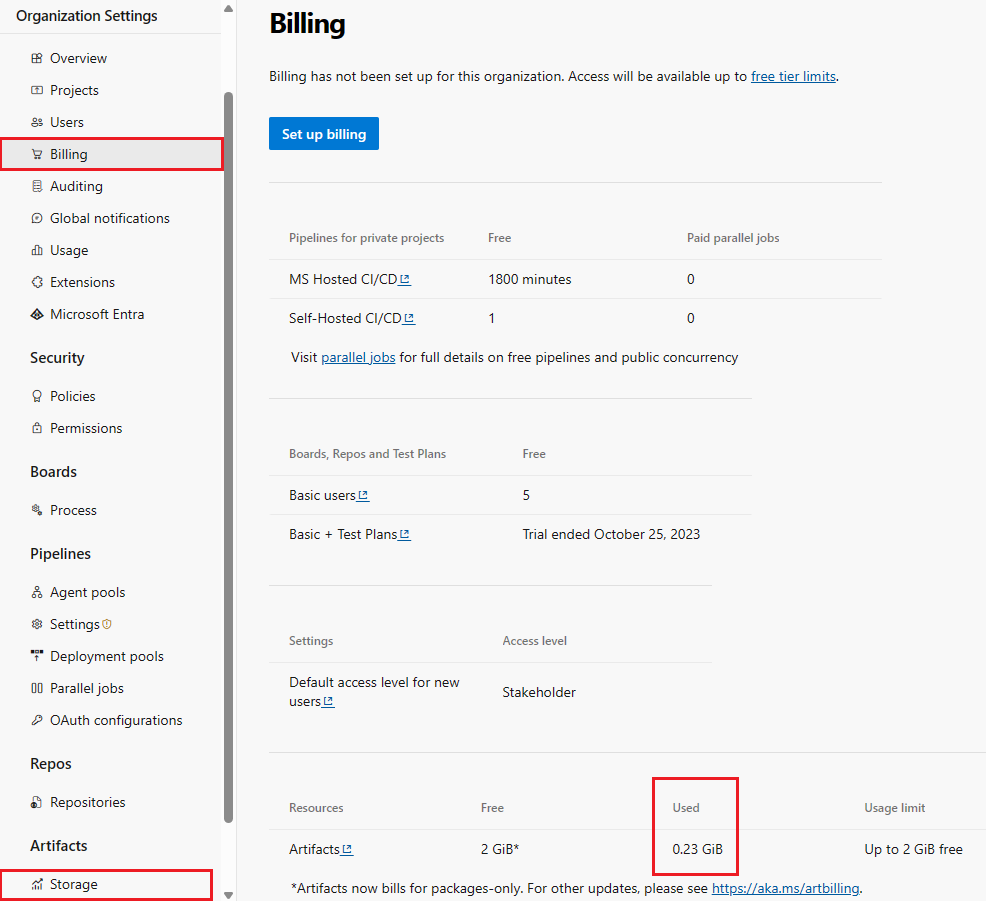Start using Azure Artifacts
Azure DevOps Services | Azure DevOps Server 2022 - Azure DevOps Server 2019
Azure Artifacts provides developers with a streamlined way to manage all their dependencies from a single feed. These feeds serve as repositories for storing, managing, and sharing packages, whether within your team, across organizations, or publicly online. Azure Artifacts supports various package types, including NuGet, npm, Python, Maven, Cargo, and Universal Packages.
Prerequisites
- Create an Azure DevOps organization and a project if you haven't already.
- Allow Azure Artifacts Domain URLs and IP addresses if your organization is using a firewall or a proxy server.
Note
Azure Artifacts provides 2 GiB of free storage for each organization. This free tier is designed to help you evaluate if Azure Artifacts fits your workflow. As your organization starts handling more critical tasks, increase the storage limit for Azure Artifacts to ensure you have the appropriate resources.
Create a new feed
Sign in to your Azure DevOps organization and navigate to your project.
Select Artifacts, and then select Create Feed.
Provide a Name for your feed, choose the Visibility option that defines who can view your packages, check Include packages from common public sources if you want to include packages from sources like nuget.org or npmjs.com, and for Scope, decide whether the feed should be scoped to your project or the entire organization.
Select Create when you're done.
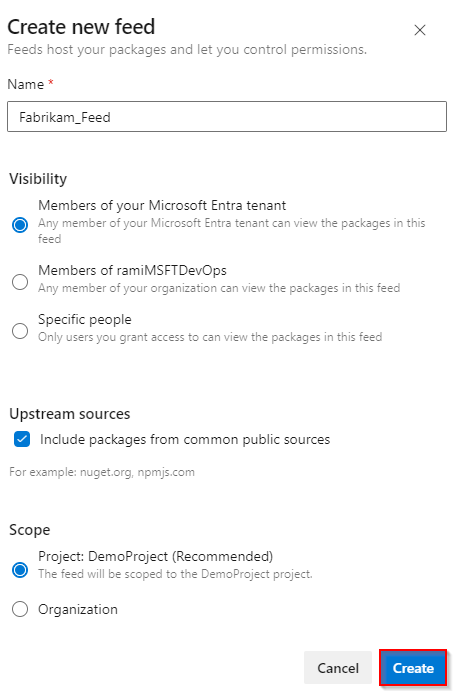
Sign in to your Azure DevOps server, and then go to your project.
Select Artifacts, and then select Create Feed.
Provide a Name for your feed, choose the Visibility option that defines who can view your packages, check Include packages from common public sources if you want to include packages from sources like nuget.org or npmjs.com, and for Scope, decide whether the feed should be scoped to your project or the entire organization.
Select Create when you're done.
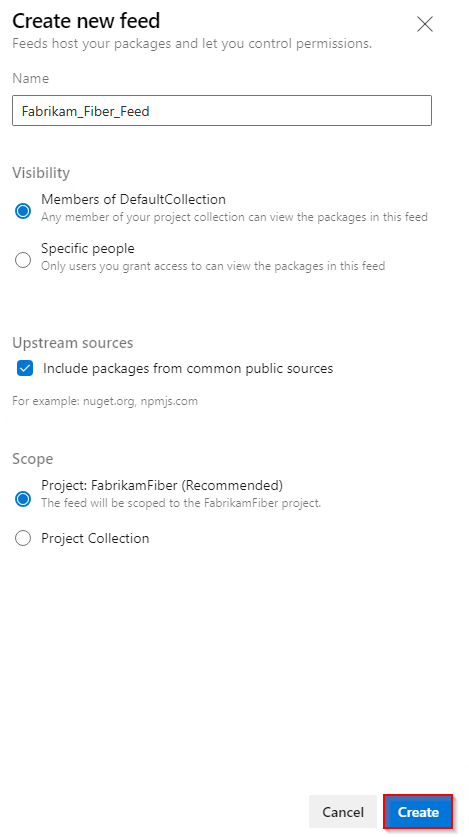
Select Create when you're done.
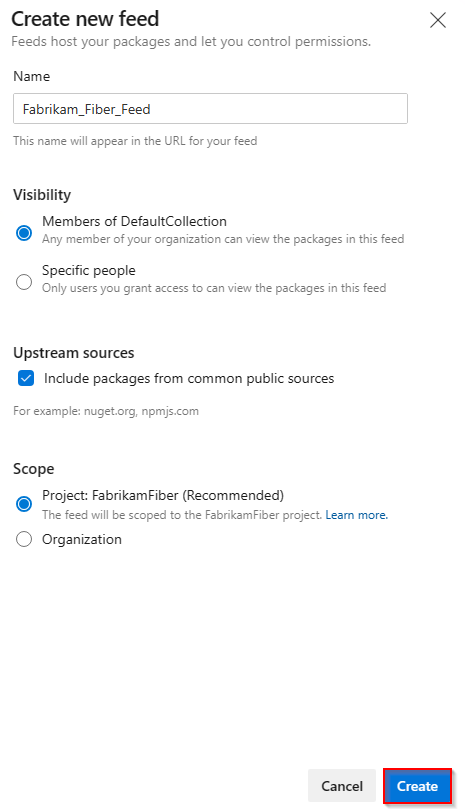
Sign in to your Azure DevOps server, and then go to your project.
Select Artifacts, and then select New feed.
For Name, enter a descriptive name for your feed.
For Visibility, select an option to indicate who can view packages within the feed.
If you want to include packages from public sources, select the Use packages from public sources through this feed option.
Select Create when you're done.
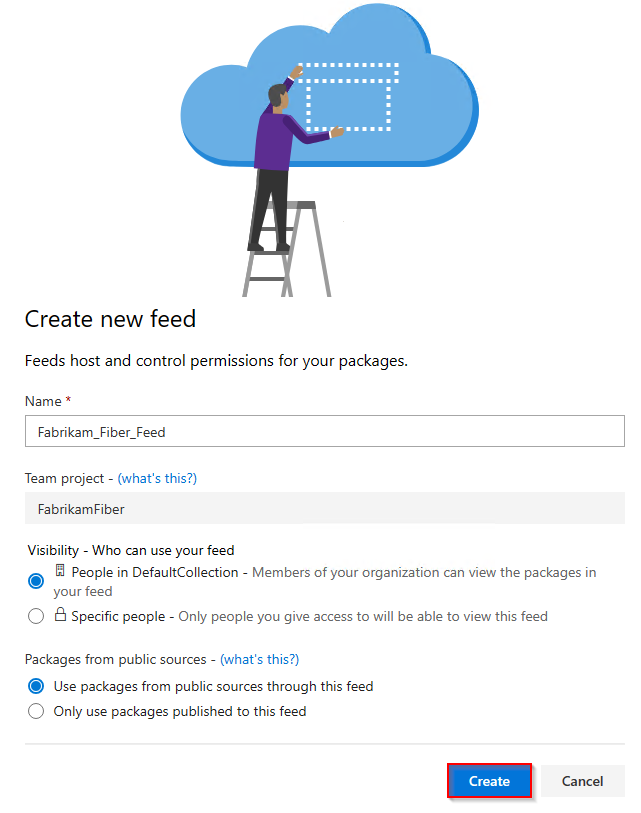
Note
By default, newly created feeds have their project's Build Service value set to Feed and Upstream Reader (Collaborator).
Get started with Azure Artifacts
With Azure Artifacts, you can publish and consume various package types from feeds and public registries such as nuget.org, npmjs.com, Maven Central, etc. Select your package type to get started:
Feature availability
| Packages | Azure DevOps Services | Azure DevOps Server 2022 | Azure DevOps Server 2020 | Azure DevOps Server 2019 |
|---|---|---|---|---|
| NuGet | ||||
| dotnet | ||||
| npm | ||||
| Maven | ||||
| Gradle | ||||
| Python | ||||
| Cargo | ||||
| Universal Packages |
View Artifacts storage consumption
Increase Azure Artifacts storage limit
Azure Artifacts is provided at no cost for every organization with up to 2 GiB of storage. When your organization reaches the maximum storage limit, you can't publish new artifacts. To continue, either delete some of your existing artifacts or follow these steps to increase your storage limit.
Set up billing for your organization.
Navigate to Organization settings > Billing and adjust your Artifacts usage limit by selecting No limit, pay for what you use from the dropdown menu.
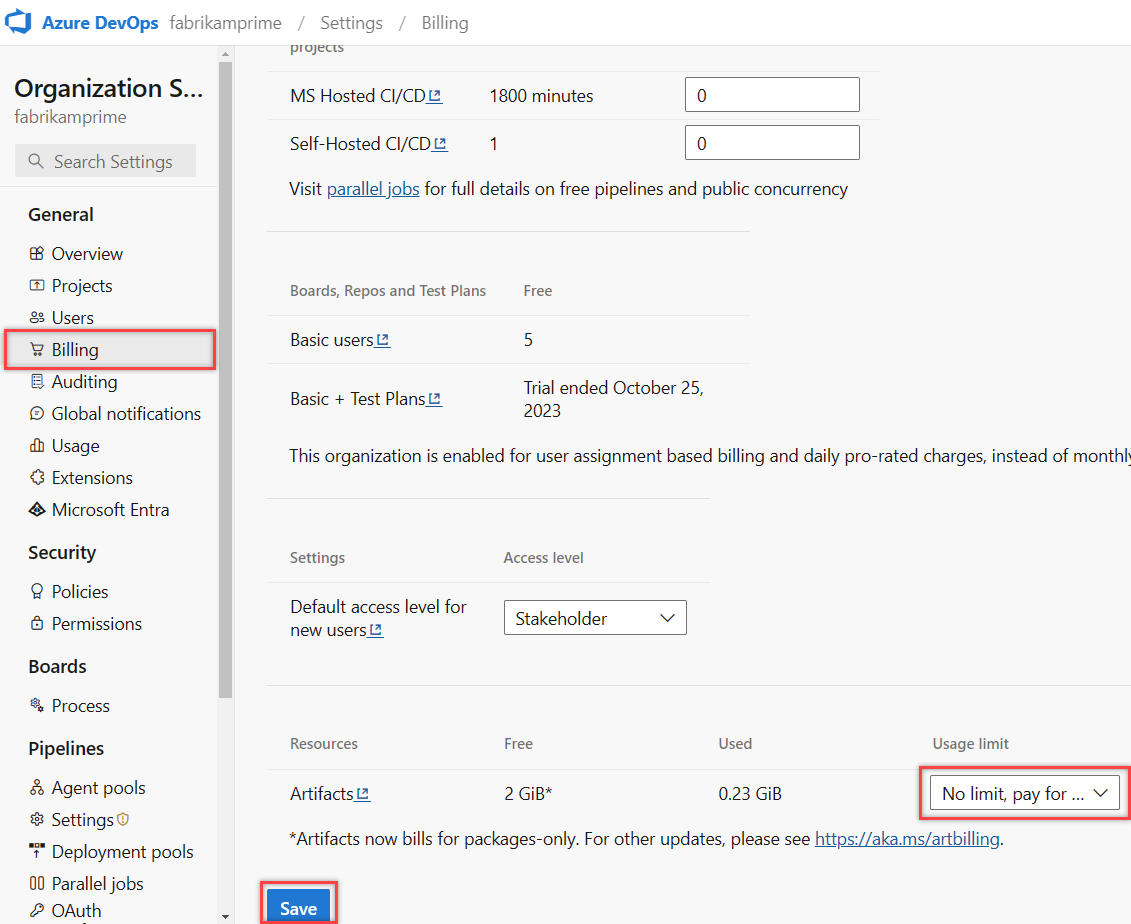
FAQs
Q: How can I manage the retention duration for Artifacts?
A: You can set up the retention policies to automatically delete packages. See How to use retention policies to delete old packages for details.
Q: How do I delete specific packages?
A: See Delete and recover packages for details.
Q: Which artifacts contribute to my total billed storage?
A: You are charged for all package types (npm, NuGet, Python, Maven, Cargo, and Universal Packages), including packages stored from upstream sources. However, there are no charges for Pipeline Artifacts and Pipeline Caching.
Note
Packages in the recycle bin contribute to your overall storage consumption. These packages are permanently deleted after 30 days. If you wish to remove them before that, go to your recycle bin and delete them manually.
Q: What are the implications if I remove my Azure Subscription from my Azure DevOps organization?
A: Removing your Azure Subscription from your Azure DevOps organization limits your access to the free tier. If your storage usage exceeds 2 GiB, you will have read-only access to packages. To publish new packages, you must reduce your storage usage below 2 GiB. Alternatively, you can reconnect an Azure subscription to your organization and set up billing to increase your storage tier.
Q: Why does my storage consumption show as 0 GiB even though I'm storing Artifacts?
A: The smallest unit of measurement for storage is currently 1 GiB, so it's probable that you didn't surpass the 1-GiB threshold yet.
Q: How long does it typically take for the removal of Artifacts to be reflected in the billed storage amount?
A: The deletion of artifacts may not be immediately reflected in the system. Storage consumption updates generally occur within 24 hours, but in some cases, it can take up to 48 hours. If you experience issues uploading artifacts, a temporary workaround is to increase your usage level and then reduce it once the storage metrics are updated.
The Used column on your organization's billing page is updated once a day. Therefore, when you delete an artifact, the change might not be reflected immediately. However, the Artifact Storage page is updated more frequently, so there may be a small discrepancy between the two pages.