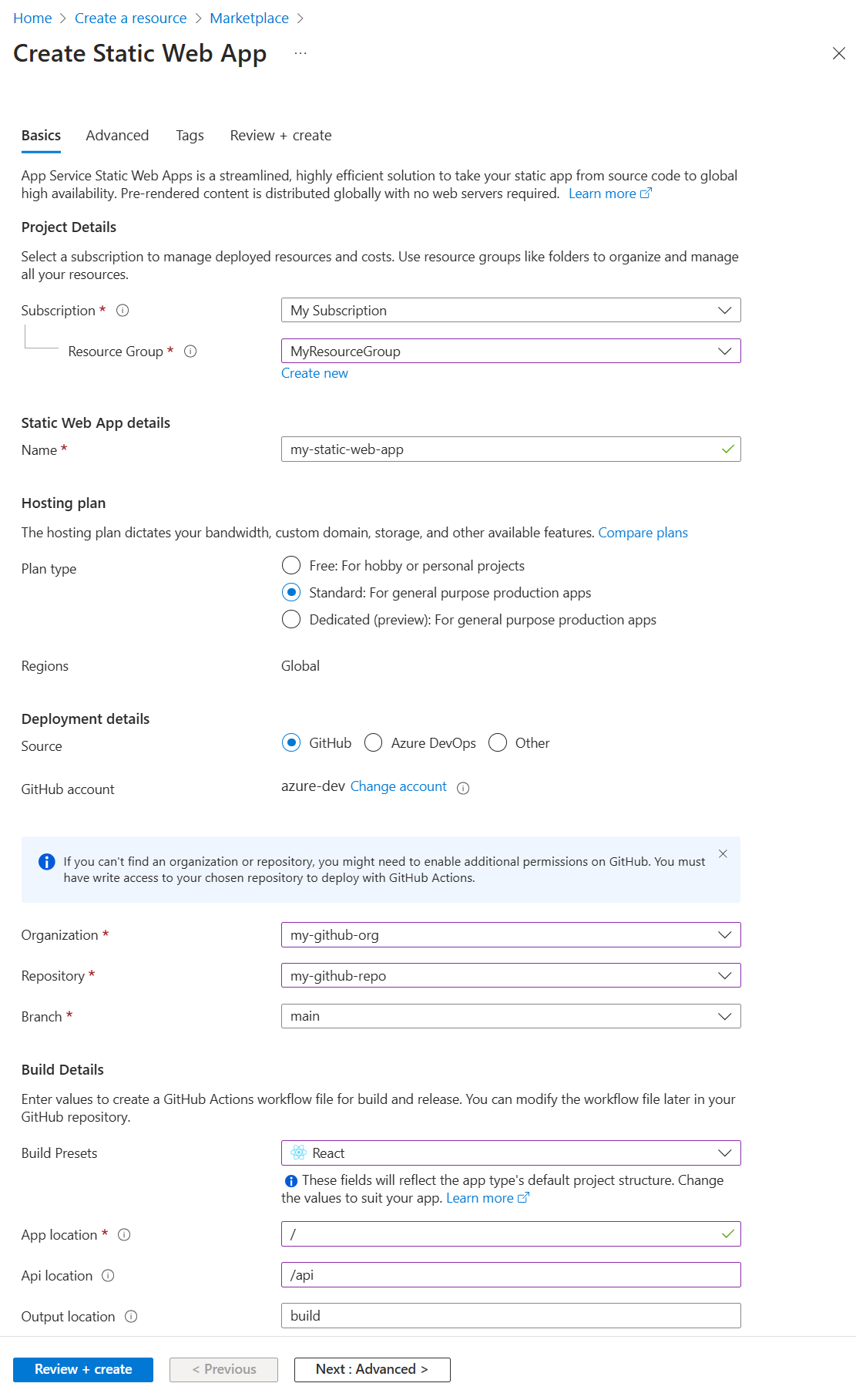Build a new Static Web App on Azure with Node.js
Azure Static Web Apps is a service that automatically builds and deploys full stack web apps to Azure from a code repository.
- Client apps: Static web apps are commonly built using libraries and frameworks like Angular, React, Svelte, Vue, or Blazor where server-side rendering is not required.
- APIs: API endpoints are hosted using a serverless architecture, which avoids the need for a full back-end server all together.
Video series:
- 1: What is Azure Static Web Apps and what can it be used for?
- 2: What tools do you need to work with Azure Static Web Apps?
- 3: How to deploy your first Azure Static Web Apps
- 4: How CI/CD and preview branches work with Azure Static Web Apps
- 5: How to create your personal blog with Gatsby & Azure Static Web Apps
- 6: How to configure routing in Azure Static Web Apps
- 7: How to add an API to your Azure Static Web App
- 8: How to integrate authentication
- 9: How to configure authorization in Azure Static Web Apps
- 10: How to set up a custom domain name in Azure Static Web Apps
- 14: Create JavaScript serverless apps with Azure Static Web Apps
- 15: How to create your Azure Static Web Apps from a GitHub template
- 16: Set up Azure Cosmos DB for MongoDB to use with Azure Static Web Apps
Samples:
- Static Web Apps community samples are a great way to find a code to use a starter for your project.
What is a Static Web App?
An Azure Static Web Apps is a hosted app with both the generated static client files and the optional API endpoints. When you create the Static Web App, you include information necessary for a GitHub Action to build the static files from your GitHub repository then deploy to Azure.
Create the Static Web App with one of the following:
Use Static Web Apps CLI
The Static Web Apps CLI, also known as SWA CLI, serves as a local development tool for Azure Static Web Apps. It can:
- Serve static app assets, or proxy to your app dev server
- Serve API requests, or proxy to APIs running in Azure Functions Core Tools
- Emulate authentication and authorization
- Emulate Static Web Apps configuration, including routing
Include APIs for a full-stack app
Including Azure Functions allows you to develop a full-stack web site without needing to deal with the server-side configuration of an entire web hosting environment. Learn more about Azure Function apps with JavaScript.
Azure Function are available to the static web app in two ways:
- Managed Functions: These APIs are provided in Static Web Apps optionally and typically live in a folder named
/api. - Linked Functions: These separate but linked function apps allow you to use those APIs without having to manage from the same source code and deploy at the same time.
Samples:
Develop with Visual Studio Code
Use the Visual Studio Code extension for Static Web Apps to create your local folder structure and initial dependencies.
In Visual Studio Code, create a new Static Web App.
In the creation steps, select your repository fork and branch.
When you push to this repository and branch, your code is also deployed to the Static Web App. It is common to have a
liveordeploybranch for that purpose.In the creation steps, select the project structure, location of the application code, and the build directory.
You can usually take the default values if your folder structure follows the typical folder structure for the project type.
When you finish the creation steps, your repository fork has a GitHub Action to build and deploy to your Static Web App, located in the
/.github/workflowsdirectory.
Tutorials, which use the Azure Static Web Apps extension include:
Configure client environment variables
The GitHub Action controls environment variables injected into your project at build time. These client-side variables need to be configured in the GitHub Action's yaml in the env section. Secrets should be stored in GitHub secrets and pulled in to the env section.
name: Azure Static Web Apps CI/CD
on:
push:
branches:
- master
pull_request:
types: [opened, synchronize, reopened, closed]
branches:
- master
jobs:
build_and_deploy_job:
if: github.event_name == 'push' || (github.event_name == 'pull_request' && github.event.action != 'closed')
runs-on: ubuntu-latest
name: Build and Deploy Job
steps:
- uses: actions/checkout@v2
with:
submodules: true
- name: Build And Deploy
id: builddeploy
uses: Azure/static-web-apps-deploy@v0.0.1-preview
with:
azure_static_web_apps_api_token: ${{ secrets.AZURE_STATIC_WEB_APPS_API_TOKEN_<GENERATED_HOSTNAME> }}
repo_token: ${{ secrets.GITHUB_TOKEN }} # Used for Github integrations (i.e. PR comments)
action: "upload"
###### Repository/Build Configurations - These values can be configured to match your app requirements. ######
# For more information regarding Static Web App workflow configurations, please visit: https://aka.ms/swaworkflowconfig
app_location: "search-website" # App source code path
api_location: "search-website/api" # Api source code path - optional
output_location: "build" # Built app content directory - optional
###### End of Repository/Build Configurations ######
env: # Add environment variables here
# Inject vars at build time
myvarname: 'myvarvalue'
# Inject secrets at build time from GitHub Secrets
password: ${{ secrets.PASSWORD }}
close_pull_request_job:
if: github.event_name == 'pull_request' && github.event.action == 'closed'
runs-on: ubuntu-latest
name: Close Pull Request Job
steps:
- name: Close Pull Request
id: closepullrequest
uses: Azure/static-web-apps-deploy@v0.0.1-preview
with:
azure_static_web_apps_api_token: ${{ secrets.AZURE_STATIC_WEB_APPS_API_TOKEN_<GENERATED_HOSTNAME> }}
action: "close"
Configure API environment variables
The API environment variables are runtime variables configured in the Azure portal or Azure CLI.
Azure portal: Under Settings then Configuration
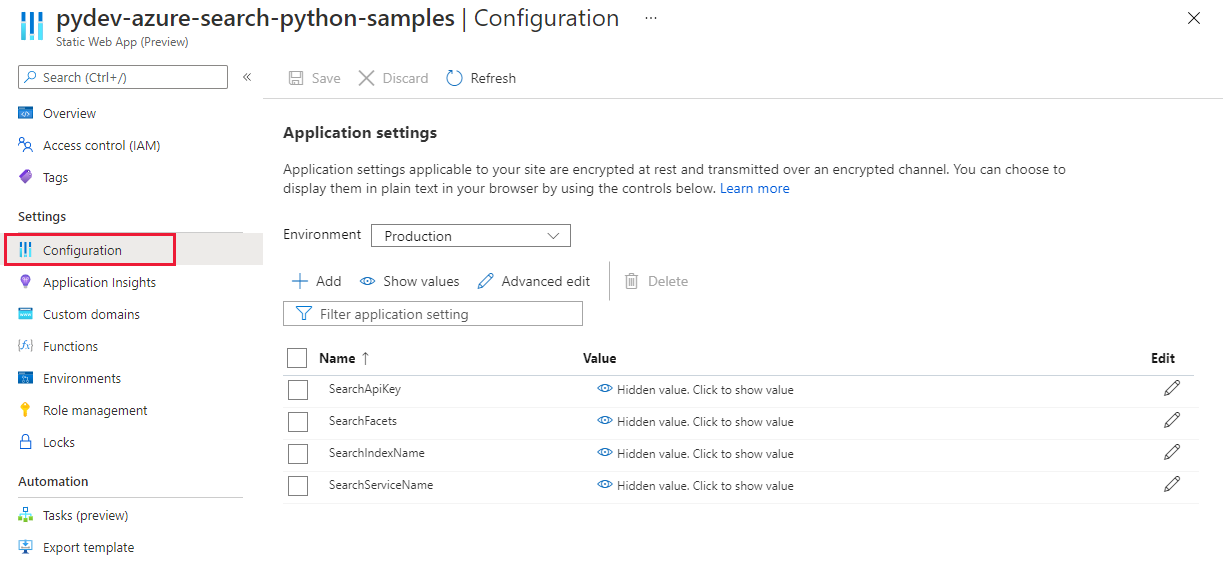
Visual Studio Code extension: Under Production then Application Settings
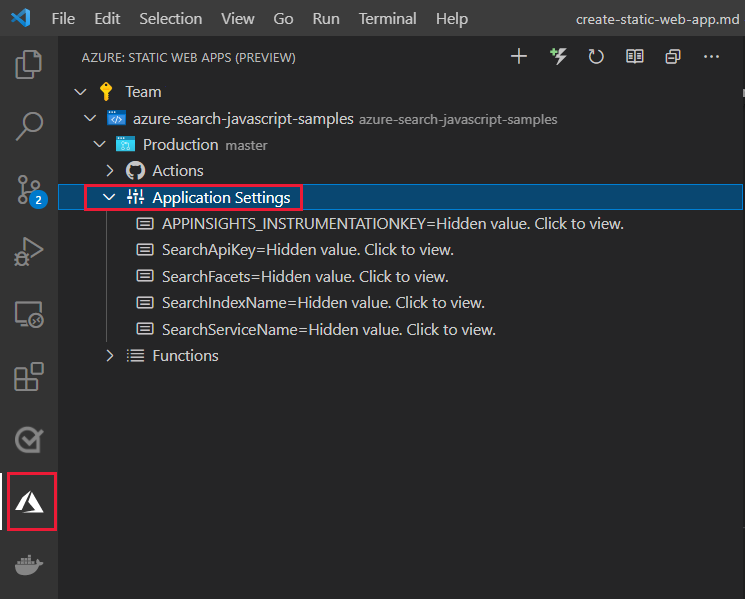
Azure CLI: Using az staticwebapp appsettings set
Deploy to Azure
Deploying a Static Web App to Azure is started by pushing to the source code repository's specific branch, listed in the GitHub Action under pull_requests:branches. The push from your local computer needs to use the Static Web App's repository or fork of a repository. If your GitHub user account doesn't have permission to push to the specified branch on the specified organization repo, such as your company's GitHub organization, you should fork the repository, then configure your GitHub Action to use your fork.
View deployment success from the GitHub Action.
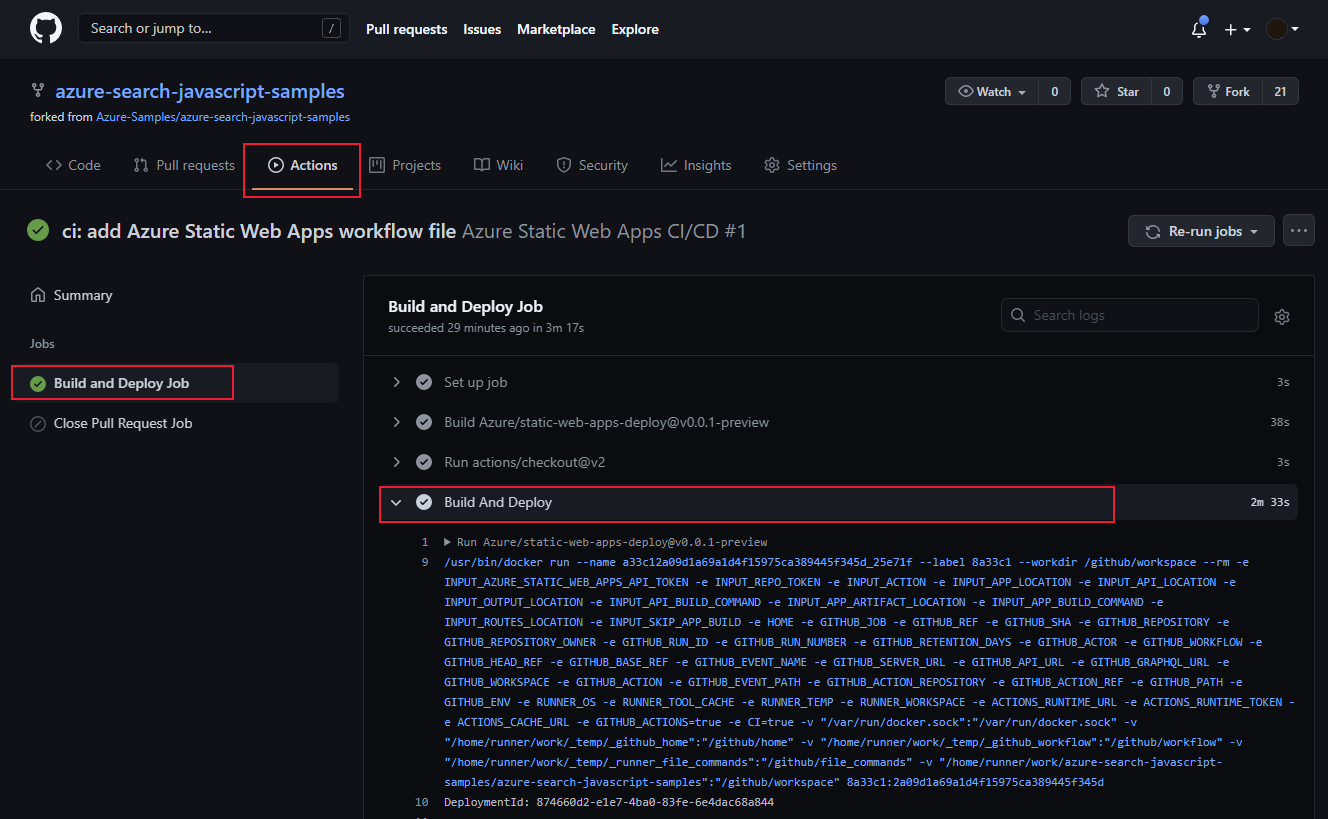
Enable logs
Turn on Application Insights in the Azure portal for your Static Web App to collect logging. The integrated Application Insights logging collects a huge amount of information for you, without any changes to your code.
Develop custom logging
To add custom logging from your app to Application Insights, add the @microsoft/applicationinsights-web npm package then add the JavaScript code to capture custom information.
import { ApplicationInsights } from '@microsoft/applicationinsights-web'
const appInsights = new ApplicationInsights({ config: {
instrumentationKey: 'YOUR_INSTRUMENTATION_KEY_GOES_HERE'
/* ...Other Configuration Options... */
} });
appInsights.trackTrace({message: 'some trace'});
Next steps
- Learn more about Static Web Apps