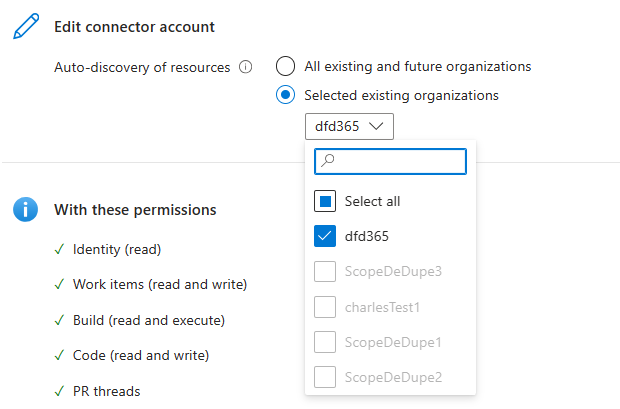Edit your DevOps Connector in Microsoft Defender for Cloud
After onboarding your Azure DevOps, GitHub, or GitLab environments to Microsoft Defender for Cloud, you might want to change the authorization token used for the connector, add or remove organizations/groups onboarded to Defender for Cloud, or install the GitHub app to additional scope. This page provides a simple tutorial for making changes to your DevOps connectors.
Prerequisites
- An Azure account with Defender for Cloud onboarded. If you don't already have an Azure account, create one for free.
- Azure DevOps, GitHub, or GitLab environment onboarded to Microsoft Defender for Cloud.
Make edits to your DevOps connector
Sign in to the Azure portal.
Go to Microsoft Defender for Cloud > Environment settings and identify the connector you want to make changes to.
Select Edit settings for the connector.
Navigate to Configure access. Here you can perform token exchange, change the organizations/groups onboarded, or toggle autodiscovery.
Note
If you are the owner of the connector, re-authorizing your environment to make changes is optional. If you are trying to take ownership of the connector, you must re-authorize using your access token. This change is irreversible as soon as you select 'Re-authorize'.
Use Edit connector account component to make changes to onboarded inventory. If an organization/group is greyed out, please ensure that you have proper permissions to the environment and the scope is not onboarded elsewhere in the Tenant.
To save your inventory changes, Select Next: Review and generate > and Update. Failing to select Update will cause any inventory changes to not be saved.
Next steps
- Learn more about DevOps security in Defender for Cloud.