Share a dashboard
This article provides recommendations for publishing and sharing dashboards and outlines the steps to share a published dashboard.
Who can access your dashboard?
You can share dashboards with users and groups in your Azure Databricks account or workspace. Users registered to your workspace can be assigned varying levels of permissions that define their interaction capabilities with your dashboards.
Users who are not members of the workspace are limited to view-only access to your dashboard. They can view and run the dashboard, but they cannot edit it or the underlying datasets that support it. This access level aligns with view-only roles in other data visualization systems, with the added benefit of not requiring a special license.
Workspace member access
You can grant workspace users permission to view, edit, or manage your dashboard. See AI/BI dashboard ACLs. Workspace users with access to your dashboard can access both the draft or published versions. Workspace users must have at least CAN EDIT permission in order to modify and republish a draft.
Dashboards inherit the permissions set on the enclosing folder. By default, dashboards are stored in the /Workspace/Users/<username> directory. Anyone who has access to the enclosing folder can also access your dashboard. Only workspace admins can change ownership of a dashboard. See Dashboard administration guide.
Account member access
Registered members of your Databricks account without workspace access can be granted access to a view-only copy of a dashboard published with embedded credentials. They use the publisher’s embedded credential to access the dashboard data and compute resources, bypassing the need for data or compute permissions. Members without access to the workspace cannot access the draft version of the dashboard and do not see the Azure Databricks workspace navigational elements in left sidebar or near the top of the screen.
For members of your account to access shared dashboards, an administrator must first register them with your Azure Databricks account. Dashboard account-level sharing supports email and one-time passcode authentication, and unified login with single sign-on (SSO). This step restricts access to the shared dashboard to only designated members of the account, rather than allowing anyone with the link to view it. See Dashboard administration guide.
Data and compute for shared dashboards
To effectively share insights on a dashboard, viewers must be able to access the underlying data and the compute resources necessary to run the supporting queries that keep the dashboard updated. They can be provided access to those resources in one of the following ways:
Embed credentials (default): When you publish a dashboard, you can optionally embed your credentials. Embedding your credentials allows viewers to leverage your data and compute access so that they have the same view of the dashboard as you. It also allows all viewers to use the same shared cache for maximum efficiency.
Don’t embed credentials: When credentials are not embedded, each dashboard viewer’s own data and compute credentials are applied. A workspace admin can manage access to data and compute resources. Users who do not have access to the dashboard’s originating workspace can’t be granted access to compute resources. Effectively, this limits dashboard access to only those users with workspace access.
If you opt not to embed your credentials, you must verify that viewers have the necessary data and compute access to view the data displayed on the dashboard. Choose Embed credentials if you want to share with users who don’t have access to the workspace.
For draft dashboards, the viewer’s data permissions are always applied, even if the dashboard is published with embedded credentials.
Share a published dashboard
Published dashboards can be shared with the following:
- Specific users and groups in your workspace
- Specific users and groups in your Azure Databricks account
- All users in your Azure Databricks account
If you want to share with everyone in your Azure Databricks account, use the sharing setting: Anyone in my account can view. If you want to share with everyone in your workspace, use the system group: All workspace users.
Use the following steps to share your dashboard:
Open a draft or published dashboard.
Click the Share button, and use the Sharing dialog to set permissions for users and groups in your account.
- At the top of the dialog, enter users and groups that you want to share with. You can assign specific permission levels, such as CAN EDIT and CAN MANAGE. Then, click Add.
- To quickly assign view access for anyone in your Azure Databricks account, use the Sharing settings option at the bottom of the Sharing dialog.
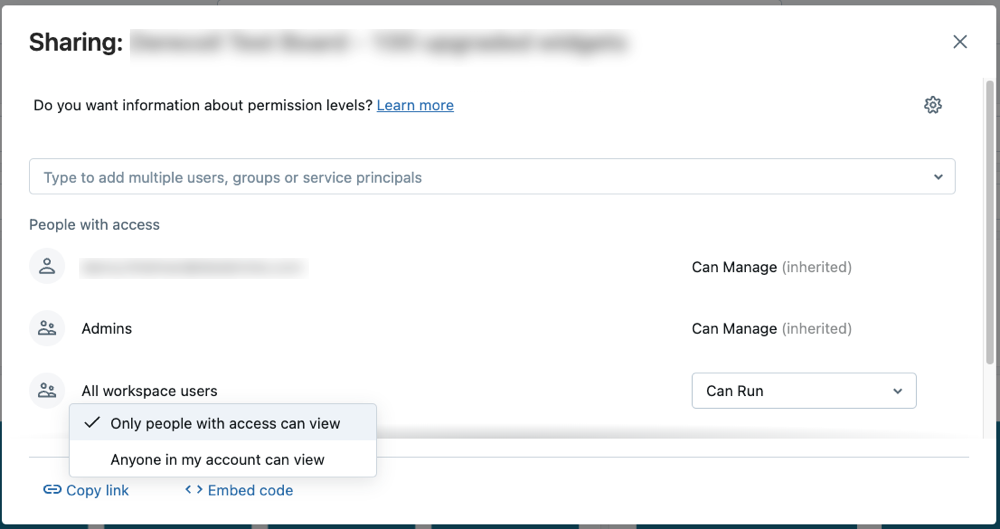
Users need access to the workspace to manage or edit a dashboard. Workspace admins can add users to the workspace. See Assign a user to a workspace using the account console.
Note
Users who do not have access to the workspace are limited to CAN RUN permissions. If you grant elevated permissions, such as CAN EDIT, to a user who does not have workspace access, those permissions appear in the Sharing dialog but their actual permissions are limited to CAN RUN. Elevated permissions cannot be applied unless the user is added to the workspace. If the user is assigned a higher permission level and is later added to the workspace, they can interact with dashboards according to the assigned permission. See AI/BI dashboard ACLs for more information on dashboard permission levels.
Share the link with users.
- Click Copy link near the bottom of the Sharing dialog to copy a shareable URL for the published dashboard.
- Optionally, you can embed your dashboard in a different website or application.