Quickstart: Use Data API builder with Azure SQL and Azure Static Web Apps
In this quickstart, you deploy Data API builder (DAB) as a Docker container to Azure Container Apps. You use an Azure Developer CLI (AZD) template to deploy DAB along with an Azure SQL database using the latest best practices. The template also deploys a sample web application that connects to the DAB endpoint using GraphQL.
Prerequisites
- Azure Developer CLI
- .NET 9.0
If you don't have an Azure account, create a free account before you begin.
Initialize the project
Use the Azure Developer CLI (azd) to create an Azure SQL account, deploy DAB as a containerized solution, and deploy a containerized sample application. The sample application uses DAB to query sample data.
Open a terminal in an empty directory.
If you're not already authenticated, authenticate to the Azure Developer CLI using
azd auth login. Follow the steps specified by the tool to authenticate to the CLI using your preferred Azure credentials.azd auth loginUse
azd initto initialize the project.azd init --template dab-azure-sql-quickstartDuring initialization, configure a unique environment name.
Deploy the full solution to Azure using
azd up. The Bicep templates deploy an Azure SQL account DAB to Azure Container Apps, and a sample web application.azd upDuring the provisioning process, select your subscription and desired location. Wait for the provisioning process to complete. The process can take approximately seven minutes.
Once the provisioning of your Azure resources is done, a URL to the running web application is included in the output.
Deploying services (azd deploy) (✓) Done: Deploying service api - Endpoint: <https://[container-app-sub-domain].azurecontainerapps.io> (✓) Done: Deploying service web - Endpoint: <https://[container-app-sub-domain].azurecontainerapps.io> SUCCESS: Your up workflow to provision and deploy to Azure completed in 7 minutes 0 seconds.Record the values for the URL of the api and web services. You use these values later in this guide.
Configure the database connection
Now, browse to each containerized application in Azure Container Apps to validate that they're working as expected.
First, navigate to the URL for the api service. This URL links to the running DAB instance.
Observe the JSON output from DAB. It should indicate that the DAB container is running and the status is healthy.
{ "status": "healthy", "version": "1.1.7", "app-name": "dab_oss_1.1.7" }Navigate to the relative
/swaggerpath for the DAB instance. This URL should open the Swagger UI REST integrated development environment (IDE).In the Swagger IDE, run a
GETrequest for all rows in the Azure SQLproductstable.Finally, navigate to the URL for the web service. This URL links to the running sample web application that connects to the GraphQL endpoint you accessed in the previous step.
Observe the running web application and review the output data.
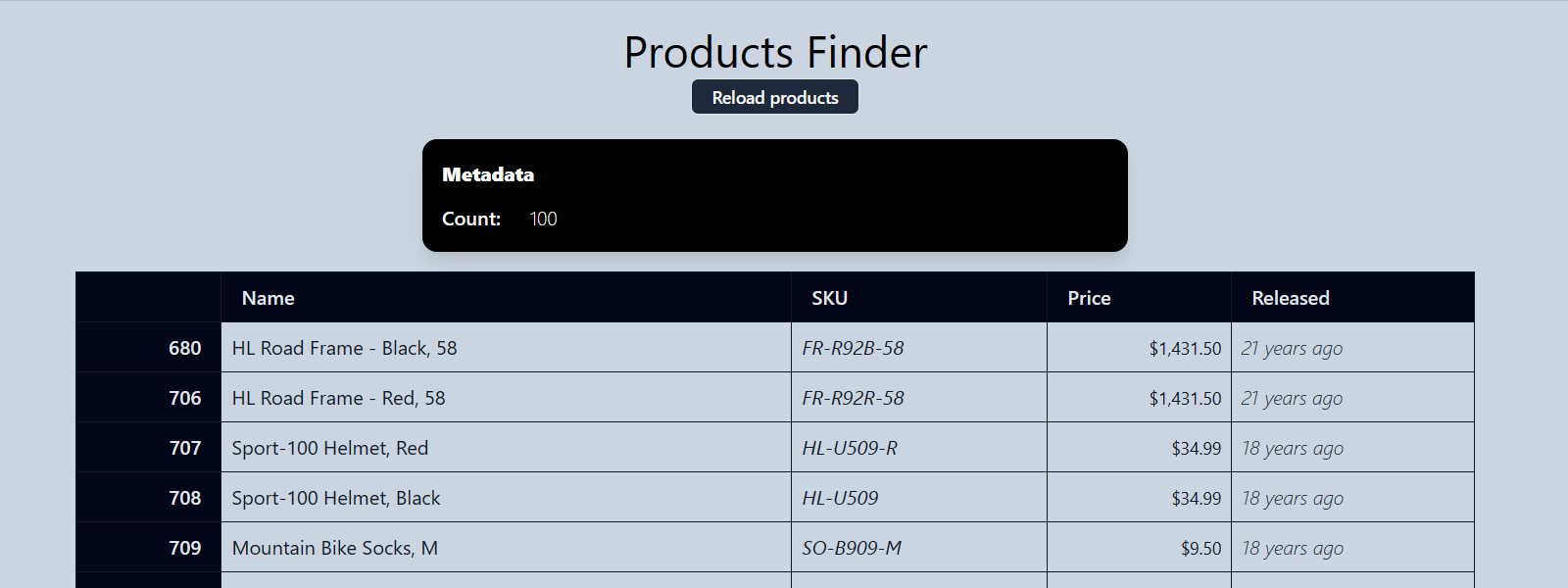
Clean up
When you no longer need the sample application or resources, remove the corresponding deployment and all resources.
Remove the deployment from your Azure subscription.
azd downDelete the running codespace to maximize your storage and core entitlements if you're using GitHub Codespaces.