Work with AKS clusters efficiently using Microsoft Copilot in Azure
Microsoft Copilot in Azure (preview) can help you work more efficiently with Azure Kubernetes Service (AKS) clusters.
When you ask Microsoft Copilot in Azure for help with AKS, it automatically pulls context when possible, based on the current conversation or on the page you're viewing in the Azure portal. If the context isn't clear, you're prompted to specify a cluster.
This video shows how Copilot in Azure can assist with AKS cluster management and configurations.
Tip
The tasks and sample prompts listed here show a few of the areas where Microsoft Copilot in Azure (preview) can be especially helpful. However, this isn't a complete list of all the things you can do. We encourage you to experiment with your own prompts and see how Microsoft Copilot in Azure (preview) can help you manage your Azure resources and environment.
Important
Microsoft Copilot in Azure (preview) is currently in PREVIEW. See the Supplemental Terms of Use for Microsoft Azure Previews for legal terms that apply to Azure features that are in beta, preview, or otherwise not yet released into general availability.
Run cluster commands
You can use Microsoft Copilot in Azure to run kubectl commands based on your prompts. When you make a request that can be achieved by a kubectl command, you see the command along with the option to execute it directly in the Run command pane. This pane lets you run commands on your cluster through the Azure API, without directly connecting to the cluster. You can also copy the generated command and run it directly.
This video shows how Copilot in Azure can assist with kubectl commands for managing AKS clusters.
Cluster command sample prompts
Here are a few examples of the kinds of prompts you can use to run kubectl commands on an AKS cluster. Modify these prompts based on your real-life scenarios, or try additional prompts to get different kinds of information.
- "List all my namespaces"
- "List all of my failed pods in this cluster"
- "Check the rollout status for deployment
aksdeployment" - "Get all pods that are in pending states in all namespaces"
- "Can you delete my deployment named
my-deploymentin namespacemy-namespace?" - "Scale the number of replicas of my deployment
my-deploymentto 5" - "How do I get the status of all nodes in my AKS cluster?"
- "List all services in my AKS cluster with kubectl"
Cluster command example
You can say "List all namespaces in my cluster." If you're not already working with a cluster, you're prompted to select one. Microsoft Copilot in Azure shows you the kubectl command to perform your request, and ask if you'd like to execute the command. When you confirm, the Run command pane opens with the generated command included.
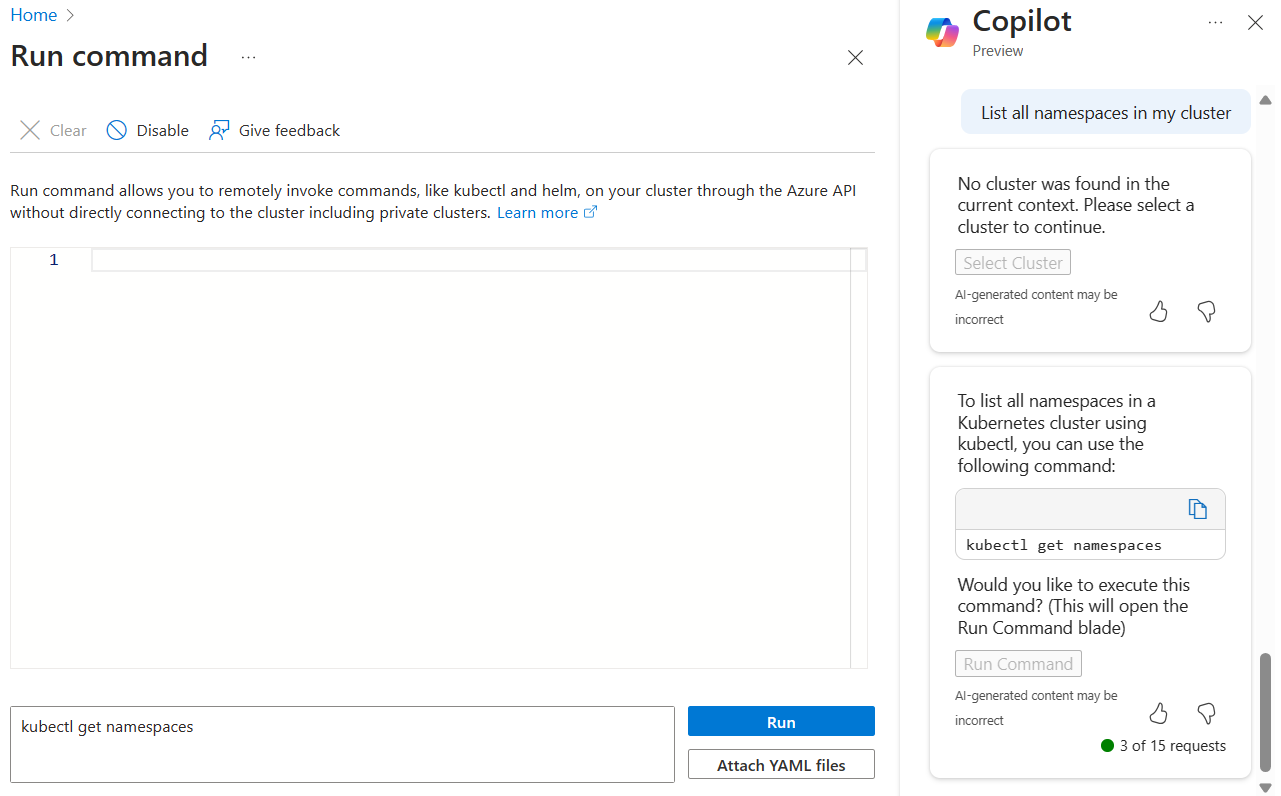
Start and stop node pools
You can start and stop AKS node pools by prompting Microsoft Copilot in Azure, without having to navigate to each cluster individually. You can also take actions on node pools starting from a prompt to Copilot in Azure.
When you ask for help with node pools, you're prompted to select which node pool to work with. From there, Microsoft Copilot in Azure prompts you to confirm the action.
Node pool sample prompts
- "Stop a node pool."
- "Start my nodepool."
- "I want to halt a node pool."
- "Stop the node pool in my cluster."
- "Can you start a node pool?"
- "I want to take action on a node pool."
Node pool example
When you say "stop my nodepool", Copilot in Azure prompts you to confirm which node pool to stop. After you make a selection, you're prompted to confirm the action.
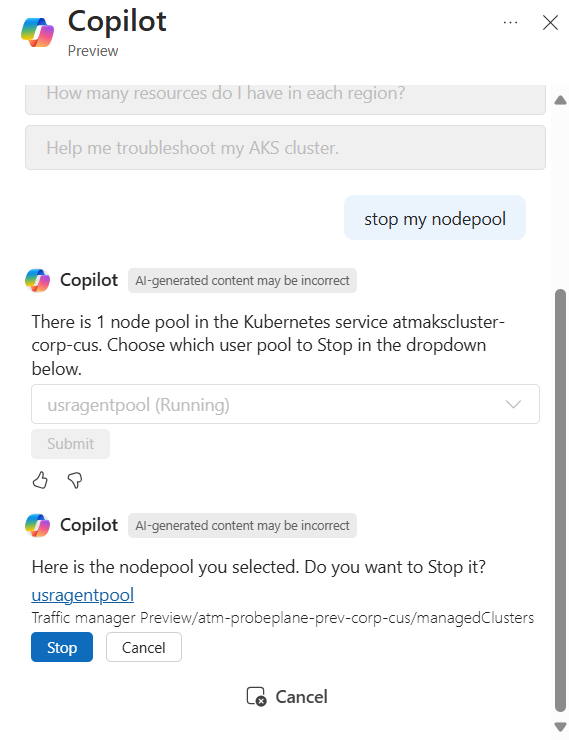
Enable IP address authorization
Use Microsoft Copilot in Azure to quickly make changes to the IP addresses that are allowed to access an AKS cluster. When you reference your own IP address, Microsoft Copilot in Azure can add it to the authorized IP ranges, without your providing the exact address. If you want to include alternative IP addresses, Microsoft Copilot in Azure asks if you want to open the Networking pane for your AKS cluster and helps you edit the relevant field.
IP address sample prompts
Here are a few examples of the kinds of prompts you can use to manage the IP addresses that can access an AKS cluster. Modify these prompts based on your real-life scenarios, or try additional prompts to get different kinds of information.
- "Allow my IP to access my AKS cluster"
- "Add my IP address to the allowlist of my AKS cluster's network policies"
- "Add my IP address to the authorized IP ranges of AKS cluster's networking configuration"
- "Add IP CIDR to my AKS cluster’s authorized IP ranges"
- "Update my AKS cluster's authorized IP ranges"
Manage cluster backups
Microsoft Copilot in Azure can help streamlines the process of installing the Azure Backup extension to an AKS cluster. On clusters where the extension is already installed, it helps you configure backups and view existing backups.
When you ask for help with backups, you're prompted to select a cluster. From there, Microsoft Copilot in Azure prompts you to open the Backup pane for that cluster, where you can proceed with installing the extension, configuring backups, or viewing existing backups.
Backup sample prompts
Here are a few examples of the kinds of prompts you can use to manage AKS cluster backups. Modify these prompts based on your real-life scenarios, or try additional prompts to get different kinds of information.
- "Install backup extension on my AKS cluster"
- "Configure AKS backup"
- "Manage backup extension on my AKS cluster"
- "I want to view the backups on my AKS cluster"
Backup example
You can say "Install AKS backup" to start the process of installing the AKS backup extension. After you select a cluster, you're prompted to open its Backup pane. From there, select Launch install backup to open the experience. After reviewing the prerequisites for the extension, you can step through the installation process.
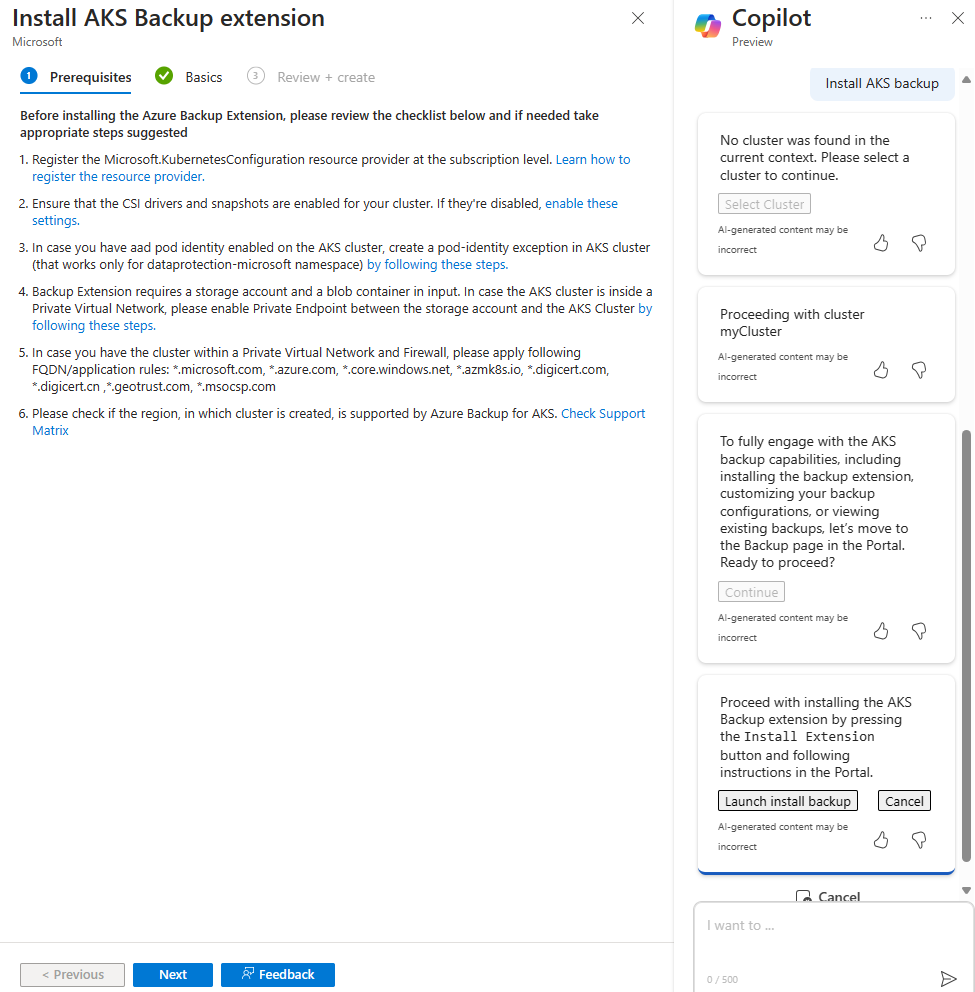
Configure monitoring on clusters
Microsoft Copilot in Azure can streamline the process of installing Azure Monitor on your AKS clusters. When monitoring is configured, it provides visibility into cluster, node, and container level insight if already configured.
When you ask for help with monitoring, Microsoft Copilot in Azure automatically pulls context from the cluster you're viewing or the current conversation. If the context isn't clear, you're prompted to specify a cluster. From there, you're guided to the Insights pane of the cluster, where you can confirm installation or view data.
Monitoring sample prompts
- "Configure monitoring on my AKS cluster"
- "Navigate to the monitoring page"
- "Navigate to the monitoring page for my cluster"
- "I want to configure monitoring"
- "Configure monitoring for my AKS cluster"
- "Can you configure monitoring?"
- "Navigate to the monitoring page of my AKS cluster"
- "Navigate to the monitoring page for a different cluster"
Monitoring example
When you're working with an AKS cluster, you can say "help me set up monitoring on my cluster". Copilot in Azure guides you to Insights for the current cluster, where you can configure Azure Monitor.
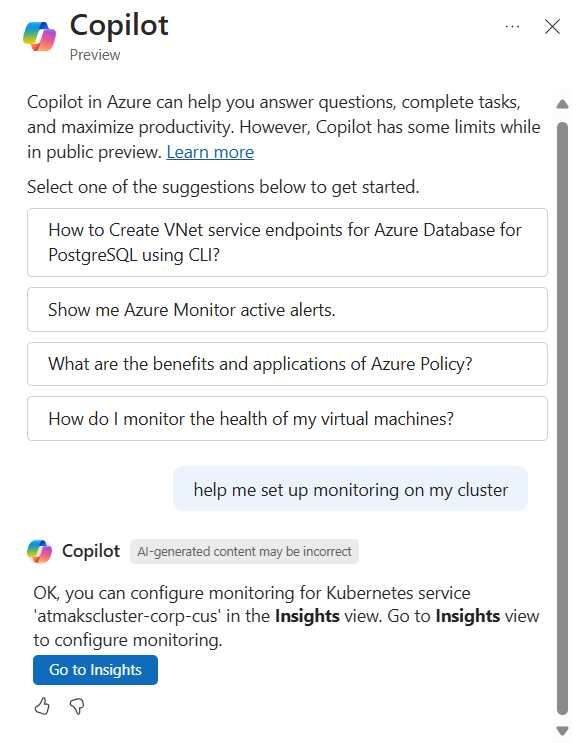
Deploy and work with cluster tools
Microsoft Copilot in Azure can streamline the process of installing tools on your AKS clusters, such as Istio, Periscope, and CanIPull.
When you ask to deploy an AKS tool, Microsoft Copilot in Azure automatically pulls context from the cluster you're viewing or the current conversation. If the context isn't clear, you're prompted to specify a cluster.
Install and work with Istio
Microsoft Copilot in Azure can streamline the process of installing Istio on your AKS clusters. It also helps you view and create traffic management rules after Istio is configured. When you ask Copilot in Azure for help with Istio, you're guided to the Service mesh pane of the cluster, where you can confirm installation or manage traffic management rules.
Istio sample prompts
- "Enable Istio"
- "I want to enable Istio on my AKS cluster"
- "Navigate to the Istio page"
- "I want to navigate to the Istio page"
Istio example
When you're working with an AKS cluster, you can say "enable istio". Copilot in Azure guides you to Service mesh for the current cluster, where you can configure Istio.

Deploy Periscope and collect logs
The AKS Periscope tool helps you diagnose and troubleshoot issues within AKS clusters. It collects and exports logs and diagnostic information from nodes and pods, making it easier to identify and resolve problems.
Periscope sample prompts
- "Help me deploy Periscope to my AKS cluster"
- "Deploy Periscope to my cluster"
- "Add Periscope to my cluster"
- "Add periscope logging to my cluster"
- "Help me collect diagnostics logs from my AKS cluster"
Periscope example
You can say **"Help me deploy periscope to my AKS cluster." If you're not already in the context of a cluster, Copilot in Azure prompts you to select one.

Once you make the selection, Copilot in Azure asks you to confirm, then deploys Periscope to your cluster.

Deploy AKS CanIPull and troubleshoot image pull issues
The AKS CanIPull tool is a diagnostic utility designed to perform health checks on AKS clusters, specifically focusing on image pulls. This tool helps ensure that your AKS clusters can successfully pull container images from container registries, a crucial task for the smooth operation of your applications.
CanIPull sample prompts
- "Help me deploy CanIpull to my AKS cluster"
- "Help me deploy CanIpull to my AKS cluster"
- "Deploy CanIpull to my cluster"
- "Add CanIpull to my cluster"
- "Add CanIpull health check to my cluster"
- "Do I have access to a specific Azure Container Registry from my AKS cluster?"
- "Help me test if ACR is attached to my AKS cluster"
CanIPull example
When you say **"Help me deploy Can I pull to my AKS cluster", Copilot in Azure prompts you to select a cluster, along with one node on the cluster to which CanIPull will be deployed.

Next, you're prompted to select an Azure Container Registry to pull from. After you confirm the deployment, Copilot deploys CanIPull to the selected node.

After the deployment completes, you're prompted to navigate to the Run Command pane, where you can view CanIPull logs and check for issues.


Update AKS pricing tier
Use Microsoft Copilot in Azure to make changes to your AKS pricing tier. When you request an update to your pricing tier, you're prompted to confirm, and then Microsoft Copilot in Azure makes the change for you.
You can also get information about different pricing tiers, helping you to make informed decisions before changing your clusters' pricing tier.
Pricing tier sample prompts
Here are a few examples of the kinds of prompts you can use to manage your AKS pricing tier. Modify these prompts based on your real-life scenarios, or try additional prompts to make different kinds of changes.
- "What is my AKS pricing tier?"
- "Update my AKS cluster pricing tier"
- "Upgrade AKS cluster pricing tier to Standard"
- "Downgrade AKS cluster pricing tier to Free"
- "What are the limitations of the Free pricing tier?"
- "What do you get with the Premium AKS pricing tier?"
Work with Kubernetes YAML files
Microsoft Copilot in Azure can help you create Kubernetes YAML files to apply to AKS clusters.
For more information, see Create Kubernetes YAML files using Microsoft Copilot in Azure.
Next steps
- Explore capabilities of Microsoft Copilot in Azure.
- Learn more about Azure Kubernetes Service (AKS).