Standby pools for Azure Container Instances (Preview)
Important
Standby pools for Azure Container Instances are currently in preview. Previews are made available to you on the condition that you agree to the supplemental terms of use. Some aspects of this feature may change prior to general availability (GA).
Standby pools for Azure Container Instances enable you to create a pool of pre-provisioned container groups that can be used in response to incoming traffic. The container groups in the pool are fully provisioned, initialized, and ready to receive work.
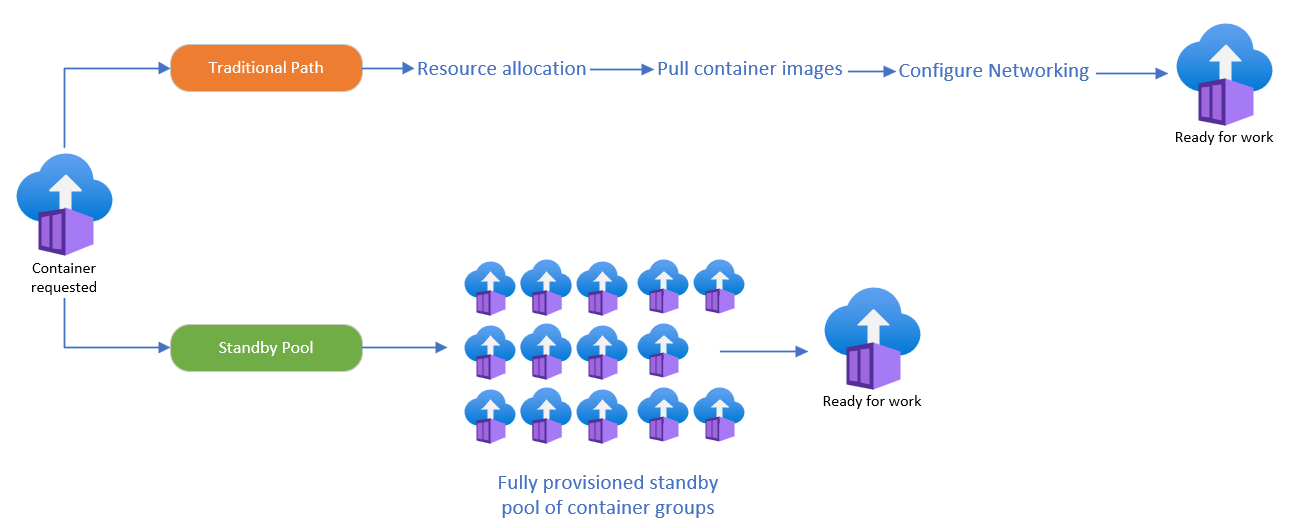
Limitations
Standby pools for Azure Container Instances is not available in the Azure portal.
Prerequisites
Feature Registration
Register the standby pool resource provider and the standby pool preview feature with your subscription using Azure Cloud Shell. Registration can take up to 30 minutes to successfully show as registered. You can rerun the below commands to determine when the feature is successfully registered.
Register-AzResourceProvider -ProviderNameSpace Microsoft.ContainerInstance
Register-AzResourceProvider -ProviderNamespace Microsoft.StandbyPool
Register-AzProviderFeature -FeatureName StandbyContainerGroupPoolPreview -ProviderNamespace Microsoft.StandbyPool
Role-based Access Control Permissions
To allow standby pools to create container groups in your subscription, assign the appropriate permissions to the standby pool resource provider.
- In the Azure portal, navigate to your subscriptions.
- Select the subscription you want to adjust permissions.
- Select Access Control (IAM).
- Select Add and Add role assignment.
- Under the Role tab, search for Standby Container Group Pool Contributor and select it.
- Move to the Members Tab.
- Select + Select members.
- Search for Standby Pool Resource Provider and select it.
- Move to the Review + assign tab.
- Apply the changes.
- Repeat the above steps also assinging the Azure Container Instances Contributor Role and the Network Contributor to the Standby Pool Resource Provider.
For more information on assigning roles, see assign Azure roles using the Azure portal.
Using a container from the standby pool
When you require a new container group, you can immediately pull one from the standby pool that is provisioned and running.
Standby pools only give out container groups from the pool that are fully provisioned and ready to receive work. For example, when the instances in your pool are still being initialized, they aren't in the running state and are't given out when a container is requested. If no instances in the pool are available, Azure Container Instances will default back to net new container group creation.
Standby pool size
The number of container groups in a standby pool is determined by setting the maxReadyCapacity parameter. When a container group is consumed from the pool, the standby pool automatically begins to refill ensuring that your standby pool maintains the set maximum ready capacity.
The only available refill policy for standby pools on Azure Container instances is Always.
| Setting | Description |
|---|---|
| maxReadyCapacity | The maximum number of container groups you want deployed in the pool. |
| refillPolicy | Tells the standby pool to immediately replenish container groups to maintain the maxReadyCapacity. |
Container group profile
A container group profile tells the standby pool how to configure the containers in the pool. If you make any changes to the container group profile, you also need to update your standby pool to ensure the updates are applied to the instances in the pool.
{
"location":"{location}",
"properties":{
"containers": [
{
"name":"[mycontainergroupprofile]",
"properties": {
"command":[],
"environmentVariables":[],
"image":"mcr.microsoft.com/azuredocs/aci-helloworld:latest",
"ports":[
{
"port":8000
}
],
"resources": {
"requests": {
"cpu":1,
"memoryInGB":1.5
}
}
}
}
],
"imageRegistryCredentials":[],
"ipAddress":{
"ports":[
{
"protocol":"TCP",
"port":8000
}
],
"type":"Public"
},
"osType":"Linux",
"sku":"Standard"
}
}
Config maps
A config map is a property that can be associated with a container group profile and be used to apply container configurations similar to environment variables and secret volumes. However, when using environment variables or secret volumes, restarting the pod is required for the changes to take effect. By using config maps, the configurations can be applied without restarting the container. This enables out of band updates so containers can read the new values without restarting.
Azure Container Instances can be created with or without config maps and can be updated at any point in time post creation using config maps. Updating config maps in an existing running container group can be accomplished quickly and without causing the container to reboot.
For more information, see use config maps.
{
"properties": {
"containers": [
{
"name": "{mycontainergroupprofile}",
"properties": {
"image": "mcr.microsoft.com/azuredocs/aci-helloworld",
"ports": [
{
"port": 80,
"protocol": "TCP"
}
],
"resources": {
"requests": {
"memoryInGB": 0.5,
"cpu": 0.5
}
},
"configMap": {
"keyValuePairs": {
"key1": "value1",
"key2": "value2"
}
}
}
}
],
"osType": "Linux",
"ipAddress": {
"type": "Public",
"ports": [
{
"protocol": "tcp",
"port": 80
}
]
}
},
"location": "{location}"
}
Confidential containers
Standby pools for Azure container instances support confidential containers. To utilize confidential containers update the sku type to Confidential in the container group profile.
Important
Values passed using config maps are not included in the security policy or validated by the runtime before the file mount is made available to the container. Any values that could have an impact to data or application security cannot be trusted by the application during execution and instead should be made available to the container using environment variables.
{
"location":"{location}",
"properties":{
"containers": [
{
"name":"{mycontainergroupprofile}",
"properties": {
"command":[],
"environmentVariables":[],
"image":"mcr.microsoft.com/azuredocs/aci-helloworld:latest",
"ports":[
{
"port":8000
}
],
"resources": {
"requests": {
"cpu":1,
"memoryInGB":1.5
}
}
}
}
],
"imageRegistryCredentials":[],
"ipAddress":{
"ports":[
{
"protocol":"TCP",
"port":8000
}
],
"type":"Public"
},
"osType":"Linux",
"sku":"Confidential"
}
}
Managed Identity
Standby pools for Azure Container Instances support integration with Managed Identity. Applying a managed identity is performed when requesting a container from the standby pool and including the identity parameters and settings. Managed Identity is not a property supported directly in the container group profile.
{
"location": "{location}",
"properties": {
"standByPoolProfile":{
"id": "/subscriptions/{subscriptionId}/resourceGroups/{resourceGroup}/providers/Microsoft.StandbyPool/standbyContainerGroupPools/{standbyPoolName}"
},
"containerGroupProfile": {
"id": "/subscriptions/{subscriptionId}/resourceGroups/{resourceGroup}/providers/Microsoft.ContainerInstance/containerGroupProfiles/{mycontainergroupprofile}",
"revision": {revisionNumber}
},
},
"identity": {
"type": "UserAssigned",
"userAssignedIdentities": {
"/subscriptions/{subscriptionId}/resourceGroups/{resourceGroup}/providers/Microsoft.ManagedIdentity/userAssignedIdentities/{identity}": {}
},
"containers": [
{
"name": "{mycontainergroupprofile}",
"properties": {
"configMap": {
"keyValuePairs": {
"{newKey}": "{newValue}"
}
}
}
}
]
}
}
Availability zones
Standby pools for Azure Container Instances supports creating and requesting containers across availability zones. Creating a zonal standby pool is currently only available using the standby pool REST APIs using version 2024-08-01-preview and only available in the Central India region.
Create a zonal standby pool
PUT https://management.azure.com/subscriptions/{SubscriptionID}/resourceGroups/myResourceGroup/providers/Microsoft.StandbyPool/standbyContainerGroupPools/myStandbyPool?api-version=2024-08-01-preview
Request Body
{
"properties": {
"elasticityProfile": {
"maxReadyCapacity": 20,
"refillPolicy": "always"
},
"containerGroupProperties": {
"containerGroupProfile": {
"id": "/subscriptions/{SubscriptionID}/resourceGroups/myResourceGroup/providers/Microsoft.ContainerInstance/containerGroupProfiles/mycontainergroupprofile",
"revision": 1
},
"subnetIds": [
{
"id": "/subscriptions/{subscriptionId}/resourceGroups/myResourceGroup/providers/Microsoft.Network/virtualNetworks/myVNET/subnets/mySubnet"
}
]
},
"zones": [
"1",
"2",
"3"
]
},
"location": "West Central US"
}