Quickstart: Create an Azure Container Instance with a public IP address using Terraform
Use Azure Container Instances to run serverless Docker containers in Azure with simplicity and speed. Deploy an application to a container instance on-demand when you don't need a full container orchestration platform like Azure Kubernetes Service. In this article, you use Terraform to deploy an isolated Docker container and make its web application available with a public IP address.
Terraform enables the definition, preview, and deployment of cloud infrastructure. Using Terraform, you create configuration files using HCL syntax. The HCL syntax allows you to specify the cloud provider - such as Azure - and the elements that make up your cloud infrastructure. After you create your configuration files, you create an execution plan that allows you to preview your infrastructure changes before they're deployed. Once you verify the changes, you apply the execution plan to deploy the infrastructure.
In this article, you learn how to:
- Create a random value for the Azure resource group name using random_pet
- Create an Azure resource group using azurerm_resource_group
- Create a random value for the container name using random_string
- Create an Azure container group using azurerm_container_group
Prerequisites
Implement the Terraform code
Note
The sample code for this article is located in the Azure Terraform GitHub repo. You can view the log file containing the test results from current and previous versions of Terraform.
See more articles and sample code showing how to use Terraform to manage Azure resources
Create a directory in which to test and run the sample Terraform code and make it the current directory.
Create a file named
main.tfand insert the following code:resource "random_pet" "rg_name" { prefix = var.resource_group_name_prefix } resource "azurerm_resource_group" "rg" { name = random_pet.rg_name.id location = var.resource_group_location } resource "random_string" "container_name" { length = 25 lower = true upper = false special = false } resource "azurerm_container_group" "container" { name = "${var.container_group_name_prefix}-${random_string.container_name.result}" location = azurerm_resource_group.rg.location resource_group_name = azurerm_resource_group.rg.name ip_address_type = "Public" os_type = "Linux" restart_policy = var.restart_policy container { name = "${var.container_name_prefix}-${random_string.container_name.result}" image = var.image cpu = var.cpu_cores memory = var.memory_in_gb ports { port = var.port protocol = "TCP" } } }Create a file named
outputs.tfand insert the following code:output "container_ipv4_address" { value = azurerm_container_group.container.ip_address }Create a file named
providers.tfand insert the following code:terraform { required_version = ">=1.0" required_providers { azurerm = { source = "hashicorp/azurerm" version = "~>3.0" } random = { source = "hashicorp/random" version = "~>3.0" } } } provider "azurerm" { features {} }Create a file named
variables.tfand insert the following code:variable "resource_group_location" { type = string default = "eastus" description = "Location for all resources." } variable "resource_group_name_prefix" { type = string default = "rg" description = "Prefix of the resource group name that's combined with a random value so name is unique in your Azure subscription." } variable "container_group_name_prefix" { type = string description = "Prefix of the container group name that's combined with a random value so name is unique in your Azure subscription." default = "acigroup" } variable "container_name_prefix" { type = string description = "Prefix of the container name that's combined with a random value so name is unique in your Azure subscription." default = "aci" } variable "image" { type = string description = "Container image to deploy. Should be of the form repoName/imagename:tag for images stored in public Docker Hub, or a fully qualified URI for other registries. Images from private registries require additional registry credentials." default = "mcr.microsoft.com/azuredocs/aci-helloworld" } variable "port" { type = number description = "Port to open on the container and the public IP address." default = 80 } variable "cpu_cores" { type = number description = "The number of CPU cores to allocate to the container." default = 1 } variable "memory_in_gb" { type = number description = "The amount of memory to allocate to the container in gigabytes." default = 2 } variable "restart_policy" { type = string description = "The behavior of Azure runtime if container has stopped." default = "Always" validation { condition = contains(["Always", "Never", "OnFailure"], var.restart_policy) error_message = "The restart_policy must be one of the following: Always, Never, OnFailure." } }
Initialize Terraform
Run terraform init to initialize the Terraform deployment. This command downloads the Azure provider required to manage your Azure resources.
terraform init -upgrade
Key points:
- The
-upgradeparameter upgrades the necessary provider plugins to the newest version that complies with the configuration's version constraints.
Create a Terraform execution plan
Run terraform plan to create an execution plan.
terraform plan -out main.tfplan
Key points:
- The
terraform plancommand creates an execution plan, but doesn't execute it. Instead, it determines what actions are necessary to create the configuration specified in your configuration files. This pattern allows you to verify whether the execution plan matches your expectations before making any changes to actual resources. - The optional
-outparameter allows you to specify an output file for the plan. Using the-outparameter ensures that the plan you reviewed is exactly what is applied.
Apply a Terraform execution plan
Run terraform apply to apply the execution plan to your cloud infrastructure.
terraform apply main.tfplan
Key points:
- The example
terraform applycommand assumes you previously ranterraform plan -out main.tfplan. - If you specified a different filename for the
-outparameter, use that same filename in the call toterraform apply. - If you didn't use the
-outparameter, callterraform applywithout any parameters.
Verify the results
When you apply the execution plan, Terraform outputs the public IP address. To display the IP address again, run terraform output.
terraform output -raw container_ipv4_addressEnter the sample's public IP address in your browser's address bar.
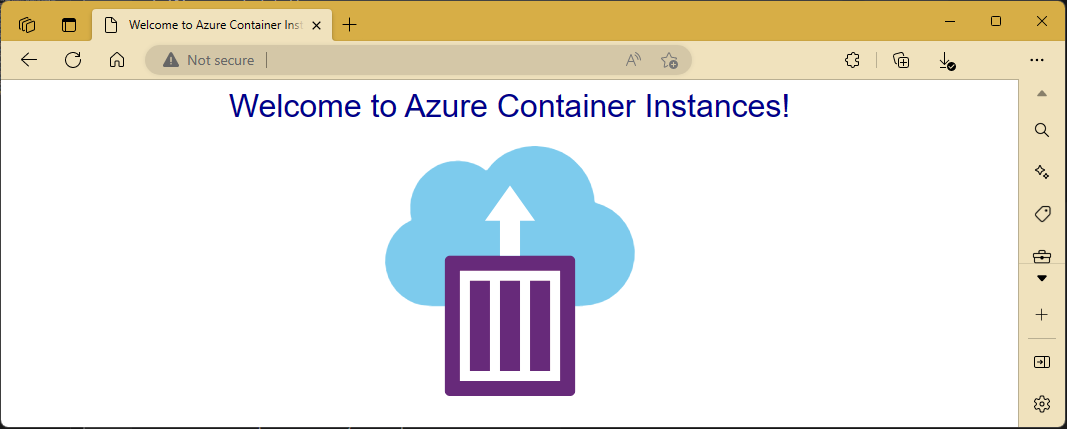
Clean up resources
When you no longer need the resources created via Terraform, do the following steps:
Run terraform plan and specify the
destroyflag.terraform plan -destroy -out main.destroy.tfplanKey points:
- The
terraform plancommand creates an execution plan, but doesn't execute it. Instead, it determines what actions are necessary to create the configuration specified in your configuration files. This pattern allows you to verify whether the execution plan matches your expectations before making any changes to actual resources. - The optional
-outparameter allows you to specify an output file for the plan. Using the-outparameter ensures that the plan you reviewed is exactly what is applied.
- The
Run terraform apply to apply the execution plan.
terraform apply main.destroy.tfplan
Troubleshoot Terraform on Azure
Troubleshoot common problems when using Terraform on Azure