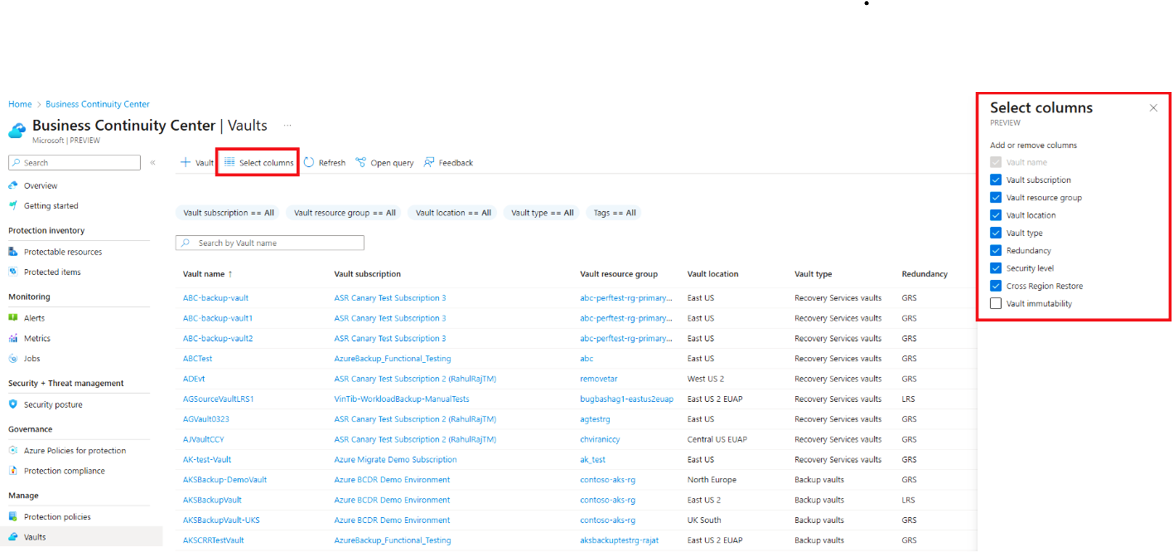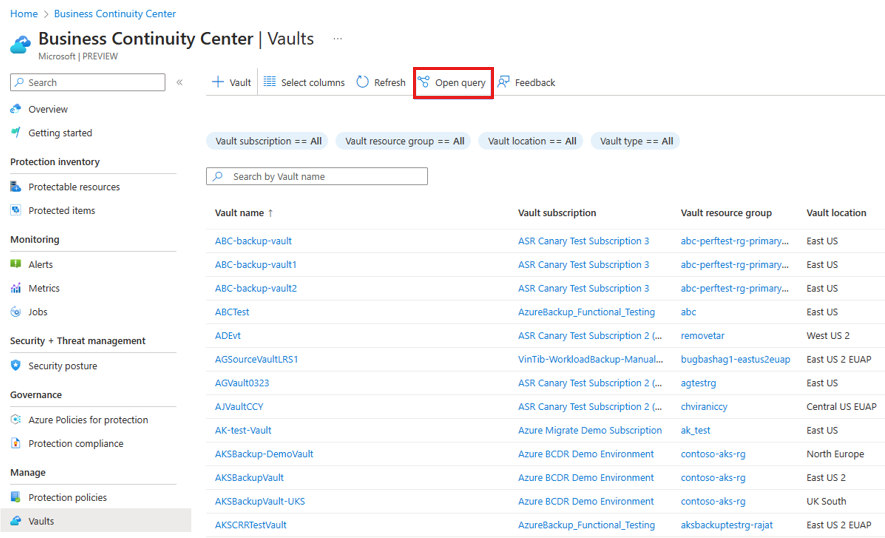Manage vault lifecycle used for Azure Backup and Azure Site Recovery
This article guides you on how to view your vaults and perform actions related to them using Azure Business Continuity center.
Using the Azure Business Continuity center, you can centrally manage the lifecycle of your Recovery Services and Backup vaults for both Azure Backup and Azure Site Recovery.
Prerequisites
Before you start this tutorial:
- Ensure you have the required resource permissions to view them in the ABC center.
View vaults
Use Azure Business Continuity center to view all your existing Recovery Services and Backup vaults from a single location and manage their lifecycle as needed.
To view all vaults, follow these steps:
On Business Continuity Center, go to Manage > Vaults to see a list of all the vaults across subscription, resource groups, location, type, and more, along with their properties.
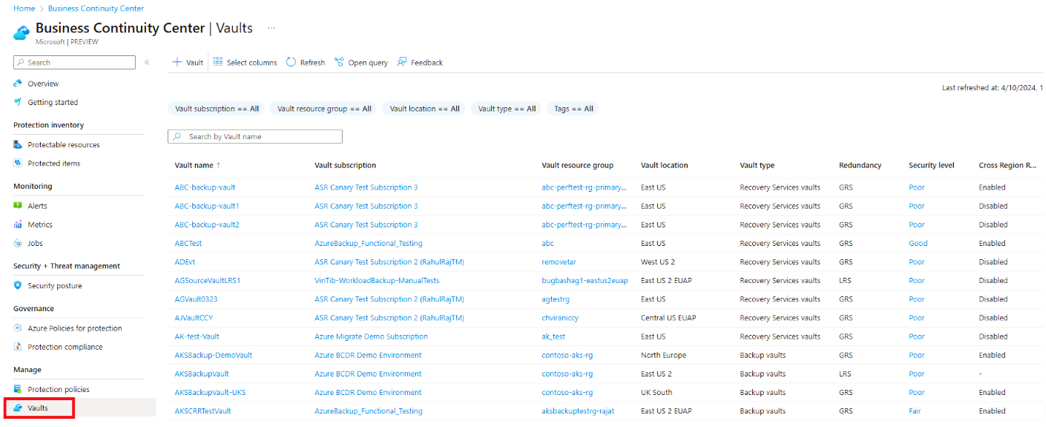
Azure Backup provides security features to help protect backed up data in a vault. These settings can be configured at a vault level. To view the configured security settings for each vault within Azure Backup solution, select Security level corresponding to each vault.
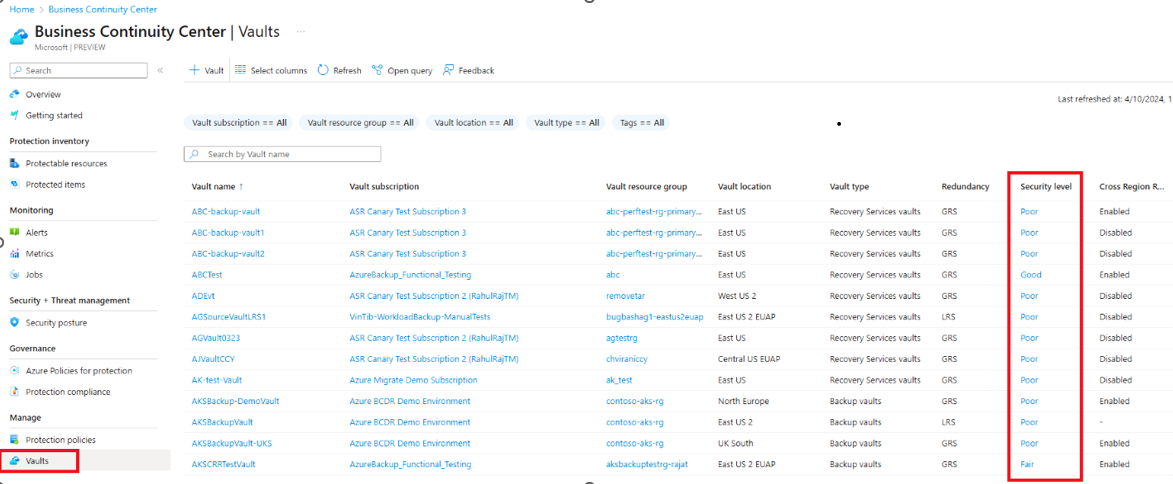
Select the vault name or the ellipsis (
...) icon to view the action menu for the vault and navigate to view further details of the vault. See the support matrix for a detailed list of supported and unsupported scenarios for actions on vaults.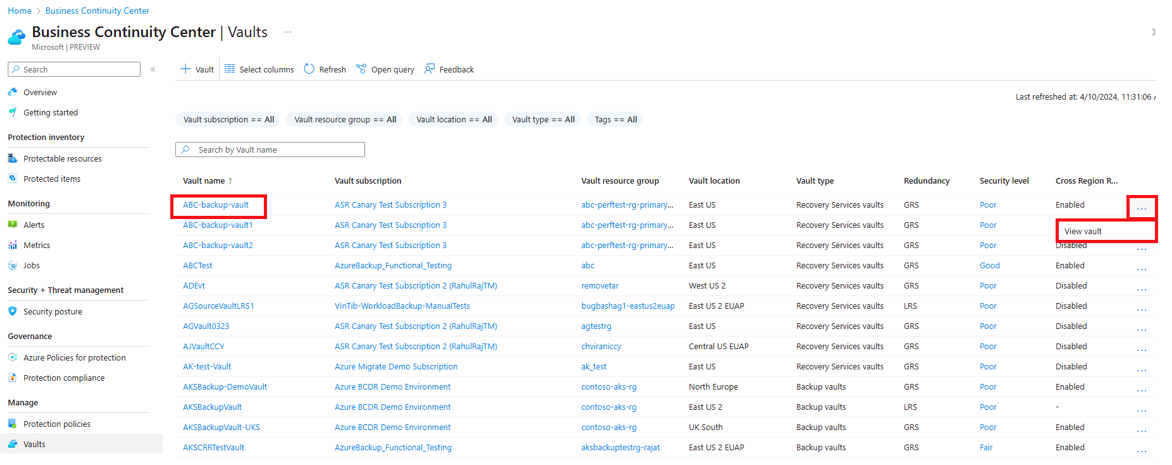
To look for specific vaults, use various filters, such as subscriptions, resource groups, location, and vault type, and etc.
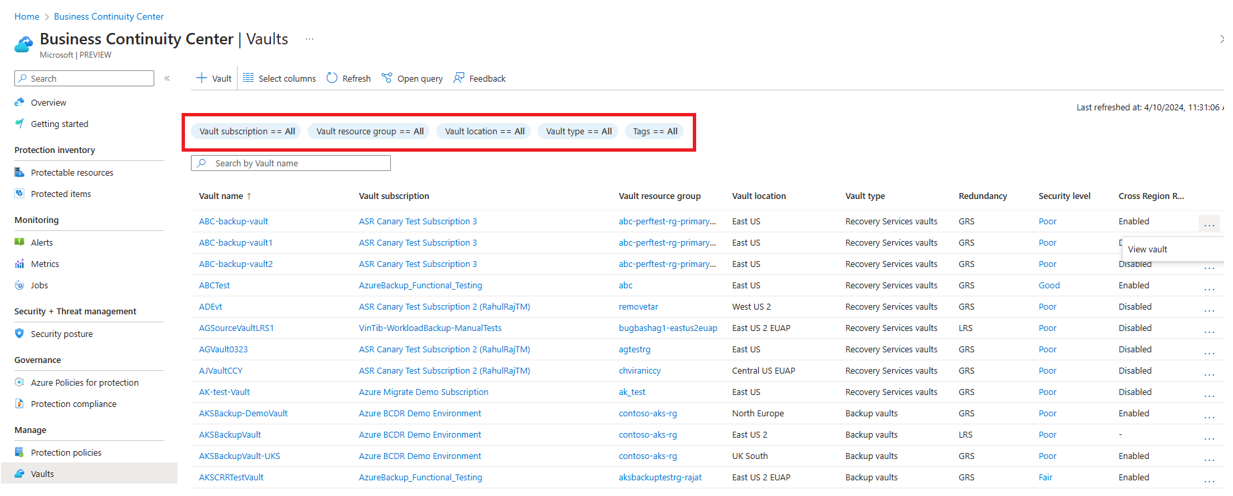
You can also search by the vault name to get specific information.
You can also query information for your vaults at no additional cost using Azure Resource Graph (ARG). ARG is an Azure service designed to extend Azure Resource Management. It aims to provide efficient resource exploration with the ability to query at scale across a given set of subscriptions.
To get started with querying information for your vaults using ARG, you can use the sample query provided by selecting Open query.
Modify security level
To modify the security level for a vault using Azure Business Continuity center, follow these steps:
On the Vaults page, select the security level value for a vault.
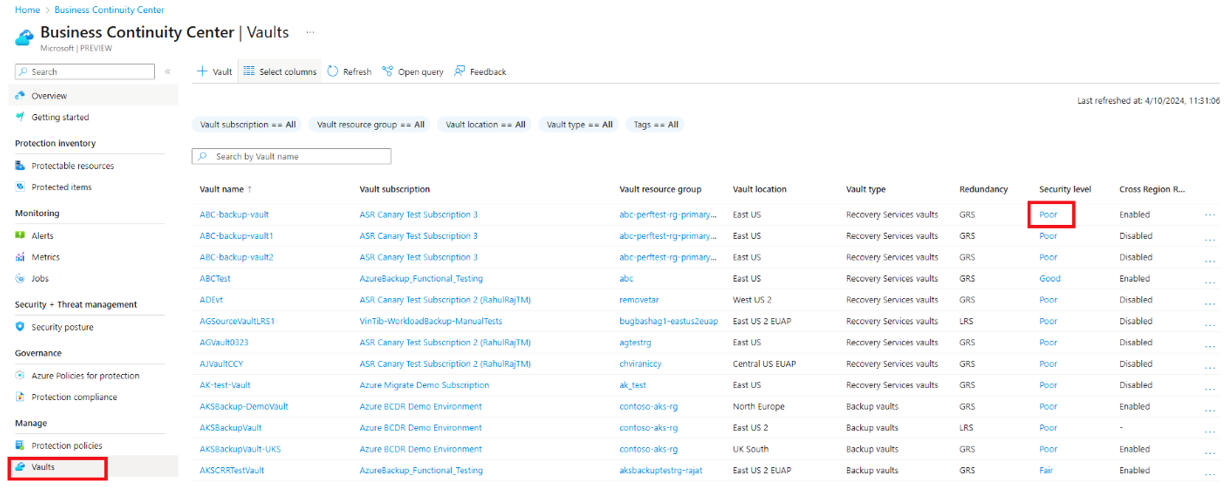
On the vault properties page, modify the security settings as required. It can take a while to get the security levels updated in Azure Business Continuity center.
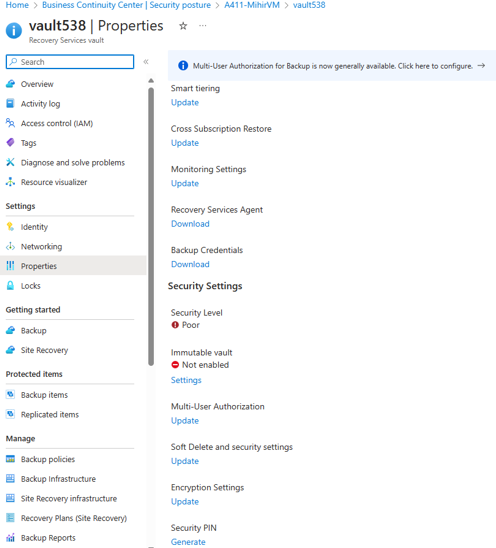
Note
When you modify the security settings for a vault, Azure Backup applies the changes to all the protected datasources in that vault.