Use Microsoft Entra for cache authentication with Azure Managed Redis (preview)
Azure Managed Redis (preview)offers two methods to authenticate to your cache instance: access keys and Microsoft Entra.
Although access key authentication is simple, it comes with a set of challenges around security and password management. For contrast, in this article, you learn how to use a Microsoft Entra token for cache authentication.
Azure Managed Redis offers a password-free authentication mechanism by integrating with Microsoft Entra. The Entra ID configured to connect with Azure Managed Redis is assigned the same permissions as with using Access Keys.
In this article, you learn how to use your service principal or managed identity to connect to your Redis instance.
Prerequisites and limitations
- Microsoft Entra authentication is supported for SSL connections only.
- Some Redis commands are blocked. For a full list of blocked commands, see Redis commands not supported in Azure Managed Redis.
Important
After a connection is established by using a Microsoft Entra token, client applications must periodically refresh the Microsoft Entra token before expiry. Then the apps must send an AUTH command to the Redis server to avoid disrupting connections. For more information, see Configure your Redis client to use Microsoft Entra.
Enable Microsoft Entra authentication on your cache
In the Azure portal, select the Azure Managed Redis instance where you want to configure Microsoft Entra token-based authentication.
On the Resource menu, select Authentication.
On the working pane, select the Microsoft Entra Authentication tab.
Select Enable Microsoft Entra Authentication and choose "User or service principal" or "Managed Identity" buttons. The user you enter is automatically assigned same permissions as when using Access Keys when you Select. You can also enter a managed identity or service principal to connect to your AMR instance.
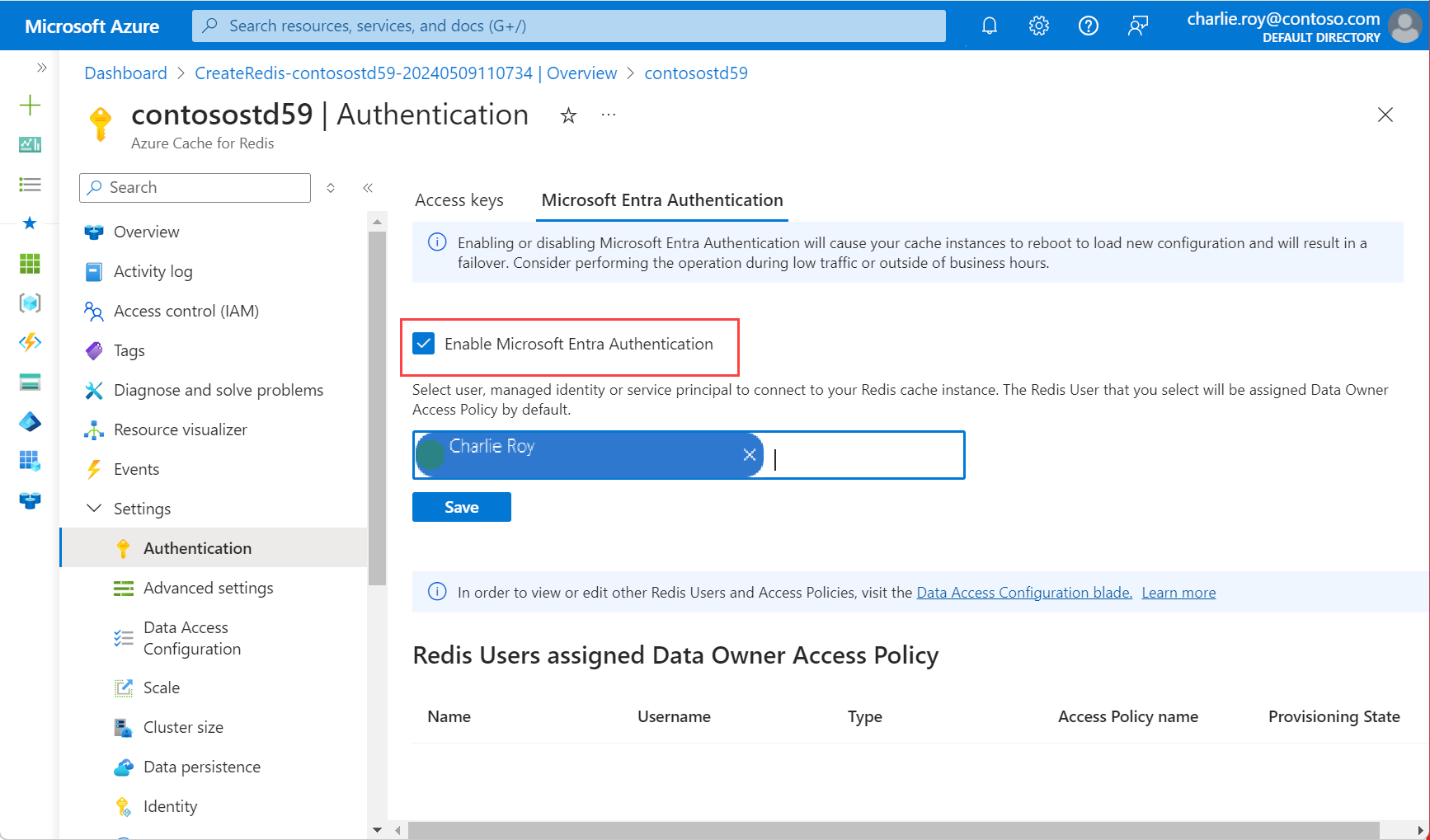
For information on how to use Microsoft Entra with the Azure CLI, see the reference pages for identity.
Disable access key authentication on your cache
Using Microsoft Entra is the secure way to connect your cache. We recommend that you use Microsoft Entra and disable access keys.
When you disable access key authentication for a Redis instance, all existing client connections are terminated, whether they use access keys or Microsoft Entra authentication. Follow the recommended Redis client best practices to implement proper retry mechanisms for reconnecting Microsoft Entra-based connections, if any.
Before you disable access keys:
Microsoft Entra authentication must be enabled.
For geo-replicated caches, you must:
- Unlink the caches.
- Disable access keys.
- Relink the caches.
If you have a cache where you use access keys, and you want to disable access keys, follow this procedure:
In the Azure portal, select the Azure Managed Redis instance where you want to disable access keys.
On the Resource menu, select Authentication.
On the working pane, select Access keys.
Configure Access Keys Authentication to be disabled.

Confirm that you want to update your configuration by selecting Yes.
Important
When the Disable Access Keys Authentication setting is changed for a cache, all existing client connections, using access keys or Microsoft Entra, are terminated. Follow the best practices to implement proper retry mechanisms for reconnecting Microsoft Entra-based connections. For more information, see Connection resilience.
Configure your Redis client to use Microsoft Entra
Because most Azure Managed Redis clients assume that a password and access key are used for authentication, you likely need to update your client workflow to support authentication by using Microsoft Entra. In this section, you learn how to configure your client applications to connect to Azure Managed Redis by using a Microsoft Entra token.
Microsoft Entra client workflow
Configure your client application to acquire a Microsoft Entra token for scope,
https://redis.azure.com/.defaultoracca5fbb-b7e4-4009-81f1-37e38fd66d78/.default, by using the Microsoft Authentication Library (MSAL).Update your Redis connection logic to use the following
UserandPassword:User= Object ID of your managed identity or service principalPassword= Microsoft Entra token that you acquired by using MSAL
Ensure that your client executes a Redis AUTH command automatically before your Microsoft Entra token expires by using:
User= Object ID of your managed identity or service principalPassword= Microsoft Entra token refreshed periodically
Client library support
The library Microsoft.Azure.StackExchangeRedis is an extension of StackExchange.Redis that enables you to use Microsoft Entra to authenticate connections from a Redis client application to an Azure Managed Redis. The extension manages the authentication token, including proactively refreshing tokens before they expire to maintain persistent Redis connections over multiple days.
This code sample demonstrates how to use the Microsoft.Azure.StackExchangeRedis NuGet package to connect to your Azure Managed Redis instance by using Microsoft Entra.
The following table includes links to code samples. They demonstrate how to connect to your Azure Managed Redis instance by using a Microsoft Entra token. Various client libraries are included in multiple languages.
| Client library | Language | Link to sample code |
|---|---|---|
| StackExchange.Redis | .NET | StackExchange.Redis code sample |
| redis-py | Python | redis-py code sample |
| Jedis | Java | Jedis code sample |
| Lettuce | Java | Lettuce code sample |
| Redisson | Java | Redisson code sample |
| ioredis | Node.js | ioredis code sample |
| node-redis | Node.js | node-redis code sample |
Best practices for Microsoft Entra authentication
- Configure private links or firewall rules to protect your cache from a denial of service attack.
- Ensure that your client application sends a new Microsoft Entra token at least three minutes before token expiry to avoid connection disruption.
- When you call the Redis server
AUTHcommand periodically, consider adding a jitter so that theAUTHcommands are staggered. In this way, your Redis server doesn't receive too manyAUTHcommands at the same time.