Switch to the new version of Arc-enabled SCVMM
On September 22, 2023, we rolled out major changes to Azure Arc-enabled System Center Virtual Machine Manager. By switching to the new version, you can use all the Azure management services that are available for Arc-enabled Servers.
If you onboarded to Azure Arc-enabled SCVMM before September 22, 2023, and your VMs were Azure-enabled, you'll no longer be able to perform any operations on the VMs, except the Remove from Azure operation.
To continue using these machines, follow these instructions to switch to the new version.
Note
If you're new to Arc-enabled SCVMM, you'll be able to leverage the new capabilities by default. To get started, see Quick Start for Azure Arc-enabled System Center Virtual Machine Manager.
Switch to the new version (Existing customer)
If you onboarded to Arc-enabled SCVMM before September 22, 2023, for VMs that are Azure-enabled, follow these steps to switch to the new version:
Note
If you had enabled guest management on any of the VMs, disconnect and uninstall agents.
- Sign in to the Azure portal, go to the SCVMM management servers blade on Azure Arc Center, and select the SCVMM management server resource.
- Select all the virtual machines that are Azure enabled with the older version. The virtual machines in the older version will have Enabled (Deprecated) set under the Virtual hardware management column.
- Select Remove from Azure.
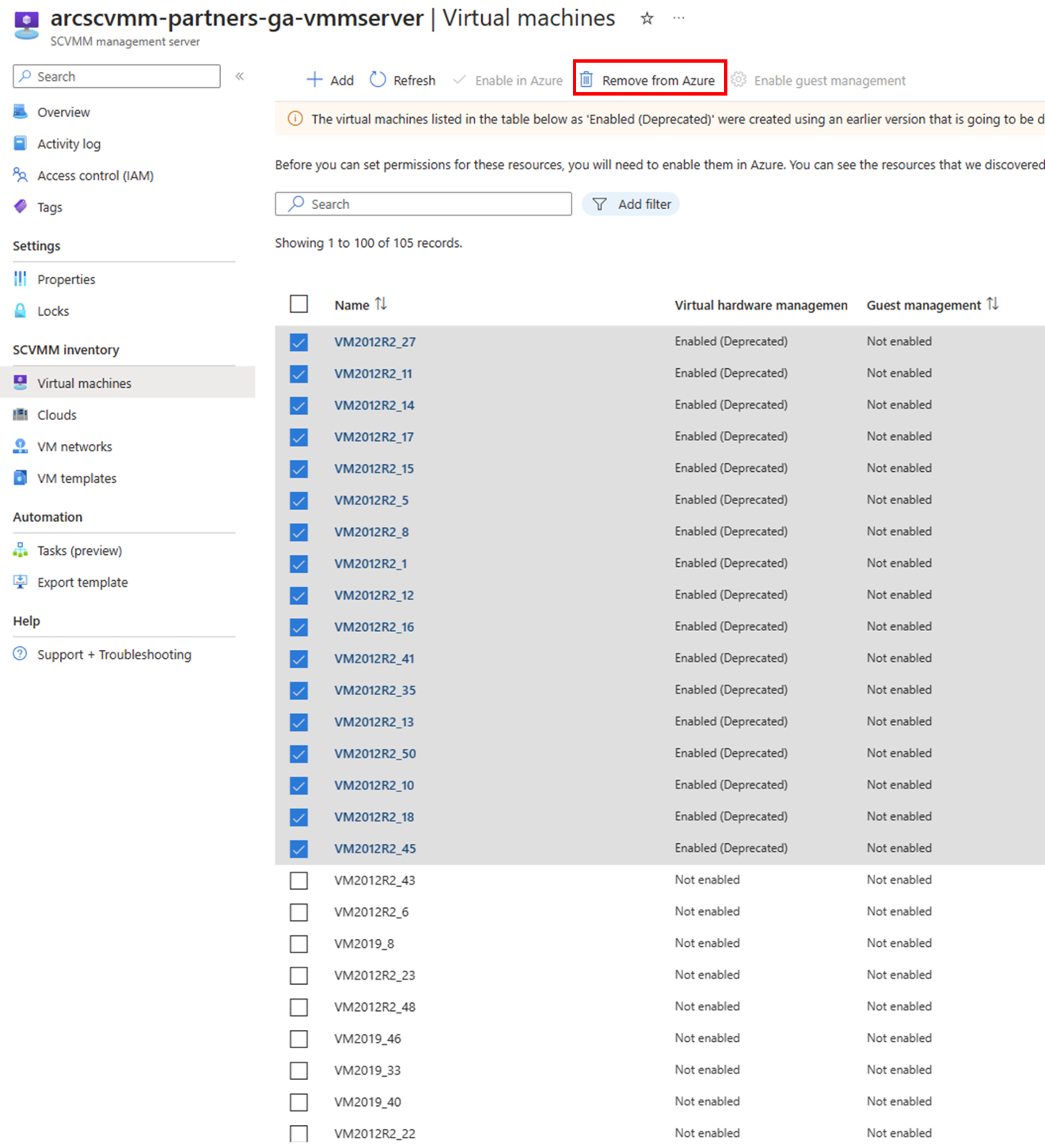
- After successful removal from Azure, enable the same resources again in Azure.
- Once the resources are re-enabled, the VMs are auto switched to the new version. The VM resources will now be represented as Machine - Azure Arc (SCVMM).
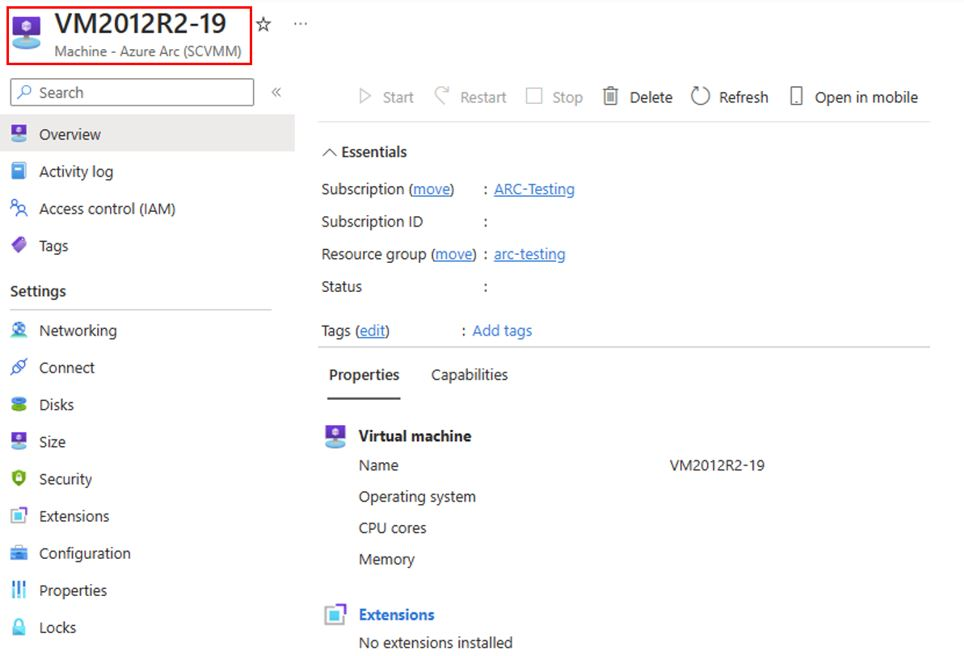
Next step
Create a virtual machine on System Center Virtual Machine Manager using Azure Arc.