Deploy and manage applications from Azure Marketplace on Azure Arc-enabled Kubernetes clusters
Azure Marketplace is an online store that contains thousands of IT software applications and services built by industry-leading technology companies. In Azure Marketplace, you can find, try, buy, and deploy the software and services that you need to build new solutions and manage your cloud infrastructure. The catalog includes solutions for different industries and technical areas, free trials, and consulting services from Microsoft partners.
Included among these solutions are Kubernetes application-based container offers. These offers contain applications that can run on Azure Arc-enabled Kubernetes clusters, represented as cluster extensions. Deploying an offer from Azure Marketplace creates a new instance of the extension on your Arc-enabled Kubernetes cluster.
This article shows you how to:
- Discover applications that support Azure Arc-enabled Kubernetes clusters.
- Purchase an application.
- Deploy the application on your cluster.
- Monitor usage and billing information.
You can use Azure CLI or the Azure portal to perform these tasks.
Prerequisites
- An existing Azure Arc-enabled Kubernetes connected cluster, with at least one node of operating system and architecture type
linux/amd64.- If you don't have a connected cluster yet, use our quickstart.
- Upgrade your agents to the latest version.
- If using Azure CLI to review, deploy, and manage Azure Marketplace applications:
- The latest version of Azure CLI.
- The latest version of the
k8s-extensionAzure CLI extension. Install the extension by runningaz extension add --name k8s-extension. If thek8s-extensionextension is already installed, make sure you have the latest version by runningaz extension update --name k8s-extension.
Note
This feature is currently supported only in the following regions:
- East US, East US2, EastUS2 EUAP, West US, West US2, Central US, West Central US, South Central US, West Europe, North Europe, Canada Central, South East Asia, Australia East, Central India, Japan East, Korea Central, UK South, UK West, Germany West Central, France Central, East Asia, West US3, Norway East, South African North, North Central US, Australia South East, Switzerland North, Japan West, South India
Discover Kubernetes applications that support Azure Arc-enabled clusters
To discover Kubernetes applications in the Azure Marketplace from within the Azure portal:
In the Azure portal, search for Marketplace. In the results, under Services, select Marketplace.
From Marketplace, you can search for an offer or publisher directly by name, or you can browse all offers. To find Kubernetes application offers, select Containers from the Categories section in the left menu.
Important
The Containers category includes both Kubernetes apps and standalone container images. Select only Kubernetes Apps offers when following these steps. Container images have a different deployment process, and generally can't be deployed on Arc-enabled Kubernetes clusters.
Several Kubernetes application offers appear on the page. To view all of the Kubernetes application offers, select See more.
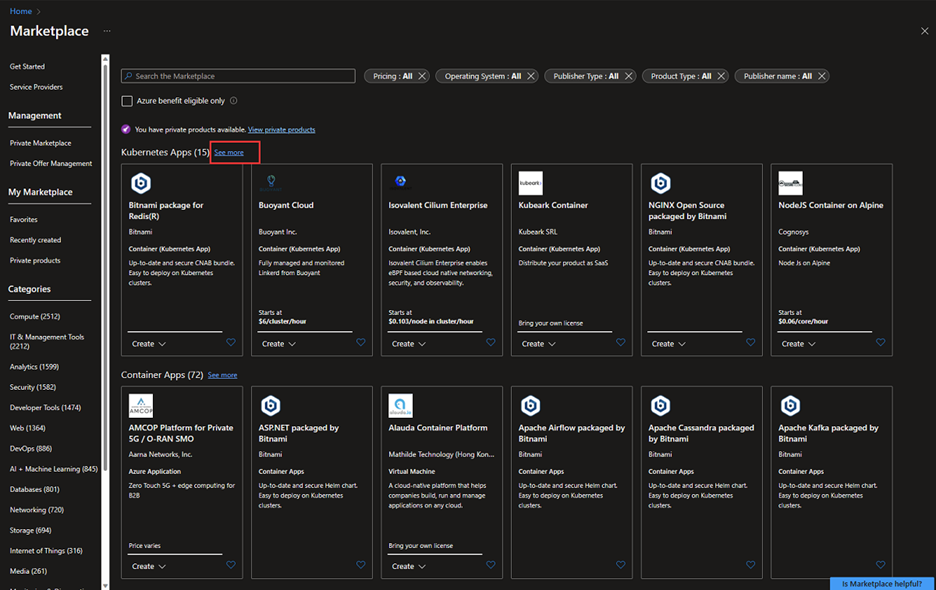
Alternately, you can search for a specific
publisherIdto view that publisher's Kubernetes applications in Azure Marketplace. For details on how to find publisher IDs, see the Azure CLI tab for this article.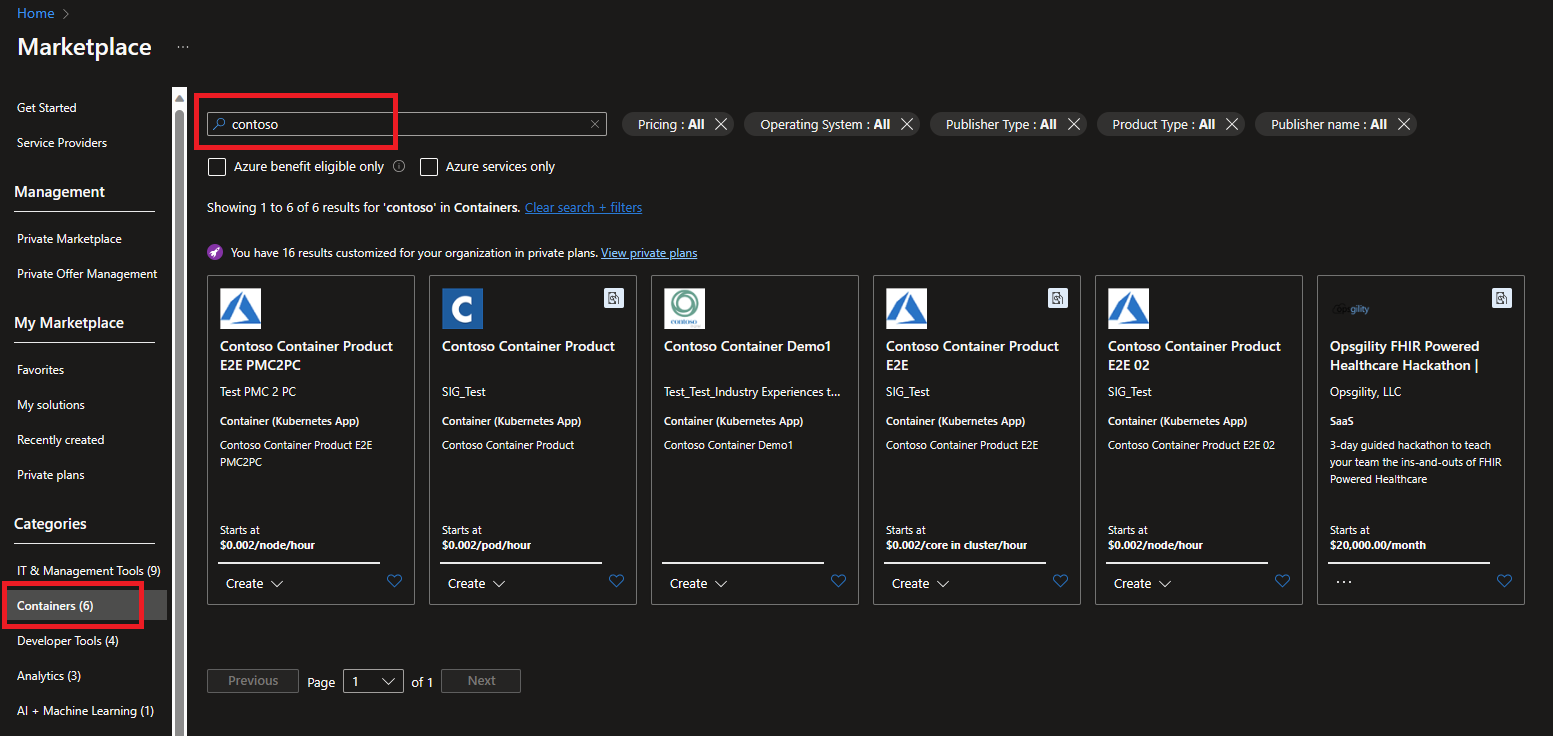
Once you find an application that you want to deploy, move on to the next section.
Deploy a Kubernetes application
Once you identify an offer you want to deploy, select it and follow these steps:
In the Plans + Pricing tab, review the options. If there are multiple plans available, find the one that meets your needs. Review the terms on the page to make sure they're acceptable, and then select Create.
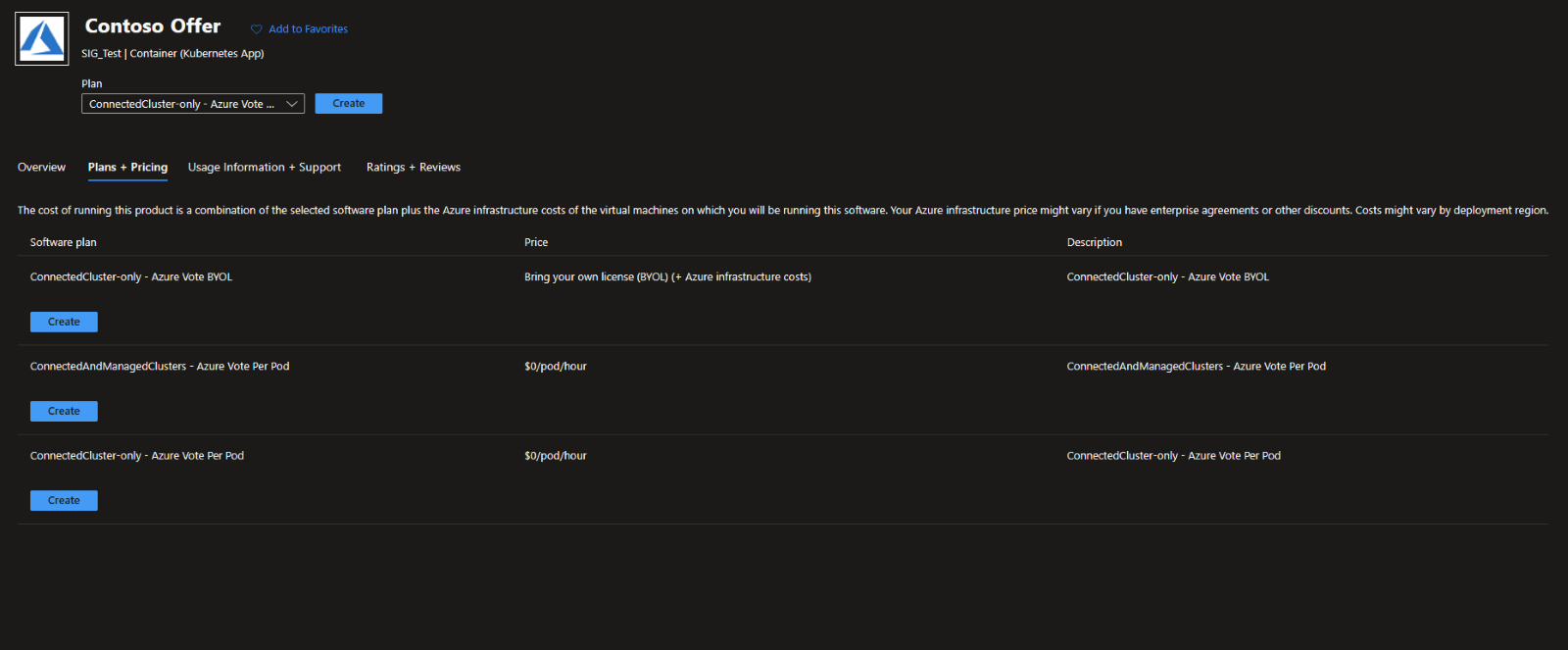
Select the subscription, resource group, and Arc-enabled cluster to which you want to deploy the application.
Complete all pages of the deployment wizard to specify all configuration options that the application requires. These options will vary depending on the offer.
When you're finished, select Review + Create, then select Create to deploy the offer.
Verify the deployment
Deploying an offer from Azure Marketplace creates a new extension instance on your Arc-enabled Kubernetes cluster. You can verify that the deployment was successful by confirming that the extension is running successfully.
Navigate to the cluster on which you installed the extension. In the service menu, under Settings, select Extensions.
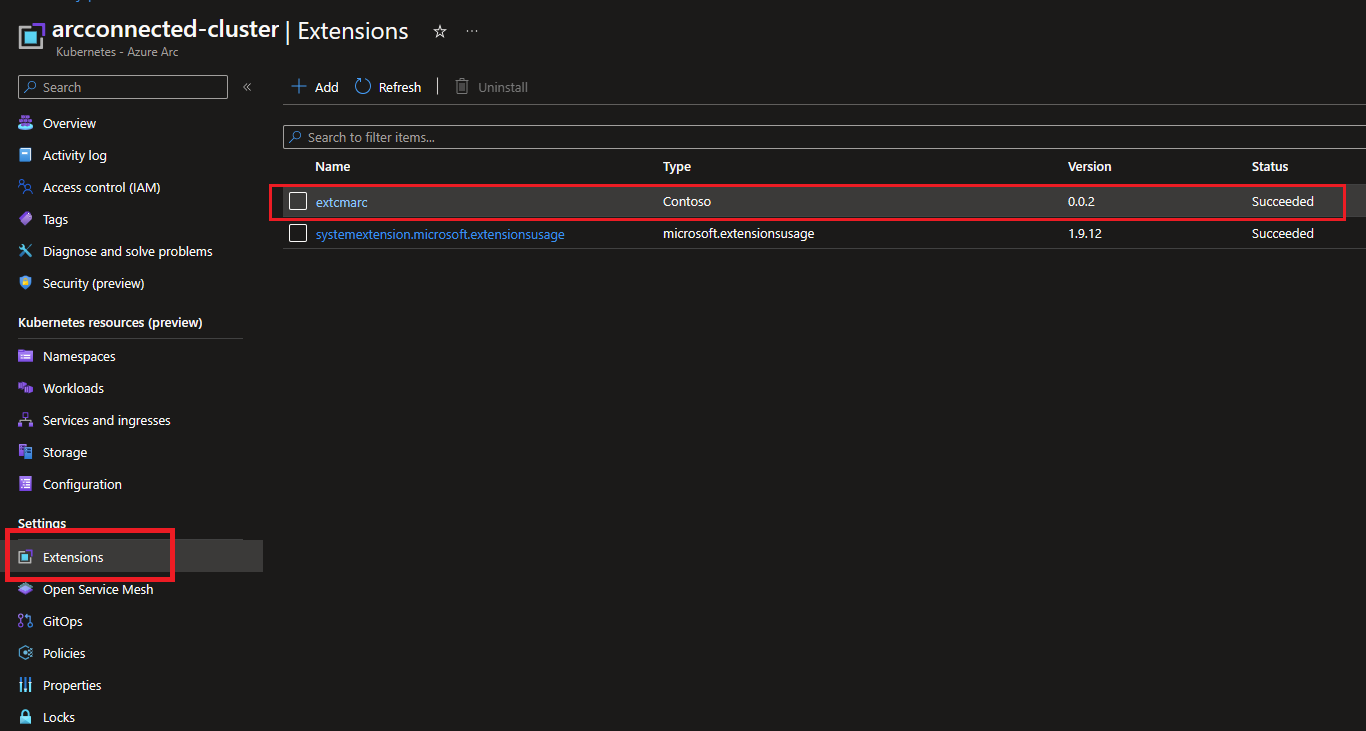
If the deployment was successful, the Status for the extension is Succeeded. While the deployment is still in progress, the status is Creating. Wait a few minutes, then check again.
If the status is Failed, see Troubleshoot the failed deployment of a Kubernetes application offer.
Monitor billing and usage information
You can monitor billing and usage information for a deployed extension in the Azure portal.
In the Azure portal, navigate to your cluster's resource group.
In the service menu, under Cost Management, select Cost analysis. Under Product, you can see a cost breakdown for the plan that you selected.
Remove an application
You can delete a purchased plan for a Kubernetes offer by deleting the extension instance on the cluster.
To delete the extension instance in the Azure portal, navigate to the cluster on which you installed the extension. In the service menu, under Settings, select Extensions. Select the application you want to remove, then select Uninstall.
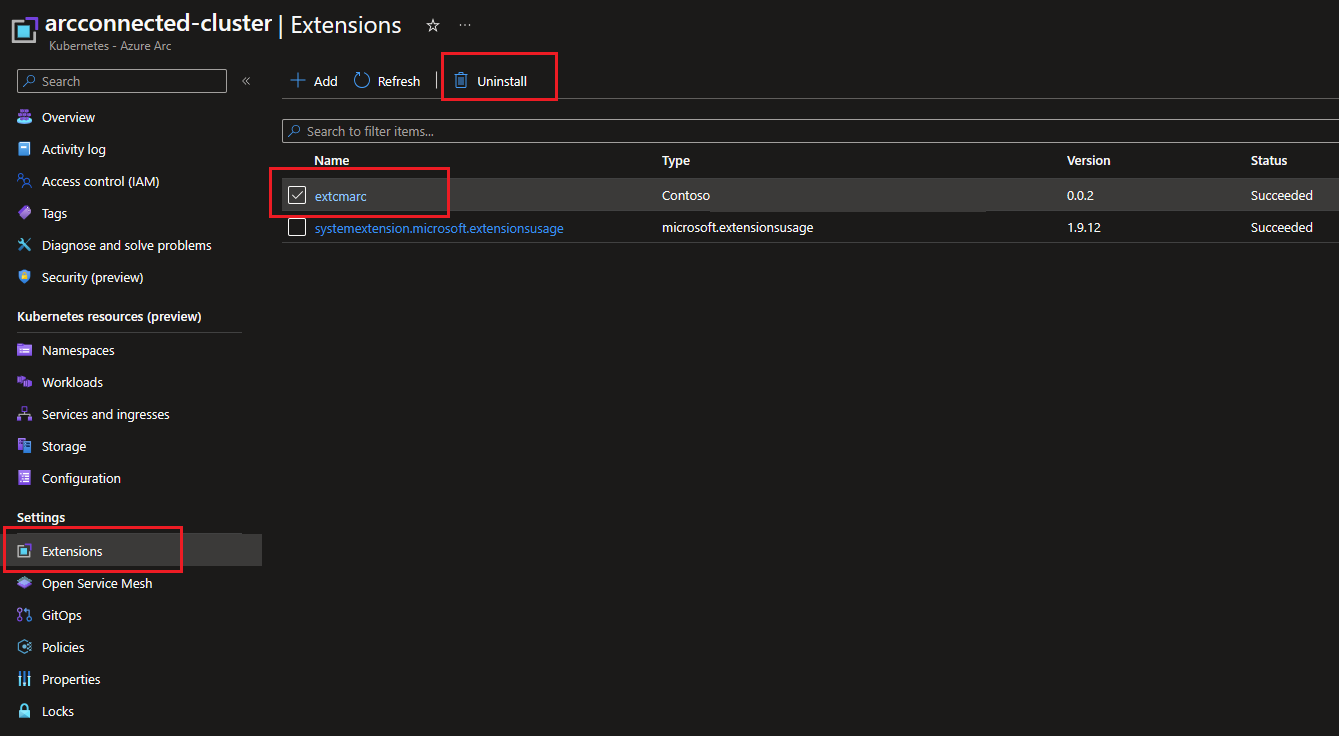
Troubleshooting
For with resolving issues, see Troubleshoot the failed deployment of a Kubernetes application offer.
Next steps
- Learn about extensions for Arc-enabled Kubernetes.
- Use our quickstart to connect a Kubernetes cluster to Azure Arc.