Troubleshoot Azure Application Gateway session affinity issues
Learn how to diagnose and resolve session affinity issues with Azure Application Gateway.
Note
We recommend that you use the Azure Az PowerShell module to interact with Azure. To get started, see Install Azure PowerShell. To learn how to migrate to the Az PowerShell module, see Migrate Azure PowerShell from AzureRM to Az.
Overview
The cookie-based session affinity feature is useful to keep a user session on the same server. By using gateway-managed cookies, the Application Gateway can direct subsequent traffic from a user session to the same server for processing. This is important in cases where session state is saved locally on the server for a user session. Session affinity is also known as sticky sessions.
Note
Application Gateway v1 issues a cookie called ARRAffinity, which is used to direct traffic to the same backend pool member. In Application Gateway v2, this cookie has been renamed to ApplicationGatewayAffinity. For the purposes of this document, ApplicationGatewayAffinity will be used as an example, ARRAffinity can be substituted in where applicable for Application Gateway v1 instances.
Possible problem causes
The problem in maintaining cookie-based session affinity may happen due to the following main reasons:
- “Cookie-based Affinity” setting is not enabled
- Your application cannot handle cookie-based affinity
- Application is using cookie-based affinity but requests still bouncing between backend servers
Check whether the "Cookie-based Affinity” setting is enabled
Sometimes the session affinity issues might occur when you forget to enable “Cookie based affinity” setting. To determine whether you have enabled the “Cookie based affinity” setting on the HTTP Settings tab in the Azure portal, follow the instructions:
Log on to the Azure portal.
In the left navigation pane, click All resources. Click the application gateway name in the All resources blade. If the subscription that you selected already has several resources in it, you can enter the application gateway name in the Filter by name… box to easily access the application gateway.
Select HTTP settings tab under SETTINGS.
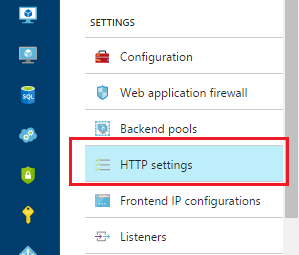
Select the HTTP setting, and on the Add HTTP setting page, check if Cookie based affinity is enabled.
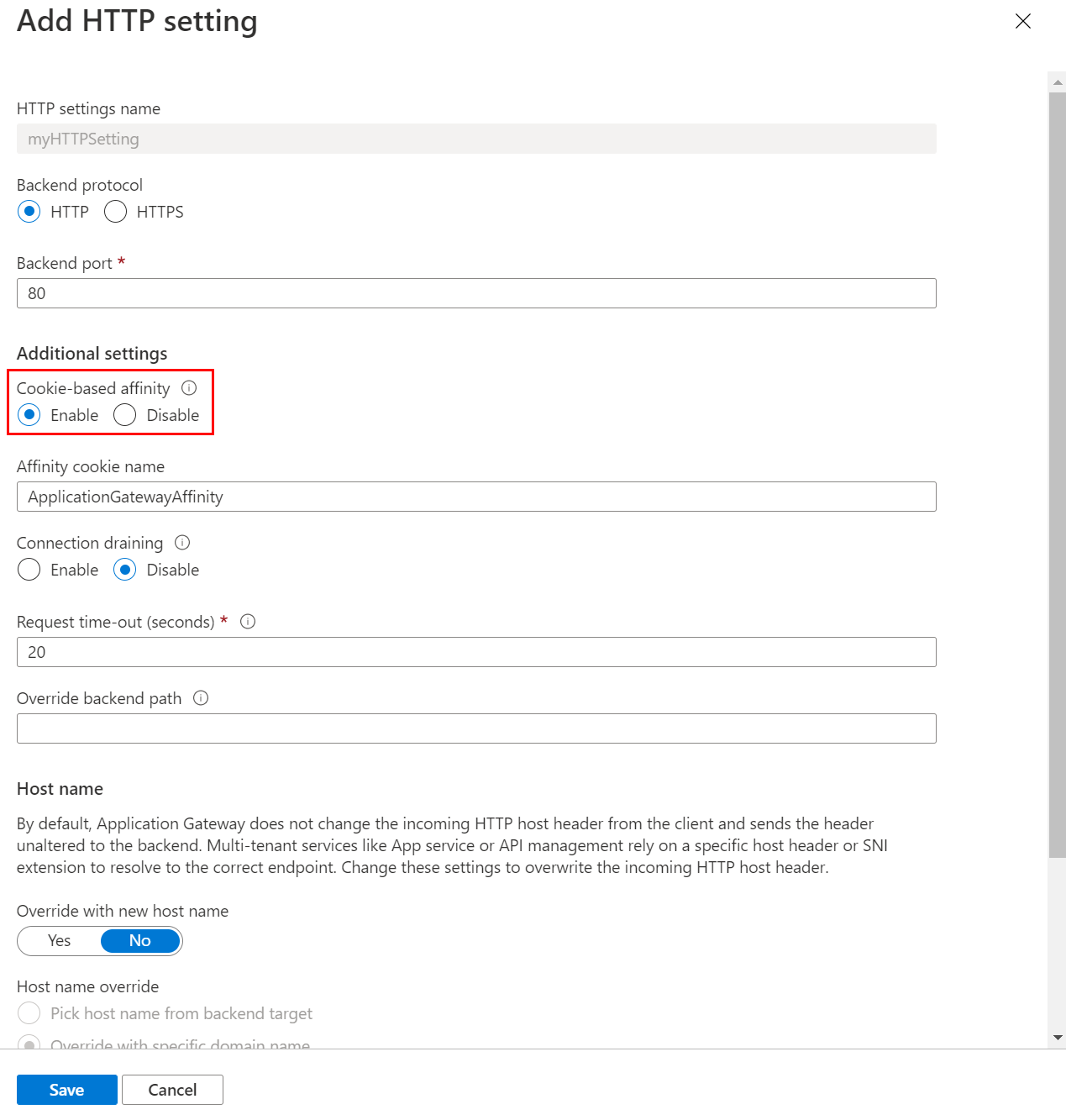
You can also check the value of the “CookieBasedAffinity” is set to Enabledunder "backendHttpSettingsCollection" by using one of the following methods:
- Run Get-AzApplicationGatewayBackendHttpSetting in PowerShell
- Look through the JSON file by using the Azure Resource Manager template
"cookieBasedAffinity": "Enabled",
The application cannot handle cookie-based affinity
Cause
The application gateway can only perform session-based affinity by using a cookie.
Workaround
If the application cannot handle cookie-based affinity, you must use an external or internal azure load balancer or another third-party solution.
Application is using cookie-based affinity but requests still bouncing between backend servers
Symptom
You have enabled the Cookie-based Affinity setting, when you access the Application Gateway by using a short name URL in Internet Explorer, for example: http://website , the request is still bouncing between backend servers.
To identify this issue, follow the instructions:
Take a web debugger trace on the “Client” which is connecting to the application behind the Application Gateway(We are using Fiddler in this example). Tip If you don't know how to use the Fiddler, check the option "I want to collect network traffic and analyze it using web debugger" at the bottom.
Check and analyze the session logs, to determine whether the cookies provided by the client have the ApplicationGatewayAffinity details. If you don't find the ApplicationGatewayAffinity details, such as "ApplicationGatewayAffinity= ApplicationGatewayAffinityValue" within the cookie set, that means the client is not replying with the ApplicationGatewayAffinity cookie, which is provided by the Application Gateway. For example:
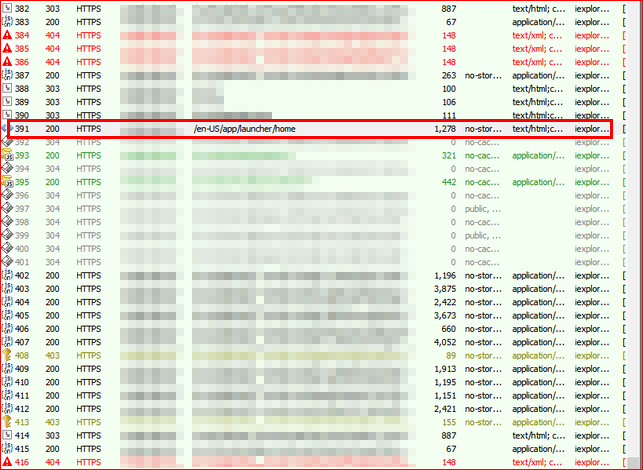
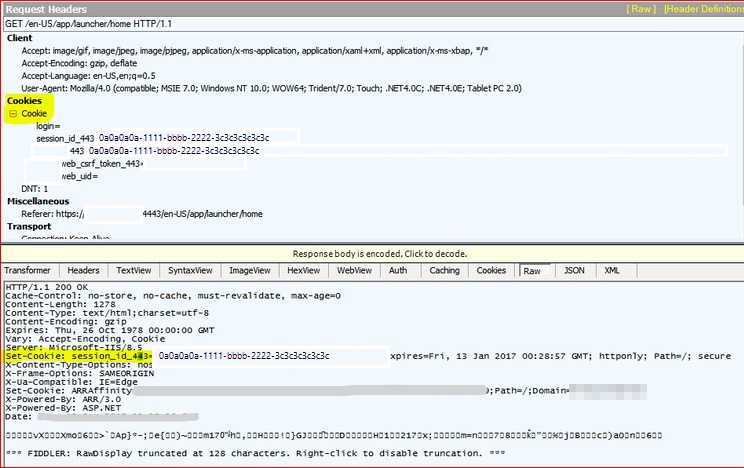
The application continues to try to set the cookie on each request until it gets reply.
Cause
This issue occurs because Internet Explorer and other browsers may not store or use the cookie with a short name URL.
Resolution
To fix this issue, you should access the Application Gateway by using a FQDN. For example, use http://website.com or http://appgw.website.com .
Additional logs to troubleshoot
You can collect additional logs and analyze them to troubleshoot the issues related cookie-based session affinity
Analyze Application Gateway logs
To collect the Application Gateway logs, follow the instructions:
Enable logging using the Azure portal.
In the Azure portal, find your resource and then select Diagnostic setting.
For Application Gateway, three logs are available: Access log, Performance log, and Firewall log.
To start to collect data, select Add diagnostic setting.
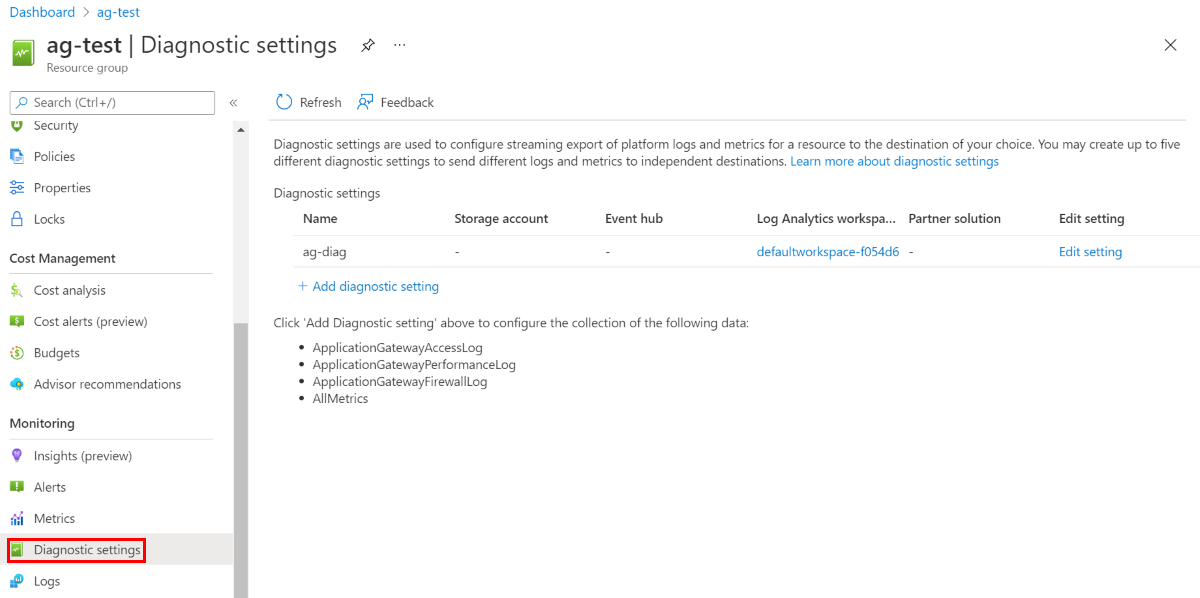
The Diagnostic setting page provides the settings for the diagnostic logs. In this example, Log Analytics stores the logs. You can also use event hubs and a storage account to save the diagnostic logs.
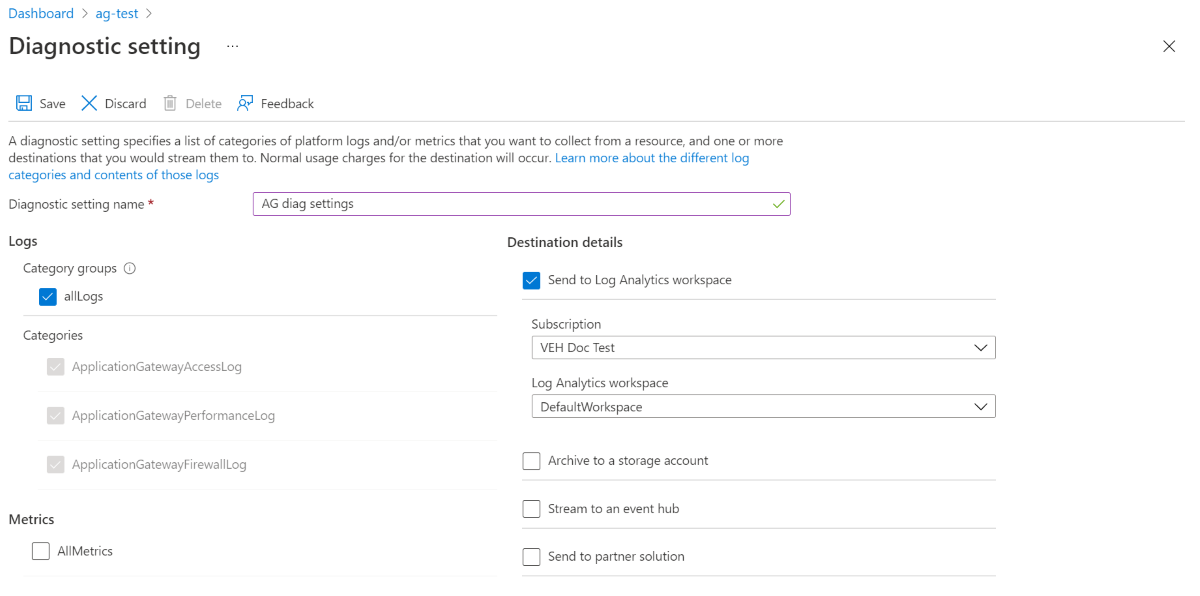
Confirm the settings and then select Save.
Use web debugger to capture and analyze the HTTP or HTTPS traffics
Web debugging tools like Fiddler, can help you debug web applications by capturing network traffic between the Internet and test computers. These tools enable you to inspect incoming and outgoing data as the browser receives/sends them. Fiddler, in this example, has the HTTP replay option that can help you troubleshoot client-side issues with web applications, especially for authentication kind of issue.
Use the web debugger of your choice. In this sample we will use Fiddler to capture and analyze http or https traffics, follow the instructions:
Download Fiddler.
Note
Choose Fiddler4 if the capturing computer has .NET 4 installed. Otherwise, choose Fiddler2.
Right click the setup executable, and run as administrator to install.
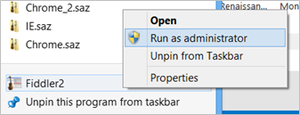
When you open Fiddler, it should automatically start capturing traffic (notice the Capturing at lower-left-hand corner). Press F12 to start or stop traffic capture.
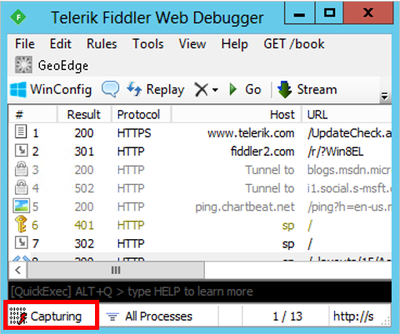
Most likely, you will be interested in decrypted HTTPS traffic, and you can enable HTTPS decryption by selecting Tools > Fiddler Options, and check the box " Decrypt HTTPS traffic".
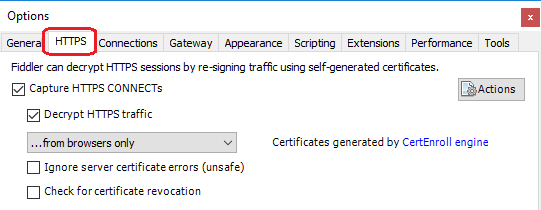
You can remove previous unrelated sessions before reproducing the issue by clicking X (icon) > Remove All as follow screenshot:
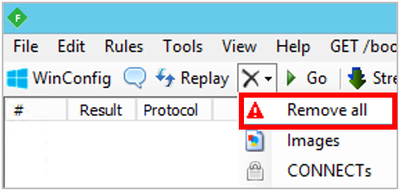
Once you have reproduced the issue, save the file for review by selecting File > Save > All Sessions...
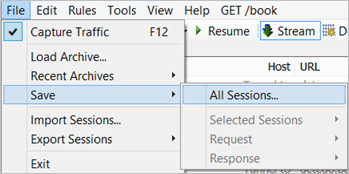
Check and analyze the session logs to determine what the issue is.
For examples:
Example A: You find a session log that the request is sent from the client, and it goes to the public IP address of the Application Gateway, click this log to view the details. On the right side, data in the bottom box is what the Application Gateway is returning to the client. Select the “RAW” tab and determine whether the client is receiving a "Set-Cookie: ApplicationGatewayAffinity= ApplicationGatewayAffinityValue." If there's no cookie, session affinity isn't set, or the Application Gateway isn't applying cookie back to the client.
Note
This ApplicationGatewayAffinity value is the cookie-id, that the Application Gateway sets for the client to be sent to a particular backend server.
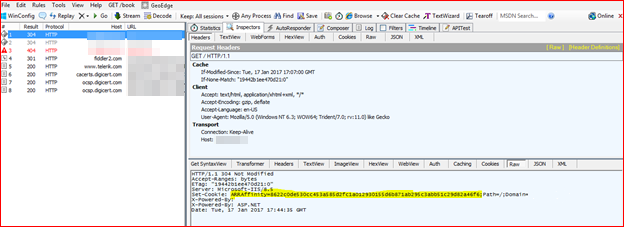
Example B: The next session log followed by the previous one is the client responding back to the Application Gateway, which has set the ApplicationGatewayAffinity. If the ApplicationGatewayAffinity cookie-id matches, the packet should be sent to the same backend server that was used previously. Check the next several lines of http communication to see whether the client's ApplicationGatewayAffinity cookie is changing.
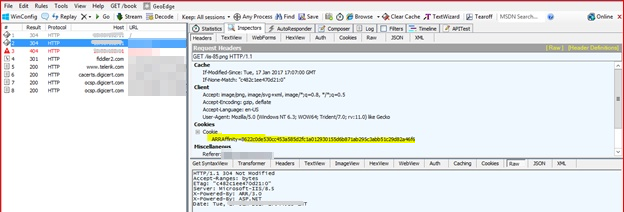
Note
For the same communication session, the cookie should not to change. Check the top box on the right side, select "Cookies" tab to see whether the client is using the cookie and sending it back to the Application Gateway. If not, the client browser isn't keeping and using the cookie for conversations. Sometimes, the client might lie.
Next steps
If the preceding steps do not resolve the issue, open a support ticket.