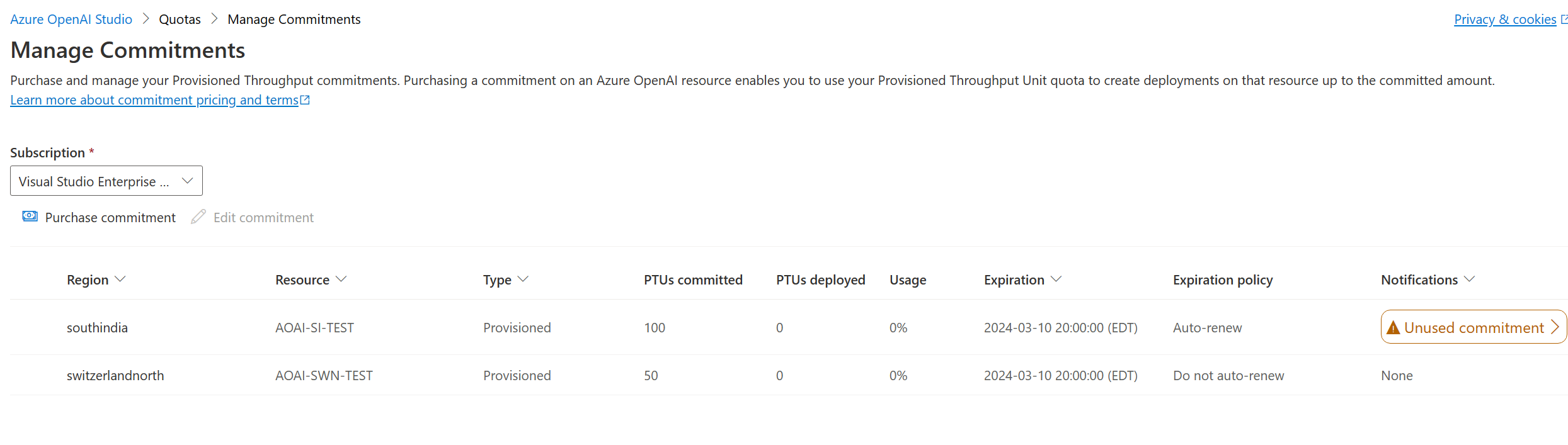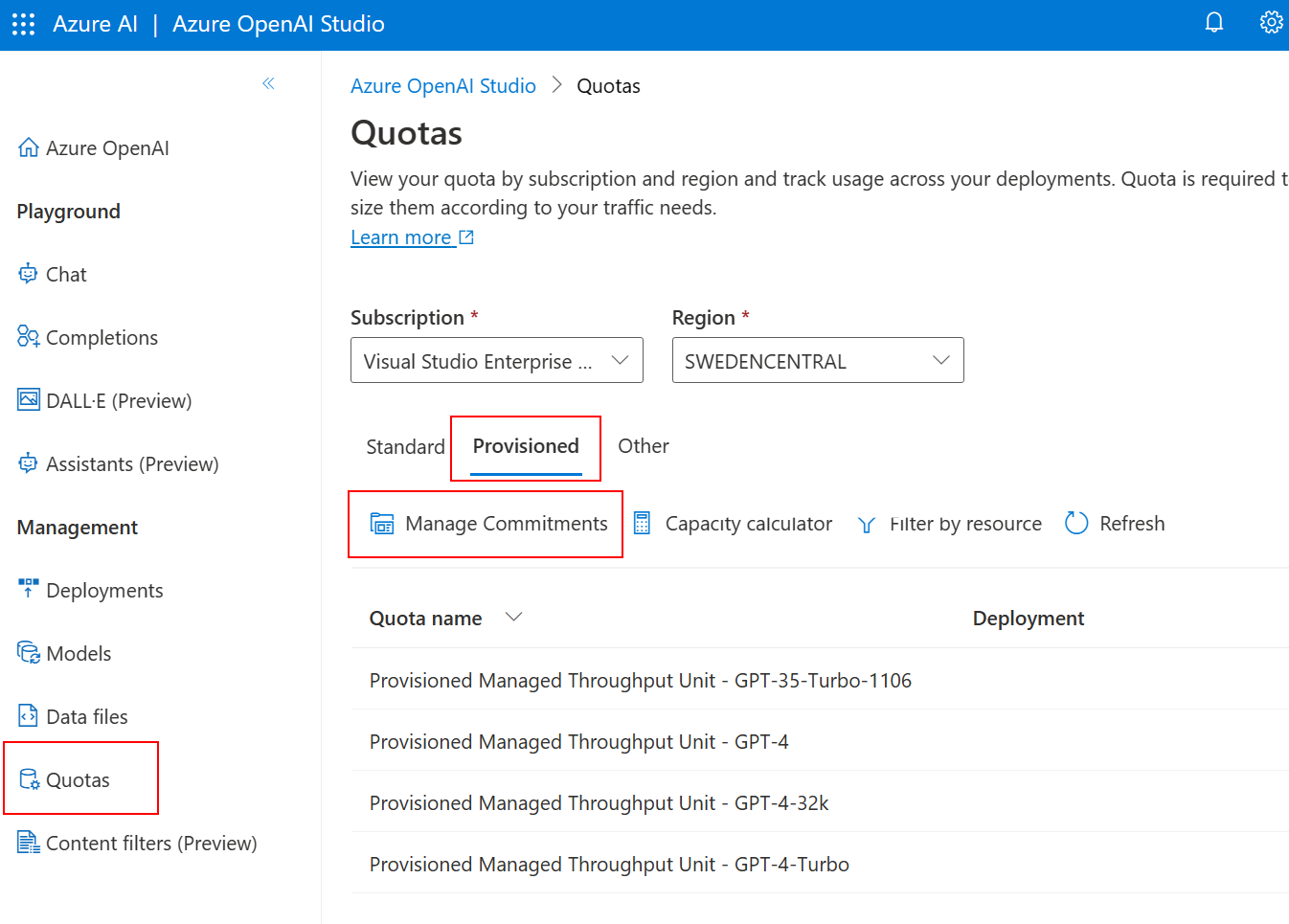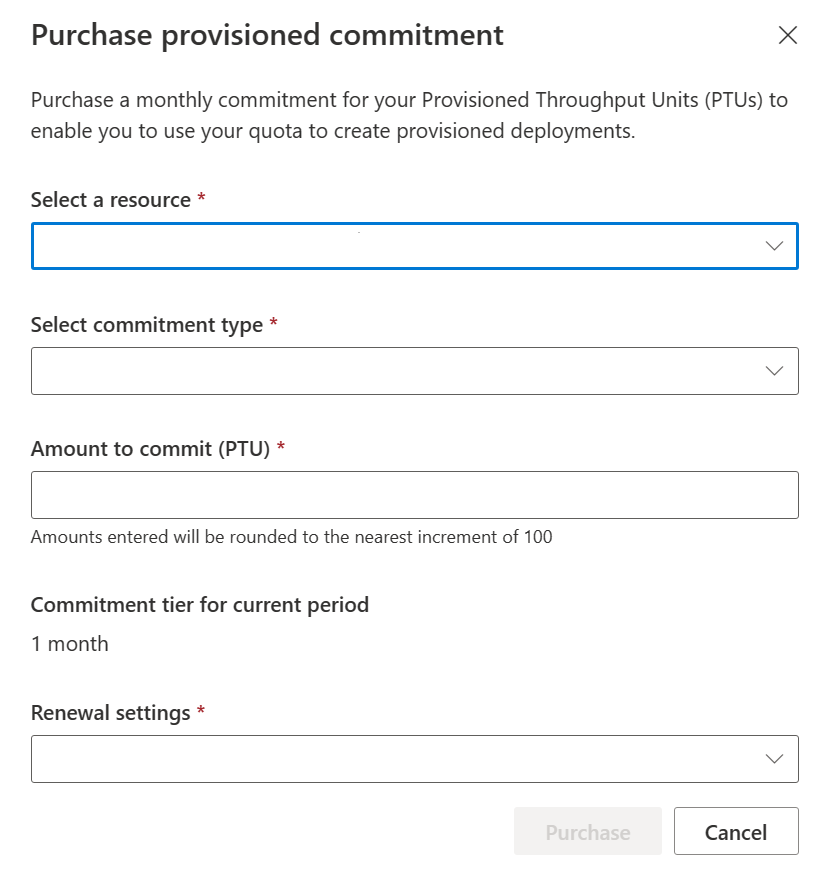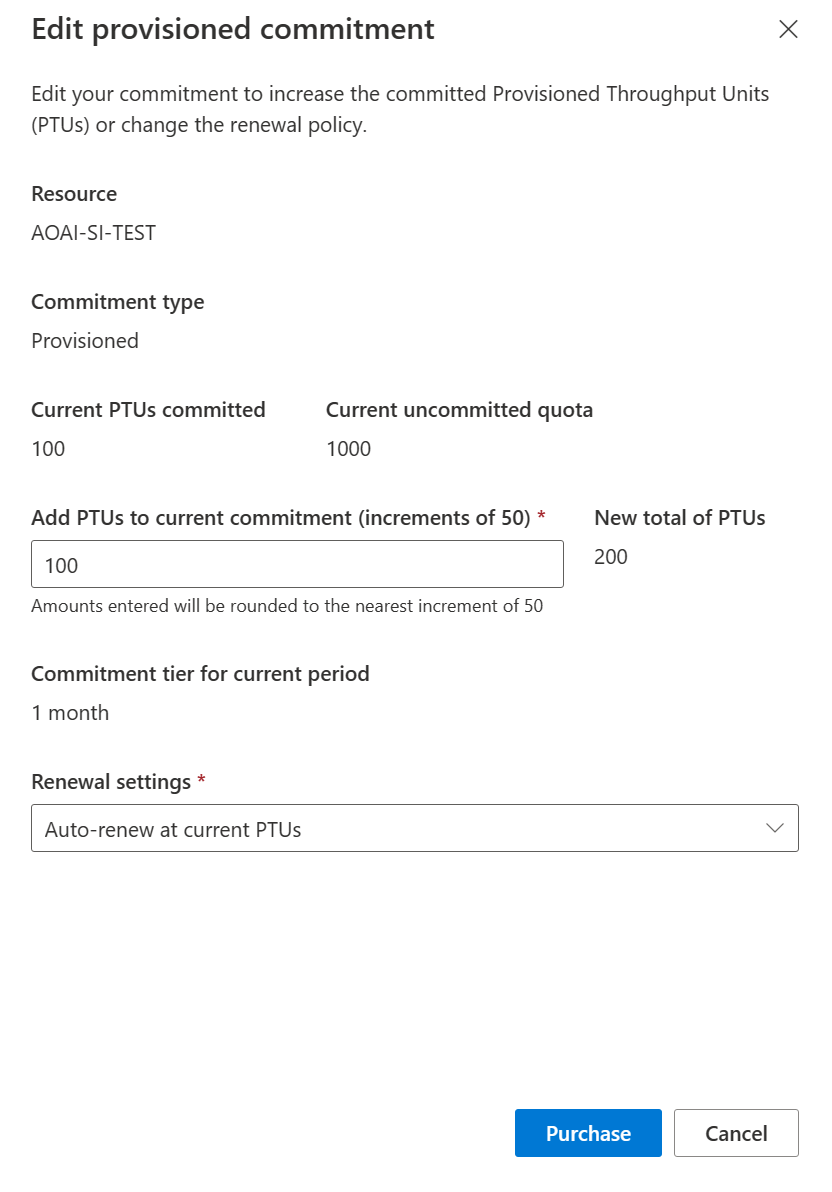Azure OpenAI provisioned August 2024 update
In mid-August, 2024, Microsoft launched improvements to its Provisioned Throughput offering that address customer feedback on usability and operational agility that open new payment options and deployment scenarios.
This article is intended for existing users of the provisioned throughput offering. New customers should refer to the Azure OpenAI provisioned onboarding guide.
What's changing?
The capabilities below are rolling out for the Provisioned Managed offering.
Important
The changes in this article do not apply to the older "Provisioned Classic (PTU-C)" offering. They only affect the Provisioned (also known as the Provisioned Managed) offering.
Usability improvements
| Feature | Benefit |
|---|---|
| Model-independent quota | A single quota limit covering all models/versions reduces quota administration and accelerates experimentation with new models. |
| Self-service quota requests | Request quota increases without engaging the sales team – many can be autoapproved. |
| Default provisioned-managed quota in many regions | Get started quickly without having to first request quota. |
| Transparent information on real-time capacity availability + New deployment flow | Reduced negotiation around availability accelerates time-to-market. |
New hourly/reservation commercial model
| Feature | Benefit |
|---|---|
| Hourly, uncommitted usage | Hourly payment option without a required commitment enables short-term deployment scenarios. |
| Term discounts via Azure Reservations | Azure reservations provide substantial discounts over the hourly rate for one month and one year terms, and provide flexible scopes that minimize administration and associated with today’s resource-bound commitments. |
| Default provisioned-managed quota in many regions | Get started quickly in new regions without having to first request quota. |
| Flexible choice of payment model for existing provisioned customers | Customers with commitments can stay on the commitment model at least through the end of 2024, and can choose to migrate existing commitments to hourly/reservations via a self-service or managed process. |
| Supports latest model generations | The hourly/reservation model is required to deploy models released after August 1, 2024. |
Usability improvement details
Provisioned quota granularity is changing from model-specific to model-independent. Rather than each model and version within subscription and region having its own quota limit, there's a single quota item per subscription and region that limits the total number of PTUs that can be deployed across all supported models and versions.
Model-independent quota
As of August 12, 2024, existing customers' current, model-specific quota has been converted to model-independent. This happens automatically. No quota is lost in the transition. Existing quota limits are summed and assigned to a new model-independent quota item.
The new model-independent quota shows up as a quota item named Provisioned Managed Throughput Unit, with model and version no longer included in the name. In the Azure AI Foundry's quota pane, expanding the quota item still shows all of the deployments that contribute to the quota item.
Default quota
New and existing subscriptions are assigned a small amount of provisioned quota in many regions. This allows customers to start using those regions without having to first request quota.
For existing customers, if the region already contains a quota assignment, the quota limit isn't changed for the region. For example, it isn't automatically increased by the new default amount.
Self-service quota requests
Customers no longer obtain quota by contacting their sales teams. Instead, they use the self-service quota request form and specify the PTU-Managed quota type. The form is accessible from a link to the right of the quota item. The target is to respond to all quota requests within two business days.
The following quota screenshot shows model-independent quota being used by deployments of different types, and the link for requesting additional quota.
Quota as a limit
Prior to the August update, Azure OpenAI Provisioned was only available to a few customers, and quota was allocated to maximize the ability for them to deploy and use it. With these changes, the process of acquiring quota is simplified for all users, and there is a greater likelihood of running into service capacity limitations when deployments are attempted. A new API and portal experience are available to help users find regions where the subscription has quota and the service has capacity to support deployments of a desired model.
We also recommend that customers using commitments now create their deployments before creating or expanding commitments to cover them. This guarantees that capacity is available before creating a commitment and prevents over-purchase of the commitment. To support this, the restriction that prevented deployments from being created larger than their commitments has been removed. This new approach to quota, capacity availability, and commitments matches what is provided under the hourly/reservation model, and the guidance to deploy before purchasing a commitment (or reservation, for the hourly model) is the same for both.
See the following links for more information. The guidance for reservations and commitments is the same:
New hourly reservation payment model
Note
The following description of payment models doesn't apply to the older "Provisioned Classic (PTU-C)" offering. They only affect the Provisioned (also known as Provisioned Managed) offering. Provisioned Classic continues to be governed by the unchanged monthly commitment payment model.
Microsoft has introduced a new "Hourly/reservation" payment model for provisioned deployments. This is in addition to the current Commitment payment model, which will continue to be supported at least through the end of 2024.
Commitment payment model
A regional, monthly commitment is required to use provisioned (longer terms available contractually).
Commitments are bound to Azure OpenAI resources, which will make moving deployments across resources difficult.
Commitments can't be canceled or altered during their term, except to add new PTUs.
Supports models released prior to August 1, 2024.
Hourly reservation payment model
The payment model is aligned with Azure standards for other products.
Hourly usage is supported, without commitment.
One month and one year term discounts can be purchased as regional Azure Reservations.
Reservations can be flexibly scoped to cover multiple subscriptions, and the scope can be changed mid-term.
Supports all models, both old and new.
Important
Models released after August 1, 2024 require the use of the Hourly/Reservation payment model. They are not deployable on Azure OpenAI resources that have active commitments. To deploy models released after August 1, existing customers must either:
- Create deployments on Azure OpenAI resources without commitments.
- Migrate an existing resource off its commitments.
Payment model framework
With the release of the hourly/reserved payment model, payment options are more flexible and the model around provisioned payments has changed. When the one-month commitments were the only way to purchase provisioned, the model was:
- Get a PTU quota from your Microsoft account team.
- "Purchase" quota from a commitment on the resource where you want to deploy.
- Create deployments on the resource up to the limit of the commitment.
The key difference between this model and the new model is that previously the only way to pay for provisioned was through a one-month term discount. Now, you can deploy and pay for deployments hourly if you choose and make a separate decision on whether to discount them via either a one-month commitment (like before) or an Azure reservation.
With this insight, the new way to think about payment models is the following:
- Get a PTU quota using the self-service form.
- Create deployments using your quota.
- Optionally purchase or extend a commitment or a reservation to apply a term discount to your deployments.
Steps 1 and 2 are the same in all cases. The difference is whether a commitment or an Azure reservation is used as the vehicle to provide the discount. In both models:
It's possible to deploy more PTUs than you discount. (for example creating a short-term deployment to try a new model is enabled by deploying without purchasing a discount)
The discount method (commitment or reservation) applies the discounted price to a fixed number of PTUs and has a scope that defines which deployments are counted against the discount.
Discount type Available Scopes (within a region) Commitment Azure OpenAI resource Row2 Resource group, single subscription, management group (group of subscriptions), shared (all subscriptions in a billing account) The discounted price is applied to deployed PTUs up to the number of discounted PTUs in the discount.
The number of deployed PTUs exceeding the discounted PTUs (or not covered by any discount) are charged the hourly rate.
The best practice is to create deployments first, and then to apply discounts. This is to guarantee that service. capacity is available to support your deployments prior to creating a term commitment for PTUs you cannot use.
Note
When you follow best practices, you might receive hourly charges between the time you create the deployment and increase your discount (commitment or reservation).
For this reason, we recommend that you be prepared to increase your discount immediately following the deployment. The prerequisites for purchasing an Azure reservations are different than for commitments, and we recommend you validate them prior to deployment if you intend to use them to discount your deployment. For more information, see Permissions to view and manage Azure reservations
Mapping deployments to discounting method
Customers using Azure OpenAI Provisioned prior to August 2024 can use either or both payment models simultaneously within a subscription. The payment model used for each deployment is determined based on its Azure OpenAI resource:
Resource has an active Commitment
- The commitment discounts all deployments on the resource up to the number of PTUs on the commitment. Any excess PTUs will be billed hourly.
Resource does not have an active commitment
- The deployments under the resource are eligible to be discounted by an Azure reservation. For these deployments to be discounted, they must exist within the scope of an active reservation. All deployments within the scope of the reservation (including possibly deployments on other resources in the same or other subscriptions) will be discounted as a group up to the number of PTUs on the reservation. Any excess PTUs will be billed hourly.
Changes to the existing payment mode
Customers that have commitments today can continue to use them at least through the end of 2024. This includes purchasing new PTUs on new or existing commitments and managing commitment renewal behaviors. However, the August update has changed certain aspects of commitment operation.
Only models released as provisioned prior to August 1, 2024 or before can be deployed on a resource with a commitment.
If the deployed PTUs under a commitment exceed the committed PTUs, the hourly overage charges will be emitted against the same hourly meter as used for the new hourly/reservation payment model. This allows the overage charges to be discounted via an Azure Reservation.
It is possible to deploy more PTUs than are committed on the resource. This supports the ability to guarantee capacity availability prior to increasing the commitment size to cover it.
Migrating existing resources off commitments
Existing customers can choose to migrate their existing resources from the Commitment to the Hourly/Reservation payment model to benefit from the ability to deploy the latest models, or to consolidate discounting for diverse deployments under a single reservation.
Two approaches are available for customers to migrate resources using the Commitment model to the Hourly/Reservation model.
Self-service migration
The self-service migration approach allows a customer to organically resources off of their commitments by allowing them to expire. The process to migrate a resource is as follows:
Set existing commitment to not autorenew and note the expiration date.
Before the expiration date, a customer should purchase an Azure Reservation covering the total number of committed PTUs per subscription. If an existing reservation already has the subscription in its scope, it can be increased in size to cover the new PTUs.
When the commitment expires, the deployments under the resource will automatically switch to the Hourly/Reservation mode with the usage discounted by the reservation.
This self-service migration approach will result in an overlap where the reservation and commitment are both active. This is a characteristic of this migration mode and the reservation or commitment time for this overlap won't be credited back to the customer.
An alternative approach to self-service migration is to switch the reservation purchase to occur after the expiration of the commitment. In this approach, the deployments will generate hourly usage for the period between the commitment expiration and the purchase of the reservation. As with the previous model, this is a characteristic of this approach, and this hourly usage won't be credited.
Self-service migration advantages:
- Individual resources can be migrated at different times.
- Customers manage the migration without any dependencies on Microsoft.
Self-service migration disadvantages:
- There will be a short period of double-billing or hourly charges during the switchover from committed to hourly/reservation billing.
Important
Both self-service approaches generate some additional charges as the payment mode is switched from Committed to Hourly/Reservation. These are characteristics of the migration approaches and customers aren't credited for these charges. Customers can choose to use the managed migration approach described below to avoid them.
Managed migration
The managed migration approach involves the customer partnering with Microsoft to bulk-migrate all the PTU commitments in a subscription/region at the same time. It works like this:
- The customer will engage their account team and request a managed migration. A migration owner from the Microsoft team will be assigned to assist the customer with migration.
- A date will be selected when all resources within each of the customers' subscriptions and regions containing current PTU commitments will be migrated from committed to hourly/reservation billing model. Multiple subscriptions and regions can be migrated on the same date.
- On the agreed-upon date:
- The customer will purchase regional reservations to cover the committed PTUs that will be converted and pass the reservation information to their Microsoft migration contact.
- Within 2-3 business days, all commitments will be proactively canceled and deployments previously under commitments will begin using the hourly/reservation payment model.
- In the billing period after the one with the reservation purchase, the customer will receive a credit for the reservation purchase covering the portions of the commitments that were canceled, starting from the time of the reservation purchase.
Customers must reach out to their account teams to schedule a managed migration.
Managed migration advantages:
- Bulk migration of all commitments in an subscription/region is beneficial for customers with many commitments.
- Seamless cost migration: No possibility of double-billing or extra hourly charges.
Managed migration disadvantages:
- All commitments in a subscription/region must be migrated at the same time.
- Needing to coordinate a time for migration with the Microsoft team.
Managing Provisioned Throughput Commitments
Provisioned throughput commitments are created and managed by selecting Management center in the Azure AI Foundry portal's navigation menu > Quota > Manage Commitments.
From the Manage Commitments view, you can do several things:
- Purchase new commitments or edit existing commitments.
- Monitor all commitments in your subscription.
- Identify and take action on commitments that might cause unexpected billing.
The following sections will take you through these tasks.
Purchase a Provisioned Throughput Commitment
With your commitment plan ready, the next step is to create the commitments. Commitments are created manually via the Azure AI Foundry and require the user creating the commitment to have either the Contributor or Cognitive Services Contributor role at the subscription level.
For each new commitment you need to create, follow these steps:
- Launch the Provisioned Throughput purchase dialog by selecting Quota > Azure OpenAI Provisioned > Manage Commitment plans.
Select Purchase commitment.
Select the Azure OpenAI resource and purchase the commitment. You will see your resources divided into resources with existing commitments, which you can edit and resources that don't currently have a commitment.
| Setting | Notes |
|---|---|
| Select a resource | Choose the resource where you'll create the provisioned deployment. Once you have purchased the commitment, you will be unable to use the PTUs on another resource until the current commitment expires. |
| Select a commitment type | Select Provisioned. (Provisioned is equivalent to Provisioned Managed) |
| Current uncommitted provisioned quota | The number of PTUs currently available for you to commit to this resource. |
| Amount to commit (PTU) | Choose the number of PTUs you're committing to. This number can be increased during the commitment term, but can't be decreased. Enter values in increments of 50 for the commitment type Provisioned. |
| Commitment tier for current period | The commitment period is set to one month. |
| Renewal settings | Autorenew at current PTUs Autorenew at lower PTUs Don't autorenew |
- Select Purchase. A confirmation dialog will be displayed. After you confirm, your PTUs will be committed, and you can use them to create a provisioned deployment. |
Important
A new commitment is billed up-front for the entire term. If the renewal settings are set to auto-renew, then you will be billed again on each renewal date based on the renewal settings.
Edit an existing Provisioned Throughput commitment
From the Manage Commitments view, you can also edit an existing commitment. There are two types of changes you can make to an existing commitment:
- You can add PTUs to the commitment.
- You can change the renewal settings.
To edit a commitment, select the current to edit, then select Edit commitment.
Adding Provisioned Throughput Units to existing commitments
Adding PTUs to an existing commitment will allow you to create larger or more numerous deployments within the resource. You can do this at any time during the term of your commitment.
Important
When you add PTUs to a commitment, they will be billed immediately, at a pro-rated amount from the current date to the end of the existing commitment term. Adding PTUs doesn't reset the commitment term.
Changing renewal settings
Commitment renewal settings can be changed at any time before the expiration date of your commitment. Reasons you might want to change the renewal settings include ending your use of provisioned throughput by setting the commitment to not autorenew, or to decrease usage of provisioned throughput by lowering the number of PTUs that will be committed in the next period.
Important
If you allow a commitment to expire or decrease in size such that the deployments under the resource require more PTUs than you have in your resource commitment, you will receive hourly overage charges for any excess PTUs. For example, a resource that has deployments that total 500 PTUs and a commitment for 300 PTUs will generate hourly overage charges for 200 PTUs.
Monitor commitments and prevent unexpected billings
The manage commitments pane provides a subscription wide overview of all resources with commitments and PTU usage within a given Azure Subscription. Of particular importance are:
- PTUs Committed, Deployed and Usage – These figures provide the sizes of your commitments, and how much is in use by deployments. Maximize your investment by using all of your committed PTUs.
- Expiration policy and date - The expiration date and policy tell you when a commitment will expire and what will happen when it does. A commitment set to autorenew will generate a billing event on the renewal date. For commitments that are expiring, be sure you delete deployments from these resources prior to the expiration date to prevent hourly overage billingThe current renewal settings for a commitment.
- Notifications - Alerts regarding important conditions like unused commitments, and configurations that might result in billing overages. Billing overages can be caused by situations such as when a commitment has expired and deployments are still present, but have shifted to hourly billing.
Common Commitment Management Scenarios
Discontinue use of provisioned throughput
To end use of provisioned throughput, and prevent hourly overage charges after commitment expiration, stop any charges after the current commitments are expired, two steps must be taken:
- Set the renewal policy on all commitments to Don't autorenew.
- Delete the provisioned deployments using the quota.
Move a commitment/deployment to a new resource in the same subscription/region
It isn't possible in Azure AI Foundry to directly move a deployment or a commitment to a new resource. Instead, a new deployment needs to be created on the target resource and traffic moved to it. There will need to be a commitment purchased established on the new resource to accomplish this. Because commitments are charged up-front for a 30-day period, it's necessary to time this move with the expiration of the original commitment to minimize overlap with the new commitment and “double-billing” during the overlap.
There are two approaches that can be taken to implement this transition.
Option 1: No-Overlap Switchover
This option requires some downtime, but requires no extra quota and generates no extra costs.
| Steps | Notes |
|---|---|
| Set the renewal policy on the existing commitment to expire | This will prevent the commitment from renewing and generating further charges |
| Before expiration of the existing commitment, delete its deployment | Downtime will start at this point and will last until the new deployment is created and traffic is moved. You'll minimize the duration by timing the deletion to happen as close to the expiration date/time as possible. |
| After expiration of the existing commitment, create the commitment on the new resource | Minimize downtime by executing this and the next step as soon after expiration as possible. |
| Create the deployment on the new resource and move traffic to it |
Option 2: Overlapped Switchover
This option has no downtime by having both existing and new deployments live at the same time. This requires having quota available to create the new deployment, and will generate extra costs for the duration of the overlapped deployments.
| Steps | Notes |
|---|---|
| Set the renewal policy on the existing commitment to expire | Doing so prevents the commitment from renewing and generating further charges. |
| Before expiration of the existing commitment: 1. Create the commitment on the new resource. 2. Create the new deployment. 3. Switch traffic 4. Delete existing deployment |
Ensure you leave enough time for all steps before the existing commitment expires, otherwise overage charges will be generated (see next section) for options. |
If the final step takes longer than expected and will finish after the existing commitment expires, there are three options to minimize overage charges.
- Take downtime: Delete the original deployment then complete the move.
- Pay overage: Keep the original deployment and pay hourly until you have moved off traffic and deleted the deployment.
- Reset the original commitment to renew one more time. This will give you time to complete the move with a known cost.
Both paying for an overage and resetting the original commitment will generate charges beyond the original expiration date. Paying overage charges might be cheaper than a new one-month commitment if you only need a day or two to complete the move. Compare the costs of both options to find the lowest-cost approach.
Move the deployment to a new region and or subscription
The same approaches apply in moving the commitment and deployment within the region, except that having available quota in the new location will be required in all cases.
View and edit an existing resource
In Azure AI Foundry, select Management center > Quota > Provisioned > Manage commitments and select a resource with an existing commitment to view/change it.