Tutorial: Implement Inheritance with EF in an ASP.NET MVC 5 app
In the previous tutorial you handled concurrency exceptions. This tutorial will show you how to implement inheritance in the data model.
In object-oriented programming, you can use inheritance to facilitate code reuse. In this tutorial, you'll change the Instructor and Student classes so that they derive from a Person base class which contains properties such as LastName that are common to both instructors and students. You won't add or change any web pages, but you'll change some of the code and those changes will be automatically reflected in the database.
In this tutorial, you:
- Learn to map inheritance to database
- Create the Person class
- Update Instructor and Student
- Add Person to the Model
- Create and Update Migrations
- Test the implementation
- Deploy to Azure
Prerequisites
Map inheritance to database
The Instructor and Student classes in the School data model have several properties that are identical:
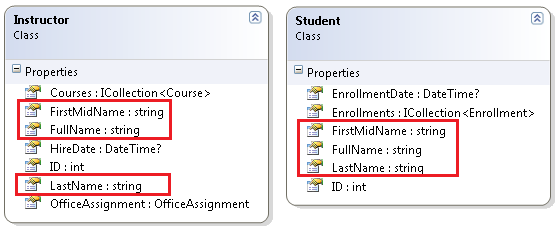
Suppose you want to eliminate the redundant code for the properties that are shared by the Instructor and Student entities. Or you want to write a service that can format names without caring whether the name came from an instructor or a student. You could create a Person base class which contains only those shared properties, then make the Instructor and Student entities inherit from that base class, as shown in the following illustration:
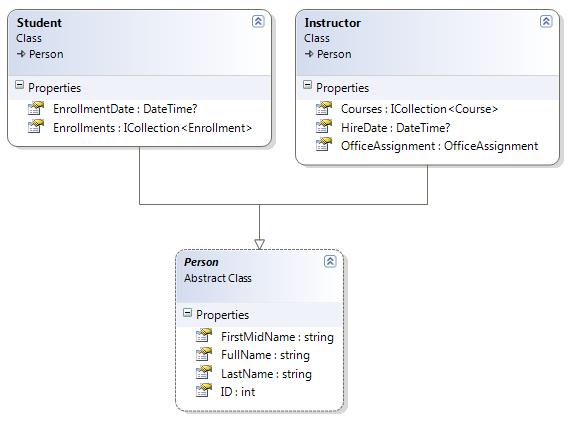
There are several ways this inheritance structure could be represented in the database. You could have a Person table that includes information about both students and instructors in a single table. Some of the columns could apply only to instructors (HireDate), some only to students (EnrollmentDate), some to both (LastName, FirstName). Typically, you'd have a discriminator column to indicate which type each row represents. For example, the discriminator column might have "Instructor" for instructors and "Student" for students.
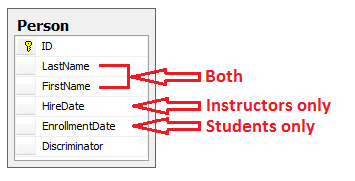
This pattern of generating an entity inheritance structure from a single database table is called table-per-hierarchy (TPH) inheritance.
An alternative is to make the database look more like the inheritance structure. For example, you could have only the name fields in the Person table and have separate Instructor and Student tables with the date fields.
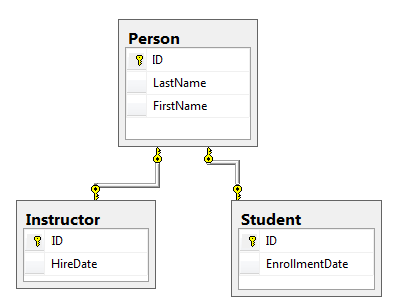
This pattern of making a database table for each entity class is called table per type (TPT) inheritance.
Yet another option is to map all non-abstract types to individual tables. All properties of a class, including inherited properties, map to columns of the corresponding table. This pattern is called Table-per-Concrete Class (TPC) inheritance. If you implemented TPC inheritance for the Person, Student, and Instructor classes as shown earlier, the Student and Instructor tables would look no different after implementing inheritance than they did before.
TPC and TPH inheritance patterns generally deliver better performance in the Entity Framework than TPT inheritance patterns, because TPT patterns can result in complex join queries.
This tutorial demonstrates how to implement TPH inheritance. TPH is the default inheritance pattern in the Entity Framework, so all you have to do is create a Person class, change the Instructor and Student classes to derive from Person, add the new class to the DbContext, and create a migration. (For information about how to implement the other inheritance patterns, see Mapping the Table-Per-Type (TPT) Inheritance and Mapping the Table-Per-Concrete Class (TPC) Inheritance in the MSDN Entity Framework documentation.)
Create the Person class
In the Models folder, create Person.cs and replace the template code with the following code:
using System.ComponentModel.DataAnnotations;
using System.ComponentModel.DataAnnotations.Schema;
namespace ContosoUniversity.Models
{
public abstract class Person
{
public int ID { get; set; }
[Required]
[StringLength(50)]
[Display(Name = "Last Name")]
public string LastName { get; set; }
[Required]
[StringLength(50, ErrorMessage = "First name cannot be longer than 50 characters.")]
[Column("FirstName")]
[Display(Name = "First Name")]
public string FirstMidName { get; set; }
[Display(Name = "Full Name")]
public string FullName
{
get
{
return LastName + ", " + FirstMidName;
}
}
}
}
Update Instructor and Student
Now update the Instructor.cs and Student.cs to inherit values from the Person.sc.
In Instructor.cs, derive the Instructor class from the Person class and remove the key and name fields. The code will look like the following example:
using System;
using System.Collections.Generic;
using System.ComponentModel.DataAnnotations;
using System.ComponentModel.DataAnnotations.Schema;
namespace ContosoUniversity.Models
{
public class Instructor : Person
{
[DataType(DataType.Date)]
[DisplayFormat(DataFormatString = "{0:yyyy-MM-dd}", ApplyFormatInEditMode = true)]
[Display(Name = "Hire Date")]
public DateTime HireDate { get; set; }
public virtual ICollection<Course> Courses { get; set; }
public virtual OfficeAssignment OfficeAssignment { get; set; }
}
}
Make similar changes to Student.cs. The Student class will look like the following example:
using System;
using System.Collections.Generic;
using System.ComponentModel.DataAnnotations;
using System.ComponentModel.DataAnnotations.Schema;
namespace ContosoUniversity.Models
{
public class Student : Person
{
[DataType(DataType.Date)]
[DisplayFormat(DataFormatString = "{0:yyyy-MM-dd}", ApplyFormatInEditMode = true)]
[Display(Name = "Enrollment Date")]
public DateTime EnrollmentDate { get; set; }
public virtual ICollection<Enrollment> Enrollments { get; set; }
}
}
Add Person to the Model
In SchoolContext.cs, add a DbSet property for the Person entity type:
public DbSet<Person> People { get; set; }
This is all that the Entity Framework needs in order to configure table-per-hierarchy inheritance. As you'll see, when the database is updated, it will have a Person table in place of the Student and Instructor tables.
Create and Update Migrations
In the Package Manager Console (PMC), enter the following command:
Add-Migration Inheritance
Run the Update-Database command in the PMC. The command will fail at this point because we have existing data that migrations doesn't know how to handle. You get an error message like the following one:
Could not drop object 'dbo.Instructor' because it is referenced by a FOREIGN KEY constraint.
Open Migrations<timestamp>_Inheritance.cs and replace the Up method with the following code:
public override void Up()
{
// Drop foreign keys and indexes that point to tables we're going to drop.
DropForeignKey("dbo.Enrollment", "StudentID", "dbo.Student");
DropIndex("dbo.Enrollment", new[] { "StudentID" });
RenameTable(name: "dbo.Instructor", newName: "Person");
AddColumn("dbo.Person", "EnrollmentDate", c => c.DateTime());
AddColumn("dbo.Person", "Discriminator", c => c.String(nullable: false, maxLength: 128, defaultValue: "Instructor"));
AlterColumn("dbo.Person", "HireDate", c => c.DateTime());
AddColumn("dbo.Person", "OldId", c => c.Int(nullable: true));
// Copy existing Student data into new Person table.
Sql("INSERT INTO dbo.Person (LastName, FirstName, HireDate, EnrollmentDate, Discriminator, OldId) SELECT LastName, FirstName, null AS HireDate, EnrollmentDate, 'Student' AS Discriminator, ID AS OldId FROM dbo.Student");
// Fix up existing relationships to match new PK's.
Sql("UPDATE dbo.Enrollment SET StudentId = (SELECT ID FROM dbo.Person WHERE OldId = Enrollment.StudentId AND Discriminator = 'Student')");
// Remove temporary key
DropColumn("dbo.Person", "OldId");
DropTable("dbo.Student");
// Re-create foreign keys and indexes pointing to new table.
AddForeignKey("dbo.Enrollment", "StudentID", "dbo.Person", "ID", cascadeDelete: true);
CreateIndex("dbo.Enrollment", "StudentID");
}
This code takes care of the following database update tasks:
Removes foreign key constraints and indexes that point to the Student table.
Renames the Instructor table as Person and makes changes needed for it to store Student data:
- Adds nullable EnrollmentDate for students.
- Adds Discriminator column to indicate whether a row is for a student or an instructor.
- Makes HireDate nullable since student rows won't have hire dates.
- Adds a temporary field that will be used to update foreign keys that point to students. When you copy students into the Person table they'll get new primary key values.
Copies data from the Student table into the Person table. This causes students to get assigned new primary key values.
Fixes foreign key values that point to students.
Re-creates foreign key constraints and indexes, now pointing them to the Person table.
(If you had used GUID instead of integer as the primary key type, the student primary key values wouldn't have to change, and several of these steps could have been omitted.)
Run the update-database command again.
(In a production system you would make corresponding changes to the Down method in case you ever had to use that to go back to the previous database version. For this tutorial you won't be using the Down method.)
Note
It's possible to get other errors when migrating data and making schema changes. If you get migration errors you can't resolve, you can continue with the tutorial by changing the connection string in the Web.config file or by deleting the database. The simplest approach is to rename the database in the Web.config file. For example, change the database name to ContosoUniversity2 as shown in the following example:
<add name="SchoolContext"
connectionString="Data Source=(LocalDb)\v11.0;Initial Catalog=ContosoUniversity2;Integrated Security=SSPI;"
providerName="System.Data.SqlClient" />
With a new database, there is no data to migrate, and the update-database command is much more likely to complete without errors. For instructions on how to delete the database, see How to Drop a Database from Visual Studio 2012. If you take this approach in order to continue with the tutorial, skip the deployment step at the end of this tutorial or deploy to a new site and database. If you deploy an update to the same site you've been deploying to already, EF will get the same error there when it runs migrations automatically. If you want to troubleshoot a migrations error, the best resource is one of the Entity Framework forums or StackOverflow.com.
Test the implementation
Run the site and try various pages. Everything works the same as it did before.
In Server Explorer, expand Data Connections\SchoolContext and then Tables, and you see that the Student and Instructor tables have been replaced by a Person table. Expand the Person table and you see that it has all of the columns that used to be in the Student and Instructor tables.
Right-click the Person table, and then click Show Table Data to see the discriminator column.
The following diagram illustrates the structure of the new School database:
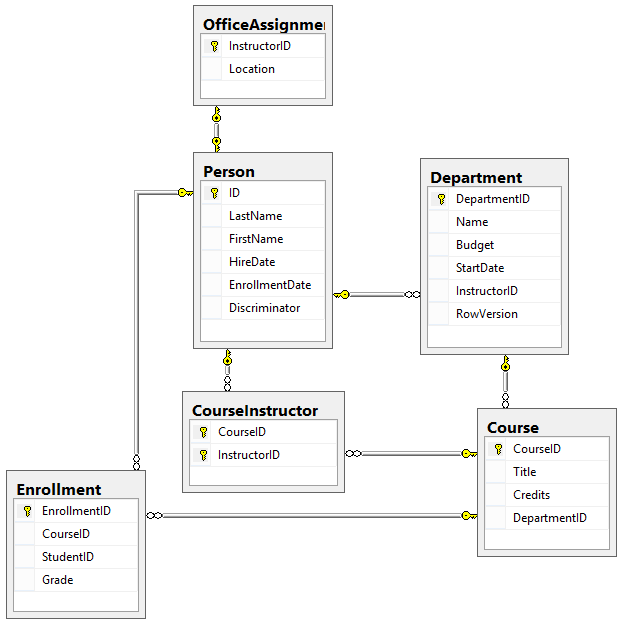
Deploy to Azure
This section requires you to have completed the optional Deploying the app to Azure section in Part 3, Sorting, Filtering, and Paging of this tutorial series. If you had migrations errors that you resolved by deleting the database in your local project, skip this step; or create a new site and database, and deploy to the new environment.
In Visual Studio, right-click the project in Solution Explorer and select Publish from the context menu.
Click Publish.
The Web app opens in your default browser.
Test the application to verify it's working.
The first time you run a page that accesses the database, the Entity Framework runs all of the migrations
Upmethods required to bring the database up to date with the current data model.
Get the code
Additional resources
Links to other Entity Framework resources can be found in the ASP.NET Data Access - Recommended Resources.
For more information about this and other inheritance structures, see TPT Inheritance Pattern and TPH Inheritance Pattern on MSDN. In the next tutorial you'll see how to handle a variety of relatively advanced Entity Framework scenarios.
Next steps
In this tutorial, you:
- Learned to map inheritance to database
- Created the Person class
- Updated Instructor and Student
- Added Person to the Model
- Created and Update Migrations
- Tested the implementation
- Deployed to Azure
Advance to the next article to learn about topics that are useful to be aware of when you go beyond the basics of developing ASP.NET web applications that use Entity Framework Code First.