How to use a FIM run profile to export to a drop file
PURPOSE
The purpose of this document is to illustrate how to create an Export Run Profile that will dump the exporting data to a drop file.
OVERVIEW
Exporting to a drop file creates a DSML file. This file can be found in the Management Agent folder under the %programfiles%\Microsoft Forefront Identity Manager\2010\Synchronization Service\MADATA\Name of Management Agent>.
*NOTE* if you are using an older version of the product your path might look like %programfiles%\Microsoft Identity Integration Server\MADATA\Name of Management Agent>.
As we know, an export is always a delta. It only writes what needs to be written. So by dropping the data to export to a drop file dumps the objects that are being exported, with the action, the attribute and attribute value to be written.
Benefits of dumping to a drop file
- Review the objects that are going to be exported
- Understanding the action (Add, Modify, or Delete) that will be taken on the object to be exported
- Understanding what attributes will be updated on the object to be exported
- Provides a way of testing the export before exporting to the connected data source
- Provides a way of testing when running into export performance or timeout issues
STEPS
- In the Synchronization Service Manager Console, select Management Agents
- Select the Target Management Agent that you are planning to run the export
- From the Actions menu, select Configure Run Profiles
- Click the New Profile button
- Call it: Export – Drop File

- On the Configure Step tab, Select the Type Dropdown: Export
- Click the Set Log File Options
- Choose the 3rd option: Create a log file and stop the run. Do not export to data source. (Test Only).
- Type a file name (e.g. MyMA-Export.XML)
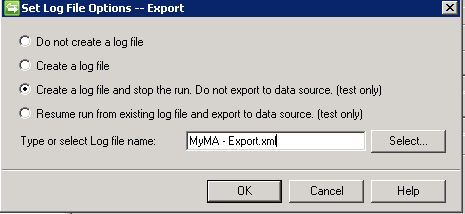
- After selecting the log file, your screen should look a little like this one here.

- Click the Next button
- Click the Finish button