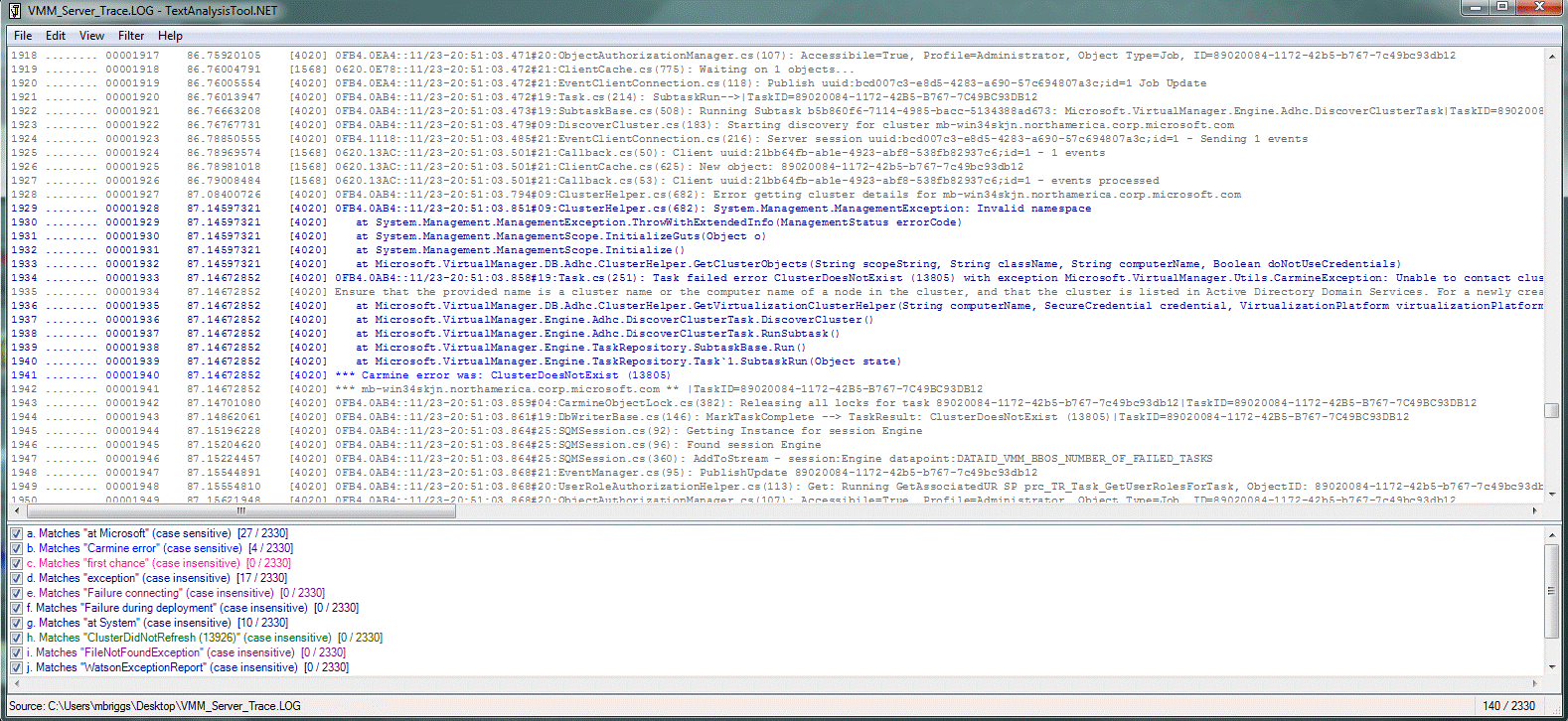VMM Troubleshooting Tools: Trace32 and TextAnalysisTool
Trace32.exe
Trace32.exe, an executable found in System Center Configuration Manager 2007, can quickly open very large trace files and will automatically highlight lines with apparent errors. This tool will allow you to quickly open very large files and locate errors visually. Built-in are tools for filtering based on various parameters as indicated in the figure below.
Trace32.exe can be found at the location below, or with Configuration Manager 2007 media:**
**http://www.microsoft.com/downloads/en/details.aspx?displaylang=en&FamilyID=5a47b972-95d2-46b1-ab14-5d0cbce54eb8
Trace32 with error lines highlighted
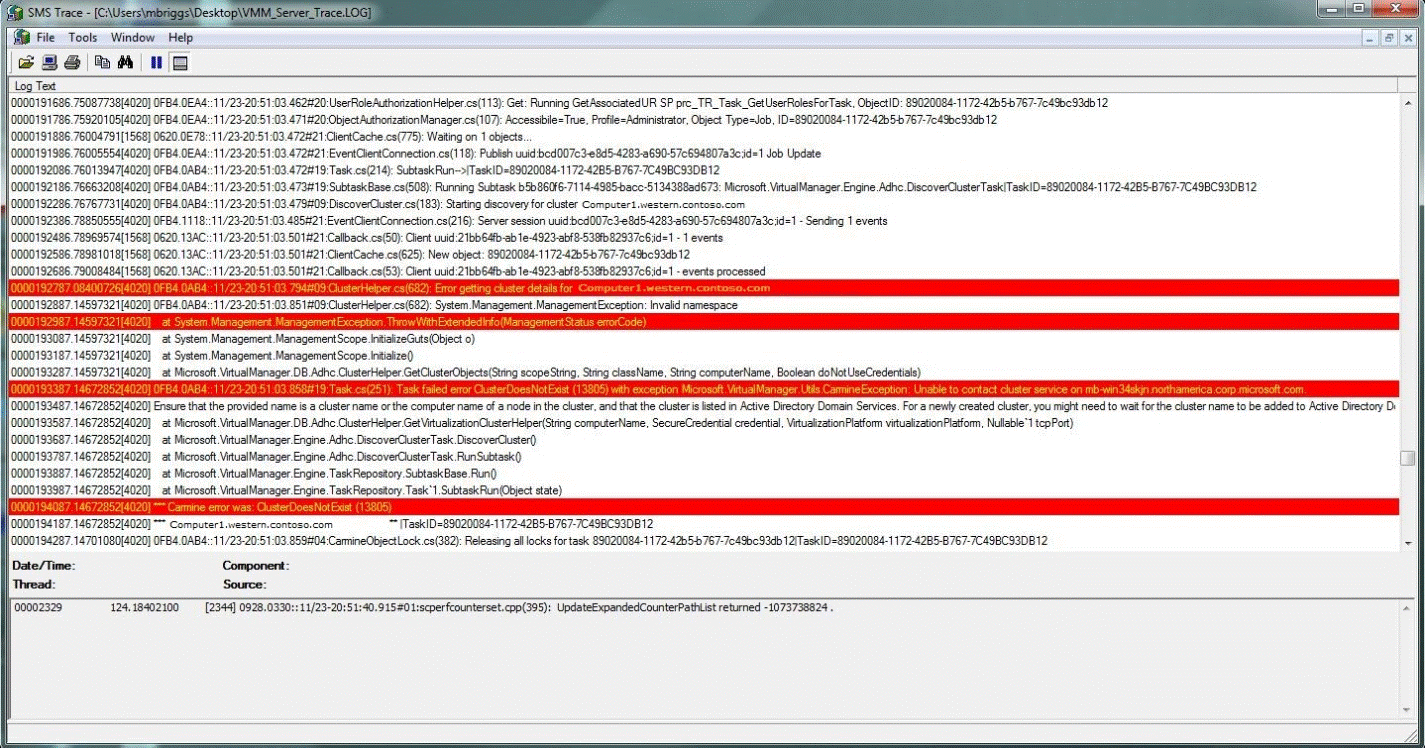
**
Filter settings in Trace32
 **
**
TextAnalysisTool.Net
TextAnalysisTool.NET was previously a Microsoft internal tool, but the author has made it available on his blog:
One benefit of this utility is the speed in which it can open very large files, similar to Trace32.exe. What makes this tool of greater value are the filters, markers, and quick search it provides. A description and screenshot of the tool’s features from the author below.
Filters: Before displaying the lines of a file, TextAnalysisTool.NET passes the lines of that file through a set of user-defined filters, dimming or hiding all lines that do not satisfy any of the filters. Filters can select only the lines that contain a sub-string, those that have been marked with a particular marker type, or those that match a regular expression. A color can be associated with each filter so lines matching a particular filter stand out and so lines matching different filters can be easily distinguished. In addition to the normal "including" filters that isolate lines of text you DO want to see, there are also "excluding" filters that can be used to suppress lines you do NOT want to see. Excluding filters are configured just like including filters but are processed afterward and remove all matching lines from the set. Excluding filters allow you to easily refine your search even further.
Markers: Markers are another way that TextAnalysisTool.NET makes it easy to navigate a file; you can mark any line with one or more of eight different marker types. Once lines have been marked, you can quickly navigate between similarly marked lines - or add a "marked by" filter to view only those lines.
Find: TextAnalysisTool.NET also provides a flexible "find" function that allows you to search for text anywhere within a file. This text can be a literal string or a regular expression, so it's easy to find a specific line. If you decide to turn a find string into a filter, the history feature of both dialogs makes it easy.