How to Verify the Edition/Build of Windows 7 in Use
Windows 7 has different editions, and in this article, I'm going to show you how you can quickly verify which edition/build of Windows 7 you are using.
To check which edition or build of Windows 7 you are running, follow the below steps:
Click on Start http://www.elmajdal.net/Win7/Verifying_Edition_Build_of_Windows_7/1-start-button.png , then in the Search programs and files textbox, type winver, then press Enter.
**
http://www.elmajdal.net/Win7/Verifying_Edition_Build_of_Windows_7/winver.png**
After you have pressed Enter, the About Windows dialog box appears. On this dialog box, there are two important pieces of information:
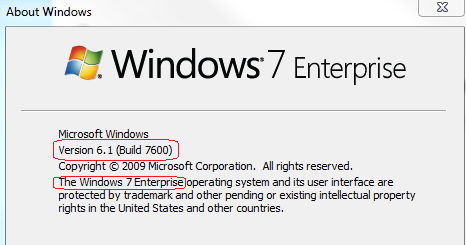
The data in the first circle tells you the Version and Build number for the computer's Windows installation.
The data in the second circle tells you the name of the edition of Windows you have installed. Each edition of Windows 7 has a set of features enabled or added.
The possible values for Windows 7 edition names are:
- Windows 7 Starter
- Windows 7 Home Basic
- Windows 7 Home Premium
- Windows 7 Professional
- Windows 7 Enterprise
- Windows 7 Ultimate
For more information about Windows 7 editions, see http://www.microsoft.com/windows/windows-7/compare/default.aspx.
References:
Article was originally started from material in an article at ElMajdal.Net website: http://www.elmajdal.net/Win7/How_to_Verify_the_Edition_Build_of_Windows_7_in_Use.aspx