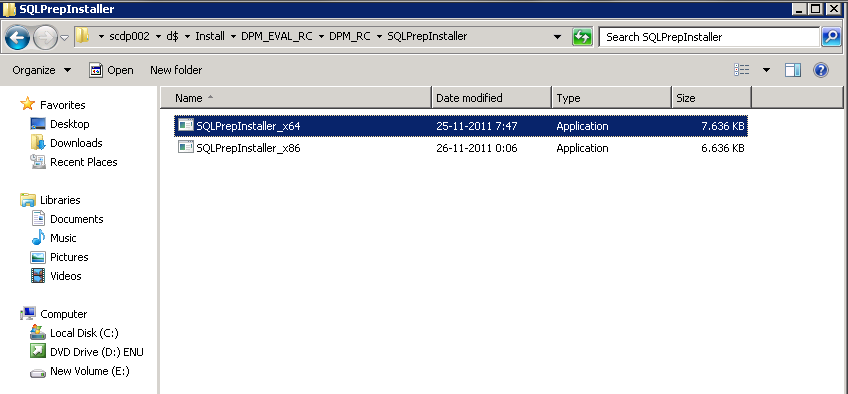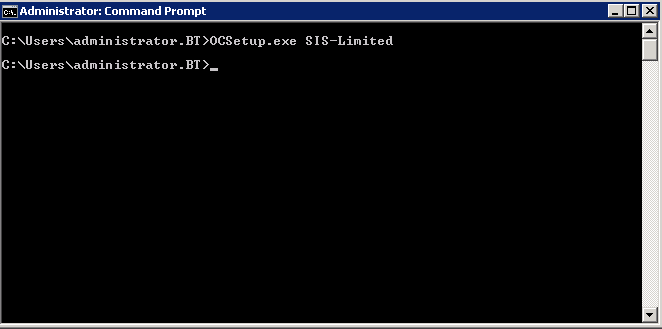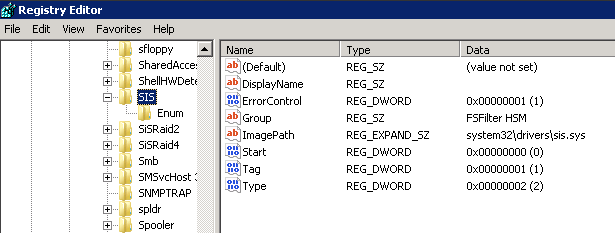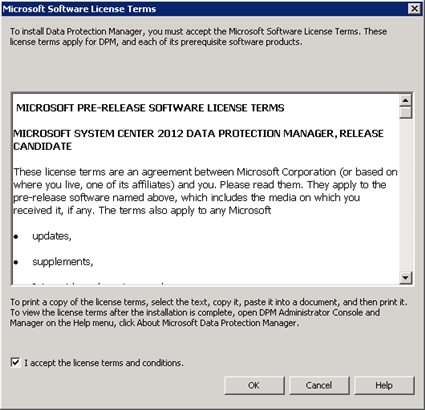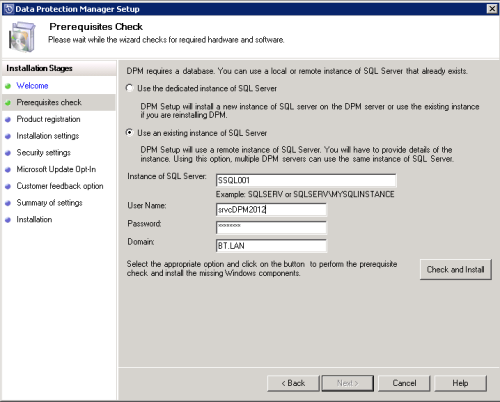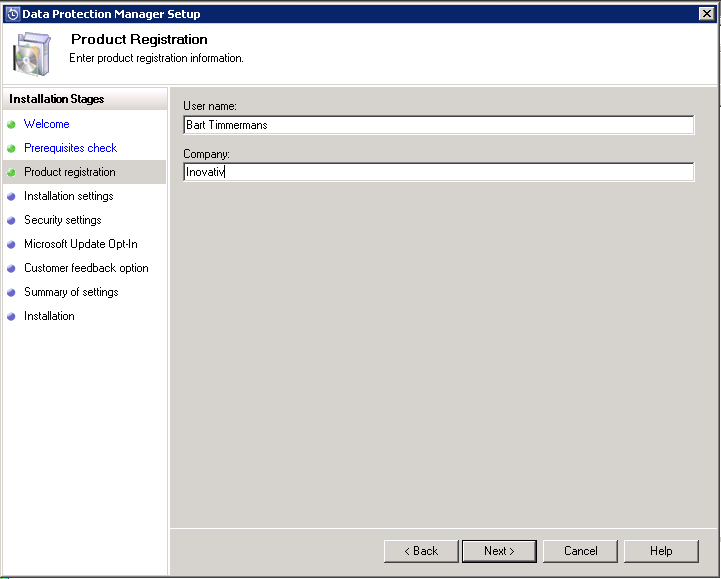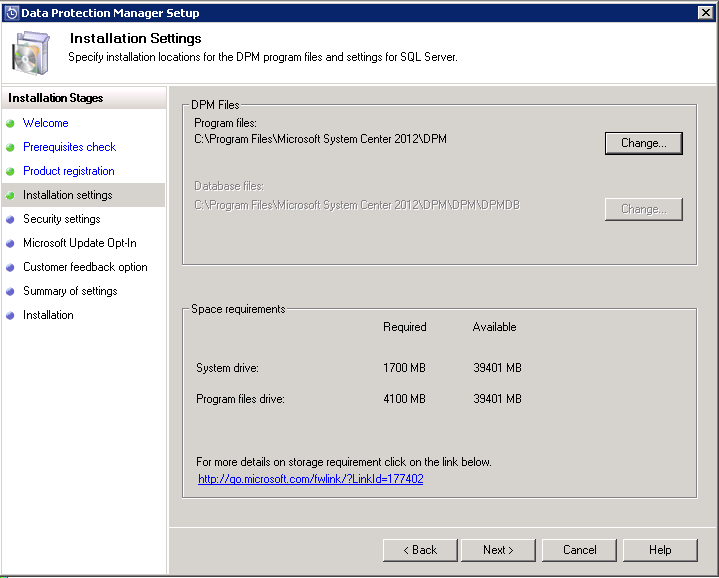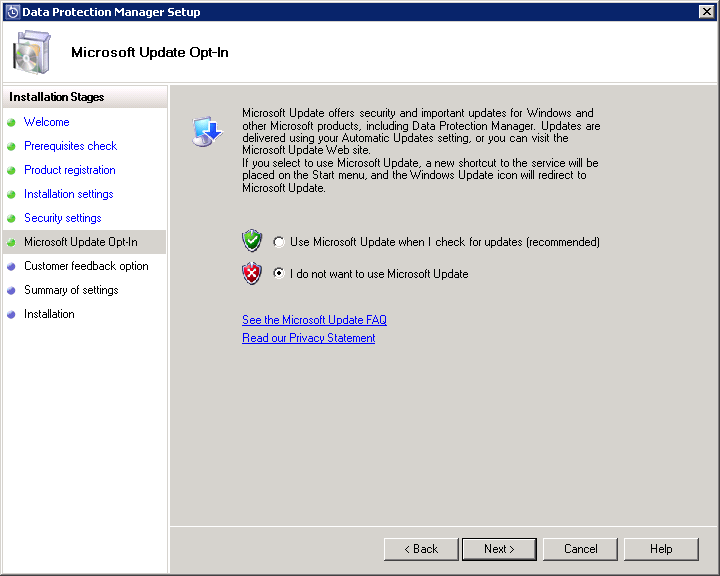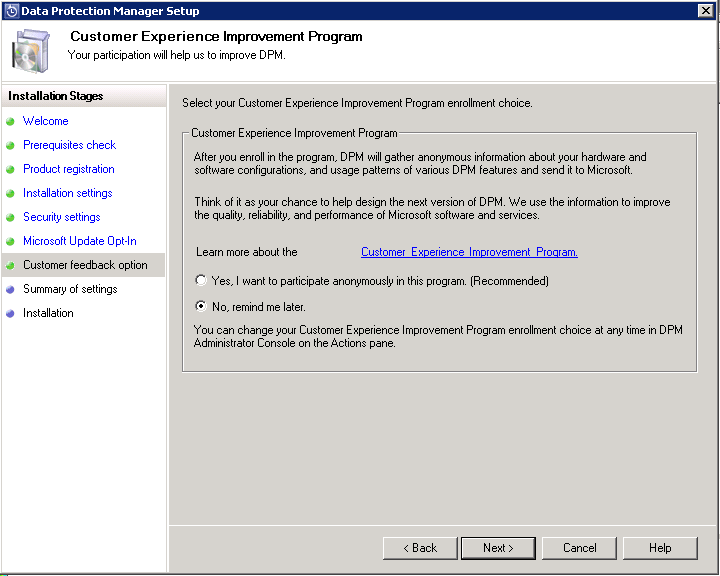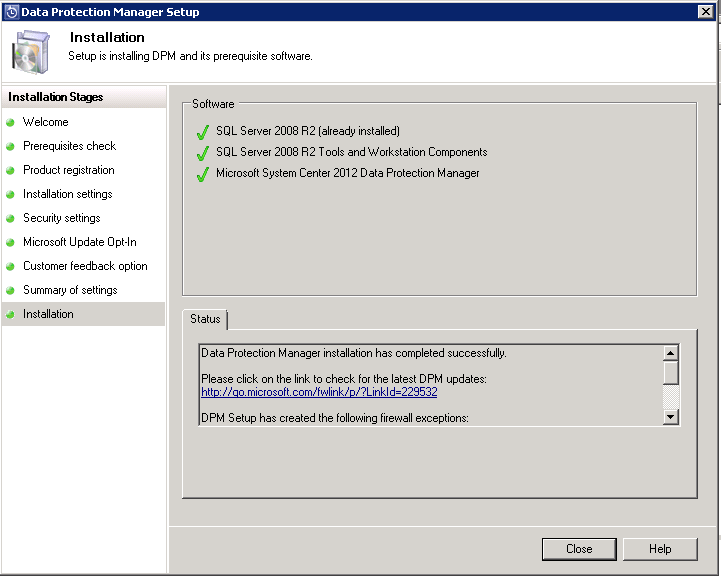System Center Data Protection Manager 2012: Installation Guide
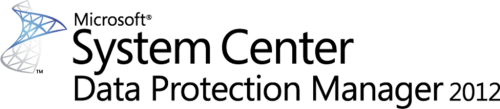
**
This Wiki article is based on pre-release documentation and is subject to change in future releases.
**
Introduction
This Wiki article will help you to deploy Microsoft System Center Data Protection Manager 2012 to your environment.
Lab environment
Installation Process
Prerequisites
First of all you must verify if your server is compliant with the system requirements.
Prepare the SQL configuration
Configure Single Instance Storage (SIS)
Installation