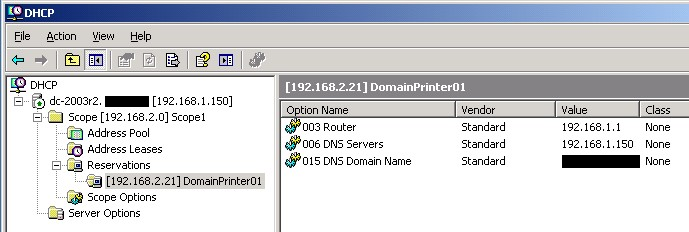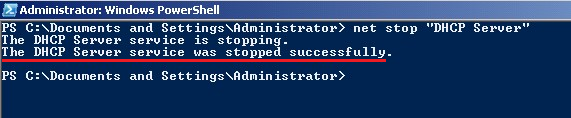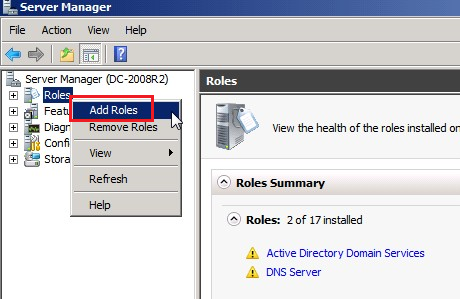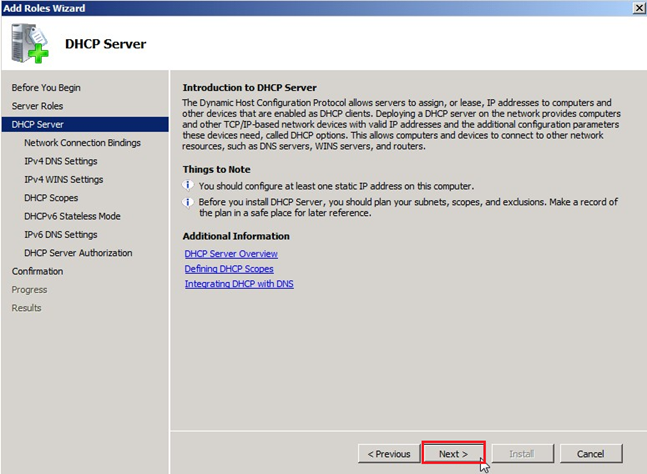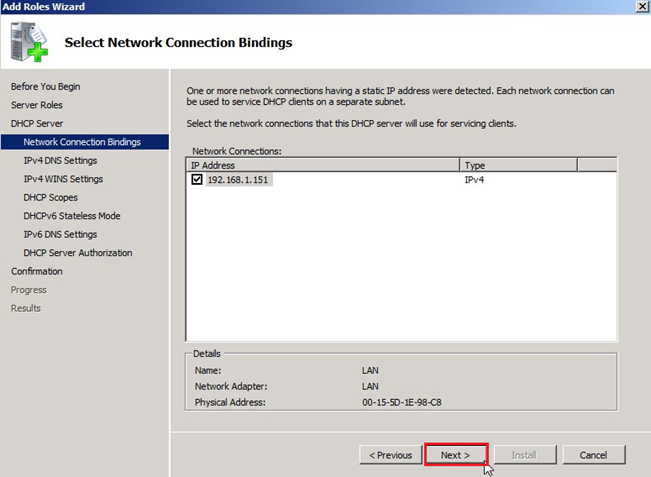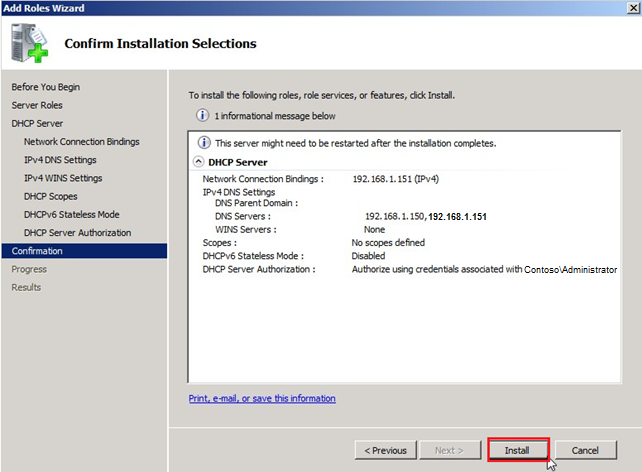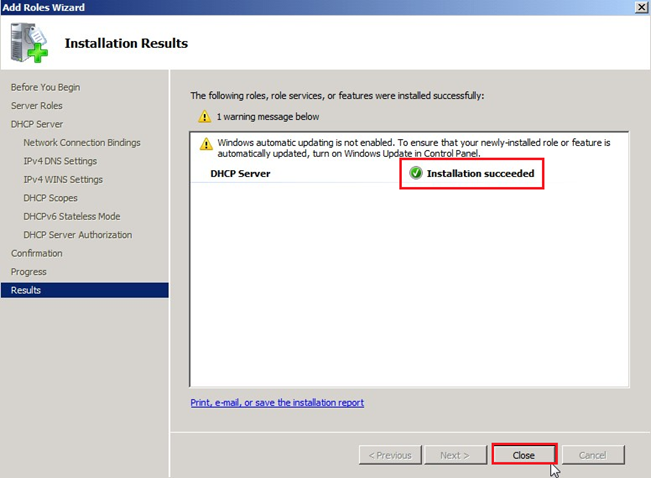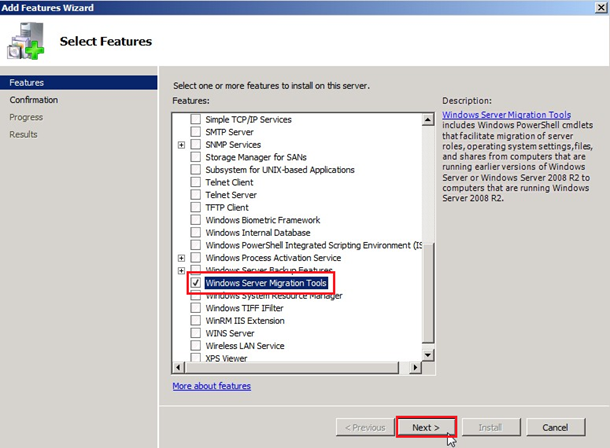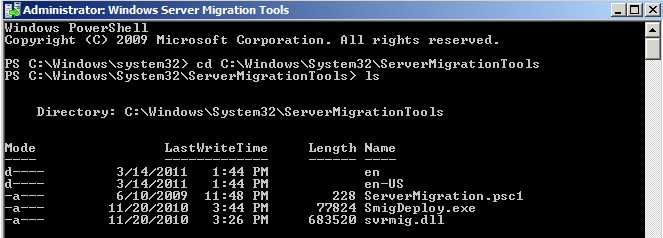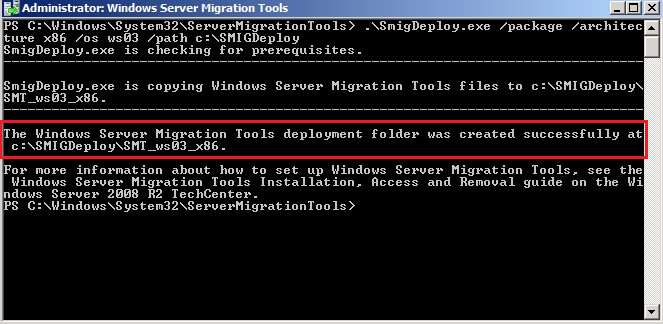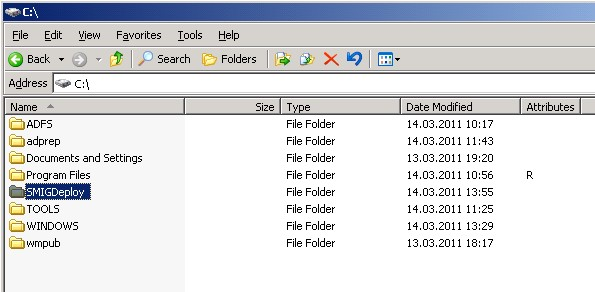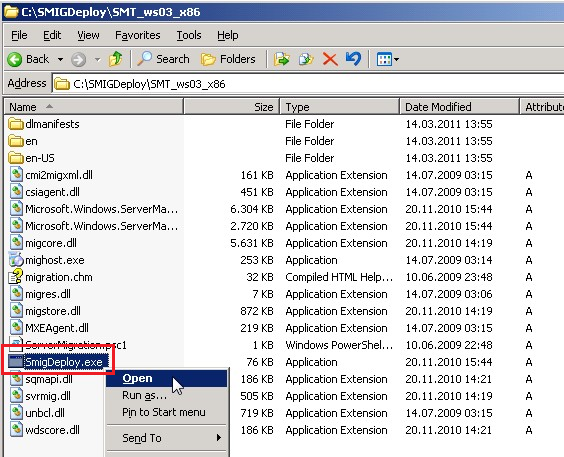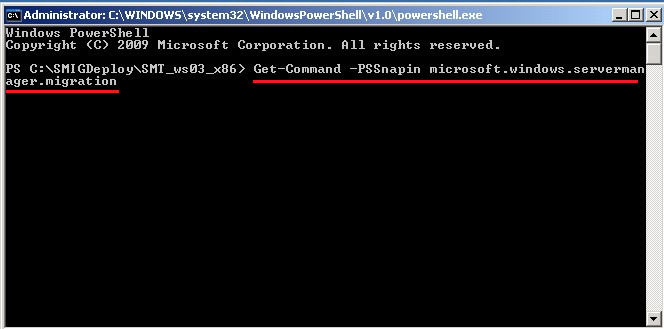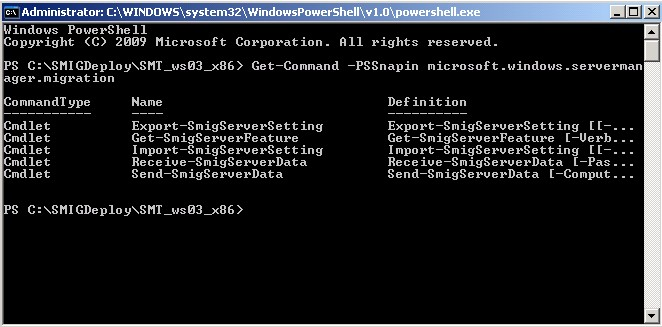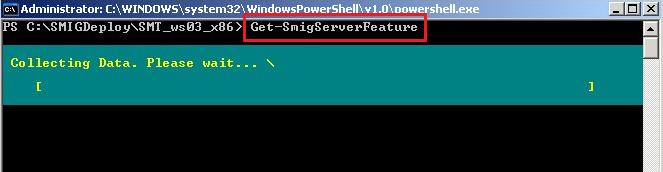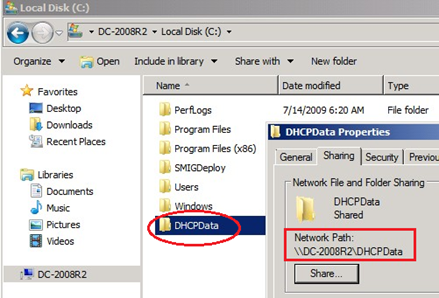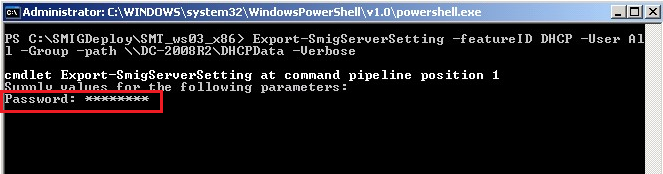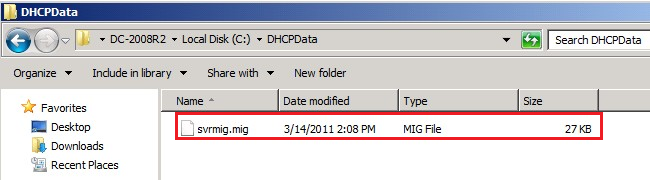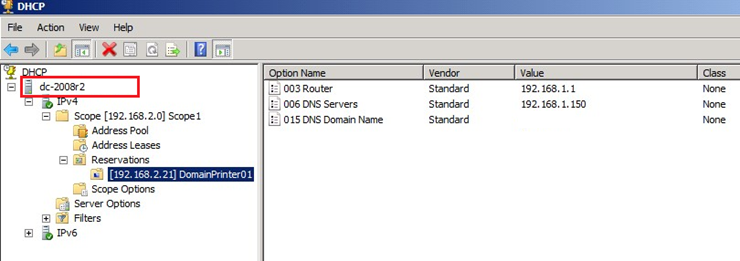Step-by-Step Migration DHCP from Windows Server 2003 to Windows Server 2008 R2 with Windows Server Migration Tools
I see every day question about DHCP server migration from Windows 2003 to Windows Server 2008 R2, which is why I am writing this article.
I think some people have no information about Windows Server 2008 R2 new feature (Windows Server Migration Tools). With this new feature, you can easily DHCP migration. I'll show how you can use this function and I hope that helps people solve their problems.
First basic Infos:
I use Windows Server 2003 R2, if you have Windows Server 2003, all steps are same.
Windows DHCP Server 2003 Name: DC-2003R2.Contoso.com
Windows DHCP Server 2003 IP Address: 192.168.1.150
My Windows DHCP Server 2003 config in TestLab:
Let's go:
First, we must installing PowerShell and .NET Framework on Windows Server 2003.
- Windows PowerShell 1.0 Localized Installation Package for Windows Server 2003 and for Windows XP OR Windows PowerShell 2.0 and Windows Remote Management (WinRM) 2.0 (KB968930)
- Microsoft .NET Framework 3.5
After installing, click Start, All Programs, Windows PowerShell, click Windows PowerShell.
Run this command:
Net stop “DHCP Server”
After runing, you can see result: The DHCP Server services was stopped successfully.
Now, we install DHCP role on Windows Server 2008 R2. Open Server Manager console, right click on Roles, click Add Roles.
Select DHCP Server, click Next.
Click Next.
Select the network connections that the DHCP Server will use for servicing clients. In my test Lab is 192.168.1.151 (I use IPv4), then click Next
On Parent domain write your Doman Name (my Domain name is Contoso.com), on Preferred and Alternate DNS server IPv4 address, write your DNS IP address (my DNS IP address 192.168.1.150 and 192.168.1.151), after writing click Validate, then click Next.
I don't have WINS Servers, I select WINS is not required for applications on this network, then click Next (If you have WINS Servers, select WINS is required for applications on this network then write your WINS Server IP address on Preferred and Alternate WINS server IP address).
Click Next.
I don't use IPv6, select Disable DHCPv6 stateless mode for this server, then click Next.
I use Contoso\Administrator account on Use currect crendentials for authorize DHCP sever in AD DS, then click Next.
Now, we can our settings, if is correct, click Install.
After installig, click Close.
Now, install Windows Server Migration Tools feature on Windows Server 2008 R2. Open Server Manager console, right click on Features, click Add Features.
Select Windows Server Migration Tools, then Next.
Click Install.
After installing, click Close.
Click Start, Administrative Tools, Windows Server Migration Tools, then click Windows Server Migration Tools.
Go to ServerMigrationTools folder. Run this command:
cd C:\Windows\System32\ServerMigrationTools
I run ls command and see which files are in ServerMigrationTools folder.
We find a description of utility SmigDeploy by the following command:
.\SmigDeploy.exe /?
To migrate DHCP server running on Server 2003, you created a deployment package using the following command:
.\SmigDeploy.exe /package /architecture x86 /os ws03 /path c:\SMIGDeploy
Folder SMIGDeploy\SMT_ws03_x86 was created successfully.
Content folder.
SMIGDeploy folder must be copied on Windows DHCP Server 2003.
We can run directly from the folder SmigDeploy.exe snap-in to start the Windows Server Migration Tools in Windows Powershell.
We find the cmdlets for migration with this command.
Get-Command –PSSnapin Microsoft.windows.servermanager.migration
We learn about the commands with this command.
Get-help Get-SmigServerFeature
Run Get-SmigServerFeature command (Gets the set of all Windows features that can be migrated from the local server or from the migration store).
Result returns, Windows DHCP server 2003 is valid for migration.
To export the DHCP settings from server 2003 to 2008 R2, create new folder on Windows 2008 R2, for example DHCPData, then share this folder with read and change permissions.
After creating and sharing DHCPData folder, run thic command on Windows 2003.
Export-SmigServerSetting -featureID DHCP -User All -Group -path \DC-2008R2\DHCPData -Verbose
Now, set a password.
Export was completed successfully:
The folder was created a new DHCP svrmig.mig file, this file will be imported in new Windows DHCP Server 2008 R2.
I run this command and delete my Windows DHCP Server 2003 (This command deletes the server with the DNS name of Contoso.com and an IP address of 192.168.1.150 from the list of servers in Active Directory. This effectively removes any authorization for the DHCP Server service to run).
Netsh DHCP delete server DC-2003R2.Contoso.com 192.168.1.150
Open PowerShell on Windows Server 2008 R2 and stop DHCP Services. Run this command.
Net Stop "DHCP Server"
Now, run this command for migration.
Add-PSSnapin microsoft.windows.servermanager.migration
Import DHCP Configuration Data, points to the folder DHCPData. Run this command.
Import-SmigServerSetting -featureid DHCP -User All -Group -Force -path \DC-2008R2\DHCPData -Verbose
After finishing, run this command.
Set-service DHCPServer –startuptype automatic
Now, start DHCP Services with this command.
Start-Service DHCPServer
Authorize the DHCP server with this command.
Netsh DHCP add server DC-2008R2.Contoso.com 192.168.1.151
DHCP Server has been migrated successfully.
Other Languages