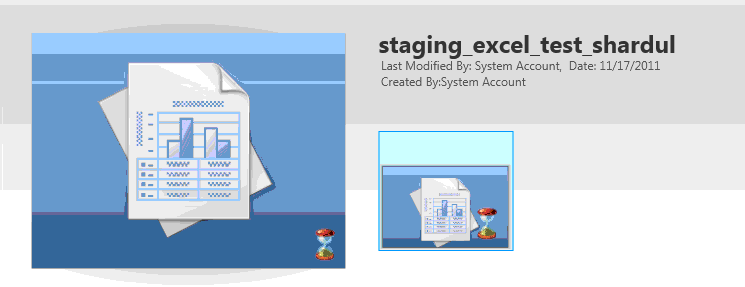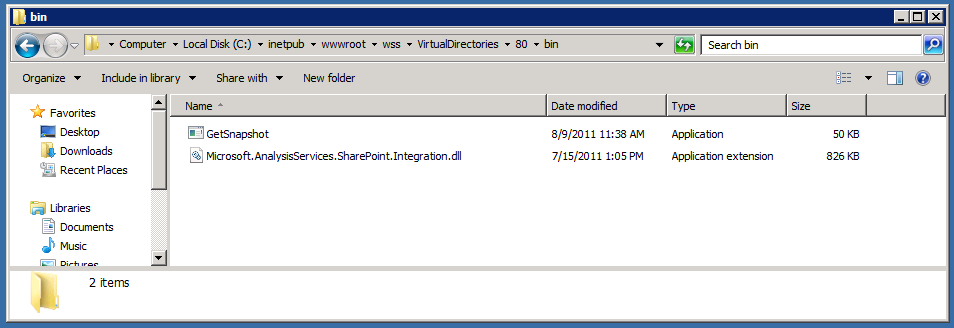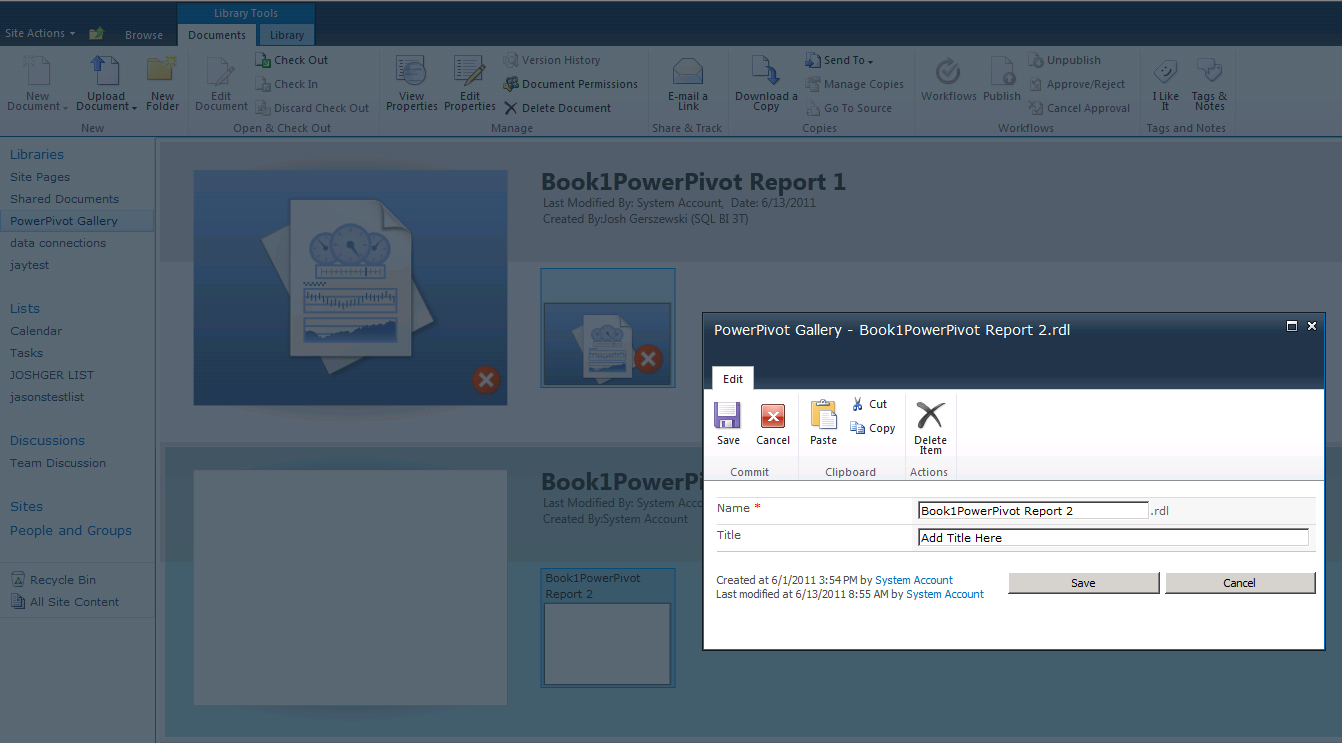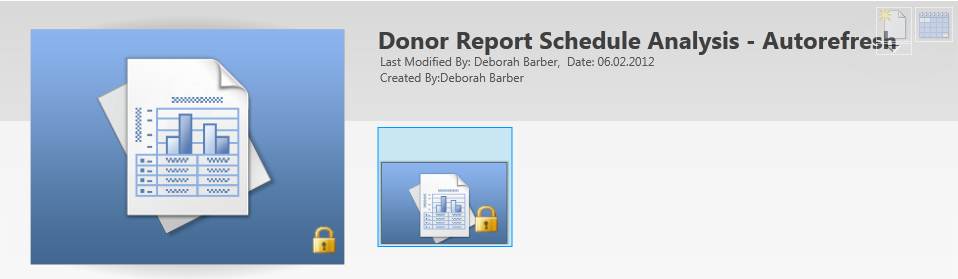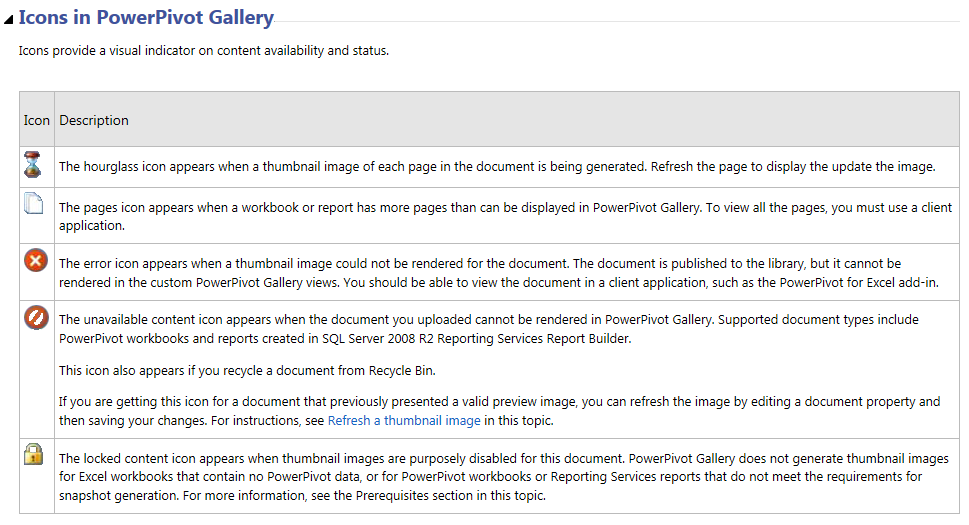SharePoint 2010: PowerPivot Gallery Thumbnails/Snapshots Not Rendering
Here are some quick steps to hopefully resolve the below error:
Snapshot will not work if you have chosen to open the workbooks in the Client application. Please refer to the below document on how to turn these features off:
**Configure the default open behavior for browser-enabled documents (Office Web Apps)
**http://technet.microsoft.com/en-us/library/ee837425.aspx
To set the default open behavior for site collections
- In the SharePoint site collection, click Site Actions, and then click Site Settings.
- On the Site Settings page, under Site Collection Administration, click Site Collection Features.
- On the Features page, for the Open Documents in Client Applications by Default feature, click Activate (OpenInClient Feature is enabled) to open documents in the client application. Click Deactivate (OpenInClient Feature is disabled) to open documents in the browser.
To set the default open behavior for a document library by using the document library settings page
- On the <document library>: All Documents page, under Library Tools, click Library.
- In the library toolbar, click Library Settings.
- On the Document Library Settings page, click Advanced Settings.
- On the Advanced Settings page, in Opening Document in the Browser, select one of the following options:
Open in the client application When a user clicks on a document in this library, the document will open in the corresponding client application (if available). - Open in the browser When a user clicks on a document in this library, the document will open in the Web browser Web app for that document type. When the document is opened in the Web app, the user can then decide to open the document in the client application
- Use the server default When a user clicks on a document in this library, the document will open by using the default open behavior specified for the server on which SharePoint 2010 Products is installed.
**If the above do not work:
**You need to invoke the Getshapshot.exe (which is located here: C:\inetpub\wwwroot\wss\VirtualDirectories\80\bin>GetSnapshot.exe)
*Note: Browse to C:\inetpub\wwwroot\wss\VirtualDirectories\80\bin>GetSnapshot.exe and make sure it is 50/56kb. I have seen instances where is is corrupt 0kb and it needs to be replaced.
To invoke the Getsnapshot.exe (re-title a workbook) via:
PowerPivot Gallery > Select a Report > Documents > Edit Properties > Title (give the workbook a title)
If you have IE9 on SharePoint Server, thumbnails will not render. Uninstall IE9.
Update: This resolves the IE9 issue:
Microsoft® SQL Server® 2008 R2 Service Pack 1
http://www.microsoft.com/download/en/details.aspx?id=26727
IE9 workaround (if you cannot apply the above update):
In %Common Files%\Microsoft Shared\Web Server Extensions\14\Template\Layouts\PowerPivot you will find a file called ASRGLoader.htm.
Make a copy of the file and call it ASRGLoader.orig.htm (this is so that if you mess up anything you can revert :)
Open asrgloader.html in notepad.
Search for a function called onXLFrameLoad
Replace the line
if (ewaFrame.document.readyState == ‘complete’) {
with the line
**if ( (ewaFrame.document.readyState == ‘complete’) || (ewaFrame.document.readyState == ‘interactive’) ) {
**
If the above do not work: You will need to DiasableLoopbackCheck (this is a security from Microsoft, be careful before doing this):
- Click Start, click Run, type regedit, and then click OK.
- In Registry Editor, locate and then click the following registry key: HKEY_LOCAL_MACHINE\SYSTEM\CurrentControlSet\Control\Lsa
- Right-click Lsa, point to New, and then click DWORD Value.
- Type DisableLoopbackCheck, and then press ENTER.
- Right-click DisableLoopbackCheck, and then click Modify.
- In the Value data box, type 1, and then click OK.
- Quit Registry Editor, and then restart your computer.
- PowerPivot Gallery > Select a Report > Documents > Edit Properties > Title (give the workbook a title)
Additional Articles:
Refreshing PowerPivot Gallery thumbnails
http://blogs.msdn.com/b/mtn/archive/2010/10/15/how-to-manually-refresh-powerpivot-gallery-thumbnails.aspx
Snapshots not being taken
http://powerpivotgeek.com/2010/10/24/snapshots-not-being-taken/
**
**There is another issue you might see is:
Gallery specific issues
http://powerpivotgeek.com/troubleshooting/gallery-specific-issues/
- The workbook might contain more than one data source. If so, a thumbnail will not be generated.
- The single data source must point (via the “Server=” or “Data source=” property in the connection string) to either (a) the embedded PowerPivot database; or (b) to another workbook (.xlsx) that is contained in the same document library (i.e. the Gallery). If not, a thumbnail will not be generated.
- If the file is a .rdl file, then the data source must be embedded in the report and it must use the PowerPivot OLEDB provider and point to a workbook (.xlsx) that is contained in the same document library (i.e. the Gallery). If not, a thumbnail will not be generated.
SQL Server Reporting Services Reports in the PowerPivot Gallery
http://performancepointblog.com/2009/11/sql-server-reporting-services-reports-in-the-powerpivot-gallery/
**How to: Use PowerPivot Gallery
**http://msdn.microsoft.com/en-us/library/ee637435.aspx