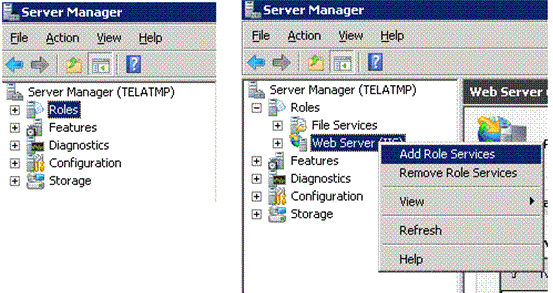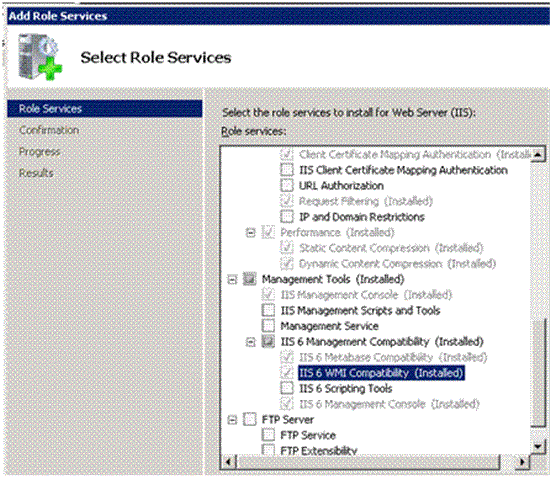Note
Access to this page requires authorization. You can try signing in or changing directories.
Access to this page requires authorization. You can try changing directories.
Reference and Information Links:
http://technet.microsoft.com/en-us/library/bb629560.aspx
http://technet.microsoft.com/en-us/library/hh529924.aspx
Information:
The Document consists of the Guide related to the Upgrade of the Existing Exchange Server 2010 SP1 Servers, to the Exchange Server 2010 SP2
The Current Environment is as per below:
| Sr. No. | Role | OS & Exchange Version | Notes |
| 1 | AD | Windows 2008 R2 Enterprise Edition SP1-Domain functional Level: Windows Server 2008 R2 | ____ |
| 2 | CAS/HUB | Windows 2008 R2 Enterprise Edition SP1 Exchange 2010 SP1 Enterprise Edition | CAS Array |
| 3 | CAS/HUB | Windows 2008 R2 SP1 Enterprise Edition Exchange 2010 SP1 Enterprise Edition | |
| 4 | Mailbox | Windows 2008 R2 SP1 Enterprise Edition Exchange 2010 SP1 Enterprise Edition | DAG |
| 5 | Mailbox | Windows 2008 R2 SP1 Enterprise Edition Exchange 2010 SP1 Enterprise Edition |
All the Above Servers having Exchange Server 2010 SP1 Roles installed also have the Microsoft Forefront Protection 2010 for Exchange Server 2010 Installed on them
The CAS Array is formed using the WNLB (Windows NLB)
Disclaimer: Please perform the upgrade Task at your own risk, no any responsibility for what so ever is undertaken by the author
| http://i.technet.microsoft.com/dynimg/IC569287.gifCaution: |
|---|
| After you upgrade Exchange 2010 to a newer service pack, you can't uninstall the service pack to revert to the previous version. If you uninstall the service pack, you remove Exchange from the server. |
-
A Planned Downtime will be required for the upgrade Activity
Upgrade of Exchange 2010 server roles will be in the following order:
- Client Access
- Hub Transport
- Unified Messaging (Role if any present)
- Mailbox
The Account used for the upgrade of the Servers would need to have permissions as Schema Admins group, Enterprise Admins group, Organization Management- management role group
Recommended: Upgrade using the Console and not using the Remote Desktop Protocol
- If any Monitoring application is installed, then configure the same for no alerts
**
Steps: **
1 Please take the Full Backup of all the Servers which are to be upgraded which would include the System State Backup as well, also take the snapshot of current working state of the virtual Servers
2 Please take the full Backup of the Active Directory Domain Controller in the Infrastructure
3 Please check the disk space, if possible approximately 15 GB – 20 GB is available on the System Drives
4 Drain stop all the connections to the CAS Server to be upgraded using the WNLB Console, let the existing connections to the Server end.
5 Stop any processes that might interfere with the upgrade (for e.g. if any Backup running, scheduled task if any etc.)
6 Stop the services of Forefront Protection 2010 for Exchange Server 2010 Application
Follow the below steps:
- Stop the Microsoft Exchange Transport Service
- Microsoft Forefront Server Protection Controllers
- Microsoft Forefront Server Protections for Exchange Registration Service
- Microsoft Forefront Server Protection Monitor
- Microsoft Forefront Server Protection Mail Pickup Service
- Microsoft Forefront Server Protection Eventing Service
- Microsoft Forefront Server Protection VSS Writer Service
7 Install the Required component IIS6 WMI Compatibility if not installed
8 Create a Directory “Exchange_Server_2010_SP2_Extracted” on any Drive
9 Execute the Exchange Server 2010 SP2 File and provide the path when asked, for the Extraction to the Directory, created with the name “Exchange_Server_2010_SP2_Extracted”
10 After Extraction Browse to the Directory “Exchange_Server_2010_SP2_Extracted”and execute the file setup.com
11 Follow the Wizard and complete the installation
12 On the successful completion of the Install, Restart the server if it asks for a restart
13 Check the Services console and start all the required services including the Forefront Protection 2010 for Exchange Server 2010 Services
14 Do not Start the Host Services from the WNLB Console yet
15 Follow the steps listed from step 3. To step 14. as listed above for updating the other Server having CAS and HUB role
16 Now, follow step 3. and step 5. as listed above for stating to update the Server having the Mailbox Role installed
17 Manually activate the copy of the Healthy database on the other server and put all the database on the server to be upgraded in the Passive mode
18 Determine which DAG member holds the primary Active Manager role by running the below command
Get-DatabaseAvailabilityGroup <DAGName> -Status | Format-List PrimaryActiveManager
19 Check the Status of the DAG by using the below command
Get-DatabaseAvailabilityGroup <DAGName> -Status | Format-List
20 Prevent the DAG member from becoming a failover target by running the following command
Set-MailboxServer -DatabaseCopyAutoActivationPolicy:Blocked
21 If the server holds the Primary Active Manager role, Move the Primary Active Manager role to another DAG member by running the following command
Cluster group "cluster group" /move
22 Follow the steps listed from step 6. To Step 10. as listed above for updating the Server having the mailbox role installed
**
Note:** If it is a mailbox role only you will not find all the mentioned services listed in the step 6. In such case check and stop the Services related to Forefront Protection 2010 for Exchange Server 2010
23 After the successful completion of the Upgrade select Finish
24 Enable the upgraded DAG member to become a failover target by running the following command
Set-MailboxServer -DatabaseCopyAutoActivationPolicy:Value
* Where Value is either IntrasiteOnly or Unrestricted
25 Restart the Server if it asks for a restart
26 Check the Services console and start all the required services including the Forefront Protection 2010 for Exchange Server 2010 Services
27 Check the Status of the DAG by using command as shown in Step 19
28 Follow the Steps - Step 3, Step 5, Step 17 to Step 26 for the remaining Server having Mailbox Role installed
29 Once all the Servers are successfully upgraded, Please start the Host Services Using the WNLB Console and check the proper functionality of the Servers
30 Please check by running the Exchange Best Practices Analyzer also
Hope this Above Article Helps All,
Thank you,
KETAN
MCITP: Exchange Server 2010
MCTS: Lync Server 2010
VCA: Data Center Virtualization