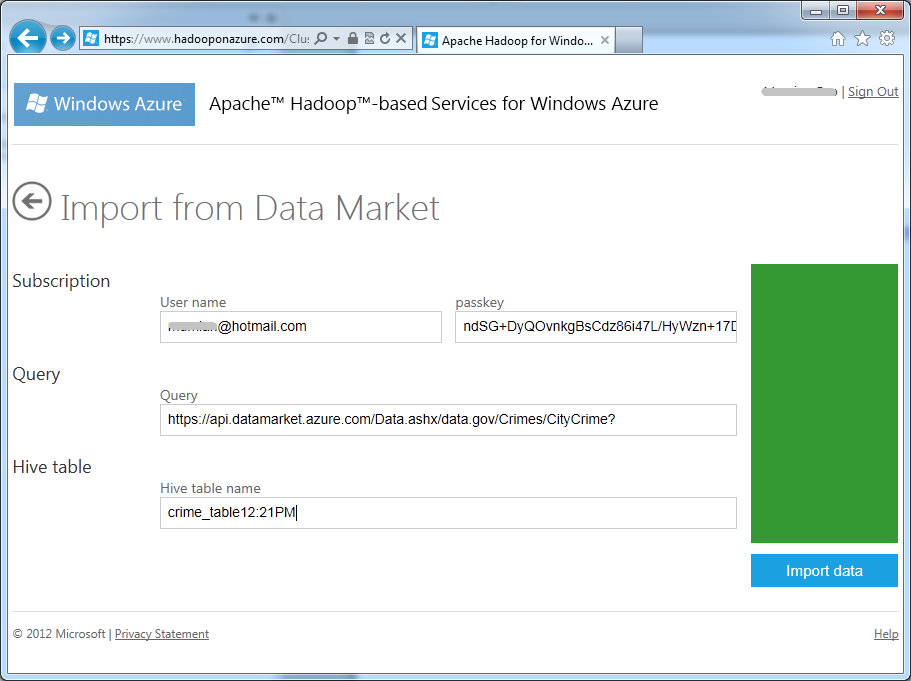Note
Access to this page requires authorization. You can try signing in or changing directories.
Access to this page requires authorization. You can try changing directories.
Before you use the Apache Hadoop on Windows Azure portal to import Windows Azure Marketplace data into Hadoop on Windows Azure, you must know the following information:
- User name: the live ID used to sign in to the marketplace.
- PassKey
- Sign in http://datamarket.azure.com with your live ID.
- Click My Account.
- Click Account Keys. The GUID number on the Value column is the pass key.
- Query
- Sign in http://datamarket.azure.com with your live ID.
- Click Data.
- In the Search the Marketplace textbox, type the keywords.
- Clck the dataset.
- Click EXPLORE THIS DATASET.
- From the BUILD QUERY pane on the right, click DEVELOP.
- (Optional) From the BUILD QUERY PANE on the right, type the parameters.
- Click Run Query. The sample data is display on the main pane.
- From the Build Query pane, click DEVELOP. The URL listed there is the query URL.
To import data from the marketplace
Browse to http://www.hadooponazure.com.
Sign in with your live ID.
Click the Manage Data tile.
Click DataMarket.
Type the DataMarket subscription account information, the Query, and the hive table where you want to import the data.
Click Import data.
See Also
- [[Apache Hadoop Based Services for Windows Azure How To Guide]]
- [[Apache Hadoop On Windows]]
- HDInsight

Another important place to find an extensive amount of Cortana Intelligence Suite related articles is the TechNet Wiki itself. The best entry point is Cortana Intelligence Suite Resources on the TechNet Wiki.