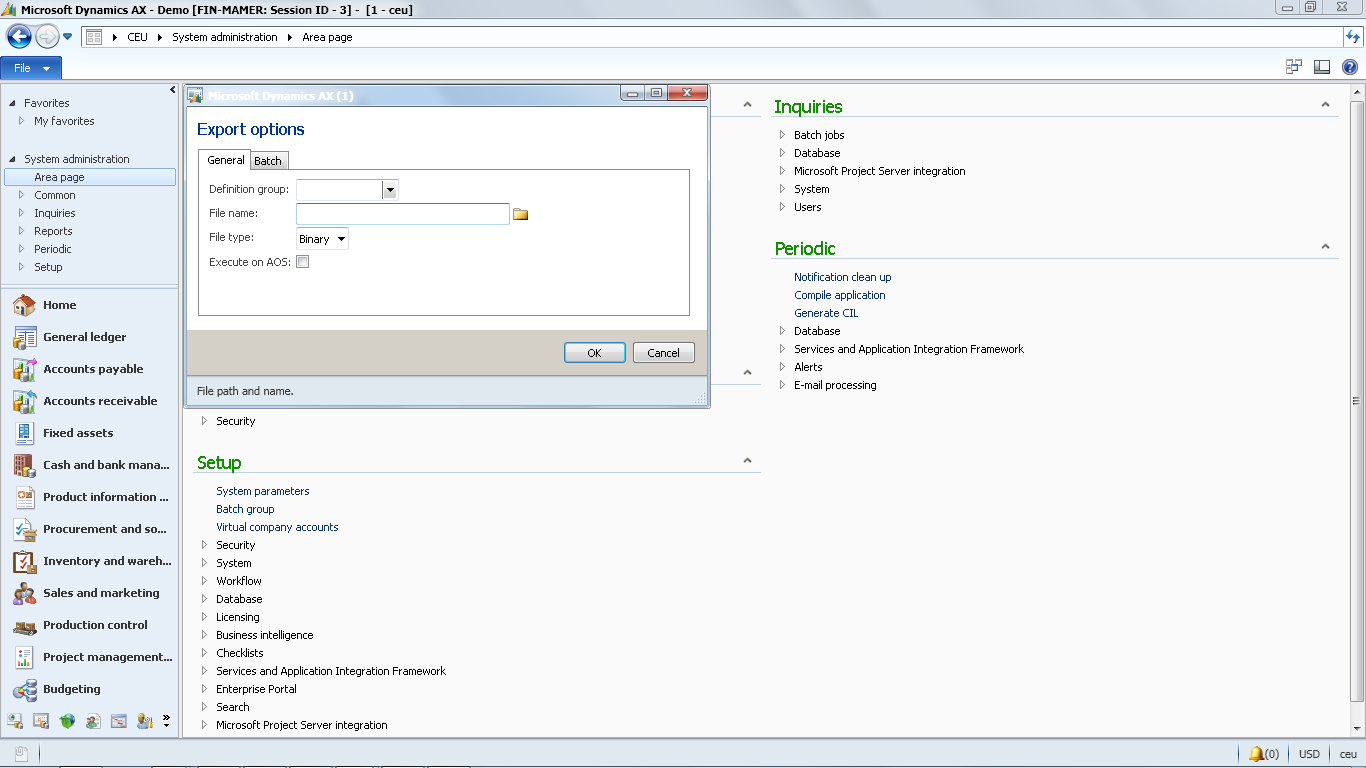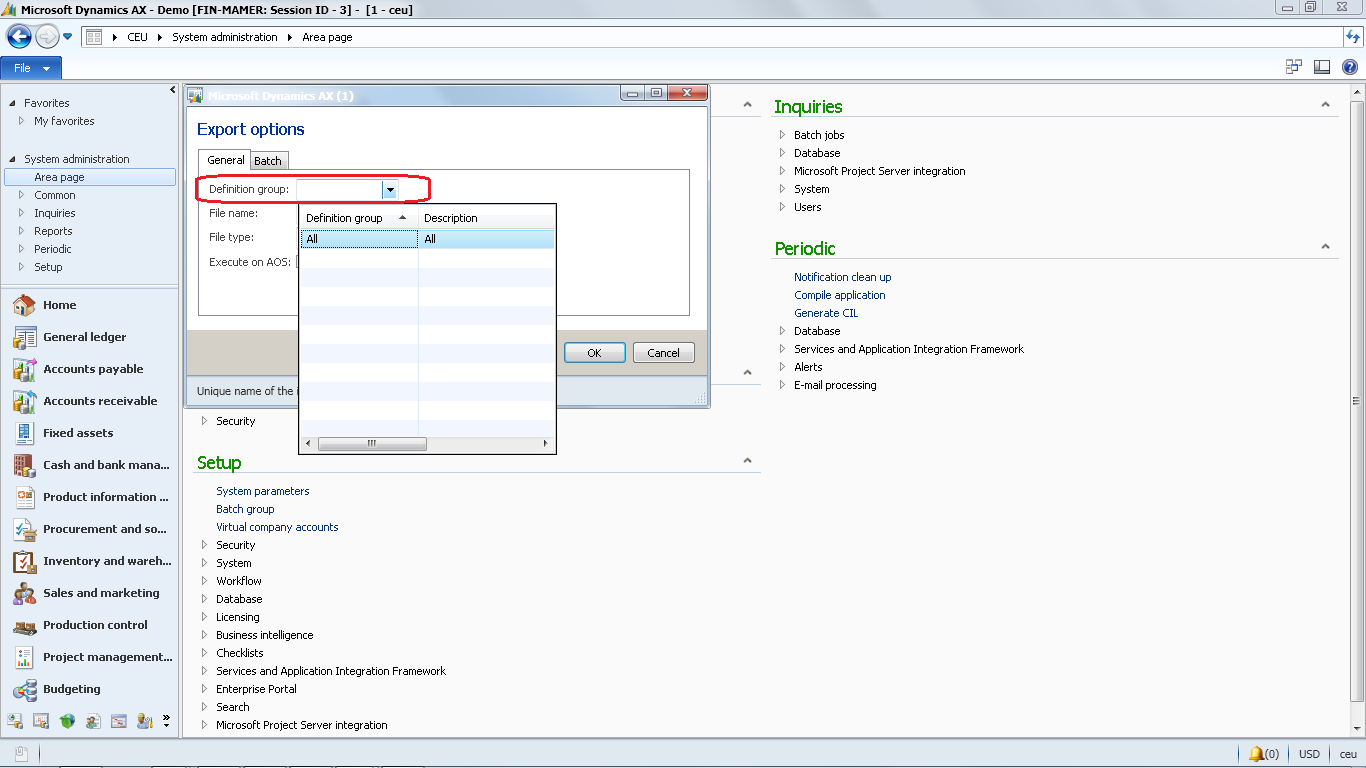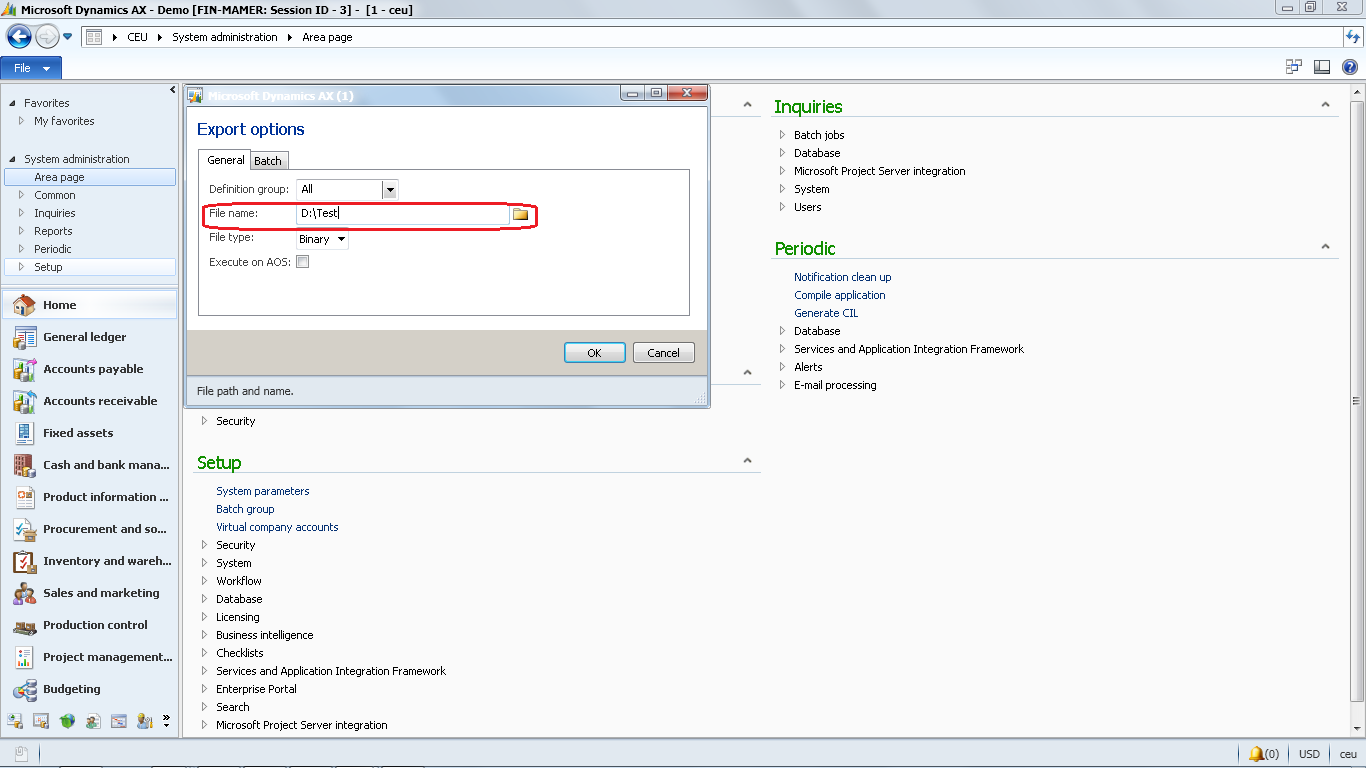Note
Access to this page requires authorization. You can try signing in or changing directories.
Access to this page requires authorization. You can try changing directories.
Company Export and Import function is one of the most used functions in Microsoft Dynamics AX 2012 when you are into deploy more than one company with the same initial configurations and setups. On the other hand you are able to change/modify/test in the newly created company in order to make test environment as production environment, the export and import function is more reliable. The company in Microsoft Dynamics AX 2012 is called Legal entity. We will go through step by step to Export and Import company (legal entity).
1. Ensure you select Production (Live) Company as Current Company.
2. Double click in Company Name in right corner and select company from Select Company form.
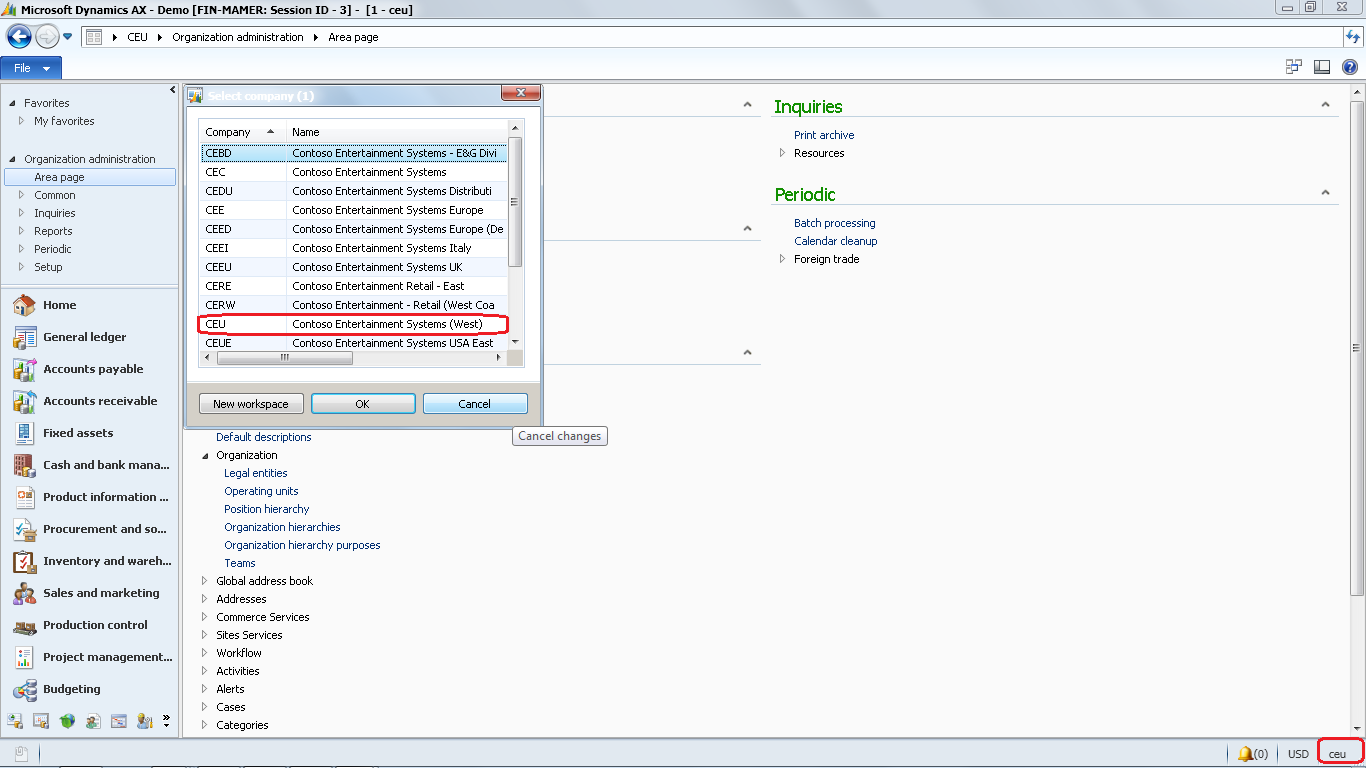
3. Click Area Page node: System Administration and under Common, select Export to under data export/import.
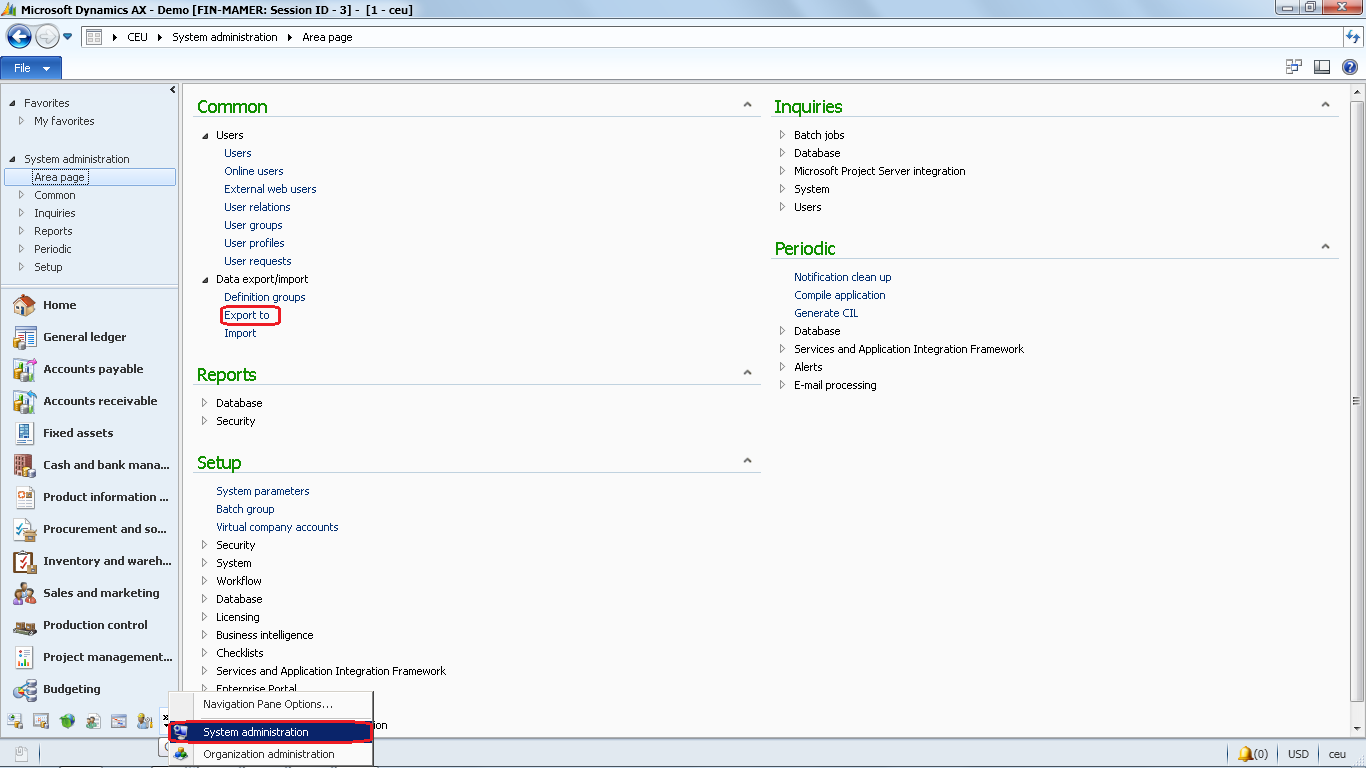
7. Click OK, then the file will start transfer automatically. Now company export process is done and file is saved on your computer in two formats i.e. .dat and .def. We are now ready for company import process.
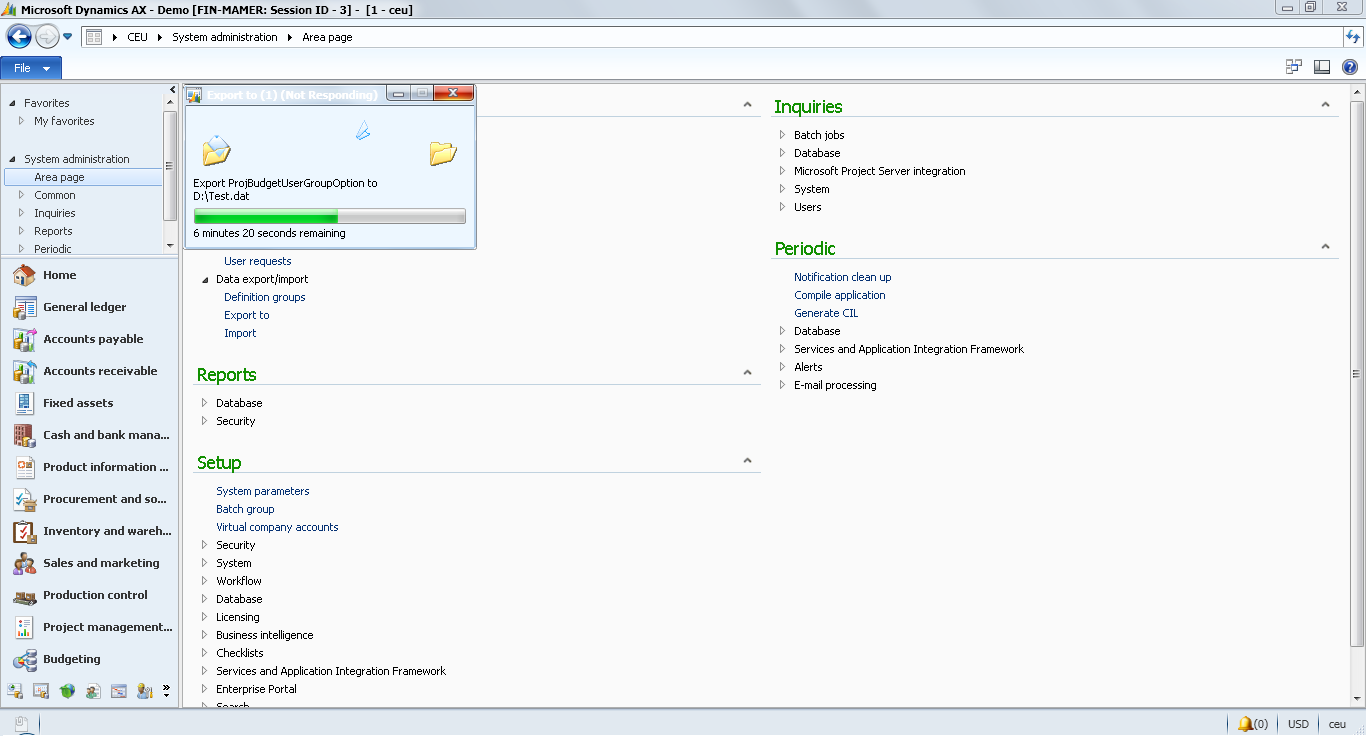
8. Create new legal entity (Company) by click area node Organization administration. Then, under Setup, Select Legal entities which is under Organization group.
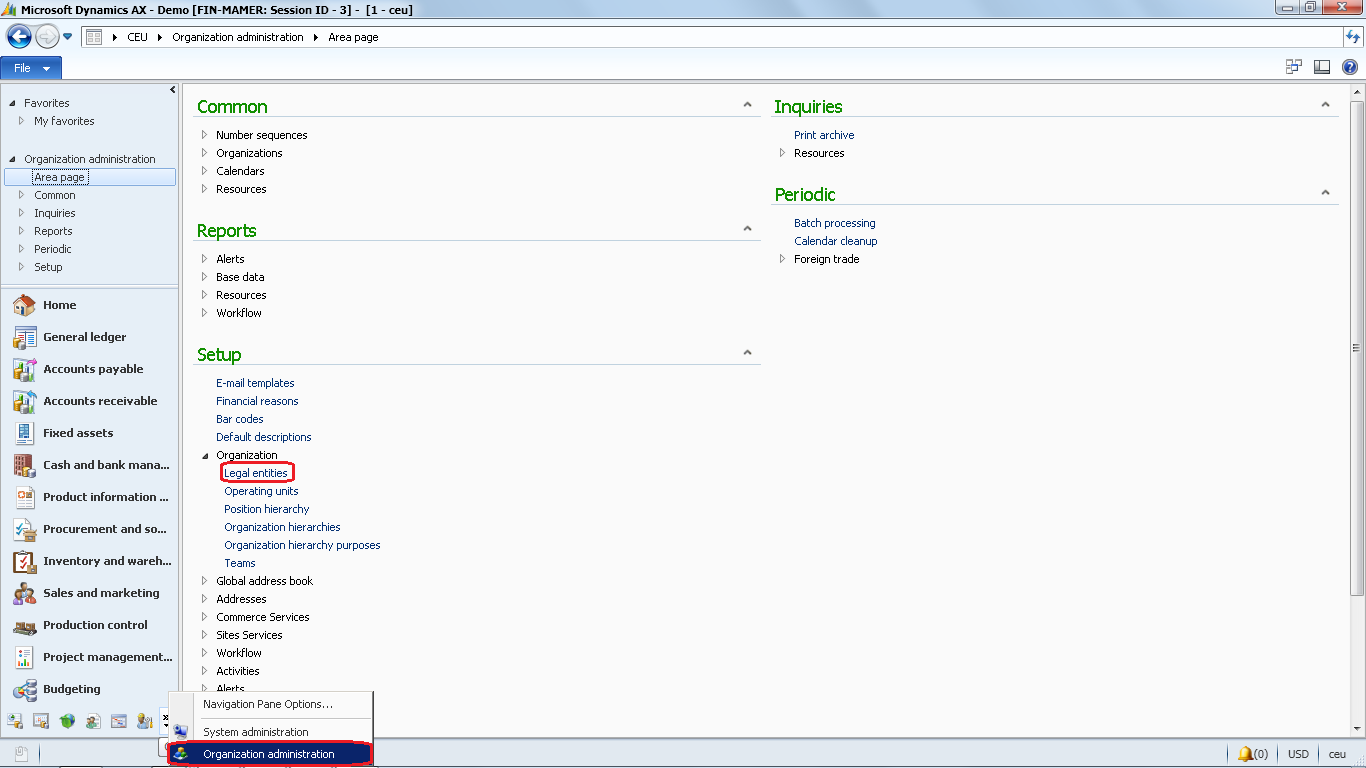
9. The legal entities form will pop up, Click New in order to Create new legal entity, and new legal entity form will pop up.
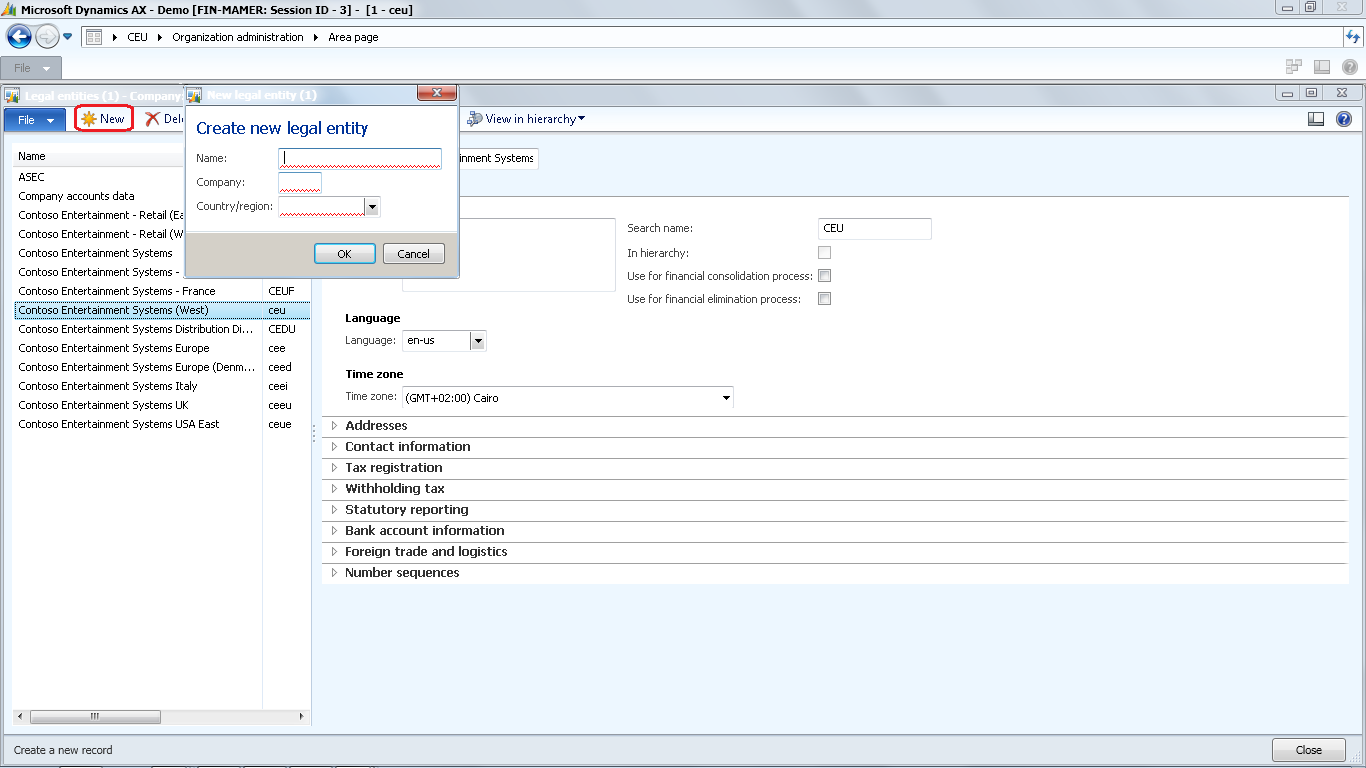
10. Enter mandatory fields in new legal entity form i.e Name, Company abbreviation, and Country/region.
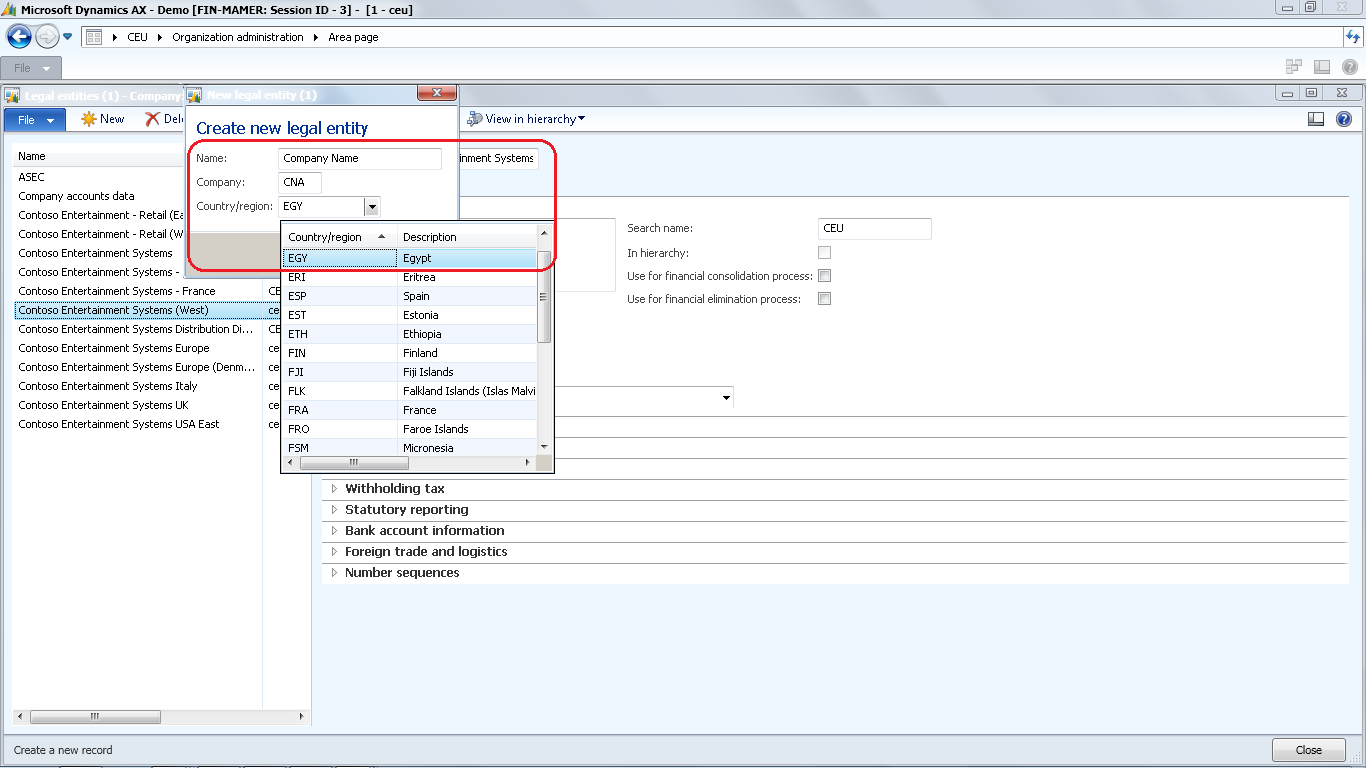
11. Complete the company information.

12. Import the company file already exported; Click Area node System administration, go to Common and select Import which is under data import/export group.
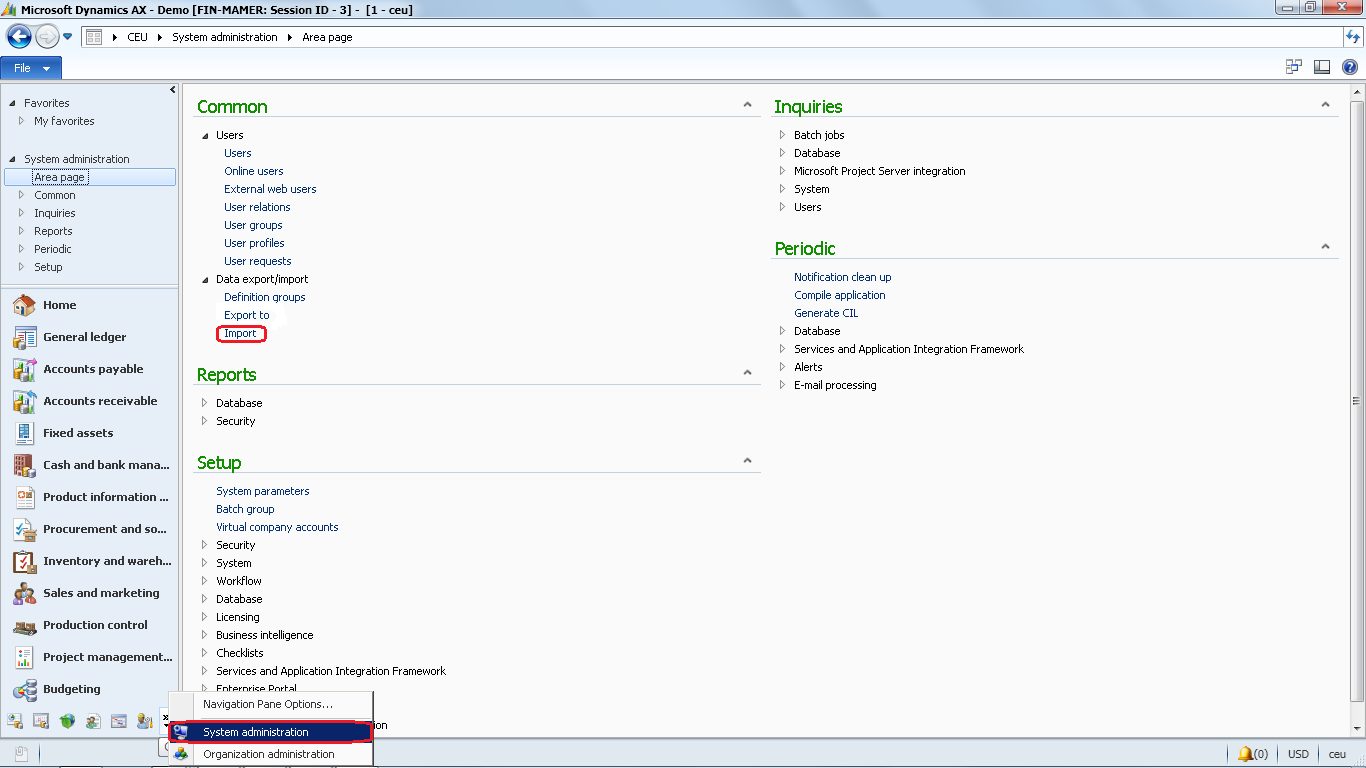
13. The import form will pop up, then select Import definition group. It is recommended to select All in order to import all information (Tables) and select (.dat) file in order to import company to newly created company. Click OK and then the import process will start.
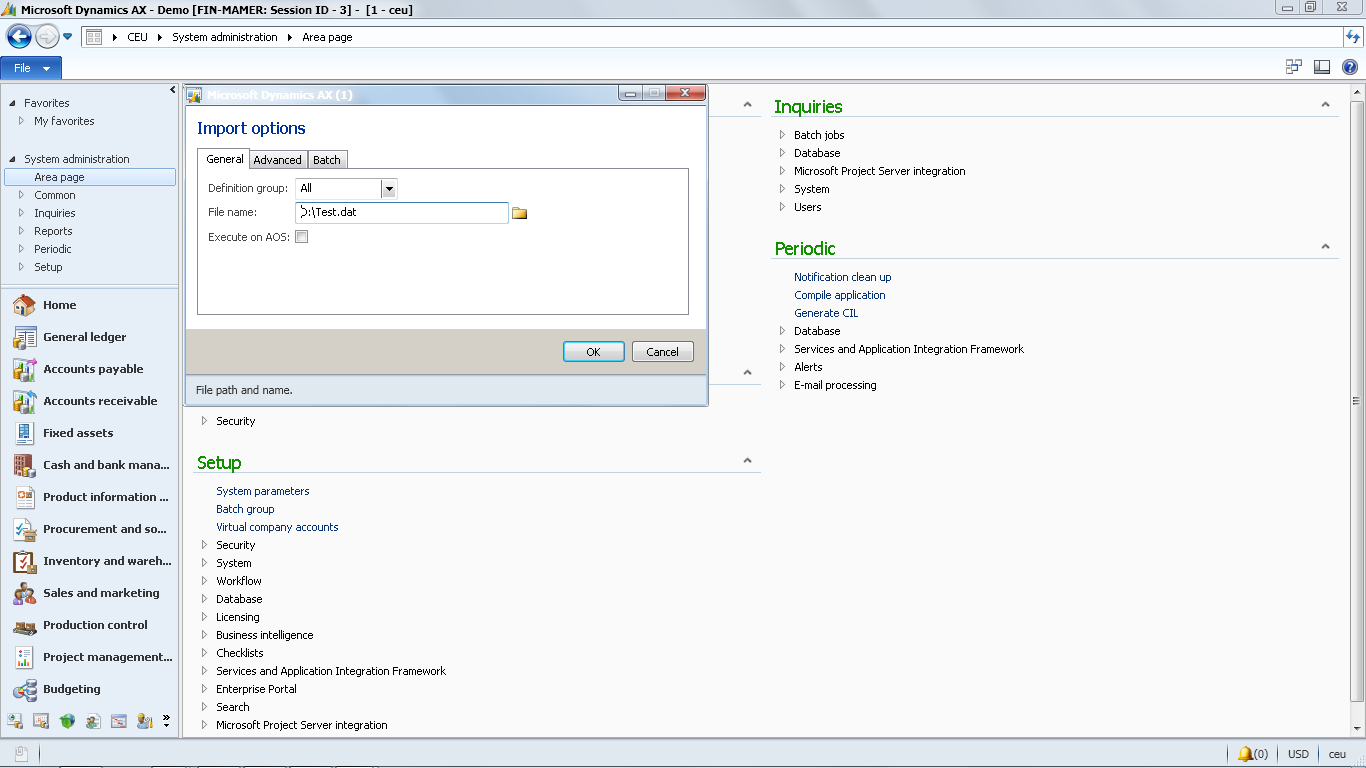
The import process may take some time according to the size of transactions in the original (exported) company; you will got a confirmation message to continue the importing process, and you may (not all the time) got another message regarding tables that will be overwritten.