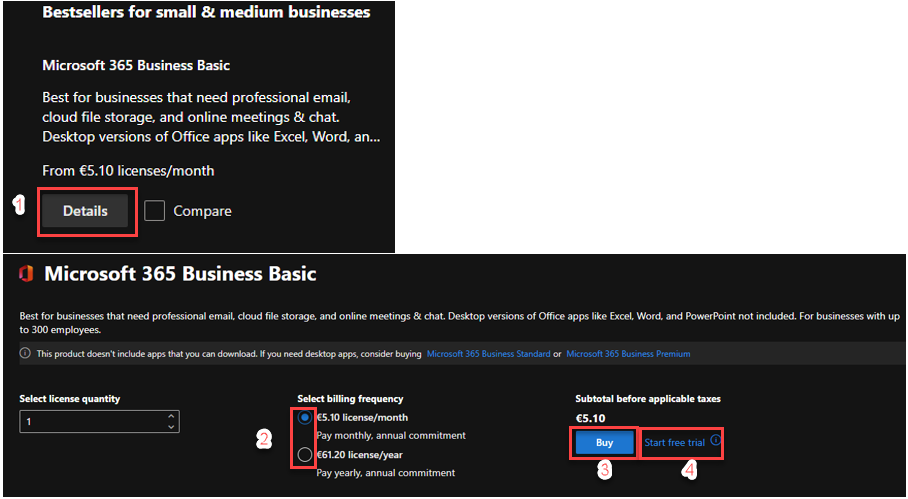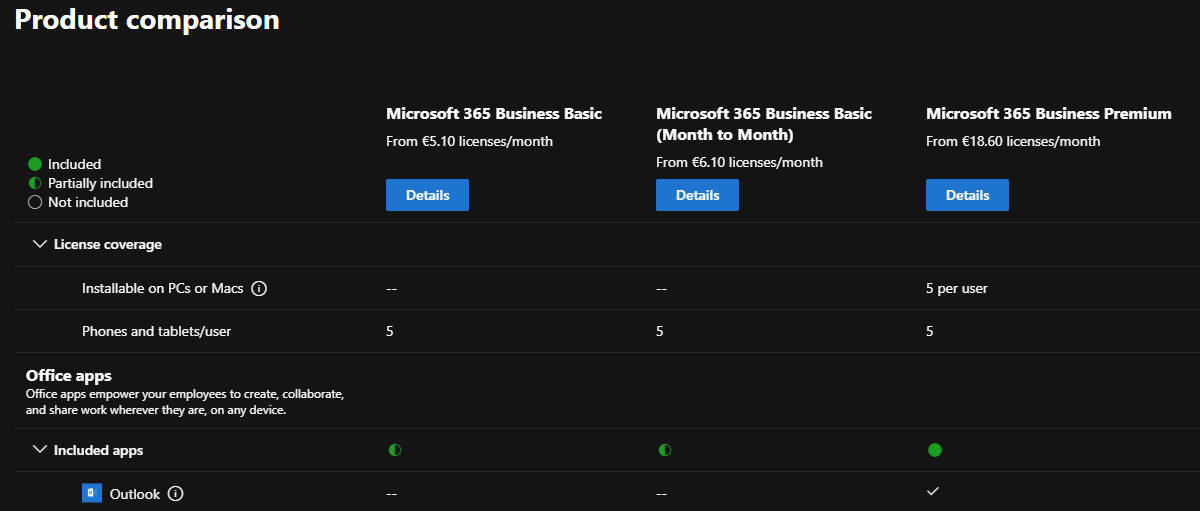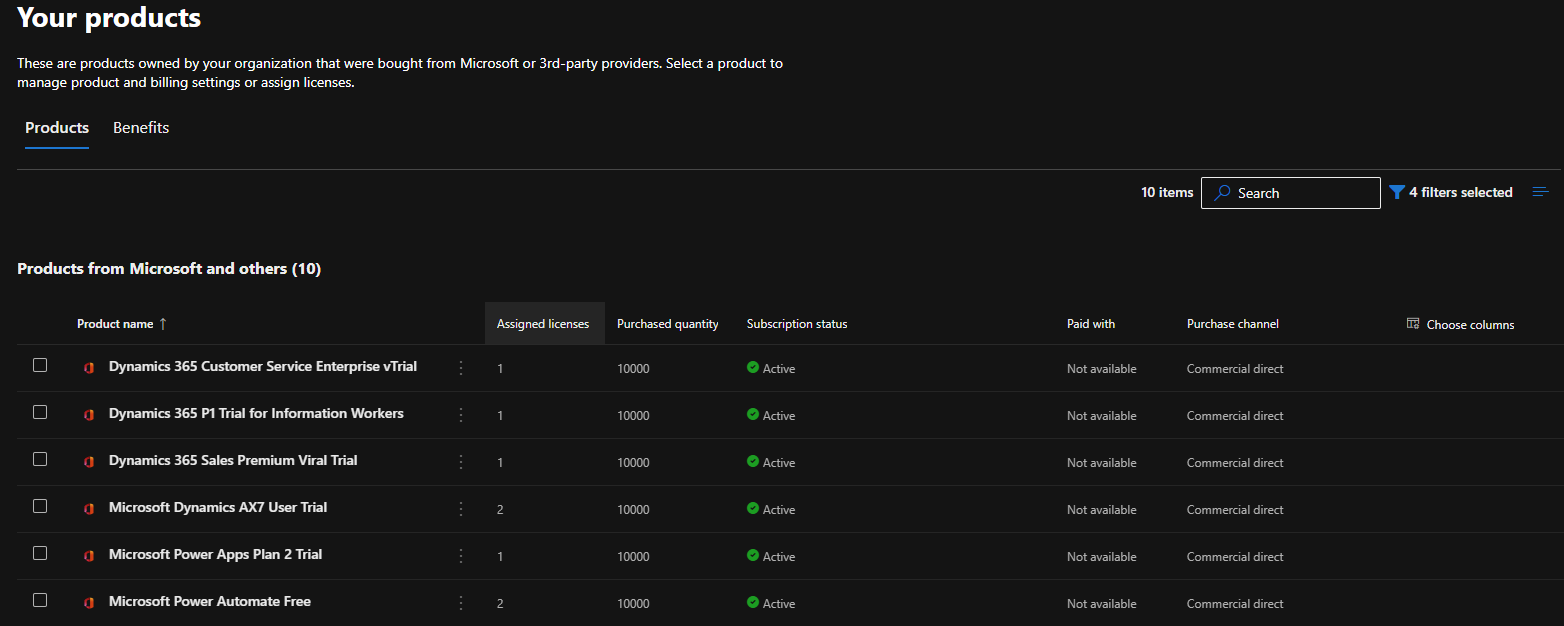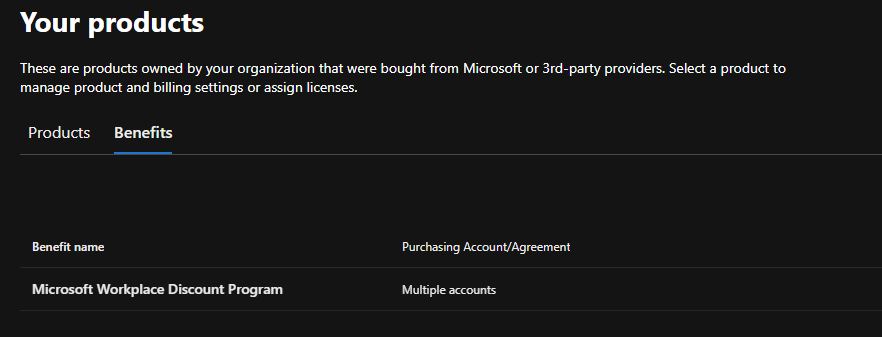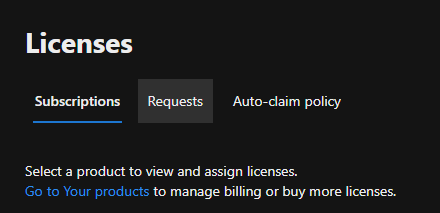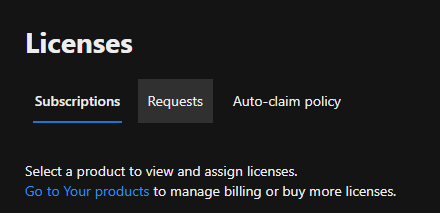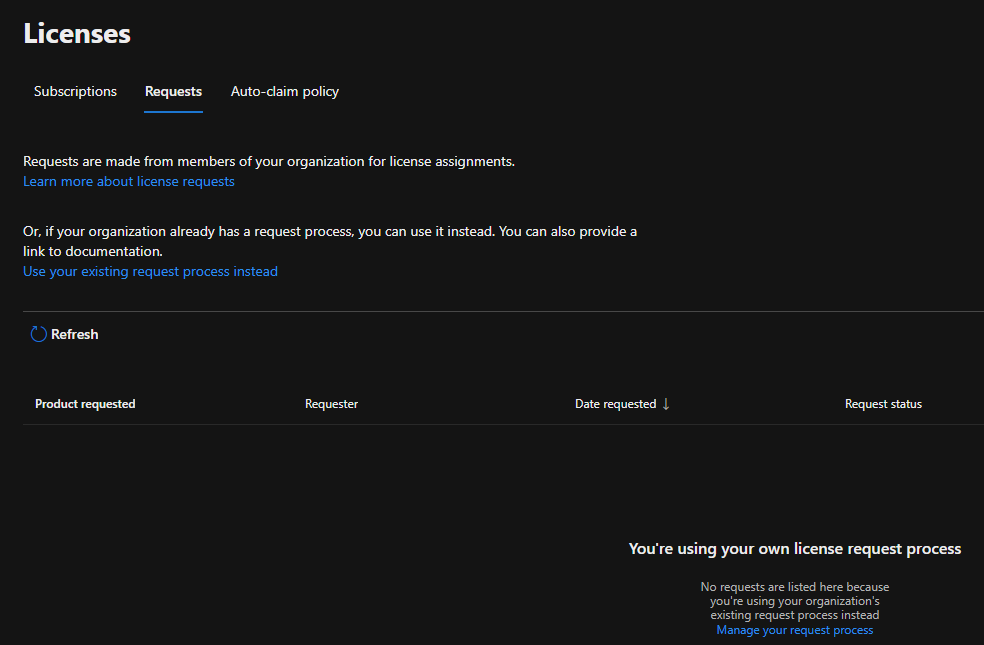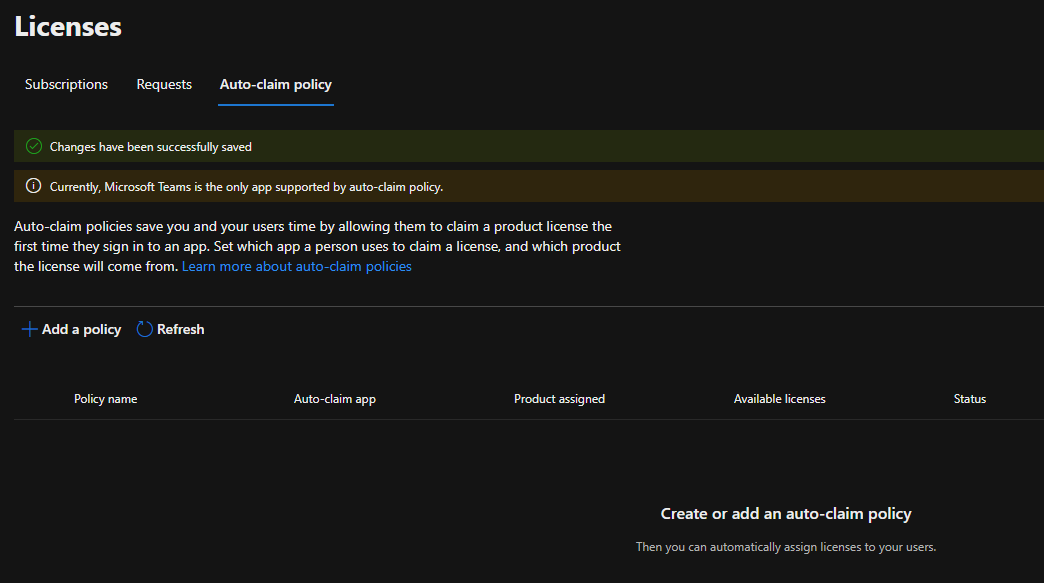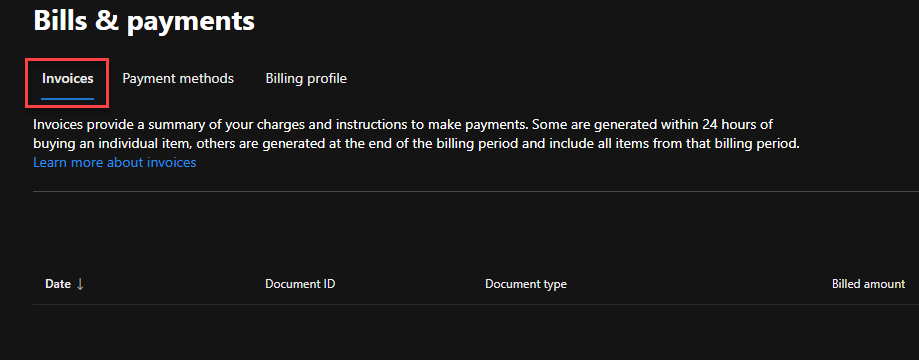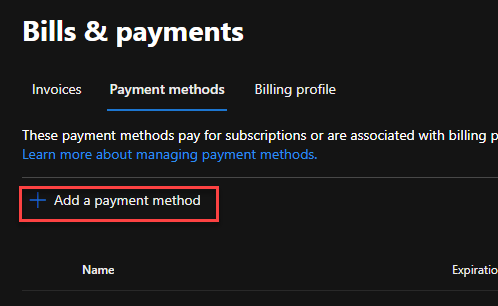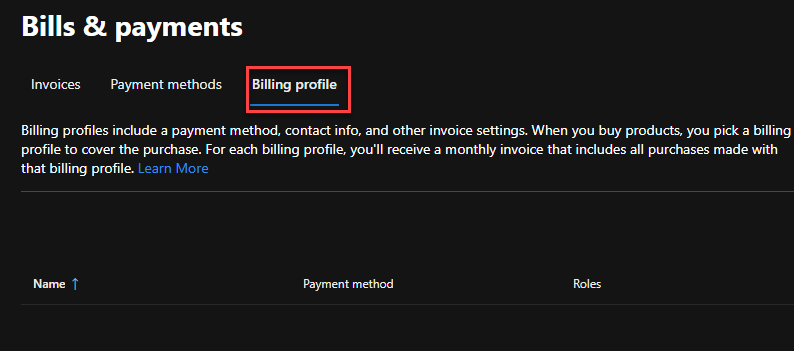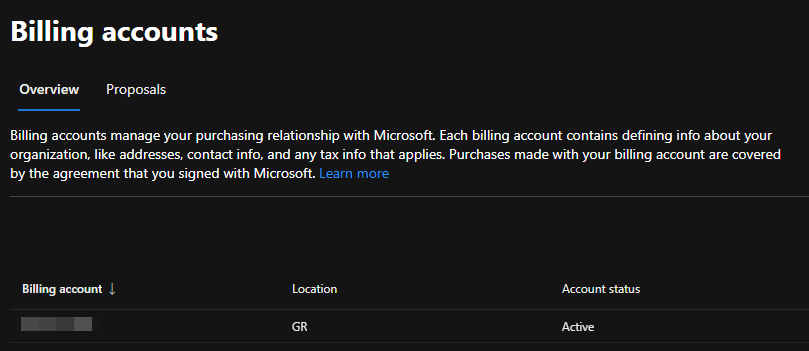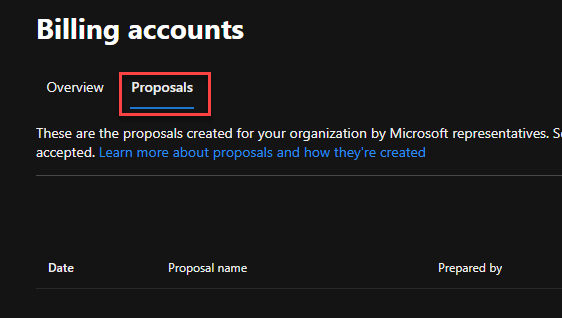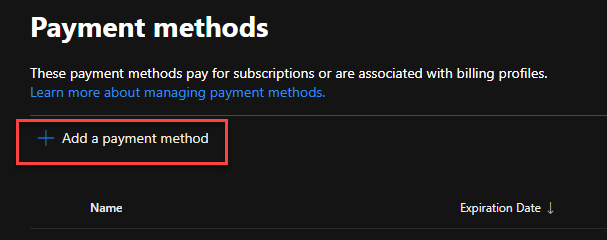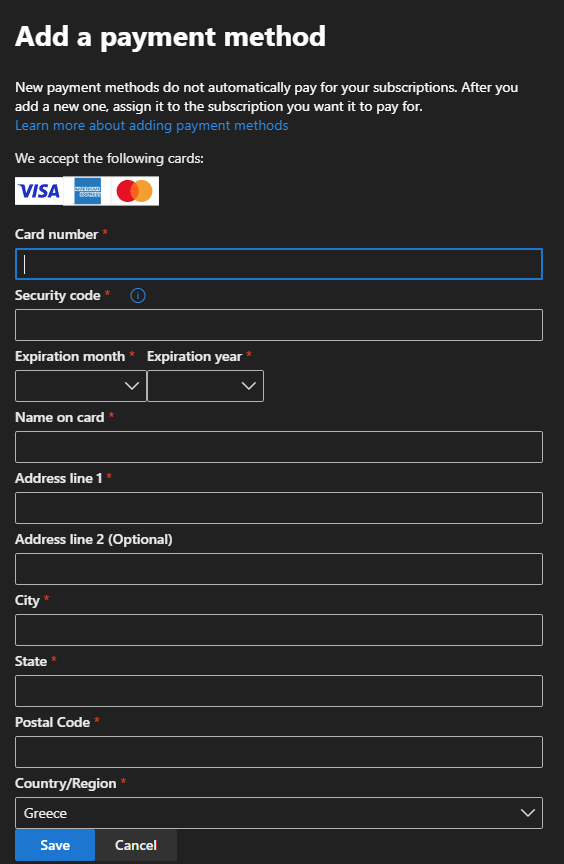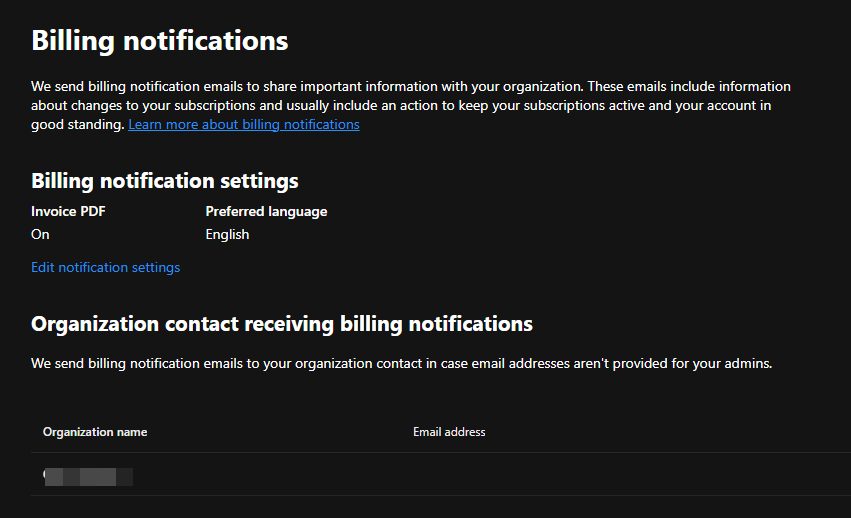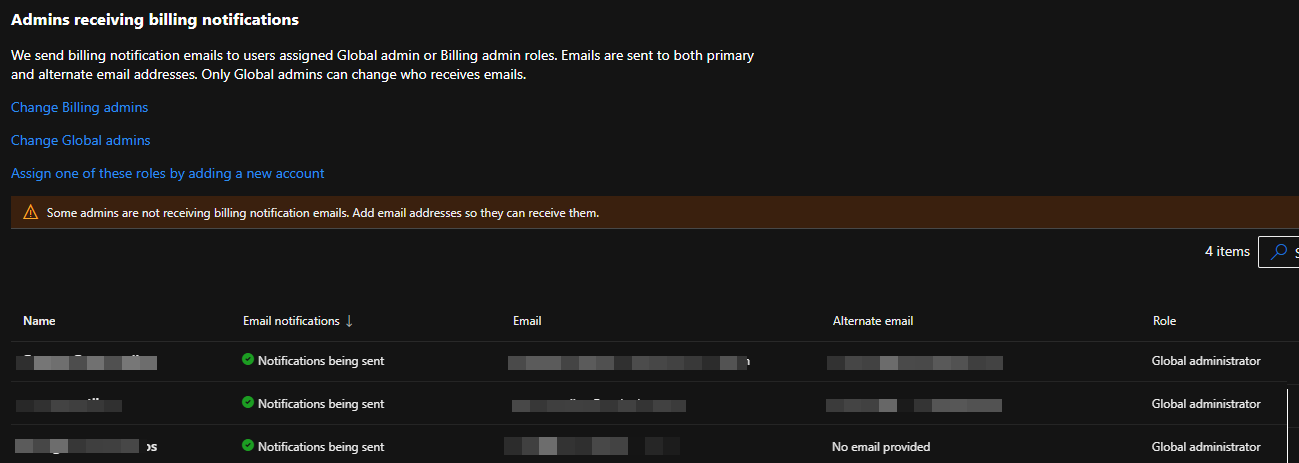MS 365 Billing Options in MS 365 admin centre
In this post, we will read about the Billing options in the MS 365 admin centre. Under the Billing, there are available seven options : Purchase services, Your products, Licenses, Bills & payments, Billing accounts, Payment methods, and Billing notifications
To access the MS 365 admin centre, browse to https://admin.microsoft.com and sign in with your Global Admin account.
Purchase services
- We can see the details for the service, i.e. Microsoft 365 Business Basic,
- select billing frequency, between, license/month | license/year,
- Buy
- or Start a 25 licenses free trial for a month.
We can choose up to three products and compare them by clicking the Compare button.
Then we will be able to see a page with the compared products.
Your products
On this page, we will be able to view all MS 365 products that we purchased directly via Microsoft or other licensing channels, i.e. CSP.
We can also view our product's software benefits if available.
Licenses
On the Licenses page, we can see three sub-pages (Subscriptions, Requests, and Auto-claim policy)
Subscriptions
On the Subscriptions page, we can see a list with all available subscriptions, and the available and assigned licenses.
When we click on any subscription name, we will be taken to the subscription details page where we can,
- Assign licenses,
- Export users, and
- refresh the view after making changes.
Choosing a license-holding user gives two extra options: Manage apps and services (we can control whether apps and services are enabled or disabled) and Unassign licenses.
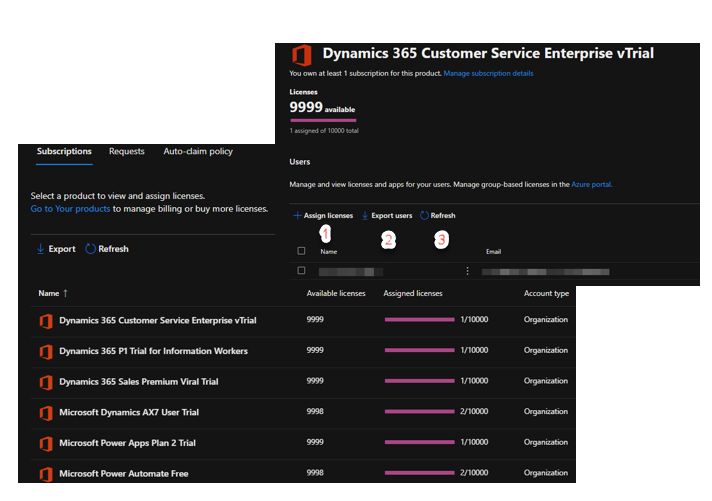
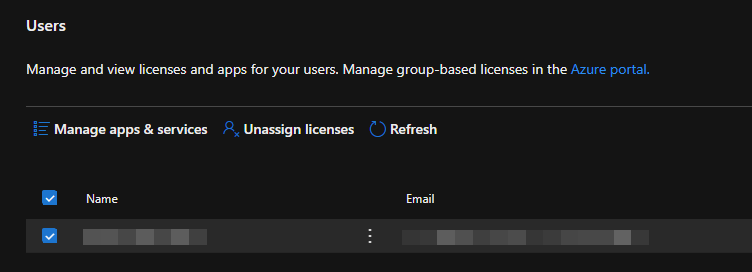
Requests
We can use licensing requests to control how the users submit license requests if self-service purchases are disabled in our organization. Users can submit a licensing request to us, the admin, when they attempt to self-serve purchase a product we've blocked. For more details, please check the Manage self-service license requests.
Auto-claim policy
Users can automatically claim a license for a product when they log into an app for the first time. Admins typically assign licenses to users manually or through group-based licensing. We can manage the products for which users can automatically claim licenses by using auto-claim policies.
Bill & payments
Invoices
A summary of our charges and payment instructions are provided on invoices. Some are issued 24 hours after an item is purchased, while others are created at the end of the billing period and include all of the purchases made during that period. To learn more about Invoices, please, check this link: Learn more about invoices
Payment methods
These payment options provide billing profiles or are used to pay for subscriptions. To add a new payment method, click the "+ Add a payment method" button. For more details about Payment methods, please, check this link: Learn more about managing payment methods.
Billing Profiles
Payment method, contact details, and other invoice details are all listed in billing profiles. We select a billing profile to pay for the product when we purchase it. We'll get a monthly invoice for each billing profile that details all of the purchases we made with that billing profile.
For more details please check, the Understand billing profiles link.
Billing accounts
Overview
Billing accounts manage the business transactions with Microsoft. Each billing account contains identifying information about an organization as well as addresses, phone numbers, and any required tax information.
For more details about billing accounts, please check the Understand your Microsoft billing accounts link.
Proposals
These are the suggestions that Microsoft representatives have developed for a company. Review the pending proposals by selecting one from the list of completed ones to get comprehensive details about the services already purchased.
For more details about billing accounts proposals, please check the Understand the Microsoft proposal workflow link.
Payment methods
On the payment methods page, we can add, edit or remove a payment method.
We can add a new payment method by filling out the form below with the required values.
Billing notifications
To convey pertinent service usage information to a company, Microsoft sends out billing notifications. In these emails, we are notified of changes to the subscriptions and asked to keep the subscriptions active. For more details, please, check this link: Learn more about billing notifications
These alerts send to users assigned the Global or Billing Admin roles.