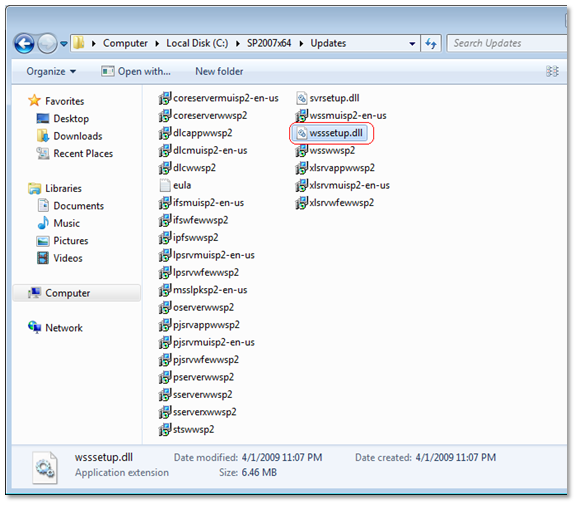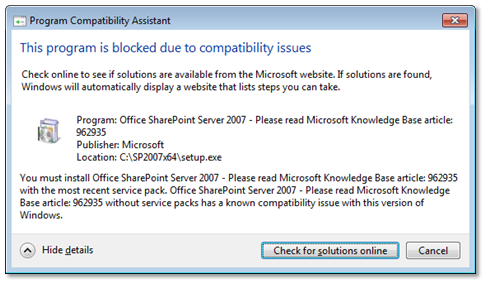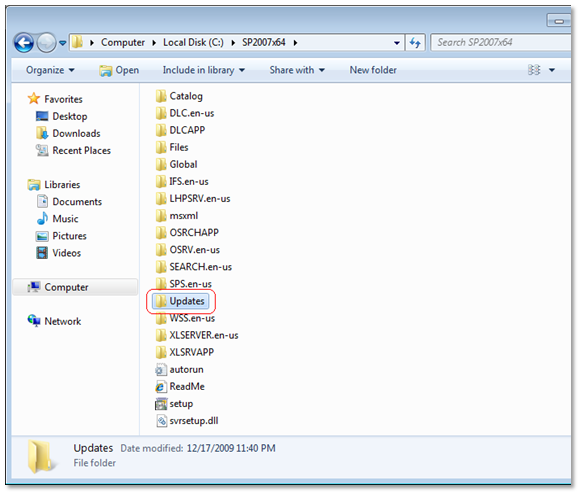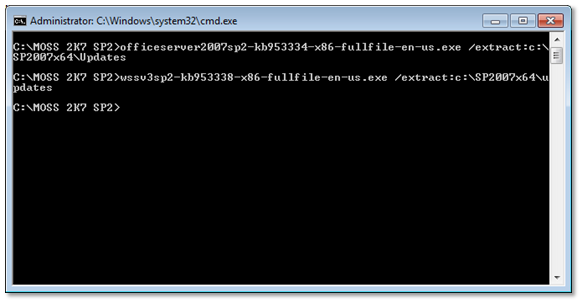Note
Access to this page requires authorization. You can try signing in or changing directories.
Access to this page requires authorization. You can try changing directories.
My words: It is recommended that you install and configure Office SharePoint Server 2007 on all of your front-end servers before you configure Office SharePoint Server 2007 services and create sites. If you want to build a minimal server farm configuration, and incrementally add front-end servers to expand the farm, you can install and configure Office SharePoint Server 2007 on a single front-end server and configure the front-end server as both a Web server and an application server. Regardless how many front-end servers you have in your server farm, you must have SQL Server running on at least one back-end database server before you install Office SharePoint Server 2007 on your front-end servers.
Run Officeserver.exe, on one of your front-end or application Server and you will be prompted by an error:
And after visiting the knowledge base article 962935 found here, to your surprise the workaround mentioned there applies only if you are upgrading from Windows Server 2008 RTM/SP1 to R2. But we have a fresh installation of Windows 2008 R2 and we never upgraded from a prior edition didn’t we or did we, well that doesn’t matter here as we already have a problem in front of us.
So what’s the error and how do we get past it and have a MOSS 2007 farm up and running on our newly installed Windows 2008 R2 Server.
Solution: Replace Updates with SP2
Things you will need:
- MOSS 2007 Installation [officeserver.exe] http://www.microsoft.com/downloads/details.aspx?FamilyId=3015FDE4-85F6-4CBC-812D-55701FBFB563&displaylang=en]
- MOSS 2007 SP2 Service Pack: http://www.microsoft.com/downloads/details.aspx?FamilyId=B7816D90-5FC6-4347-89B0-A80DEB27A082&displaylang=en
- WSS 3.0 SP2 Service Pack: http://www.microsoft.com/downloads/details.aspx?FamilyId=79BADA82-C13F-44C1-BDC1-D0447337051B&displaylang=en
After you have downloaded the above files or you already have those we can start the slip streaming process:
- Create a folder that will hold our slip streamed installer. In my case I’ll call it C:\SP2007x64
- Extract the install file into the SP2007x64 folder by executing/running the following command
OfficeServer.exe /extract:C:\SP2007x64
[Note: There is no space after /extract switch].
- After the binaries are extracted, and if you have used the officeserverwithsp1.exe then go to the Updates folder and delete everything from it
- Now we will extract both the Service Packs to the C:\SP2007x64\Updates folder in similar way we extracted the OfficeServer.exe
- officeserver2007sp2-kb953334-x86-fullfile-en-us.exe /extract:c:\SP2007x64\Updates
- wssv3sp2-kb953338-x86-fullfile-en-us.exe /extract:c:\SP2007x64\Updates
After the Service Packs are extracted, browse to the updates folder in my case C:\SP2007x64\Updates it will be filled with multiple install files.
As you are already in the Updates folder delete the wsssetup.dll as having both the srvsetup.dll & wsssetup.dll is not supported. Else only WSS SP2 will be installed.
So this is important delete wsssetup.dll from Updates folder.