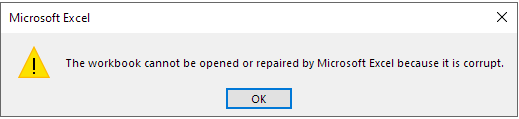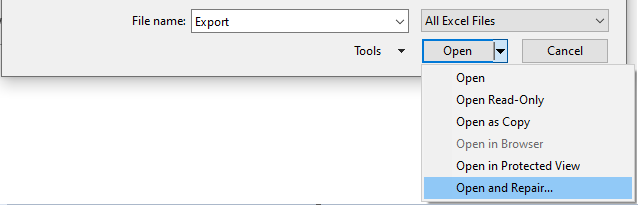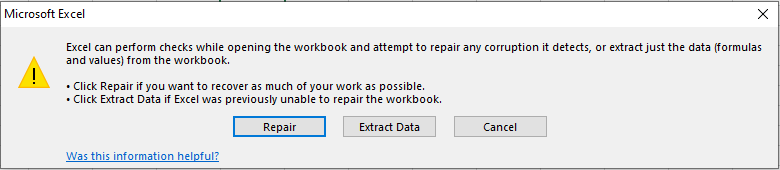Excel Troubleshooting: How to Fix ‘The workbook cannot be opened or repaired’ Error Message?
Summary
This article discusses about the Excel error “The workbook cannot be opened or repaired by Microsoft Excel because it is corrupted”. It also outlines the possible causes behind the error. Further, the article explains some effective and proven solutions to fix the error.
Sometimes, when opening an Excel file, an error message "Excel found unreadable content in xxx.xlsx” appears. The complete error message looks like:
On clicking 'Yes' in the above error message window, Excel throws another error message “The workbook cannot be opened or repaired by Microsoft Excel because it is corrupted.”
You won't be able to open your Excel workbook until the error gets fixed.
The error message clearly states that corruption in the workbook is preventing it from opening. It may be challenging to determine what causes Excel file corruption. A workbook can get corrupt due to different reasons, like a system crash while saving the file, importing an Excel file from another system, power failure, drive errors, etc.
You may try to recover the file from the most recent backup. But, if the back is also corrupt, you can try the below-given solutions to repair a corrupted workbook or recover the data.
Solutions to Fix ‘The Workbook Cannot Be Opened or Repaired’ Error
Important!* Make a copy of the Excel workbook you want to repair and run the workarounds on the copy.*
Solution 1 – Try to Open and Repair the Workbook
Try to repair a corrupted workbook and extract data using the Excel built-in ‘Open and Repair’ feature. Here’s how you can use it:
- In Excel, click on the File menu.
- In the Open screen that appears, browse and select the workbook you want to repair.
- Click on the dropdown arrow next to Open and select Open and Repair.
- In the dialog box that pops-up, click Repair to get back maximum data from the workbook. If the repair option fails, click Extract data. This option will help you extract the formulas, values, etc., from the corrupt workbook.
If this solution fails to fix the issue, try the next solution.
Solution 2 – Unblock the Excel File
Some users using Excel 2010 on Windows 7 system were able to fix ‘The workbook cannot be opened or repaired’ issue by unblocking the file.
Note:* This solution applies to users who have received the Excel file from another user/computer.*
The steps to unblock an Excel file are as follows:
- Right-click on the corrupted Excel file and click on Properties.
- In the Excel file properties dialog box, make sure that the **Unblock **checkbox is unchecked. If not, uncheck it, click on **Apply, **and then OK.
Check if you’re able to open the problematic workbook. If not, skip to the next solution.
Solution 3 – Find and Remove Problematic Add-ins
Problem with add-ins may prevent the workbook from opening. To find the faulty or incompatible add-ins and remove them, follow these steps:
- Open the ‘Run’ window by pressing the Windows key + R key together.
- Type excel /safe in the textbox and hit OK.
- When your Excel application opens in safe mode, click File > Options.** **
- Click on the Add-ins tab in the Excel Options window. Next, select Excel Add-ins from the Manage dropdown list and click the** GO** button.
- A list of enabled/disabled add-ins is displayed. Disable the add-ins by unchecking the checkboxes of the add-ins one-by-one.
- Exit the Excel application and run it normally after disabling each add-in and see if it resolves the issue.
If you still can’t open the Excel file, try the next solution.
Solution 4 – Use OpenOffice to Open the Workbook
Some users have suggested that they could open the corrupted workbook with a spreadsheet application, known as OpenOffice. Learn more about this app from here.
Once downloaded, try opening your Excel file. If this works, you will need to create a new workbook, but you may access the data. However, the OpenOffice application may fail to recover any formulas.
If this didn’t work for you, refer to this Microsoft link to explore the methods to recover data from a corrupted workbook.
What If Nothing Works?
You can contact Microsoft support team to fix the issue.
Conclusion
Can’t open your workbook because of the ‘workbook cannot be opened or repaired’ error? Try the solutions discussed in the article in the same sequence provided to resolve the error. But if nothing seems to work, contact Microsoft support team.