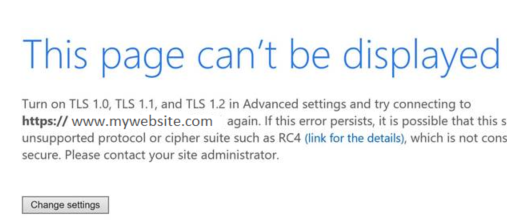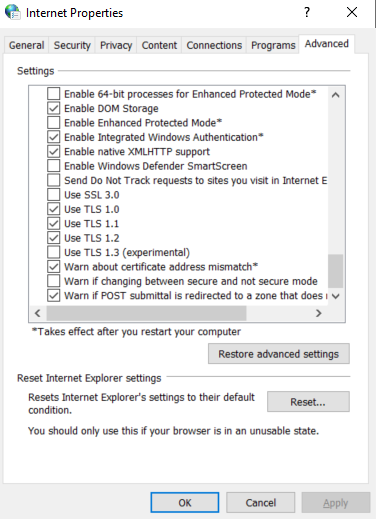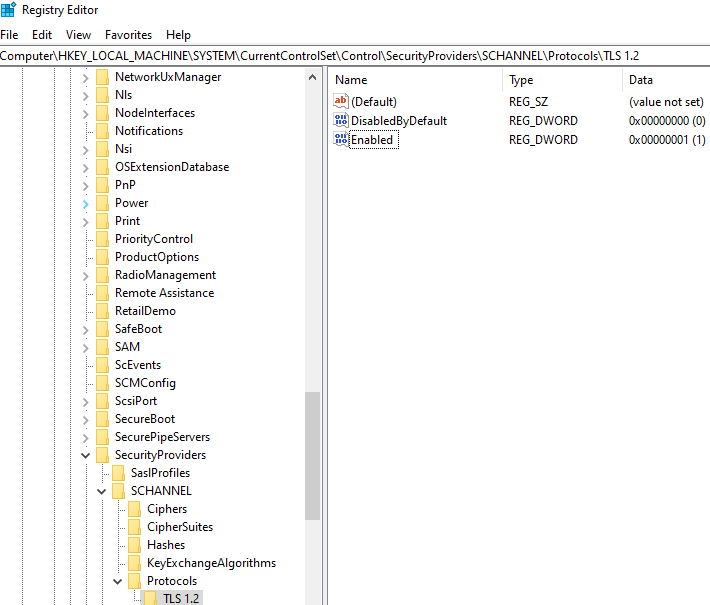Troubleshooting : Turn on TLS 1.0, TLS 1.1, and TLS 1.2 in advanced settings
Error message
When you try to open a web page you get the following error message, This page can't be displayed "Turn on TLS 1.0, TLS 1.1, and TLS 1.2 in Advanced settings and try connecting to https://www.mywebsite.com" again.
Workarounds
There are two workarounds to solve this problem. The first is to enable TLS 1.1 or/and TLS 1.2 protocols on the web browser, and the other is to activate the TLS protocol in the Windows registry.
Enable TLS 1.1, TLS 1.2 on Web browser
Right-click Windows button and select Run Type "inetcpl.cpl" and click OK
**
**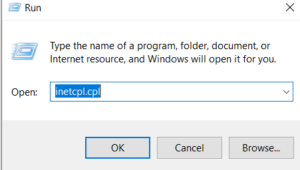
In the Internet Properties panel, select the tab "Advanced", and in the Settings, Security section mark to activate the boxes ["Use TLS 1.1", "Use TLS 1.2"]
Activate TLS protocol in Windows registry
| Important: Before you do any change on the Windows registry, it strongly recommended to back it up. |
Right-click Windows button and select Run Type "regedit", and click OK Then go to "Computer\HKEY_LOCAL_MACHINE\SYSTEM\CurrentControlSet\Control\SecurityProviders\SCHANNEL\Protocols", and create one key and two DWORD(32-bit) values, as the image below shows.
| Key/Key Values | Name | Value |
| key | TLS 1.2 | |
| DWORD(32-bit) | DisabledByDefault | 0 |
| DWORD(32-bit) | Enabled | 1 |
Now, you can exit the registry and restart your machine.