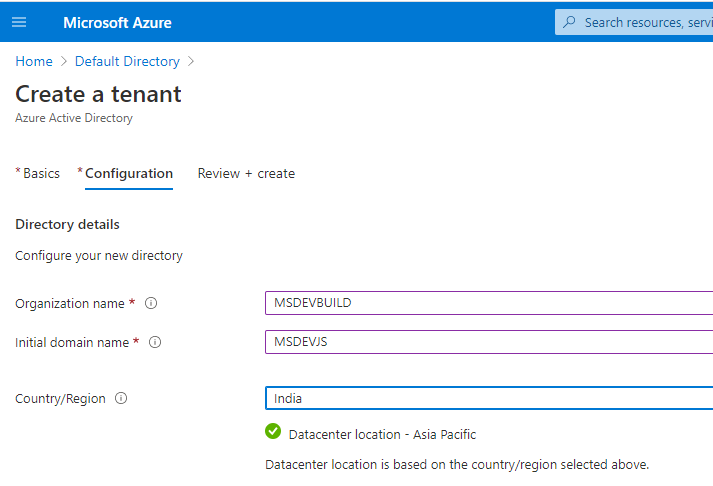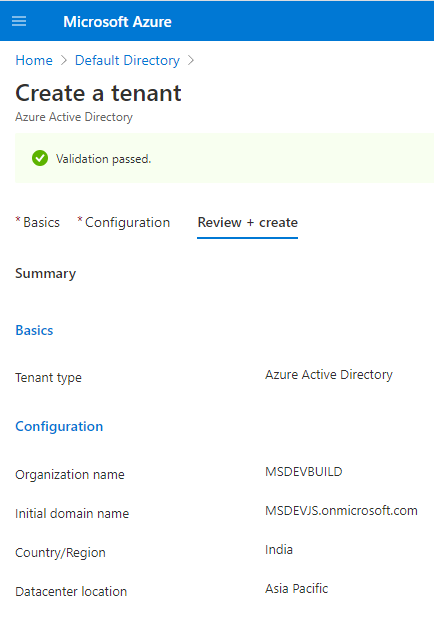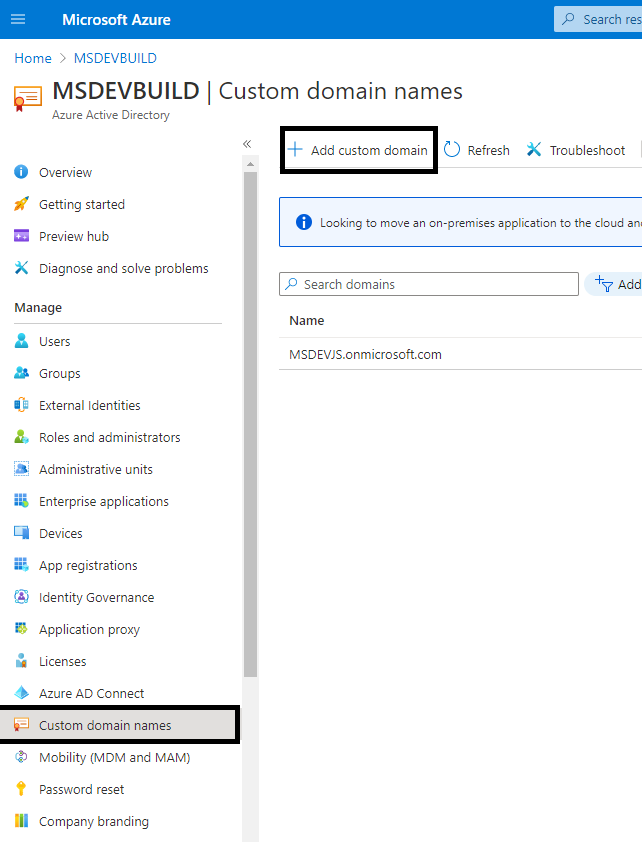Azure : Active Directory(AD) with Custom domain
Introduction
Azure AD is cloud-based identity and access management service, which helps employees to sign in and access company resources such as Microsoft 365, the Azure portal, and thousands of other SaaS applications. AZURE AD will provide different below feature
- Employee admin can enable Azure AD to require multi-factor authentication when accessing important organizationalresources. you can use Azure AD to automate user provisioning between your existing Windows Server AD and your cloud apps, including Microsoft 365.
- Company has any enterprise application which provide related company information, timesheet app, employee inventory management app like that company can develop any application which allow only company users to access using Azure AD as a standards-based approach for adding single sign-on (SSO) and allowing it to work with a user's pre-existing credentials and no need add any other registration or login screen for your application.
Create new tenant
- Login to personal / organization Azure portal https://portal.azure.com
- Create new Resource menu having “Azure Active Directory” as like below and click on Azure Active Directory
 On Create a tenant page, click on “create active directory”
On Create a tenant page, click on “create active directory”

- On the create a tenant confirmation as information below
- Organization name - you can provide here as your organization name
- Initial domain name – provide here as your initial domain name
- Country/ Region – provide your county name.
You will get new screen for review and confirmation tenant creation, after validation you will get initial domain as like this your domain name onmicrosoft.com, example
MSDEVJS.onmicrosoft.com
Tenant creation is in progress and it will take a few minutes for get confirmation 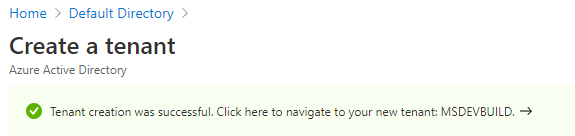 Your new tenant is created with the domain MSDEVJS.onmicrosoft.com.
Your new tenant is created with the domain MSDEVJS.onmicrosoft.com.
Setup Custom Domain Name
You have successfully created a new Azure AD tenant with default Microsoft sub domain, you can’t change Microsoft default sub domain, but you add you company custom domain, it will help you to create email and access Microsoft app with your domain name.
- Step 1: Select option as a Custom Domain
- Step 2: Click on Add custom domain in menu options
In Custom domain name, enter your organization's new name, in this example, devenvexe.com. Select Add domain
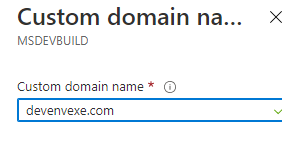
You must add universal domain extension like .in, .com, etc . devenvexe.com page appears showing your DNS information. Save this information. You need provide a TXT or MX record to configure DNS
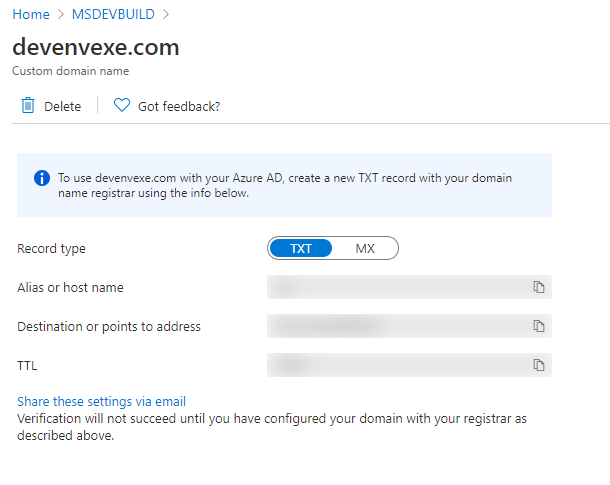
After you add your custom domain name to Azure AD, you must return to your domain registrar provider and add the Azure AD DNS information from your copied TXT file. Creating this TXT record for your domain verifies ownership of your domain name.
Go back to your domain registrar and we have register domain in big rock and create a new TXT record for your domain based on your copied DNS information. Set the time to live (TTL) to 3600 seconds (60 minutes), and then add the record.
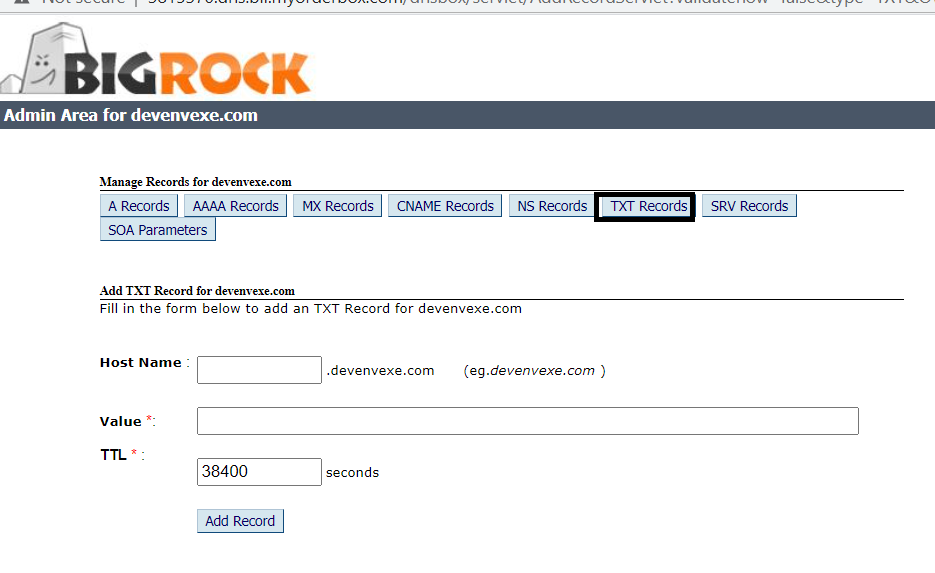
After you add your custom domain name, make sure it is valid in Azure AD. The domain registrar to Azure AD can be taking a few days, depending on your domain registrar.
Summary
In this wiki, you learned about, Create a new tenant with Custom domain in Azure Active Directory. If you have any questions/ feedback/ issues, please write in the comment box.