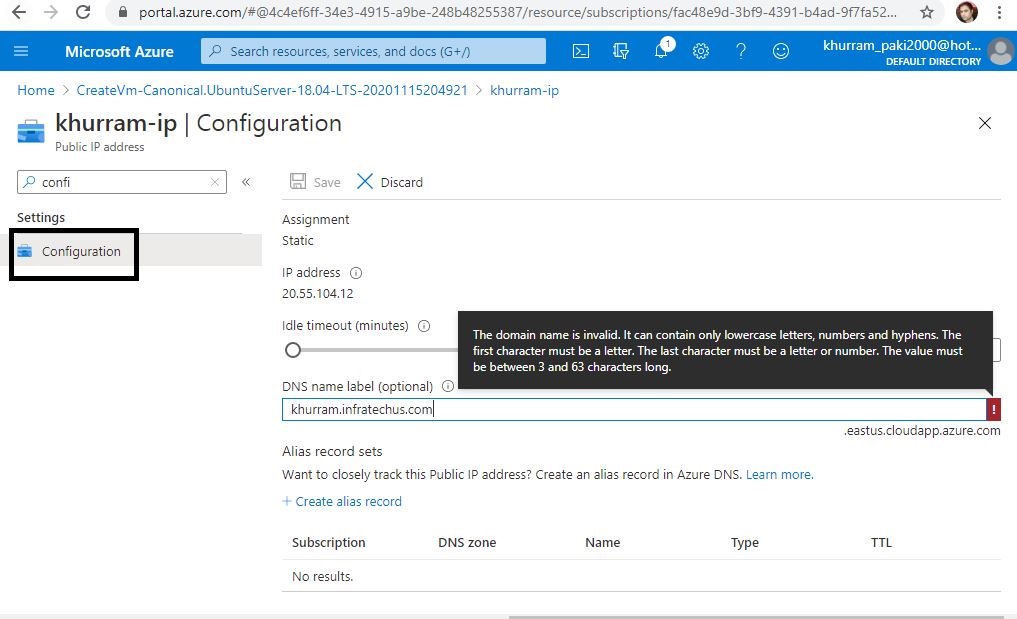Azure Virtual Machine Public IP Address Fixing
Introduction
When you create a virtual machine on Microsoft Azure, the public IP address of the virtual machine comes dynamically. We all know well that the IP address of a server must be static. We had to use PowerShell to fix the IP address of a virtual machine on the old portal. Now, with the new portal, we can fix our Public IP address of our server via a GUI. Let's see how it's done together.
Step by Step
Let's perform the following steps in order to fix a Public IP address belonging to our Virtual Machine;
1. Let's click on our virtual machine from Virtual Machines
2. Let's click on the Overview option from the menu that opens .
3. Let's click on our current Public IP address.
Let's come to the Configuration section opened from the Public IP address settings page from the menu that opens .
From the menu that opens right after , let's click on the static option so that our IP address can be fixed . In order for the settings to be valid , let's make our Public IP address fixed by pressing the save button.
Note
Our public IP address has started to be recorded. After a very short time, we will have fixed our public IP address belonging to our virtual machine.
See you in other articles ...