Teams: Unable to Select Private Channels When Creating Scheduled Meetings
Scenario
When creating a scheduled Teams meeting, you cannot select a private channel, and only public ones are listed there.
Solution/Workaround
This is by-design for the time being: You cannot create a scheduled meeting in a private channel, for it's not supported. However, "Meet Now" feature is still available for private channels and it can be used for a workaround for this purpose.
- Go to the private channel and click "Meet > Meet Now".
- Once in the meeting yourself, click "Copy join info" and confirm that it's copied.
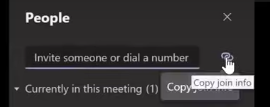
- Go to Outlook or OWA, create a new meeting, and paste the copied join info in the body. You can set the date as you wish - it should work for a couple days ahead.
- Simply send the meeting request to the required attendees.