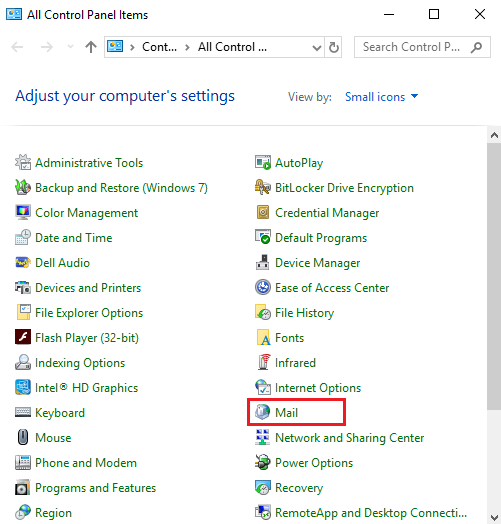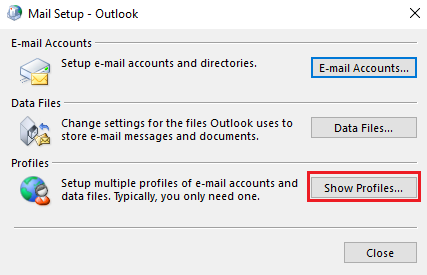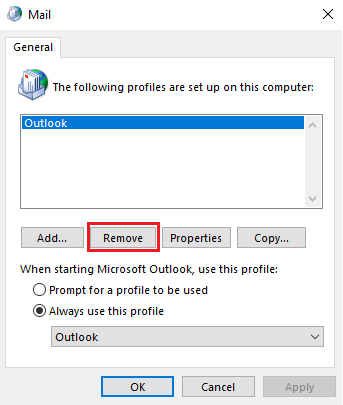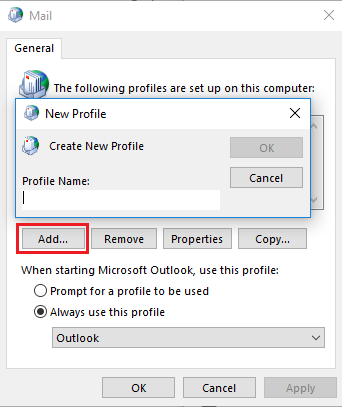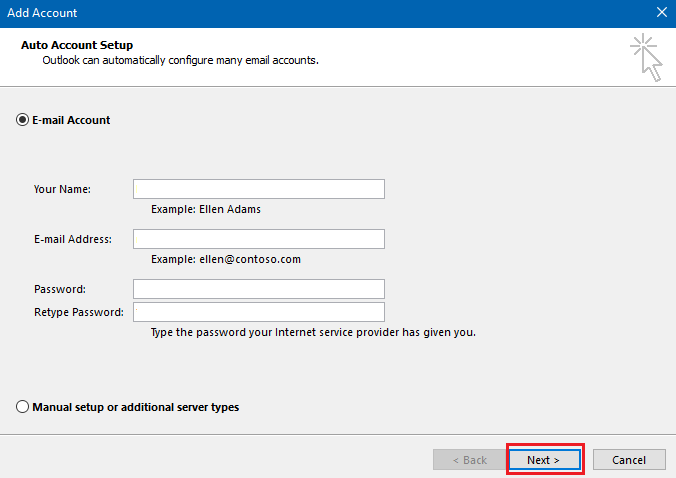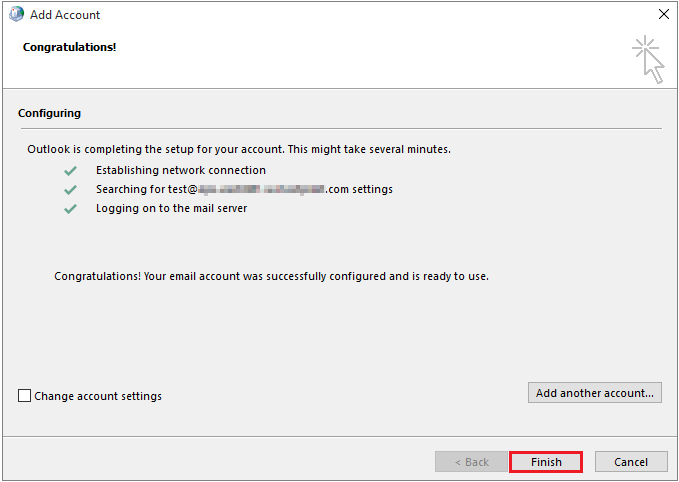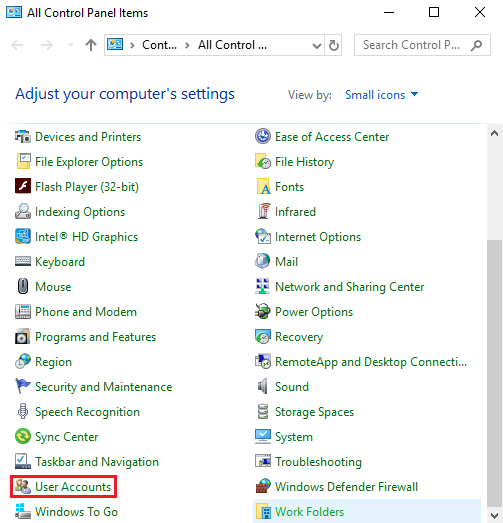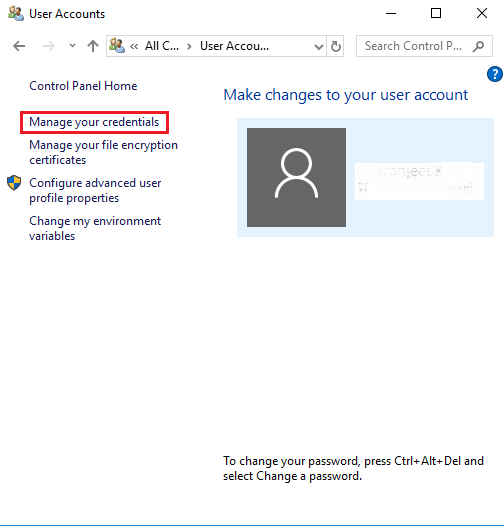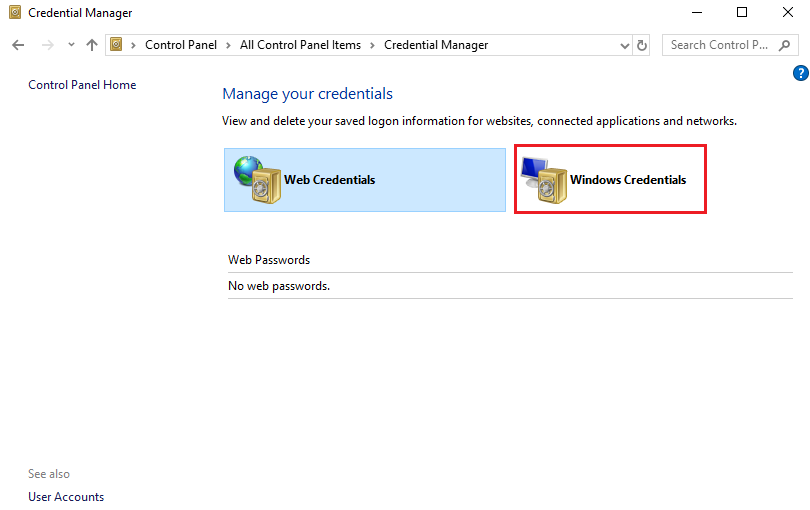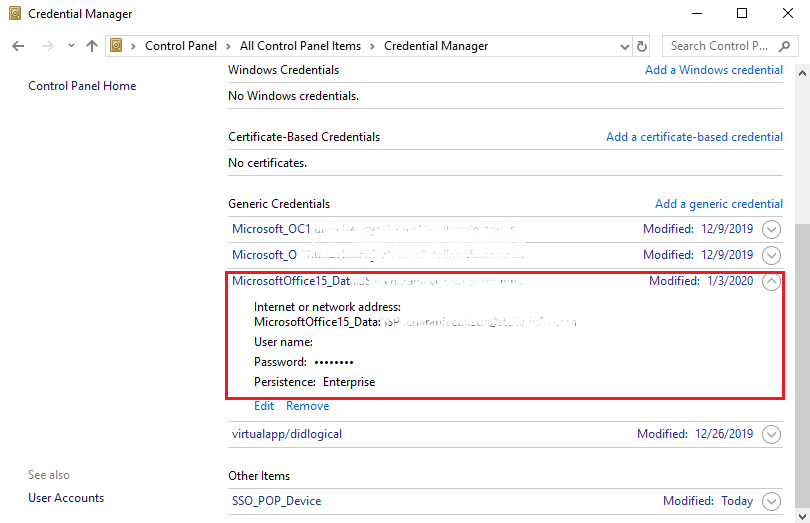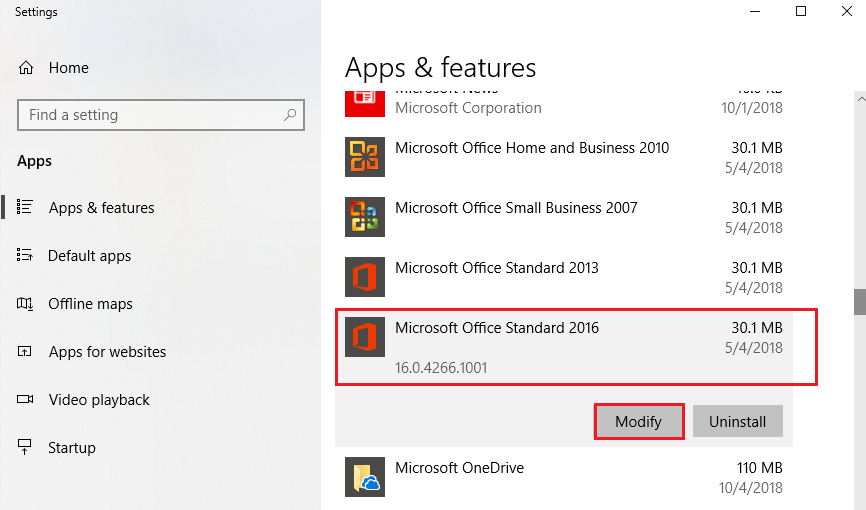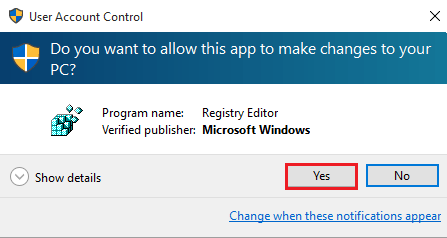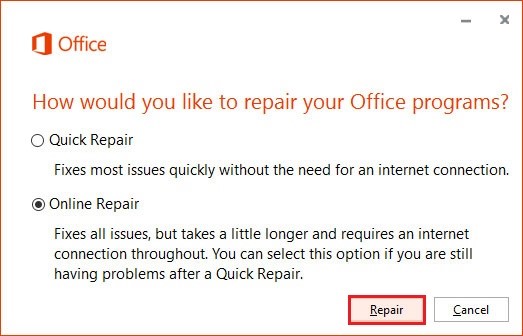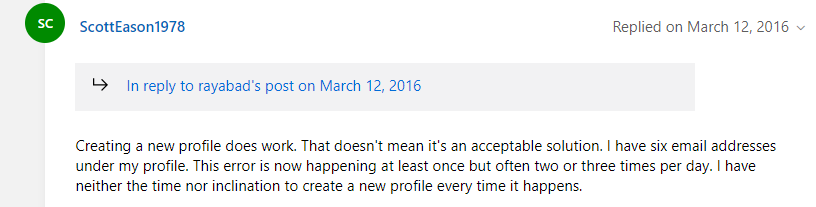Outlook 2019 or 2016 Troubleshooting: The set of folders cannot be opened error
Summary:
This article outlines user instances receiving ‘the set of folders cannot be opened in Outlook’ error, along with its solutions. The solutions include creating a new Outlook profile, running Microsoft Recovery and Support Assistant, clearing credentials from Credential Manager, and repairing Office Applications.
Several Outlook users have reported about receiving ‘The set of folders cannot be opened in Outlook’ error.
Let’s look at some of the user instances encountering such issue:
Situations
User Instance 1:
I recently upgraded to Windows 10 and Office 365/2016. My Outlook 2016 is not opening in this configuration, and returns an error message:
"Cannot start Microsoft Outlook. Cannot open the Outlook window. The set of folders cannot be opened".
User Instance 2:
I have one client with a complicated Office 365 setup and three different tenants. Each user has Outlook for desktop (Office 365 updated) with five or six Exchange accounts connected. From the past one month, users have been repeatedly receiving this error:
"Cannot start Microsoft Outlook. Cannot open the Outlook window. The set of folders cannot be opened. The operation failed. An object cannot be found."
User Instance 3:
I am running Office 365 with Outlook 2016 Installed. When trying to open Outlook, I get ‘the set of folders cannot be opened’ error.
Methods to Resolve ‘The Set of Folders Cannot be Opened in Outlook’ Error.
Important
NOTE: Before attempting any of the methods below, make sure that Outlook data file (.pst) is in its place. Usually, PST file should be located at ‘drive:\Users\UserName>\AppData\Local\Microsoft\Outlook’. If the data file is missing from its original location, it may prevent Outlook from opening properly. If you can locate the file, proceed with the methods described below.
Solution
Method 1 – Create New Outlook Profile
Corruption in your profile may result in ‘Cannot start Microsoft Outlook. Cannot open the Outlook window. The set of folders cannot be opened’ error. To fix the error, try creating a new profile by following these steps:
Step 1: Open Control Panel, and then click Mail.
Step 2: In Mail Setup window, click Show Profiles.
Step 3: In Mail window, select the existing profile, and then click Remove.
NOTE: Removing a profile will delete all e-mail accounts in that profile. However, a PST file associated with that profile will remain on your system. But in order to access that file data, you'll need to open the PST file from within another profile.
Step 4: Next, click Add to create a new profile. Enter Profile Name when prompted, and then click OK.
Step 5: In Add Account window, fill in the required details and click Next.
Step 6: Click Finish when your email account is successfully configured and is ready to use.
Method 2 – Run Microsoft support and recovery tool
You may receive ‘the set of folders cannot be opened in Outlook’ error when using Outlook together with Office 365. Sometimes, problems with Outlook and Office 365 products might result in such error. Try running the Microsoft Support and Recovery Assistant (SaRA) for Office 365 tool to diagnose and resolve the problem.
The tool can be downloaded from here.
Method 3 – Clear the Credential Manager
If you are encountering the cannot open default Outlook folders issue on multiple client machines, try removing all Microsoft Office credentials from the Credential Manager.
Credential Manager is used to store and manage a user’s credentials. To remove these credentials, follow these steps:
Step 1: Open Control Panel, and click User Accounts.
Step 2: In User Accounts window, click Manage your credentials.
Step 3: In Credential Manager window, click Windows Credentials.
Step 4: Locate Outlook or Microsoft Office from the list of credentials under Generic Credentials, and then expand the corresponding folder.
Step 5: Next, click Remove from Vault or Remove to delete the credentials, and then click OK.
After removing the credentials, check if the problem is fixed.
Method 4 – Switch From x86 to x64 Bit Version of Microsoft Office
Few users claim that ‘the set of folders cannot be opened in Outlook’ error may occur if you’re using x86 bit version of Microsoft Office. You may resolve the error by switching from MS Office x86 to x64.
NOTE: If you’re not aware what version of Office you are using, refer to this link.
Method 5 – Repair Office Application
You may encounter ‘the set of folders cannot be opened’ issue in MS Outlook if your Outlook application is damaged. Try repairing the application by using the built-in Microsoft Office repair utility.
Step 1: Close all of the Microsoft Office applications.
Step 2: In Windows search bar, type Apps & Features and select the option when it appears.
Step 3: From the list of installed apps and features, find and select Microsoft Office, and then click Modify.
Step 4: Click Yes to allow the app to make changes to your device.
Step 5: Select Online Repair, and then click the Repair button.
Once the repair process is complete, restart Outlook.
What to do if the issue still persists?
If the above methods do not help resolve the issue, there may be corruption in Outlook data file (.pst). You can fix corrupt PST file by using Microsoft built-in Inbox Repair Tool (ScanPST.exe). This tool is purpose-built to resolve personal folder (.pst) files problems.
Conclusion
Users may sometime encounter ‘the set of folders cannot be opened in Outlook’ error while upgrading to Windows 10 or Outlook 2019/2016. This article outlined a few user instances describing the error. Also, it suggested some plausible methods to fix the issue.
You may try deleting and creating a new Outlook profile to solve the issue. But, keep in mind that using this solution means all of your existing Outlook settings will be lost. This could be challenging for users having complex IMAP/POP3 setup and tons of rules and folders. Also, it is not feasible to delete a mail profile with multiple associated email accounts.
Another option to fix the error is to use Microsoft Recovery and Support Assistant tool. The tool helps fix problems with Outlook and Office 365, which could have prevented Outlook from opening. The third method, recommended for users having multiple client machines, suggests clearing stored credentials from the Credential Manager. As a last resort, you may try repairing your Office application.
But, if none of these methods work, your Outlook data file (.pst) may have been corrupted. Use the Microsoft built-in repair utility (Scanpst.exe) or advanced repair solutions to fix the PST file.