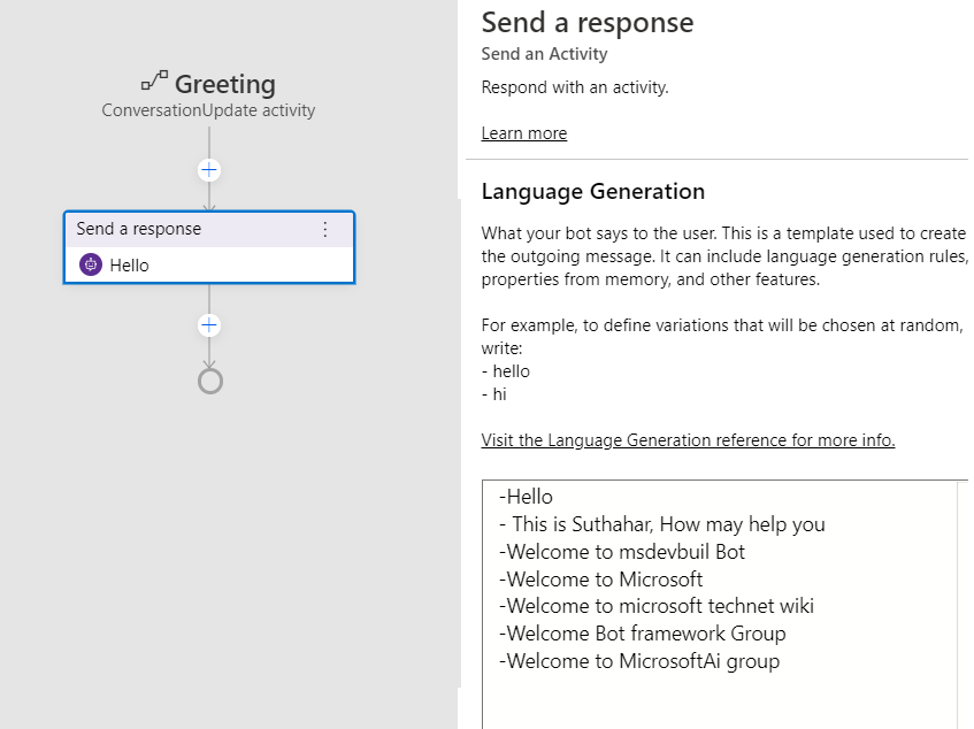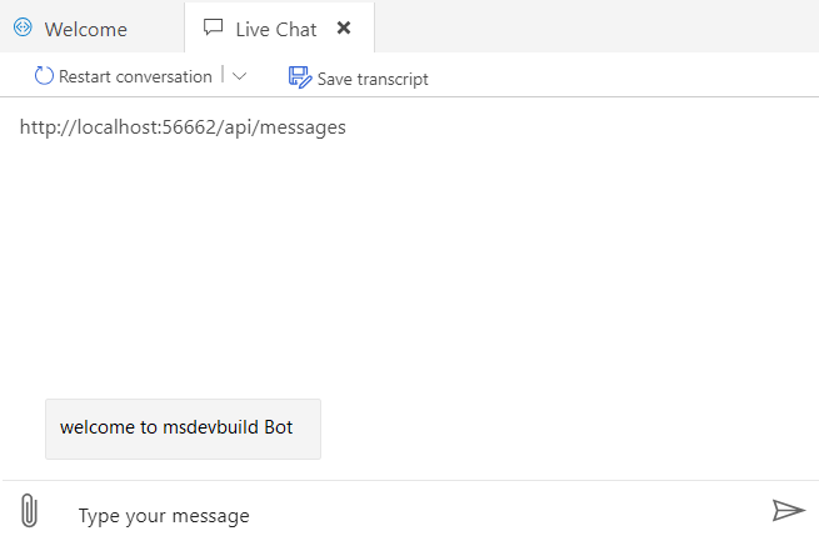Bot Framework Composer: Send welcome message to users
Introduction
The Bot Framework Composer is a fantastic tool for creating/developing Microsoft bots, as it gives you the ability to sketch out and compose the whole simple and complex Bot applications within a visual interface instead of writing actual code. Composer to create the bot solution’s code and run it immediately to test it in the emulator and deploy it to Azure using the CLI. Bot developers should check out Composer awesome tool, as this will make your Bot development even easier in terms of building smart and engaging bots with ease. Read my previous wiki for build and setup the bot framework Composer development environment.
The primary goal when creating any bot is to engage your user in a meaningful conversation. One of the best ways to achieve this goal is to ensure that from the moment a user first connects, they understand your bot’s main purpose and capabilities, the reason your bot was created. In this article you will learn more about How you create initial and create greeting message using bot framework composer.
Create New Bot Application
In Bot Framework Composer Editor provide different feature for Create a new bot project, You can choice
- Create new bot Project from scratch
- List of Bot Template
- Select very Recent Project
- Collection of Recent Project
Bot Project template contains all the code that's necessary to create the bot, you won't actually need to write any additional code for simple startup. Let we select create new bot from scratch with composer.
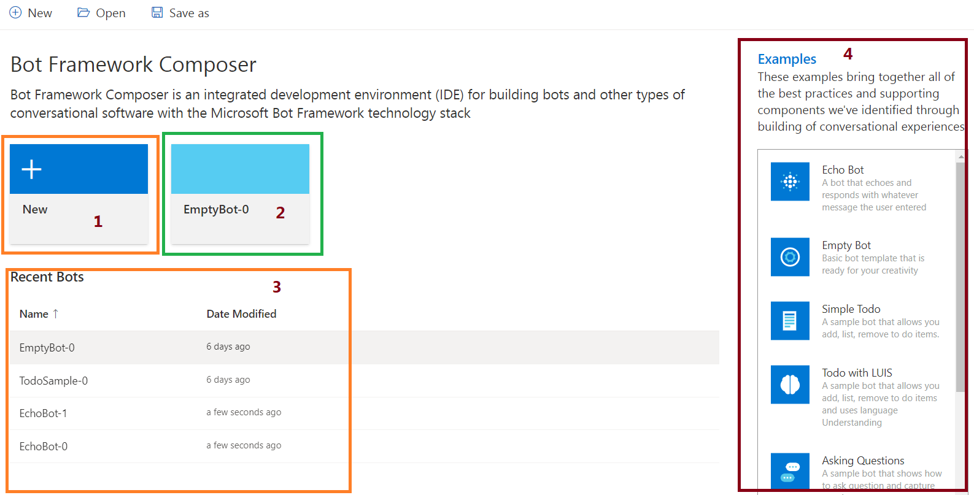
Provide Bot name, Location and description for create Bot application

Bot Framework Composer Editor
Step 1: On the right-hand side of the page, select “Greeting”.
Step 2: Click on “+” Icon and select “Send a response”.
**Step 3: ** Provide message “what your bot will say for greeting “.
Step 4: Message always start with “-“.
Response message includes one or more variations of text that must be used for composition and expansion. One of the variations provided will be picked at random. Here is an example of a simple template that includes 2 variations.
Build Bot Application
We have added Greeting message and start build the bot application using Start Bot /Restart Bot button, after build success, you can click on “Test in Emulator “.
Test in Bot Emulator
Next, click on “Test in Emulator” after that browser will ask you permission for open the bot emulator, once you confirmed the message, Bot emulator will open and automatically navigate to your Bot service. You can start click on “restart conversation”, the welcome message will display in random.
Summary
You have successfully created and run the first bot with greeting message using Bot framework composer. I hope you have enjoyed learning. If you have any questions/feedback/issues, please write them in the comment box.