Note
Access to this page requires authorization. You can try signing in or changing directories.
Access to this page requires authorization. You can try changing directories.
Introduction
Several Outlook users have reported about ‘Outlook 2016 PST file not opening’ issue in Windows 10. They encounter such problem after a Windows update or due to missing or corrupt PST file. In this blog, we have curated some use cases detailing the ‘Outlook PST file not opening’ issue and its solutions.
Occurrences of ‘Outlook PST file Not Opening’ Issue
Here, we’ll discuss three different use cases of ‘Outlook PST file Not Opening’ issue.
Use Case 1 – ‘Outlook 2016 can’t open .pst files’ issue after Windows 10 update
In this case, a user reports about receiving “The file <path to pst-file> is not an Outlook data file (.pst)” error message, when attempting to open Outlook 2016 PST file on MS Surface Pro4 after a Windows 10 update. He also added that his extended PST files, however, was working (opening) fine in Outlook 2016 before Windows 10 update.
Solution – Move PST files from SD card to hard drive
The users facing similar issue shared that Windows 10 update seemed to have stopped Outlook from using the SD card as storage device. But, once the file was moved from SD card to C: drive, it opened without a problem in Outlook 2016.
Use Case 2 – Outlook won’t open, .pst file is missing
I*n this case, when trying to open Outlook 2016, user receives the following error message:
“Set of folders cannot be opened...xxx.pst cannot be opened”
Solution – Repair Outlook data file (.pst)
If Outlook data file (.pst) has become corrupt, it could result in this error. Use the Microsoft built-in ‘Inbox Repair Tool’ (or ScanPST.exe) to diagnose and repair corrupt PST file.
Follow these steps to run the built-in repair utility:
Step 1: Browse to one of the following locations:
32-bit Windows – C:\Program Files\Microsoft Office\Office16
64-bit Windows – C:\Program Files (x86)\Microsoft Office\Office16
64-bit Outlook – C:\Program Files\Microsoft Office\Office16
Step 2: Find and double-click ScanPST.exe.

Step 3: In the dialog box that appears, click Browse to locate the PST file you want to scan.
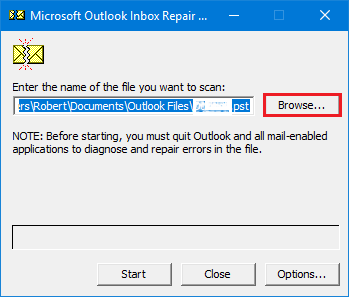
NOTE: If you’re not aware of the PST file location, follow the steps in How to locate, backup or import your .pst file.
Step 4: Once the file is uploaded, click Start to scan the .pst file.
Step 5: If the application report errors, click Repair.
NOTE: *Sometimes, the Inbox Repair Tool needs to be run several times to fix PST file corruption.
*In case ‘ScanPST.exe’ fails to repair corrupt Outlook data file (.pst), use an efficient tool to repair PST file.
Use Case 3– Outlook won’t open pst files, says file access is denied
In this case, when trying to open Outlook after Windows 10 upgrade, user receives the following error message:
“Cannot open your default email folders. File access is denied. You do not have the permission required to access the file C:\Users\User1\Documents\Outlook Files\xxx.pst.”
Solution – Modify PST File Permissions
‘PST file access denied’ error is most likely to occur when you have not set permission to access the file. You can fix the error by modifying the PST file permissions by following these steps:
Step 1: Open Control Panel, and then click Mail.
Step 2: In Mail Setup dialog box, click Data Files.
Step 3: In Account Settings dialog box that appears, select the PST file currently in use, and then click Open File Location.
Step 4: In the window that appears, right-click Outlook data file (.pst), and select Properties.
Step 5: In Properties window, click Security, and then click Edit.
Step 6: In the window that appears, select your user account, and then select Full control checkbox under Permissions for Administrator.
Step 7: Click Apply, and then hit OK.
Restart your Outlook application and check if the problem is fixed.
Conclusion
This post highlighted different occurrences of ‘Outlook PST file not opening issue in Windows 10’, and plausible solutions to fix the issue. There is no clear answer as to what causes the problem. However, it’s evident from the users’ experiences that the probable cause behind this issue is permission issue or corruption in PST file.
If changing PST file permissions does not resolve the ‘PST file not opening issue’, the PST file may be corrupt. Use inbox repair utility to resolve PST file corruption.