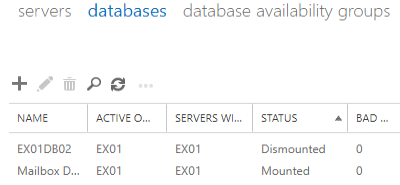Exchange: How to Force Mount Exchange Database
To mount a database in an Exchange Server you can do it from the Exchange Admin Center or from PowerShell. To do it from the EAC, you must log into the portal, click on Servers and on the Databases tab.
Click on the database to highlight it and click on the three dots to open the menu. Click on Mount and when prompted, click on Yes. If all is well, the database will mount with no issues and the data will be accessible. To mount a database you can use PowerShell cmdlet Mount-Database which will do the same thing as per example below.
Mount-Database –Identity “EX01DB02”
This will mount the database and has the same effect with the GUI using the EAC. Thou if you would need to forcedly mount a database you can only do this from PowerShell using the same command and appending the –Force to the command.
In a normal scenario where the database has been dismounted normally, you wouldn’t need to use the Force parameter.
Why would one need to use the force to mount a database? For sure not because he’s a Jedi and wants to use the force to mount it and impress his colleagues. One of the reason one would need to forcedly mount a database is that Exchange Server 2013 and 2015 have a database size limit of 1024 GB i.e. 1TB. This is not for all editions of Exchange Server, but only for the Standard edition.
When the limit is reached, Exchange does perform some tasks from time to time to check the size and it will dismount your database. If you have a healthy Exchange Server and your database will automatically dismount with no issues, your first area to look for is always the size of the drive where your database is hosted as with no disk space your database may be dismounted, and check the database size as it may have gone over the limit of 1TB.
Although one can have changed the size in the registry to a higher value, this limit is hard coded and cannot be changed. The resolution of this would be to purchase an Exchange Enterprise Edition license and change it by going to the EAC, click on Servers and on the Servers tab. Double click on the Server name and change the license in the pop-up window. Once this is done your Exchange Server database limit will be removed and you can mount the database with no issues.
Considering the cost of the enterprise edition you would have some issues in justifying this cost to the management and apart from the cost there is the waiting time of your users not being able to send and receive emails until this is resolved.
Warning: Before proceeding to resolving this issue please make sure that you do the changes accurately as updating the wrong key or deleting something in the registry can have disastrous consequences.
To solve the issue you must get the GUID of the database in question by using the Get-MailboxDatabase. Open the registry of the server and browse on the below path.
HKEY_LOCAL_MACHINE\SYSTEM\CurrentControlSet\Services\MSExchangeIS\<Server Name>\Private-<database GUID>
You would need to update the Database Size Limit in GB DWord value to the value you require. If this does not exist, then you would need to create it. Once this is updated you would need to force mount the database.
Please note that once you change the registry and force mount the database, you would need mount the database manually to mount the database and when you have a Database Availability Group (DAG), the database will not automatically failover if the registry setting is used. In such cases this gives you time to create new databases and split the mailboxes into the new databases so that you will not go over the limit of your edition. Since the DAG will not allow you to failover automatically to another server, in case of an issue or a disaster, the database in question will fail to automatically mount on the other member servers.
Another reason why a database does not mount and although you try the force it doesn’t end up mounted it could be that the database is most probably corrupted due to hardware, power or software failure. This could also be due to backup software or antivirus not being application aware. there are some other reasons when database is not mounting, you can check it from here.