C# Insert binary files into SQL-Server table
Introduction
Learn how to store any binary or non-binary file into a SQL-Server database table using C# and SqlClient classes which is one option while the other option is using FILESTREAM. Which one to use can be a team decision, a DBA decision or dependent on amount and sizes of files. Here the focus will be on storing files in a column within a table.
Examples are shown using Windows forms projects while the database operations are performed in a class for .NET Framework 4.8 along with a class project for .NET Core 7, C#11..
Column type used for storing files
The column type which will be used is varbinary(MAX) which is best suited for this type of operation.
Storing a file
Create a class which has a method which accepts the path and filename, the second parameter is either the filename from the first parameter or perhaps a new filename.
public bool InsertFileSimple(string FilePath, string FileName, ref int NewIdentifier)
Step 1
Read the file content into a byte array which will be used as a value for a command object parameter.
byte[] fileByes;
using (var stream = new FileStream(FilePath, FileMode.Open, FileAccess.Read))
{
using (var reader = new BinaryReader(stream))
{
fileByes = reader.ReadBytes((int)stream.Length);
}
}
Step 2
Create a connection and command object, set the command text and parameters. The SQL INSERT statement differs from conventional SQL in that one parameter is passing a byte array to the query rather than string, numeric, date etc.
using (var cn = new SqlConnection() { ConnectionString = Default.ConnectionString })
{
const string statement = "INSERT INTO Table1 (FileContents,FileName) VALUES (@FileContents,@FileName);" +
"SELECT CAST(scope_identity() AS int);";
using (var cmd = new SqlCommand() { Connection = cn, CommandText = statement })
{
cmd.Parameters.Add("@FileContents",
SqlDbType.VarBinary, fileByes.Length).Value = fileByes;
cmd.Parameters.AddWithValue("@FileName", FileName);
try
{
cn.Open();
NewIdentifier = Convert.ToInt32(cmd.ExecuteScalar());
return true;
}
catch (Exception ex)
{
ExceptionMessage = ex.Message;
return false;
}
}
}
Note that the SQL is actually two statements separated by a semi-colon. The second query is responsible for returning the new primary key for the newly added record.
Step 3
This is actually the start, calling the method above and returning from the method call.
Since InsertFileSimple returns a boolean this indicates success or failure. On success (returning true) identifier variable now contains the new primary key while if the operation failed identifier variable is invalid, check ExceptionMessage property for what happened.
private void InsertSimpleButton_Click(object sender, EventArgs e)
{
var ops = new DataOperations();
var identifier = 0;
var fileName = Path.Combine(AppDomain.CurrentDomain.BaseDirectory, "Dogma1.html");
if (ops.InsertFileSimple(fileName, "Dogma1.html", ref identifier))
{
MessageBox.Show($"Id is {identifier}");
}
else
{
MessageBox.Show($"Failed: {ops.ExceptionMessage}");
}
}
Reading and writing to disk
To retrieve a file a SQL SELECT is used passing the primary key. The critical code is shown below, broken out from the method to return bytes and write to disk.
- Get the ordinal index for the column containing byte array to the stored content.
- The blob variable sets up the line of code below to perform the actual read which populates the variable block with the data read via reader.GetBytes.
- Uses a FileStream to write the byte array to a file.
var reader = cmd.ExecuteReader();
if (reader.HasRows)
{
reader.Read();
// the blob column
var fieldOrdinal = reader.GetOrdinal("FileContents");
var blob = new byte[(reader.GetBytes(
fieldOrdinal, 0,
null, 0,
int.MaxValue))];
reader.GetBytes(fieldOrdinal, 0, blob, 0, blob.Length);
using (var fs = new FileStream(fileName, FileMode.Create, FileAccess.Write))
fs.Write(blob, 0, blob.Length);
}
Entire method to read from a table and write to a physical file. FileContents is the varbinary column for storing files.
public bool ReadFileFromDatabaseTableSimple(int Identifier, string fileName)
{
using (var cn = new SqlConnection() { ConnectionString = Default.ConnectionString })
{
const string statement = "SELECT id, [FileContents], FileName FROM Table1 WHERE id = @id;";
using (var cmd = new SqlCommand() { Connection = cn, CommandText = statement})
{
cmd.Parameters.AddWithValue("@id", Identifier);
try
{
cn.Open();
var reader = cmd.ExecuteReader();
if (reader.HasRows)
{
reader.Read();
// the blob column
var fieldOrdinal = reader.GetOrdinal("FileContents");
var blob = new byte[(reader.GetBytes(
fieldOrdinal, 0,
null, 0,
int.MaxValue))];
reader.GetBytes(fieldOrdinal, 0, blob, 0, blob.Length);
using (var fs = new FileStream(fileName, FileMode.Create, FileAccess.Write))
fs.Write(blob, 0, blob.Length);
}
return true;
}
catch (Exception ex)
{
ExceptionMessage = ex.Message;
return false;
}
}
}
}
Storing more than a single file
Although the code for storing a single file will work for storing many files code can get overly messy fast and error prone.
Important: The code sample presented uses inline methods which is not supported in some of the lower .NET Frameworks, if this is the case then extract the inline method to a private method in the same class.
The suggested pattern.
- Wrap the executing code to perform the INSERT with a connection and command.
- Command parameters will be created once and used later. In the single file insert parameters were created with AddWithValue which if used here would mean on each iteration the parameter collection would need to be cleared and then add parameters back in unlike the code below, create each parameter once.
To monitor progress in real time a delegate is used which the caller subscribes too, in this case a ListBox is populated in each iteration performing inserts.
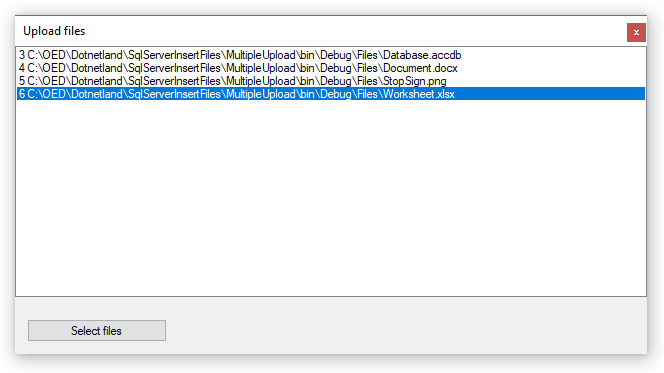
Code behind called in this case from a button click event.
using System;
using System.Collections.Generic;
using System.Data;
using System.Data.SqlClient;
using System.IO;
using static MultipleUpload.Properties.Settings;
namespace MultipleUpload
{
public class DataOperations
{
public delegate void FileHandler(object sender, InsertFileArgs myArgs);
public event FileHandler OnLineHandler;
public string ExceptionMessage { get; set; }
/// <summary>
/// Takes a list of files and inserts them into a table with a delegate
/// which provides the caller information to see what's going on in real time.
/// </summary>
/// <param name="files">List of files including their path</param>
/// <returns>Success or failure</returns>
public bool InsertFiles(List<string> files)
{
/*
* in line method to get a file byte array suitable for inserting
* a new record into a table.
*/
byte[] GetFileBytes(string fileName)
{
byte[] fileByes;
using (var stream = new FileStream(fileName, FileMode.Open, FileAccess.Read))
{
using (var reader = new BinaryReader(stream))
{
fileByes = reader.ReadBytes((int)stream.Length);
}
}
return fileByes;
}
const string statement = "INSERT INTO Table1 (FileContents,FileName)" +
" VALUES (@FileContents,@FileName);" +
"SELECT CAST(scope_identity() AS int);";
using (var cn = new SqlConnection() {ConnectionString = Default.ConnectionString})
{
using (var cmd = new SqlCommand() {Connection = cn, CommandText = statement})
{
cn.Open();
cmd.Parameters.Add("@FileContents", SqlDbType.VarBinary);
cmd.Parameters.Add("@FileName", SqlDbType.VarChar);
/*
* iterate the file array, insert file
*/
foreach (var fileName in files)
{
var fileByes = GetFileBytes(fileName);
cmd.Parameters["@FileContents"].Size = fileByes.Length;
cmd.Parameters["@FileContents"].Value = fileByes;
cmd.Parameters["@FileName"].Value = Path.GetFileName(fileName);
OnLineHandler(this, new InsertFileArgs(new[]
{
Convert.ToInt32(cmd.ExecuteScalar()).ToString(),
fileName
})) ;
}
}
}
return true;
}
}
public class InsertFileArgs : EventArgs
{
protected string[] Line;
public InsertFileArgs(string[] sender)
{
Line = sender;
}
public string Identifier => Line[0];
public string FileName => Line[1];
}
}
Form code
using System;
using System.IO;
using System.Linq;
using System.Windows.Forms;
namespace MultipleUpload
{
public partial class Form1 : Form
{
public Form1()
{
InitializeComponent();
openFileDialog1.InitialDirectory = Path.Combine(AppDomain
.CurrentDomain.BaseDirectory, "Files");
}
/// <summary>
/// Ask for one or more files and insert into a table
/// </summary>
/// <param name="sender"></param>
/// <param name="e"></param>
private void SelectFilesButton_Click(object sender, EventArgs e)
{
if (openFileDialog1.ShowDialog() == DialogResult.OK)
{
var ops = new DataOperations();
ops.OnLineHandler += OnLineHandler;
ops.InsertFiles(openFileDialog1.FileNames.ToList());
}
}
/// <summary>
/// Notify the user that records have been added via an event
/// </summary>
/// <param name="sender"></param>
/// <param name="args"></param>
private void OnLineHandler(object sender, InsertFileArgs args)
{
listBox1.Items.Add($"{args.Identifier} {args.FileName}");
listBox1.SelectedIndex = listBox1.Items.Count - 1;
}
}
}
Connection strings
In the supplied source code connection strings are stored under Settings tab for the property property page. Viewing connection string from app.config.
<?xml version="1.0" encoding="utf-8" ?>
<configuration>
<configSections>
</configSections>
<connectionStrings>
<add name="MultipleUpload.Properties.Settings.ConnectionString"
connectionString="Data Source=.\SQLEXPRESS;Initial Catalog=InsertImagesDatabase;Integrated Security=True" />
</connectionStrings>
<startup>
<supportedRuntime version="v4.0" sku=".NETFramework,Version=v4.7.2" />
</startup>
</configuration>
Change Data Source from .\SQLEXPRESS if not using SQL-Express with a default installation in both projects.
Creating the sample database
This is best done with SSMS (SQL-Server Management Studio)
- Open SSMS
- Create a new database named InsertImagesDatabase.
- Run the following script in a new query window.
- Create a backup of the database by right clicking the database, select Task, backup. Then after running the code samples you want to revert back to before running inserts do a restored from the database, task, restore database.
Running sample projects
After downloading the source code, from solution explorer perform a solution rebuild. Run SingleFileUploadAndRead project first along with taking time to study the code which can be done by simply viewing or better yet setting breakpoints to go through code line by line is great for learning. Follow this up doing the same for the MultipleUpload project.
While running these examples have SSMS open to view the results.
Summary
Solid code has been presented to perform file insert to tables in SQL-Server database tables.
See also
Import and Export Excel files
Transact-SQL: Convert VARBINARY to Base64 String and vice versa