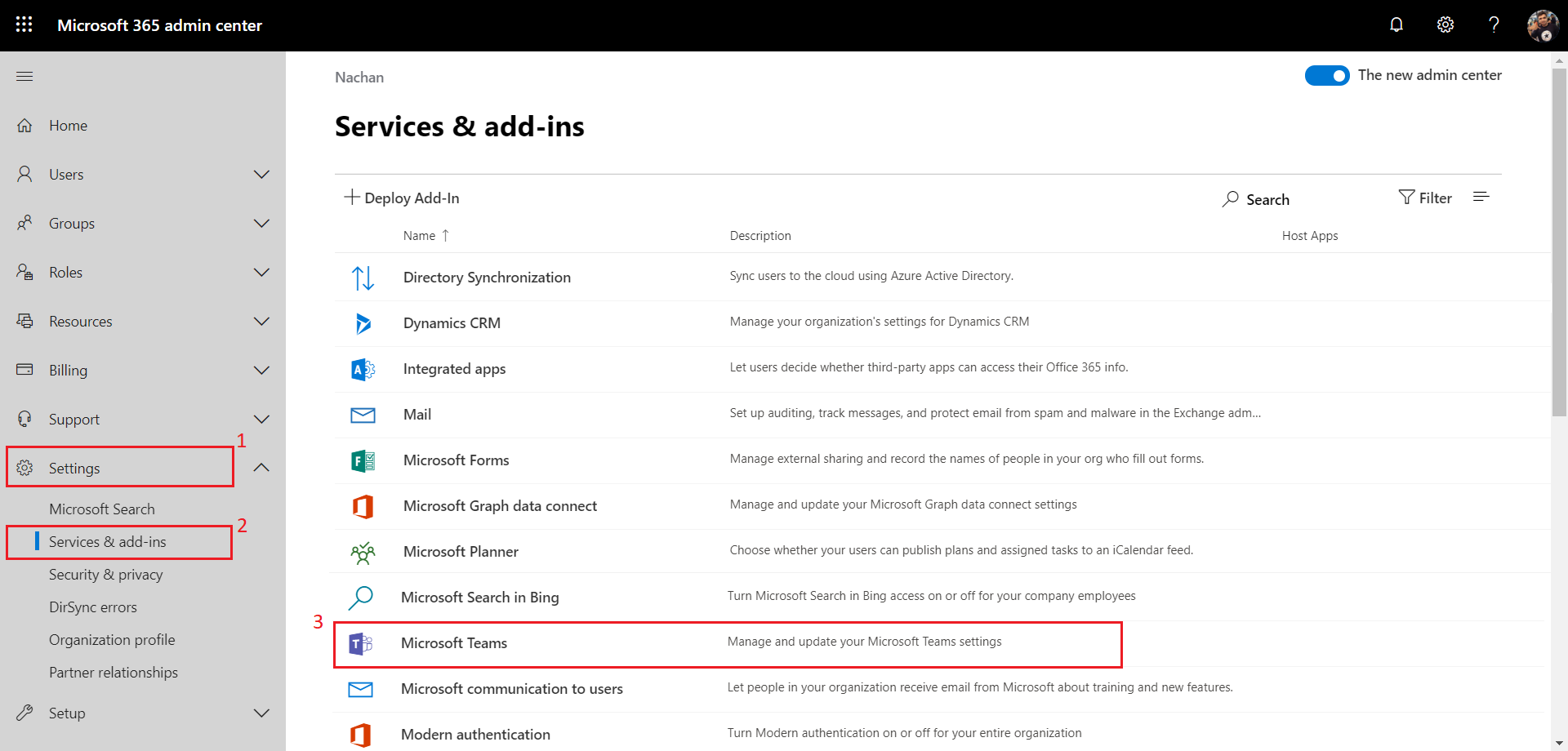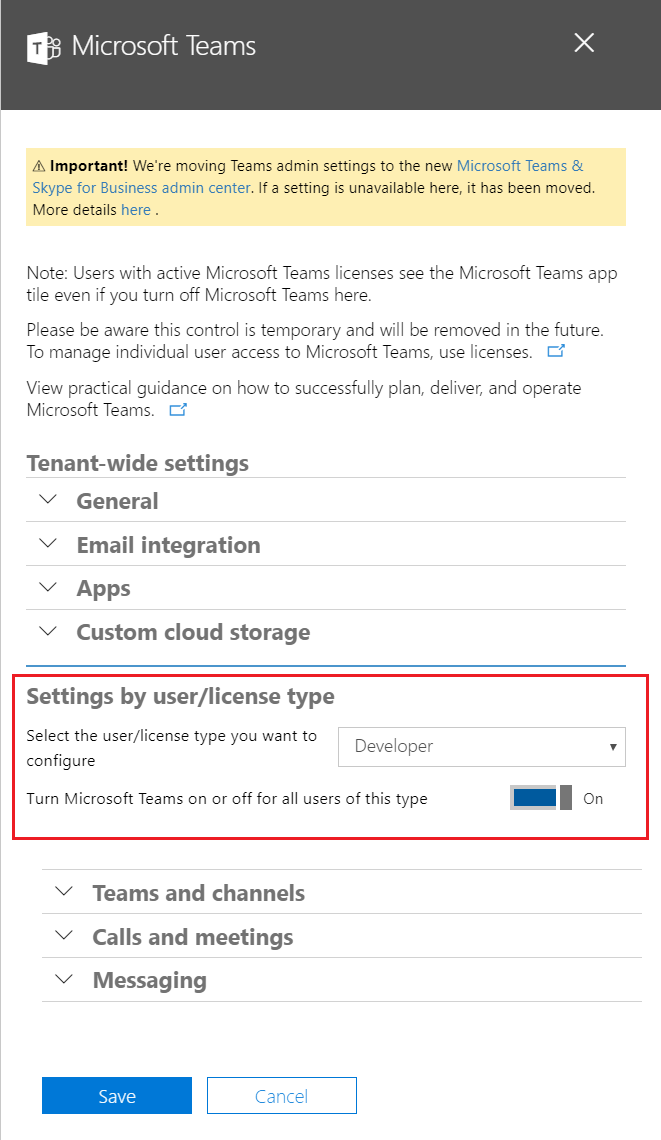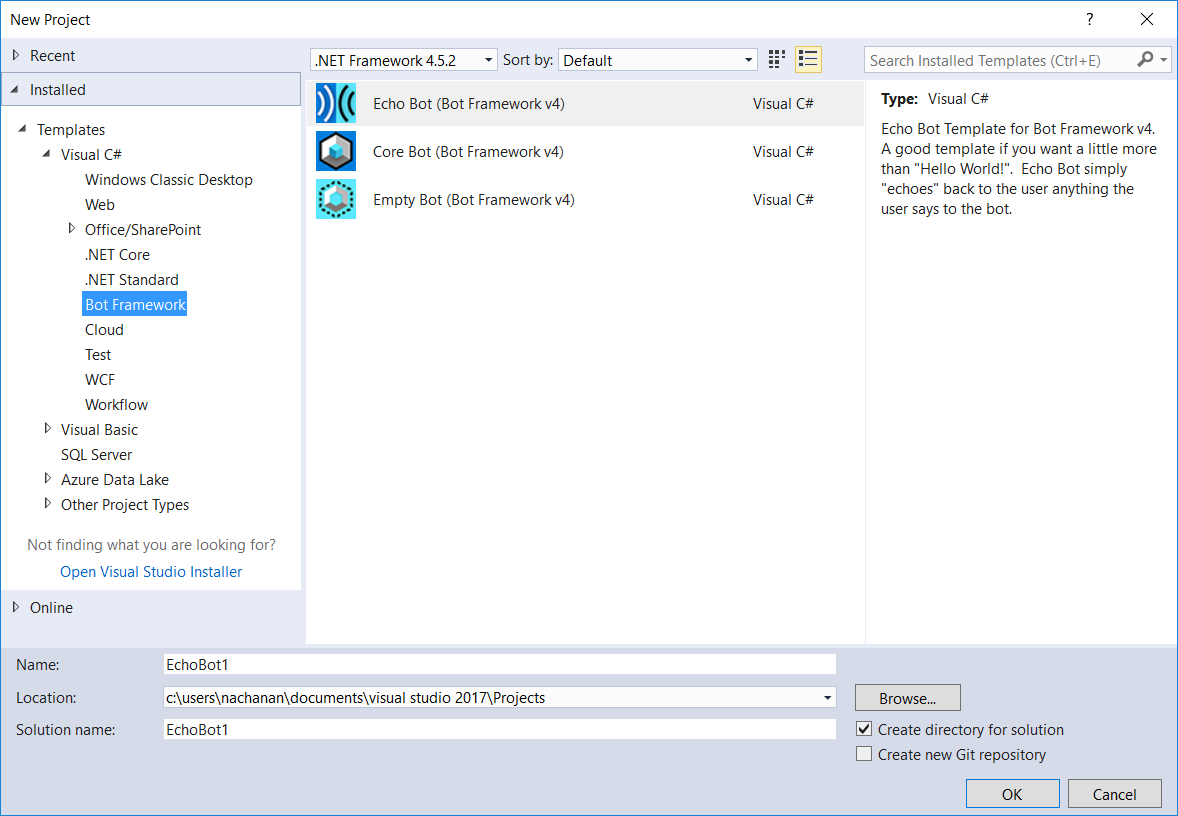Teams: Development Scenarios
Overview
In a nutshell, MS Teams is a chat-based workspace in Office 365. It goes beyond that and provides integration with various apps and services, which helps users to get their work done. To start developing apps for MS Teams involves preparation of both Office 365 tenant and developer workspace.
In this article, we will prepare Office 365 tenant and our development environment to get started with MS Teams development.
Prepare Office 365 Tenant for MS Teams
Any of below Office 365 plan is a pre-requisite to start developing apps for MS Teams.
- Developer
- Enterprise E1, E3, and E5
- Education, Education Plus, and Education E5
- Business Essentials
- Business Premium
Turn on MS Teams on Office 365 Tenant
By default, MS Teams is enabled in the Office 365 Tenants, which supports it. However, follow the below steps to verify the MS Teams enablement. The below instructions are applicable for the new admin center experience.
1. Login to Office 365 portal (http://portal.office.com) with a global administrator.
2. From the left menu, under Settings, click “Services & add-ins”.
3. From the list of Services & add-ins, click Microsoft Teams.
4. The Microsoft Teams settings screen will open.
Under “Settings by user/license type” section, verify that Microsoft Teams is turned on.
Click Save.
The apps are now enabled in MS Teams to upload and test. The new MS Teams admin center can be accessed from https://admin.teams.microsoft.com
MS Azure Subscription
If you are planning to develop Bot for MS Teams, then the Azure Bot service requires MS Azure subscription. If you do not have the MS Azure subscription, you can also use the legacy portal to register the Bot at https://dev.botframework.com/bots/new. It accepts a work, school account, or Microsoft account.
Setup Development Environment
To develop MS Teams app, we need to install below developer tools to our development environment.
ngrok
MS Teams is a cloud based product. It requires all the services it accesses to be available in the cloud over HTTPS endpoints. While developing the apps locally, we need a tunneling application to work within MS Teams. The ngrok provides tunneling HTTPS endpoints to a web server running locally on a developer workstation. Ngrok is a command line application. It can be downloaded from https://ngrok.com/
Visual Studio Bot Template
The Microsoft Bot Framework V4 Templates for Visual Studio can be downloaded from here (https://marketplace.visualstudio.com/items?itemName=BotBuilder.botbuilderv4). It is available as a VSIX package. It helps to build new conversational AI bots using the Microsoft Bot Framework v4. Both V3 and V4 bots built on the Bot Framework work well with MS teams.
Once installed, the Bot Framework project creation option will be available for new project creation from Visual Studio.
Conclusion
MS Teams provides integration with various apps and services. Developing apps for MS Teams involves preparation of both Office 365 tenant and developer workspace. This article should help to lay down the foundation for MS Teams development.