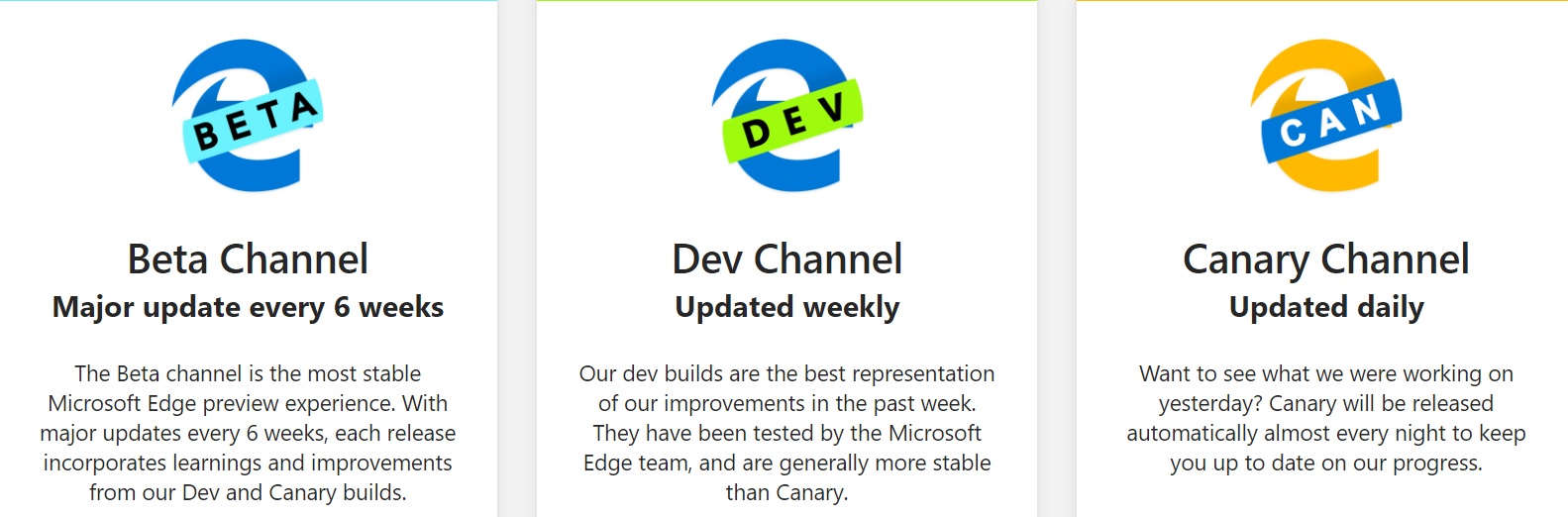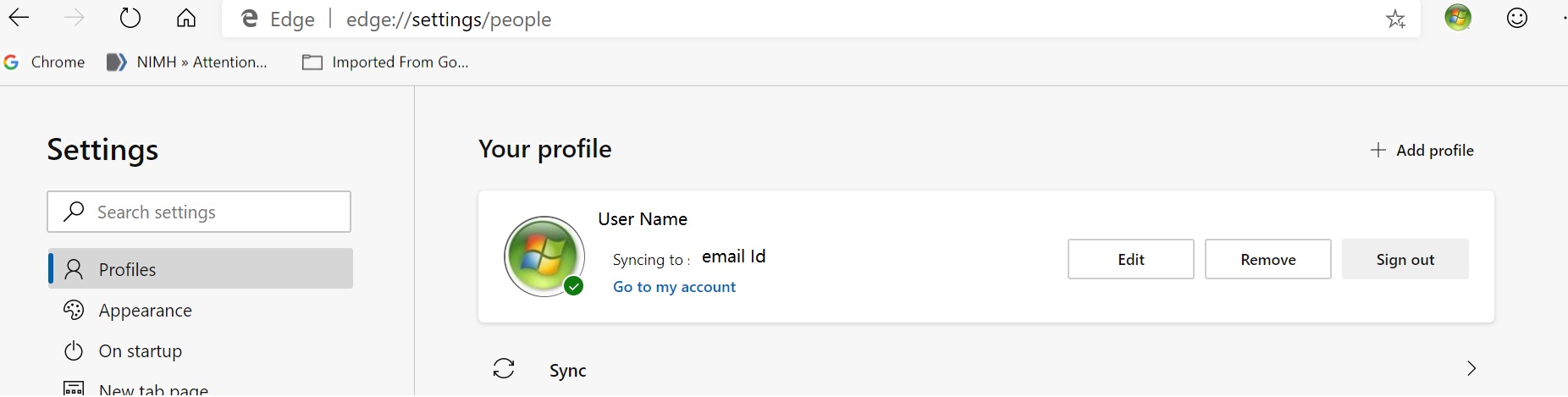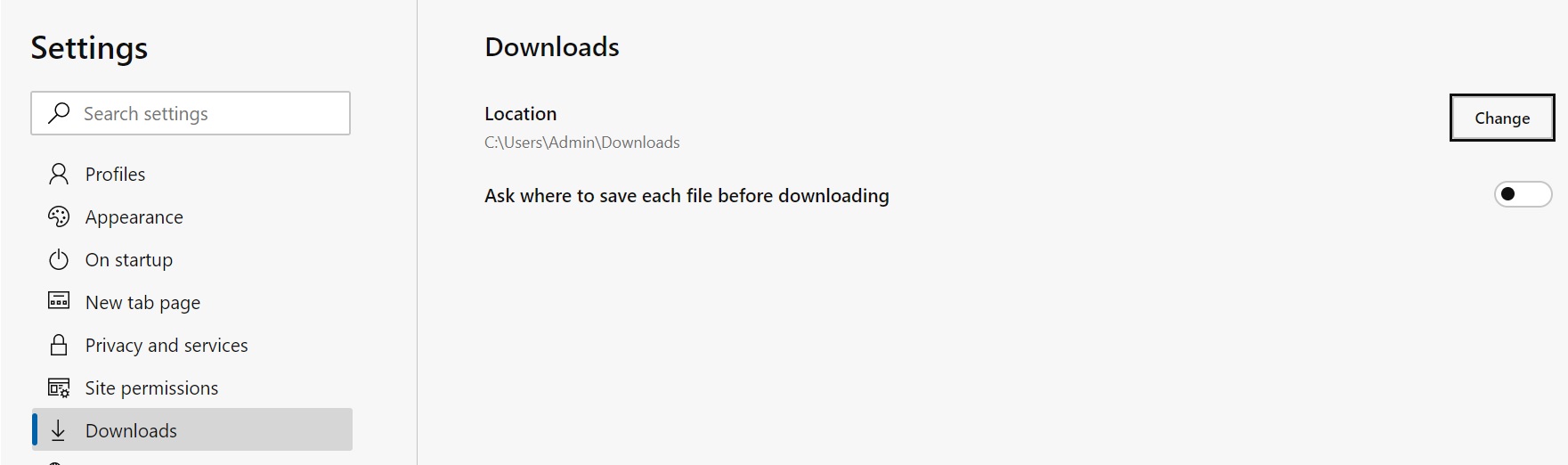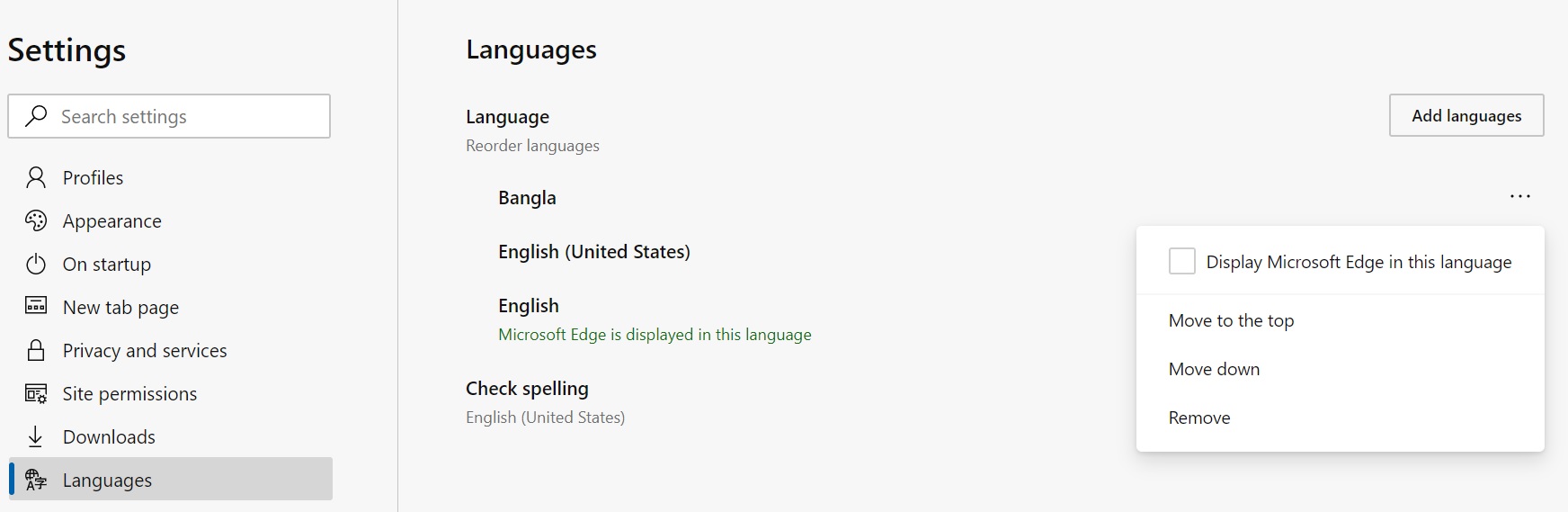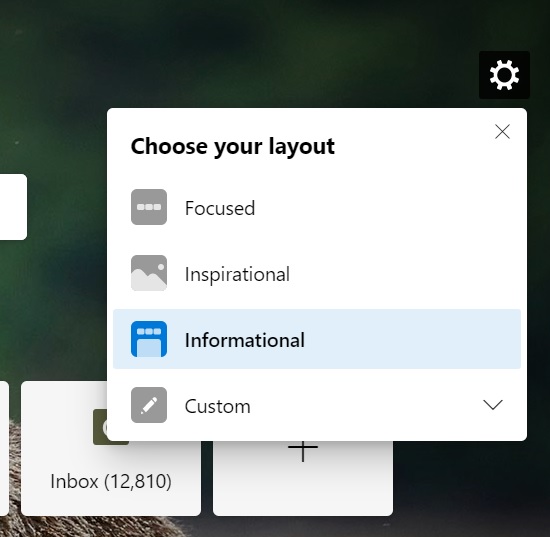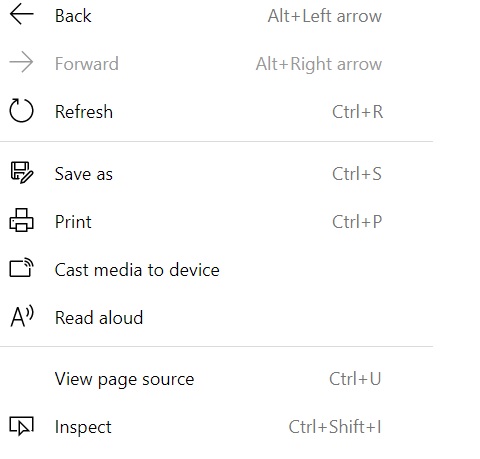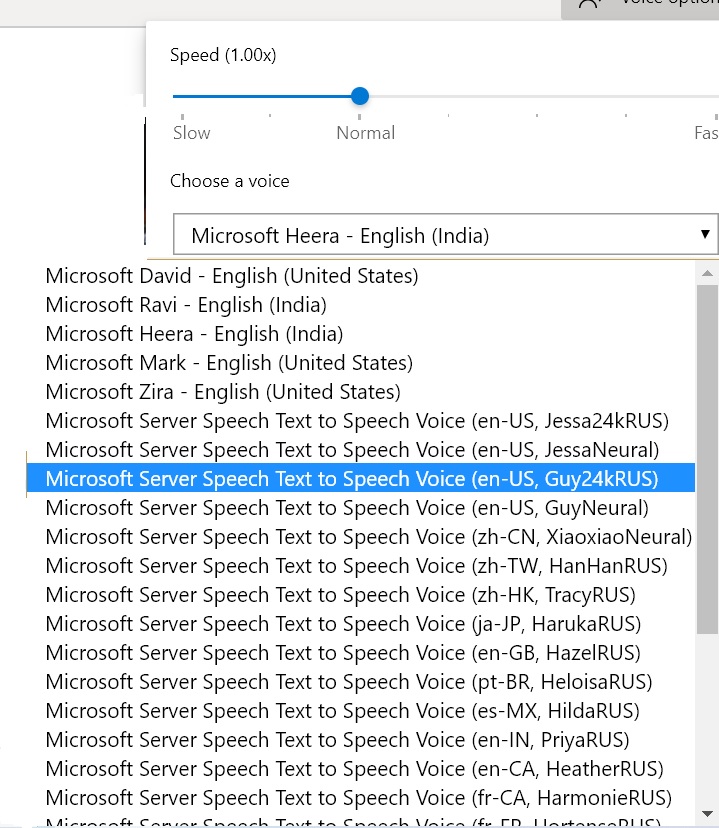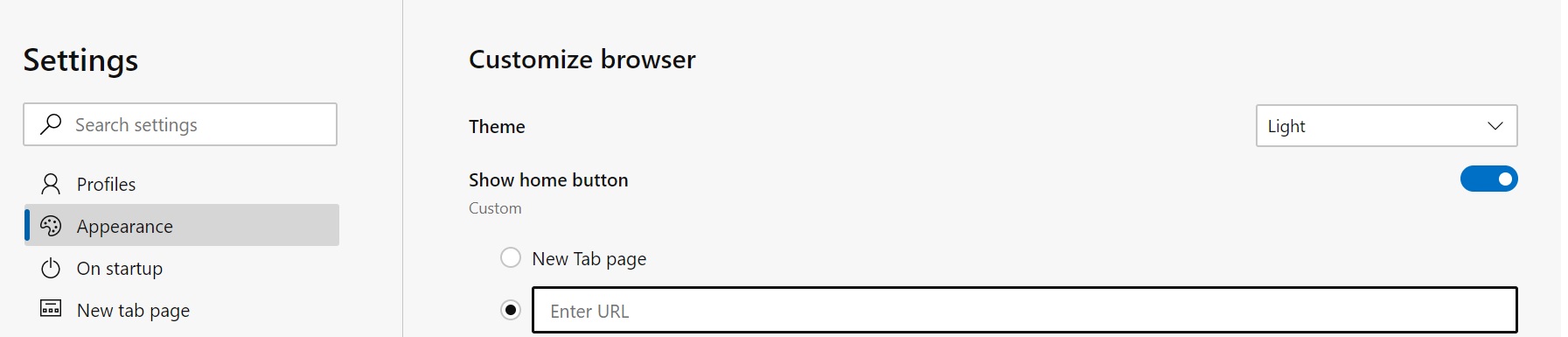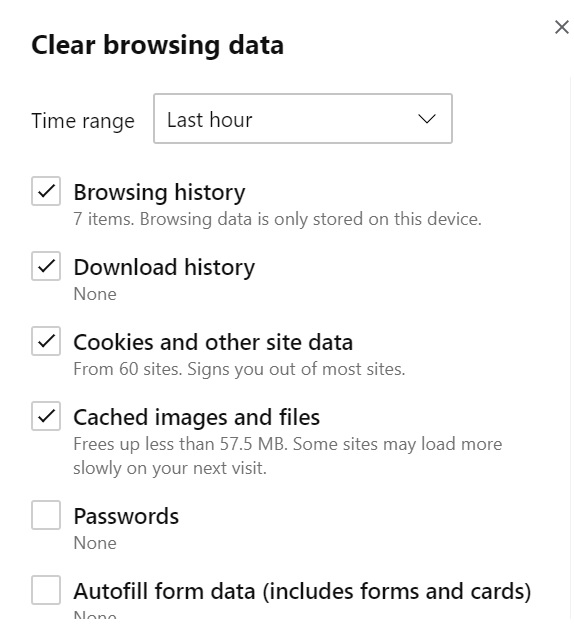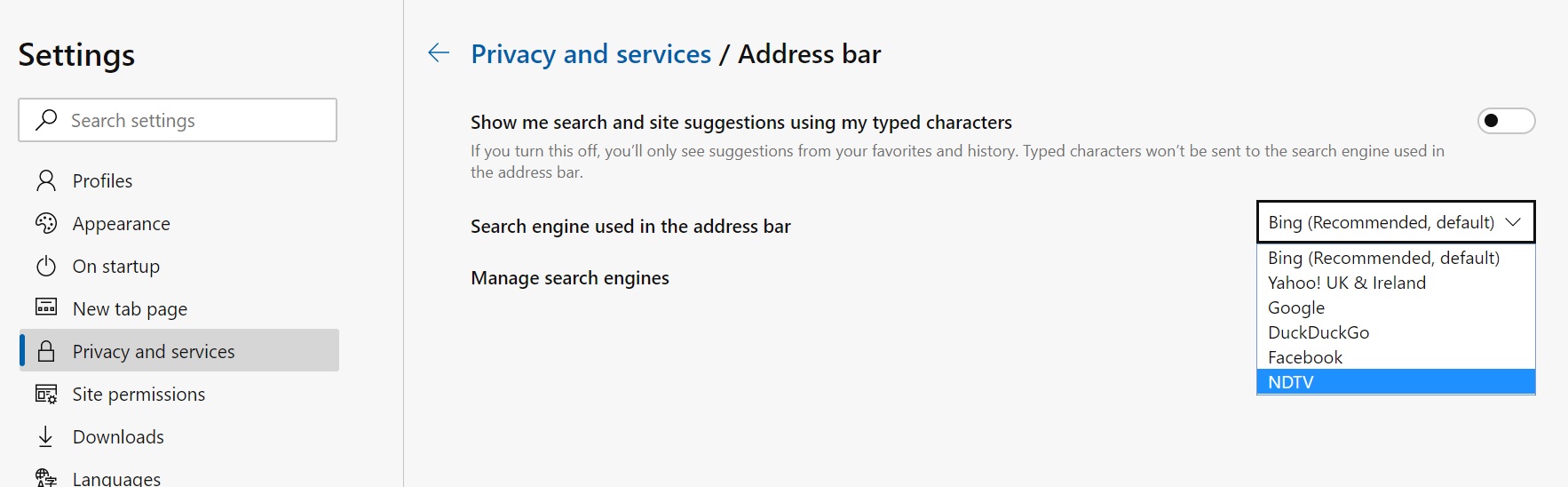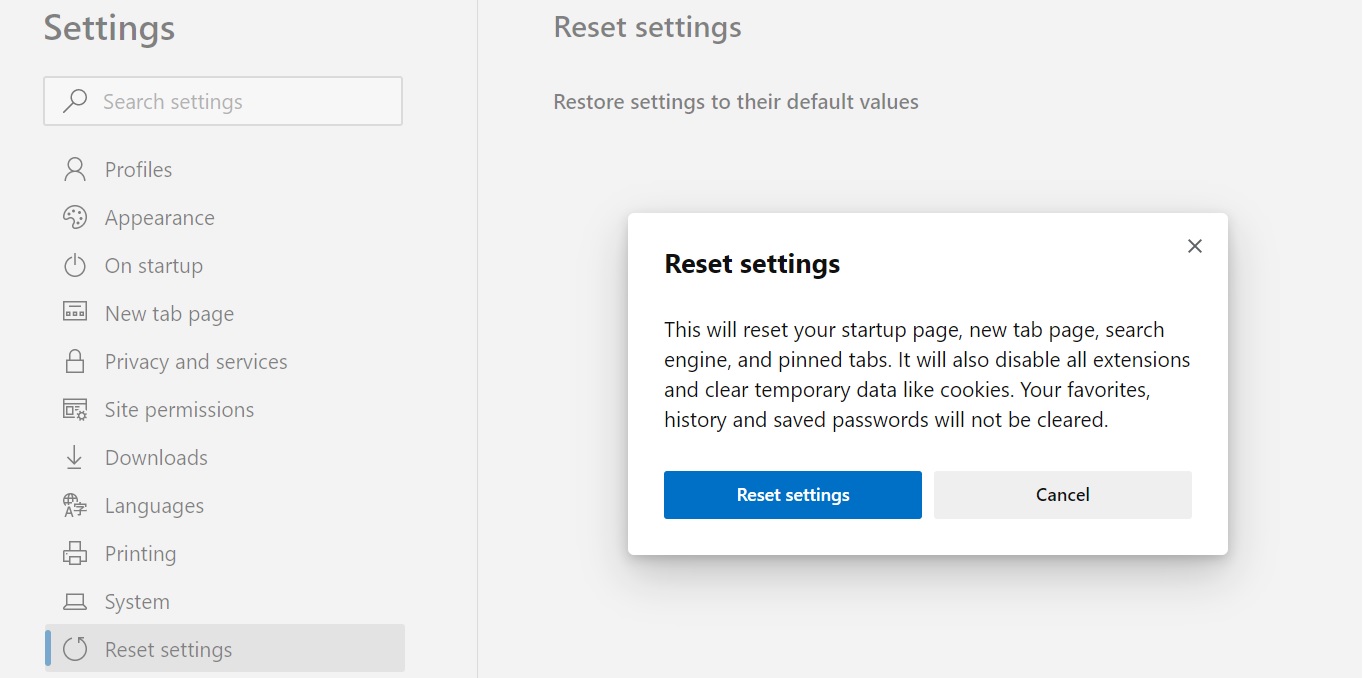Chromium based Microsoft Edge: Frequently Asked Questions
Introduction:
The next version of Microsoft Edge, based on Chromium. Microsoft Edge preview builds are ready for users to try. The beta channel is already available. This wiki article is based on Version 77.0.235.9 (Official build) beta (64-bit) running on Windows 10 Enterprise version 1903.
Frequently Asked Questions:
From where can I download Chromium based Microsoft Edge?
One can download from here:
https://www.microsoftedgeinsider.com/en-us/download/
You can download Beta, Dev or Canary channel.
What are the differences among these three?
The following image will help you understanding the basic differences:
Which build is safer to use?
Beta channel is the most stable one so better to try this.
Beside Windows 10 which other platforms it supports?
It also supports Windows 7,8,8.1. Mac OS.
How to Edit Profile in Chromium based Microsoft Edge
- Open Chromium based Microsoft Edge
- Scroll down to Settings
- On the left pane choose Profile
- Now you can Edit, Add, Remove or Sign Out
How can I change and upload a new picture of my profile?
- As the account is associated with Microsoft user account so you to change it from there.
- Click go to my account link
- Edit your profile picture
- Click New picture
How can I change to Light or Dark themes?
- Presently both these themes are supported.
- Open Settings
- On the left pane you will find Appearance
- Click on it
- From the right-side drop-down menu select desired theme.
How can I change Download location?
- Open Settings
- On the left pane select Downloads
- The default location is C:\Users\user name\Downloads
- Click Change button to change the location
- You may also opt Ask where to save each file before downloading
- To do this you need to move the slider to enable this
How to change or remove language
- Click Settings
- Scroll down to Languages
- Click Add languages
- Select desired language
- Select three horizontal dots
- You can move up or down display language
- Presently only English and English US are working
How to choose Layout:
- Open browser
- Select Gear
How to read aloud?
- Select the section
- Right click and select Aloud
How can I control voice?
- Click on voice options
- Here you can change the speed and select the desired male or female voices.
How to show Home button:
- Click Settings
- Appearance
- Show home button
- Drag slider to on position
- Enter Home page URL
How to Use hardware acceleration when available
- Open Settings
- Click System
- Here you can enable or disable Use hardware acceleration when available
How to clear Browsing data:
- Open Settings
- Click Privacy and services
- Clear browsing data now
- Click Choose what to clear
- Here you may select Cookies and Cached images…
- Click Clear now tab.
How can I change Search engine?
- The default Search engine is Bing but you can change to others.
- Open Settings
- Scroll down to Privacy and services
- Click on Address bar
- Search engine used in the address bar
- From drop down menu you can choose any other search engine.
To manage Search engine click Address bar search engines
- Select any Search engine and click on More actions beside it.
- You can make the desired search engine either default, edit or remove
How to Reset?
- Open Settings
- Restore settings to their default values
- Reset Settings