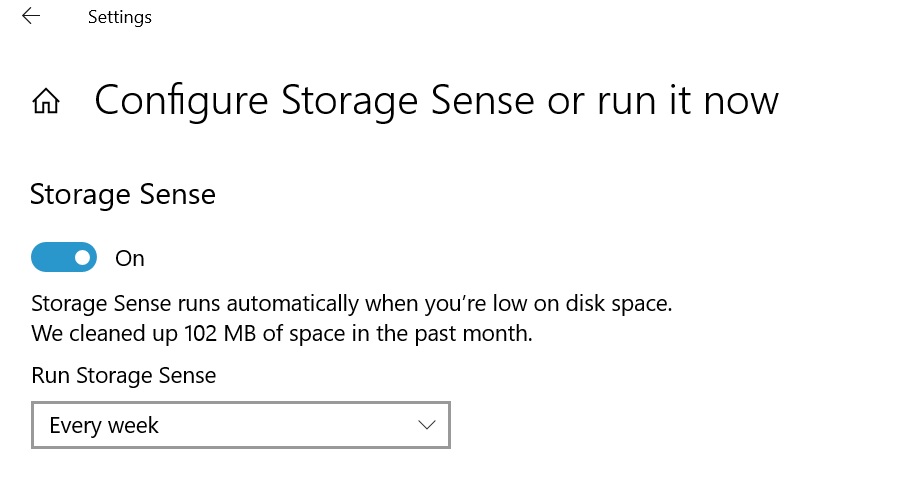Windows 10 Version 1903: How to Configure Storage Sense Cadence via Group Policy
Introduction:
Windows 10 version 1903 features Storage improvements. Storage Sense can automatically clean some of the user’s files to free up disk space. Storage Sense is automatically turned on when the system runs into low disk space. This is a default feature of Windows 10. If the group policy "Allow Storage Sense" is disabled, then this policy does not have any effect.
Importance:
If there is low on free space, you might not be able to install important Windows updates, and your PC’s performance may be affected. Here are some ways to free up space so you can keep your PC up-to-date and running smoothly.
How to turn on:
- Open Settings > System > Storage.
- Turn on Storage sense.
- Choose how often you want Storage sense to run. The options are as follows:
- Every day
- Every week
- Every month
- During low free disk space
- The default is 0
How to configure Storage Sense Cadence via Group Policy:
- In Start Search type Gpedit.msc and hit the Enter Key.
- The Local Group Policy editor opens
- Now locate the following:
Local Computer policy > Administrative templates > System > Storage Sense > Configure Storage Sense Cadence
- Now choose Enabled
- Choose Run Storage Sense from the drop down menu
- Click OK or,Apply