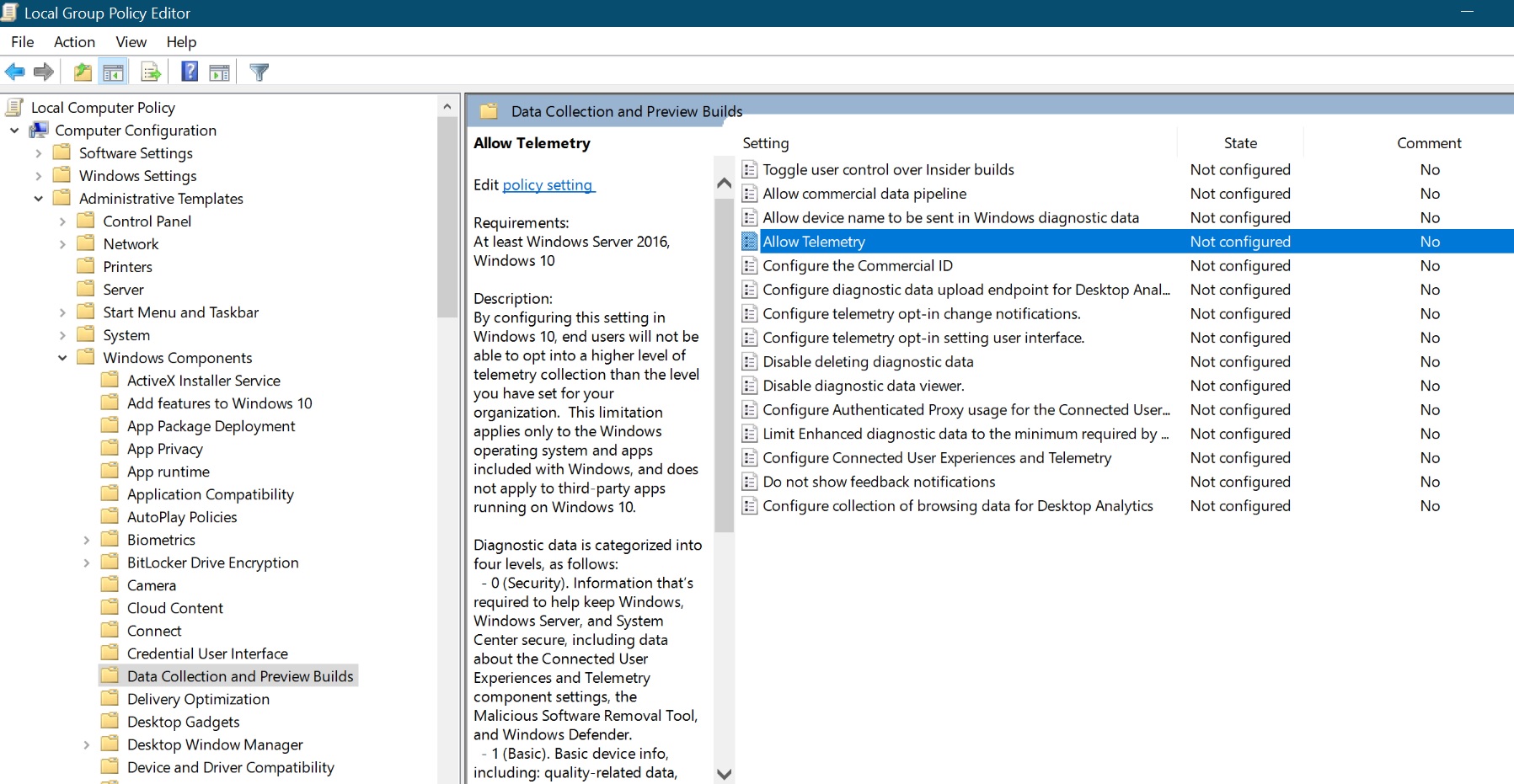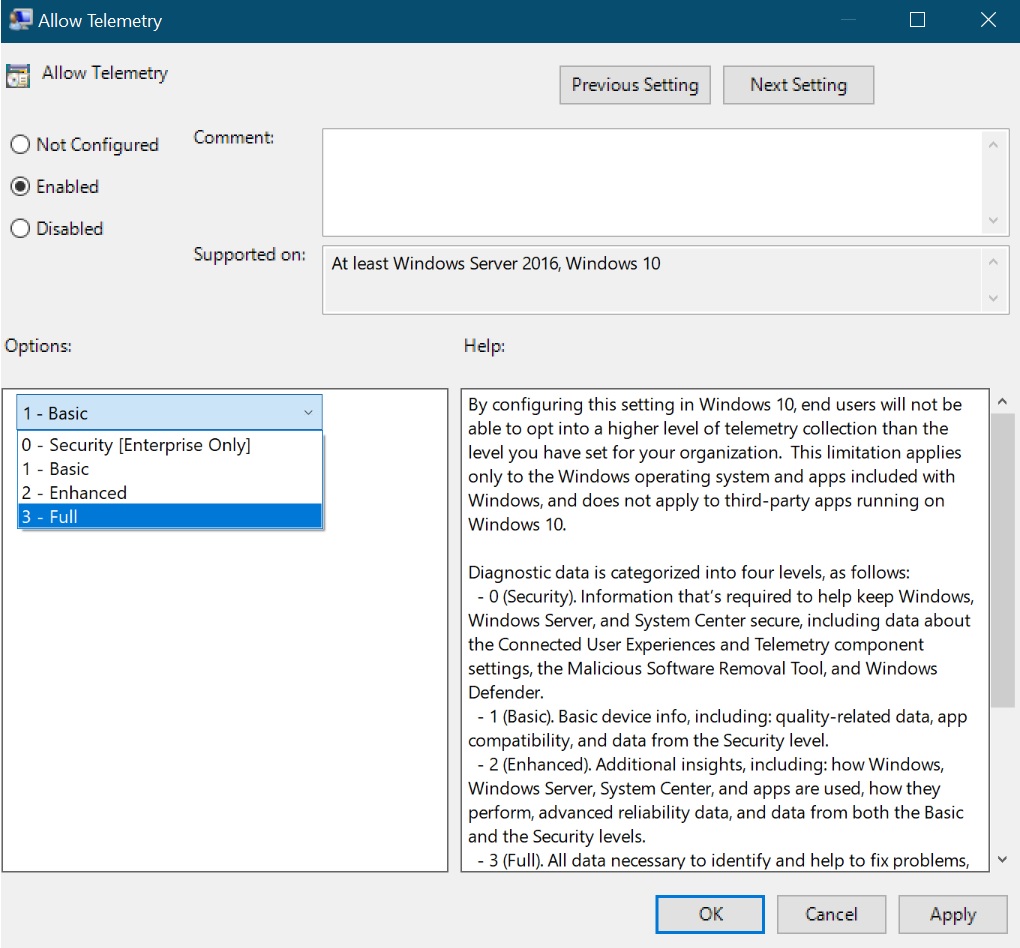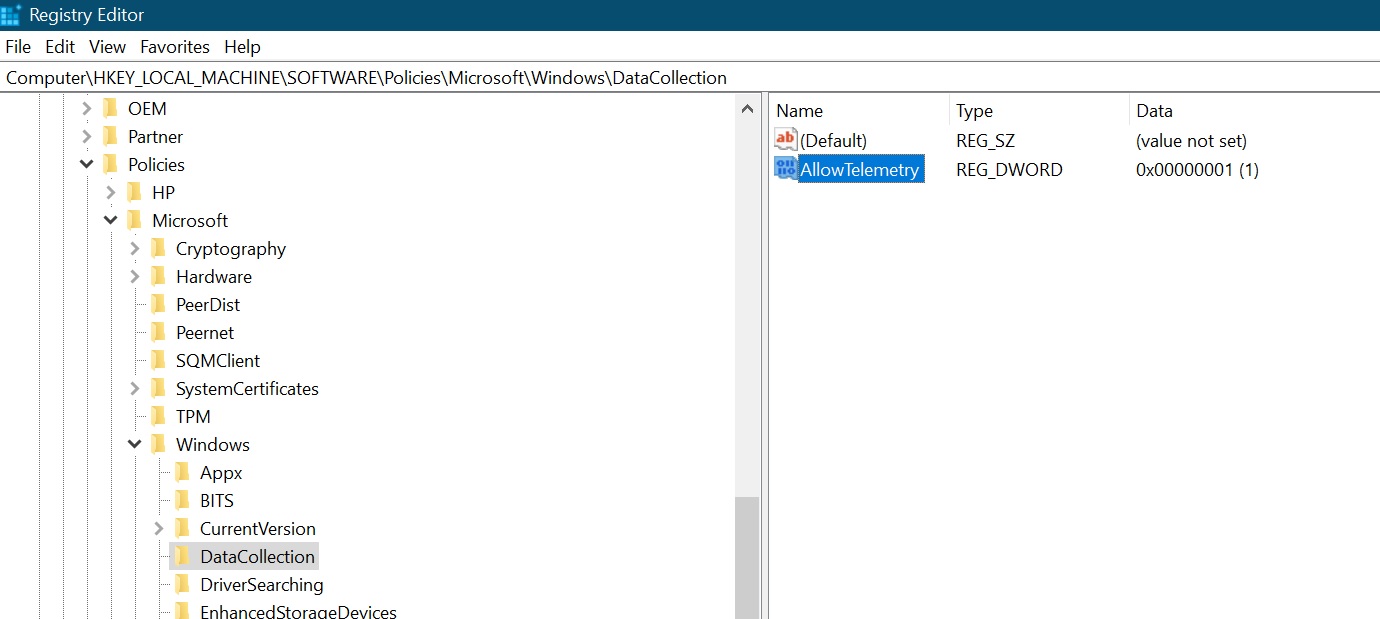Note
Access to this page requires authorization. You can try signing in or changing directories.
Access to this page requires authorization. You can try changing directories.
Introduction:
The Remote Access Connection Manager (RASMAN) manages dial-up and virtual private network (VPN) connections from user's computer to the Internet or other remote networks. If this service is disabled, any services that explicitly depend on it will fail to start. Beside Windows 10, this service is present in previous versions of Windows.
Problem:
If you are using Windows 10 version 1903 then the Remote Access Connection Manager (RASMAN) service may stop working and you may receive the error “0xc0000005”. There may be also errors in application error logs under the event viewer-event ID 1000 referencing “svchost.exe_RasMan” and “rasman.dll”
When does it happen:
It only occurs when a VPN profile is configured as an Always On VPN (AOVPN) connection with or without device tunnel while manual connection but it does not affect manual only VPN profiles or connections.
If the telemetry is disabled via Group Policy or registry it may happen.
How to Fix?
Via Group Policy:
In Start Search type gpedit.msc and press the Enter key.
Now locate Computer Configuration > Administrative Templates > Windows Components > Data Collection and Preview Builds
- Double click Allow Telemetry
- Select Enabled
- Choose 1-Basic, 2-Enhanced, or 3-Full
- Click OK or Apply.
Via Registry edit:
In Start Search type regedit and hit the Enter key,
Accept UAC
Locate: HKEY_LOCAL_MACHINE\Software\Policies\Microsoft\Windows\DataCollection.
- Right-click DataCollection, click New, and then click DWORD (32-bit) Value.
- Type AllowTelemetry, and then press ENTER.
- Double-click AllowTelemetry, set the desired value 1 and then click OK.
Click File > Export, and then save the file as a .reg file, such as C:\AllowTelemetry.reg. You can run this file from a script on each device in your organization.
This problem has been fixed by Microsoft with KB4505903 which was released on 26th July.
If you are using Windows Update, the latest SSU (KB4508433) will be offered to you automatically
To get via Windows Update:
Go to Settings > Update & Security > Windows Update and select Check for updates.
To get the Standalone Update:
Visit to the Microsoft Update Catalog website.