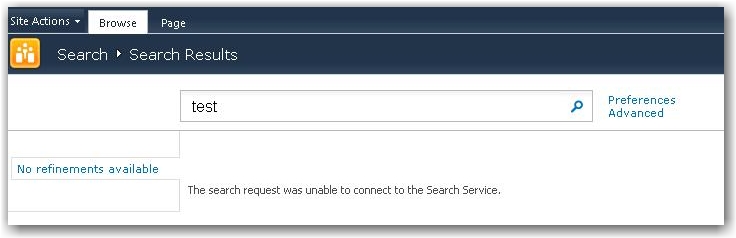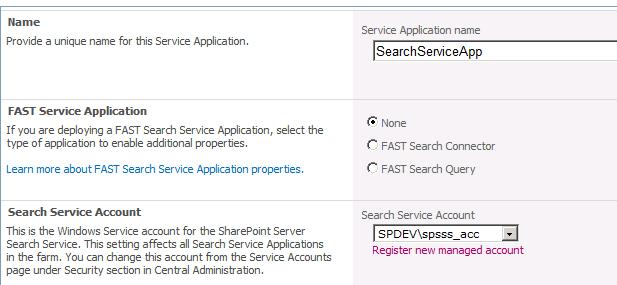SharePoint 2010: Create a Search Service Application
In Central Administration, create a new Web application with the following configuration:
- Port: 102
- Host Header: mysite.spdev.local
- Application Pool Identity: SPDEV\Administrator
- Database Name: WSS_Content_MySite
- Create a new site collection in the Web Application with the following configuration:
- Title: My Site Host
- Template: My Site Host
- Primary Site Collection Administrator: SPDEV\Administrator
Create a new site collection in the My Site Host Web application with the following configuration:
- Title: Search Center
- URL: http://mysite.spdev.local/sites/Search
- Primary Site Collection Administrator: SPDEV\Administrator
But when trying to search something on Search Page, it gives you an error
“The search request was unable to connect to the Search Service”
When you try to access or to start SharePoint Server Search, it will give you a warning telling you that you can’t run this service without any Managed service running in the background.
At the first time, we have to the Domain Controller, to create a user who will run this service.
I created a user SPSSS_Acc (I know, very bad name choiceJ)
- Password can never expire
- Can’t change his password.
Add this user to the Service Accounts under Security in Central Administration. Again, this is the best way to control services. If one day, event viewer gives you an error, you can perfectly know witch service is not running any more, just with reading his account name.
SPSSS_ACC = SharePoint Server Search Service Account.
Now, you have to create a new Service Application. Perform the next steps.
- Go to Central Administrator
- Select Manage service application
- New..
- Search Service Application
There will be a Wizard, for creating our New Search Service Application. We have to fill in some properties.
- Name: SearchServiceApp
- Search Service Account: SPDEV\SPSSS_ACC
- Create new application pool: SSS_AdminWebService
- Search Service Account: SPDEV\SPSSS_ACC
- Create new application pool: SSS_QueryandSiteSettings
- Search Service Account: SPDEV\SPSSS_ACC
Now you’re service SharePoint Server Search is running under Central Administration.
Before we made a new search we have to check some properties.
- Enable Self-Service site Creation
- Enable self-service site creation for the SharePoint Search Site
- Check under Service Connections if you service is running for your web application SharePoint Search Site
- In Central Administration, Open the Manage Profile Service page for User profile Service Application. Set up the following Configuration:
- Preferred search center: http://mysite.spdev.local:102/Sites/Search/Pages
- My Site Host Location: http://mysite.spdev.local
- Location: personal
We can now perform an IISRESET and navigate to our search site. When I am trying to search on “Gokan” it’s giving me a result.