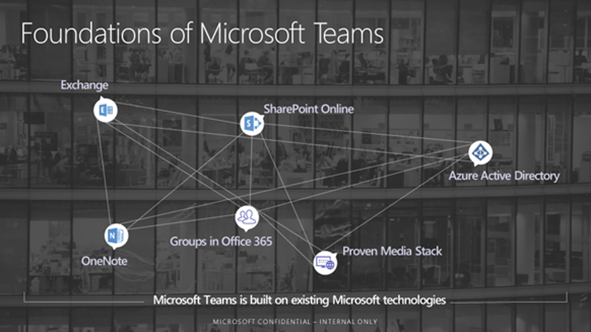Note
Access to this page requires authorization. You can try signing in or changing directories.
Access to this page requires authorization. You can try changing directories.
As we know, Microsoft Teams improves our collaboration and communication with other members inside or outside our organization.
When you create a team on Office 365, you are automatically creating an Office 365 Group and the associated applications such as Mailbox, SharePoint Team Sites and so on. It is a complete chat and online meetings solution.
Challenges for Microsoft Team (Office 365 Groups):
Over time, however business users created more and more Microsoft Teams to collaborate with different teams, it is an important issue about management for Office 365 Admin who meets some challenges below:
- Archive some no longer useful teams ensure the Office 365 platform is of rationalization and clarifications.
- Have Archived Important documents must be recovered to original location once end users need to access them under the Organizations' SLA.
Solution for deleting Microsoft Team Site:
Since there are no menu options for deleting the Microsoft team Site (Office 365 Group), here is a solution I have discussed and proposed with my customers before.
- Use the third tool to backup Microsoft Team or Office 365 Group. If there are a development team in your organization, you can customize the tool to backup Microsoft Team or Office 365 Group using REST API.
- Office 365 IT Admin can delete the groups from Office 365 Admin Center->Active Groups to free up Office 365 system resources if the group outlives their intended purpose.
Note:
- Once the group is deleted by Office 365 Administrator or Group Owner, the objects related to this group will be removing permanently including conversations, files, the group notebook and Planner tasks.
- By default the objects will be kept 30 days in Office 365, if you deleted the groups by mistake and had no backup policy using third-tool, you must ask your IT Admin to recover them within 30 days .