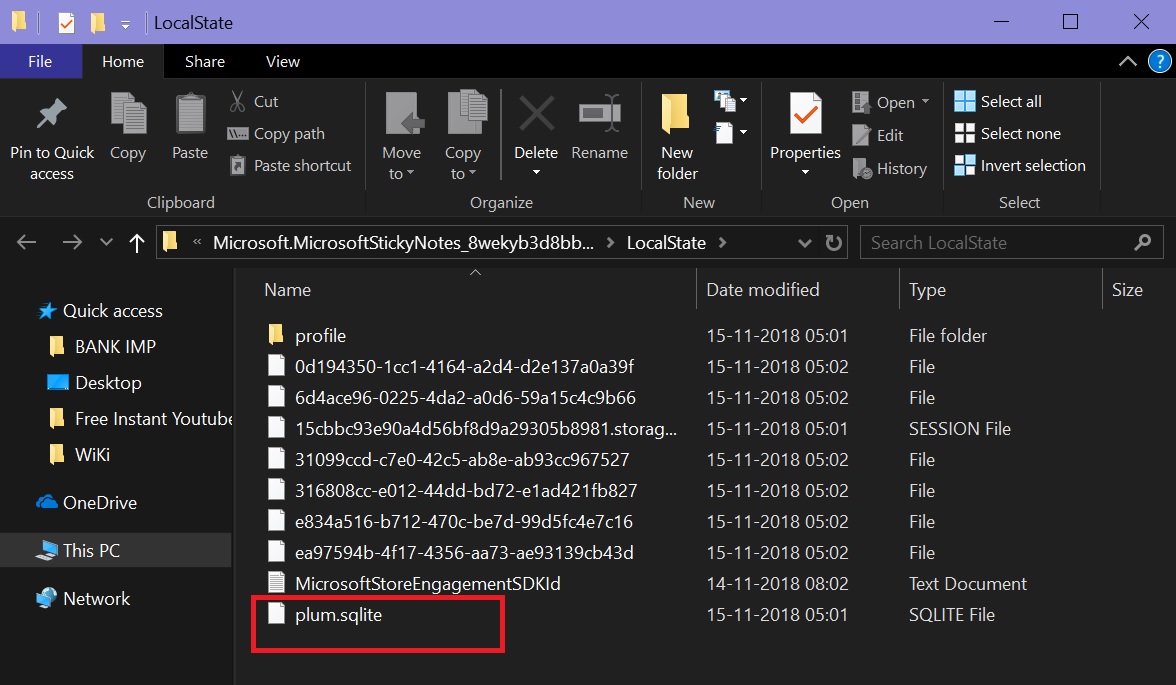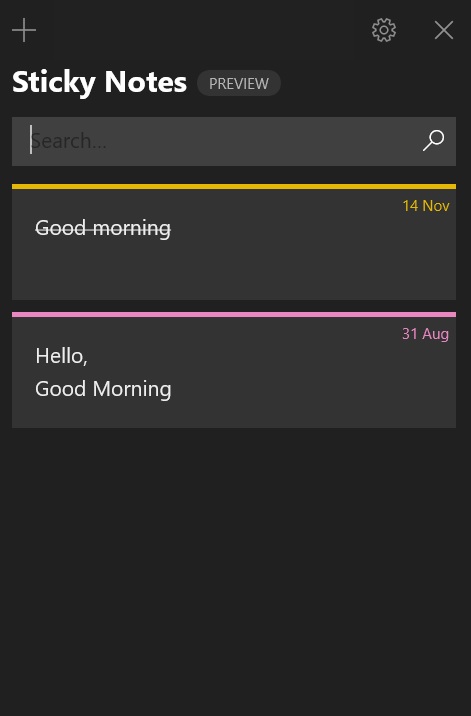Windows 10: How to Backup And Restore Sticky Notes
Introduction:
The new version (3.1.32.0) of Sticky Notes is a major improvement over the previous version on Windows 10. Sticky notes can help us to remember common tasks of our daily routine, keep track of the small things, sync notes across devices, type or write, create Cortana reminders etc. We can color each sticky note differently. The color themes include Light, Dark and Use my Windows mode. We can save multiple Sticky Notes under one Microsoft account and sync them across devices.
In this wiki article it will be discussed on how to backup and restore Sticky Notes.
How to backup:
- In Start Search copy paste the following:
%LocalAppData%\Packages\Microsoft.MicrosoftStickyNotes_8wekyb3d8bbwe\LocalState
- Locate plum.sqlite file. Right-click the plum.sqlite file, and select Copy.
- Now you may save it to either OneDrive folder or USB drive.
- To do this open OpenDrive folder and paste there.
- If a user likes to save in USB drive then open that through File Explorer and save the same there.
How to Restore:
- Open File Explorer.
- Locate the OneDrive folder or USB drive
- Copy plum.sqlite file
- In Start Search type
%LocalAppData%\Packages\Microsoft.MicrosoftStickyNotes_8wekyb3d8bbwe\LocalState
- Now paste plum.sqlite file