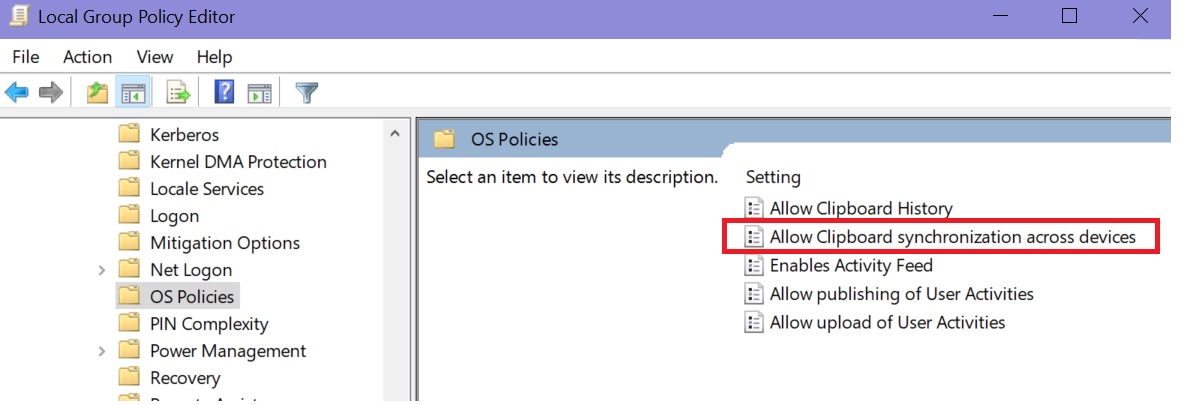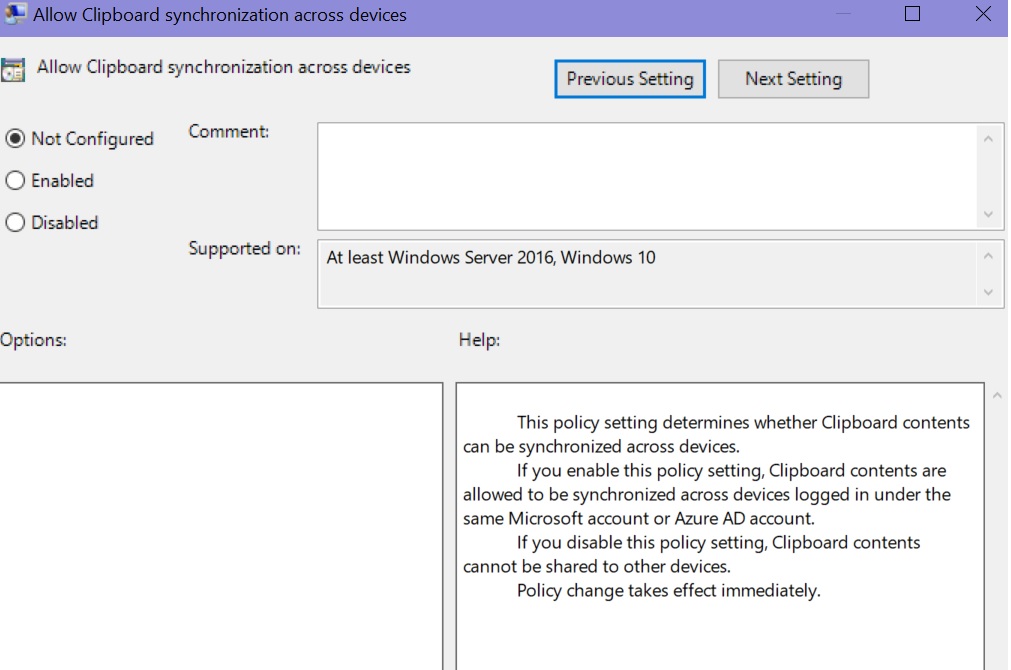Windows 10 Troubleshooting: Cloud Clipboard
Introduction:
Cloud Clipboard feature added in Windows 10, version 1809. It allows you to copy and paste any text with reasonable length and files among multiple devices as long you use Microsoft account. The syncing feature is not enabled by default. Sometimes this feature doesn’t work, in that case one needs to check Group Policy or Registry to fix the issue.
Troubleshooting:
Group Policy:
- In Start Search type Gpedit.msc and hit the Enter Key.
- Open Local Group Policy Editor.
- Now locate the following:
Computer Configuration > Administrative Templates > System > OS Policies
Double click on Allow Clipboard synchronization across devices policy
If you disable this policy setting, Clipboard contents cannot be shared to other devices.
If you enable this policy setting, Clipboard contents are allowed to be synchronized across devices logged in under the same Microsoft account or Azure AD account.
- When this is allowed, a new clipboard item on the cloud is downloaded to a device so that user can paste on the device.
- Click OK or Apply.
Via Registry Edit:
- In Start Search type Regedit and hit the Enter Key.
- Accept UAC to proceed.
- Now locate:
HKEY_LOCAL_MACHINE\SOFTWARE\Policies\Microsoft\Windows\
- Go to System Folder
- Look for the following DWORD keys:
- EnableActivityFeed
- PublishUserActivities
- UploadUserActivities
- The default value is 0 you need to change it to 1
- If the above entries are not available then create those by choosing New > DWORD (32-bit) value and set up the value data.
- Restart
See Also:
- Windows 10: How to Use Cloud Clipboard
- Policy CSP - Privacy
- What's new in Windows 10, version 1809 for IT Pros