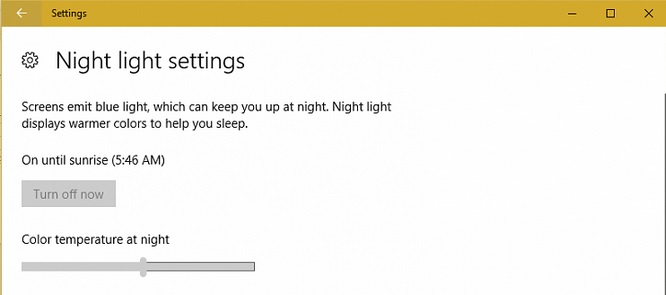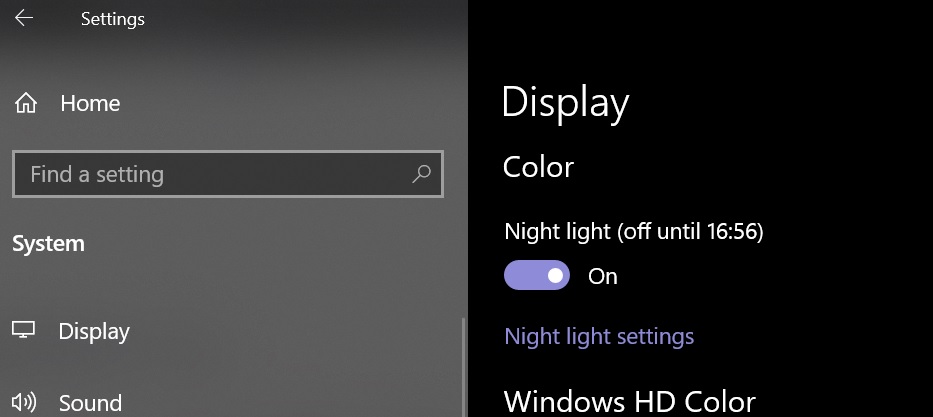Windows 10:How to Fix Night light toggle is grayed out
Introduction:
Our display emits blue light, which keeps us active. Turning it to warmer colors at night will be easier on our eyes and help us to get sleep. Windows 10 Creator Update and later versions of Windows 10 have this feature.
Biological Significance:
After Sunset melatonin production increases because it’s dark out. But spending most of the time indoors in front of televisions, playing video games, on computers or screens of any kind, resulting in a dangerous drop in melatonin production. Artificial sources of blue wavelength light, like screens and light bulbs, continue to suppress melatonin.
Where Night Light Feature is not supported:
The devices with Display Link or Basic Display Driver graphics drivers, or devices using HDR, do not support the night light feature.
How to schedule:
To schedule night light so it turns on automatically, in Start Search type Night light,click Night light.Night light settings will open.
Under Schedule, do one of the following:
- To have night light turn on at sunset and then turn off at sunrise, choose Sunset to sunrise.
- To set your own hours, select Set hours, then enter the time for night light to turn on and turn off.
- You can set the desired color temperature by dragging the slider.
- You can also turn it on or, off via action center on the task bar, select Night light.
If you can’t change the Night light settings:
Updating Graphic Card Driver:
Night light depends upon graphic card driver. You may need to update your display driver. There are two ways to do this.
Visit the support site of graphic card manufacturer and download, install the latest graphic card driver, which is compatible with the installed graphic card and OS as well.
Second option:
- Open Device Manager
- Locate Display adapter.
- Expand it.
- Select graphic card driver
- Right click to Uninstall (along with software)
- Reboot.
- Let Windows detect hardware and graphic card will be installed automatically via Windows update.
Manually disable Night light:
Here try to turn off Night light manually.
Registry Tweak:
- In Start Search type regedit and hit the Enter key. Accept UAC and locate the following registry key:
HKEY_CURRENT_USER\Software\Microsoft\Windows\CurrentVersion\CloudStore\Store\Cache\DefaultAccount
- Inside the “DefaultAccount” (folder) key, right-click and delete the following two keys (folders):
$$windows.data.bluelightreduction.bluelightreductionstate
$$windows.data.bluelightreduction.settings
- Reboot.