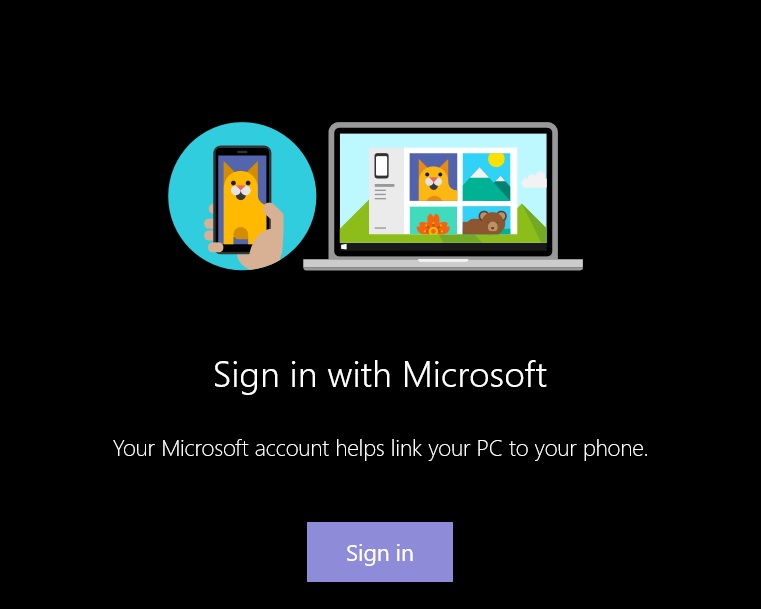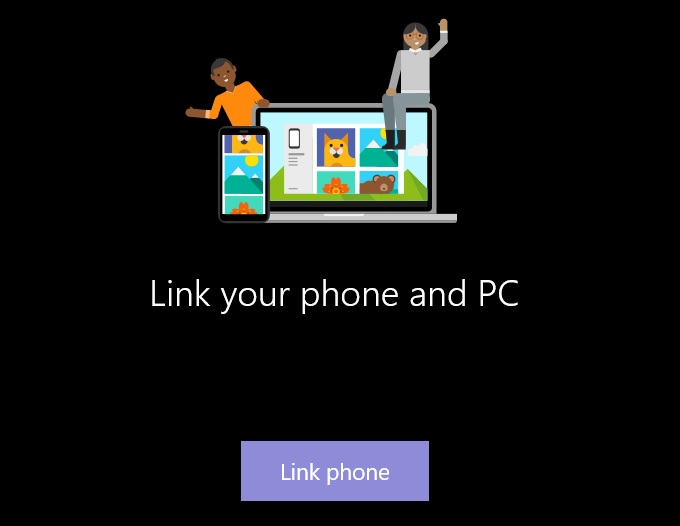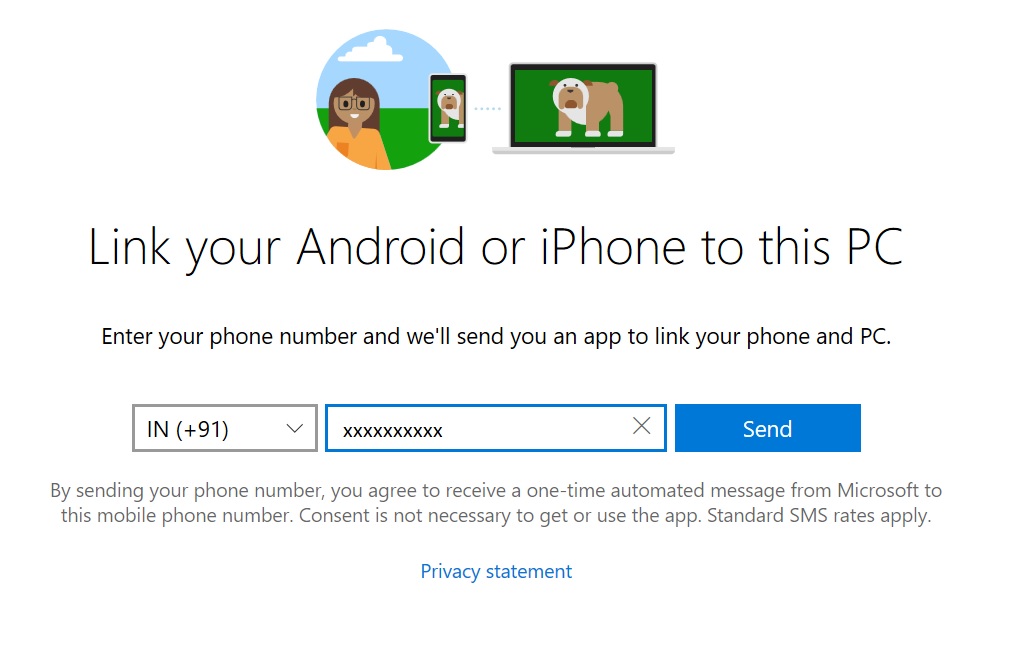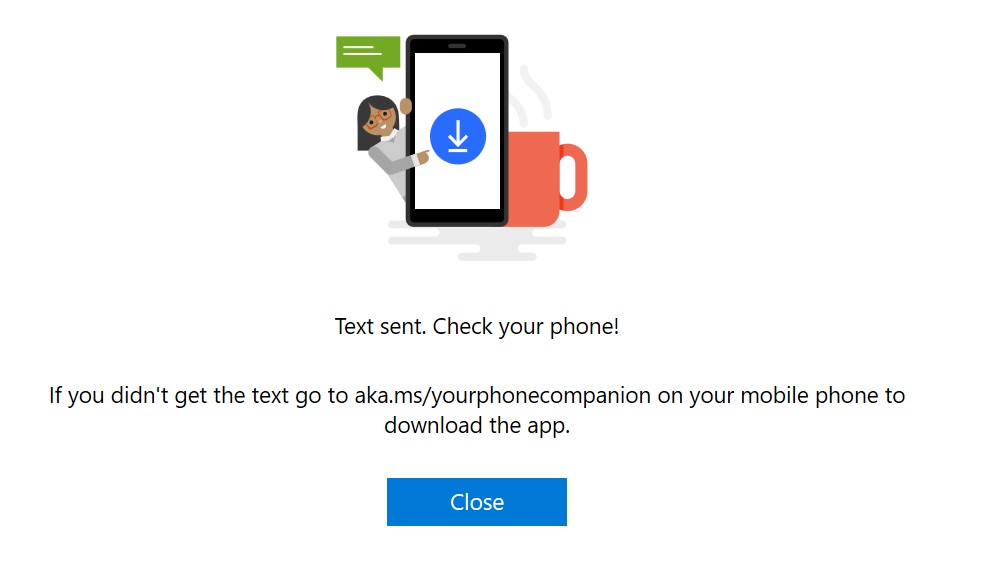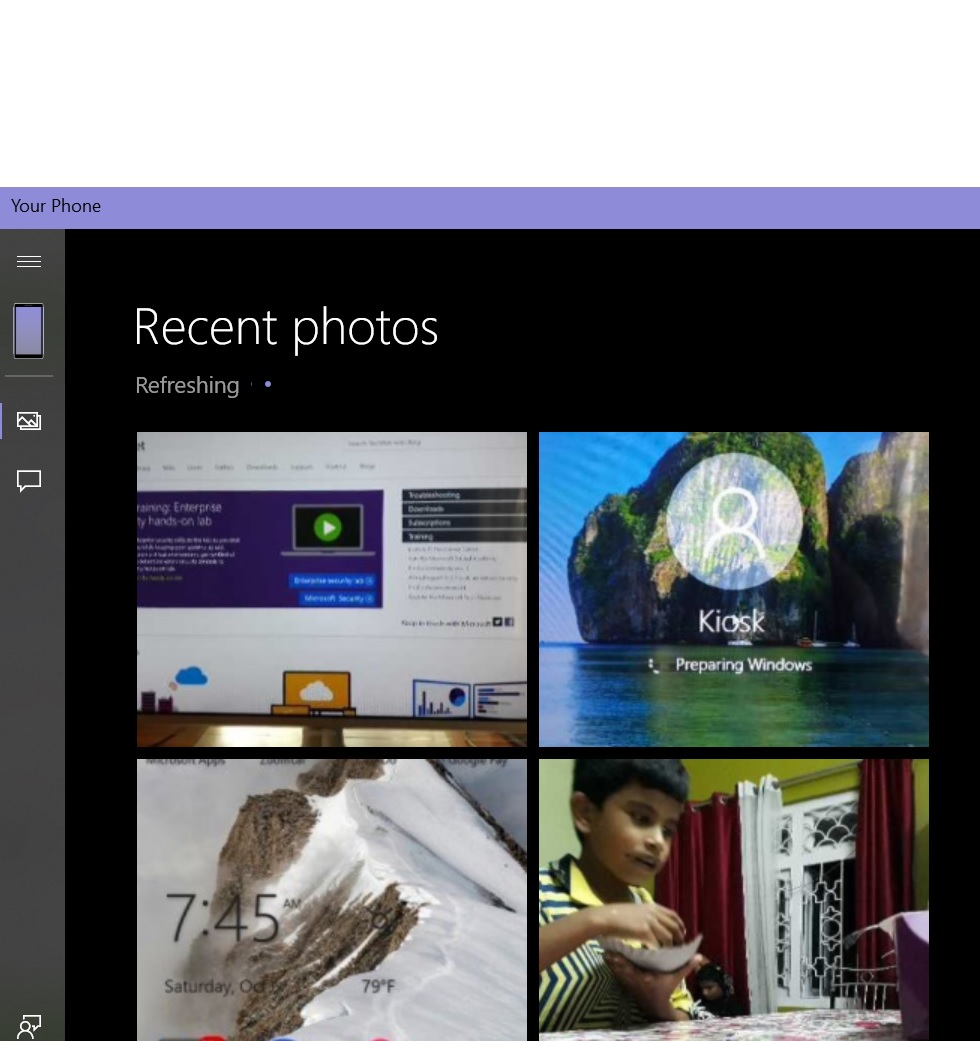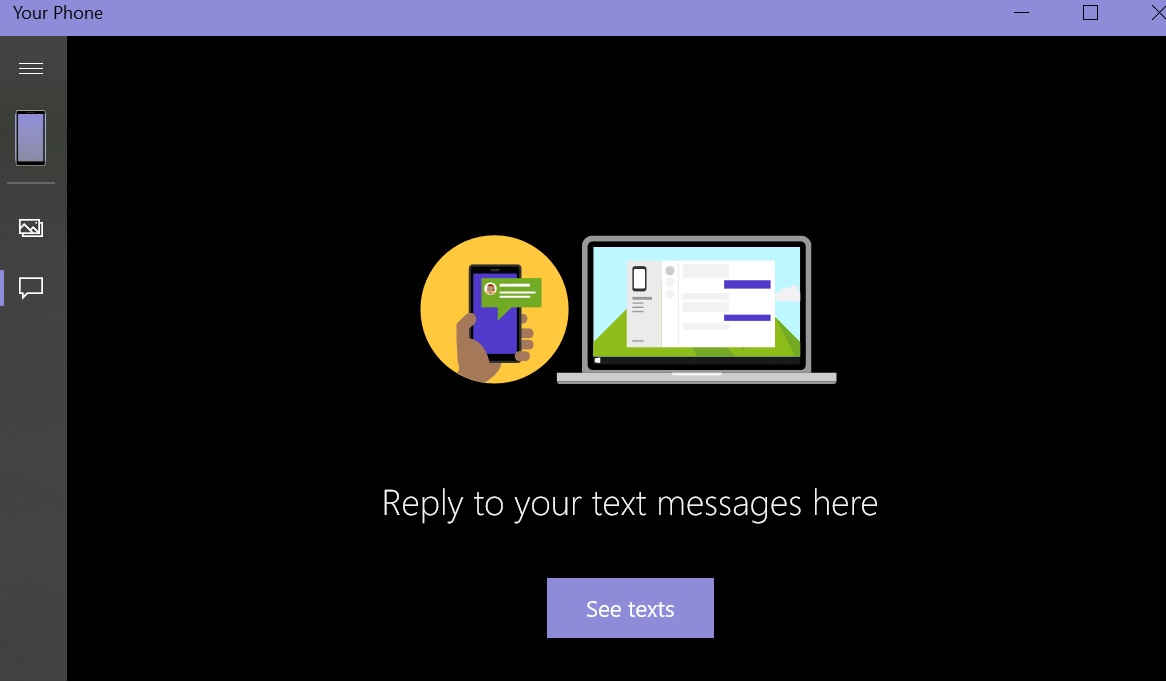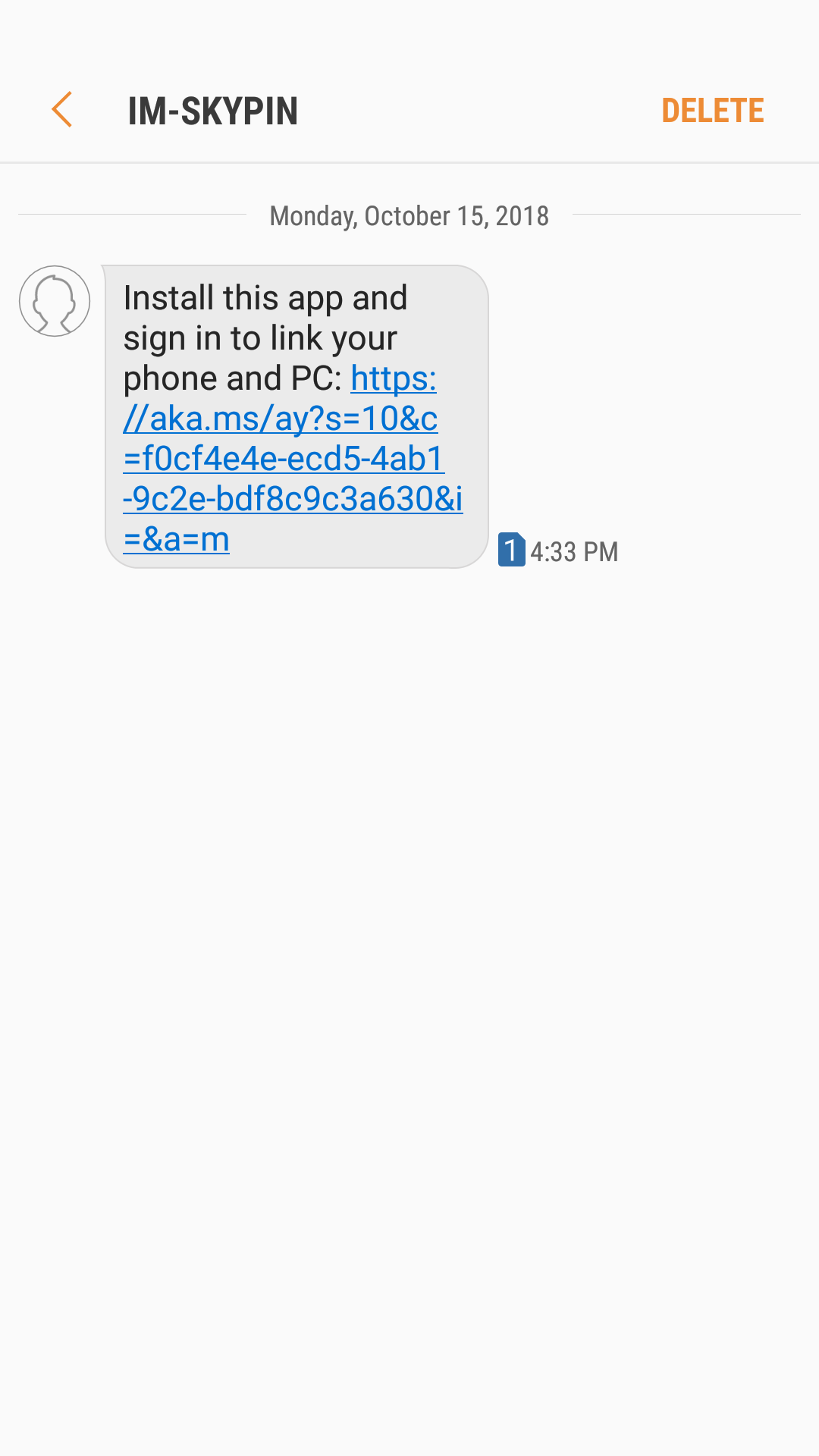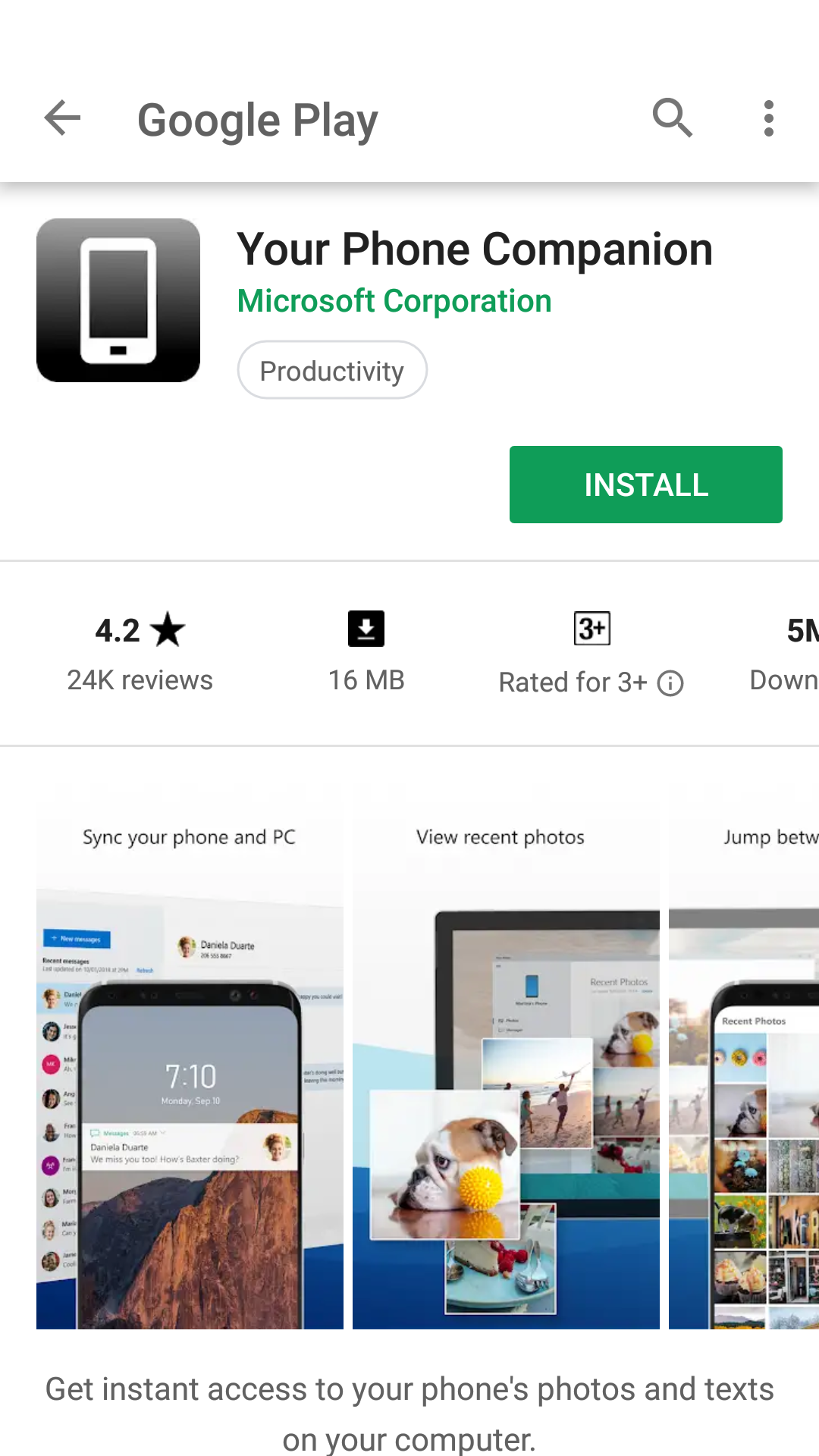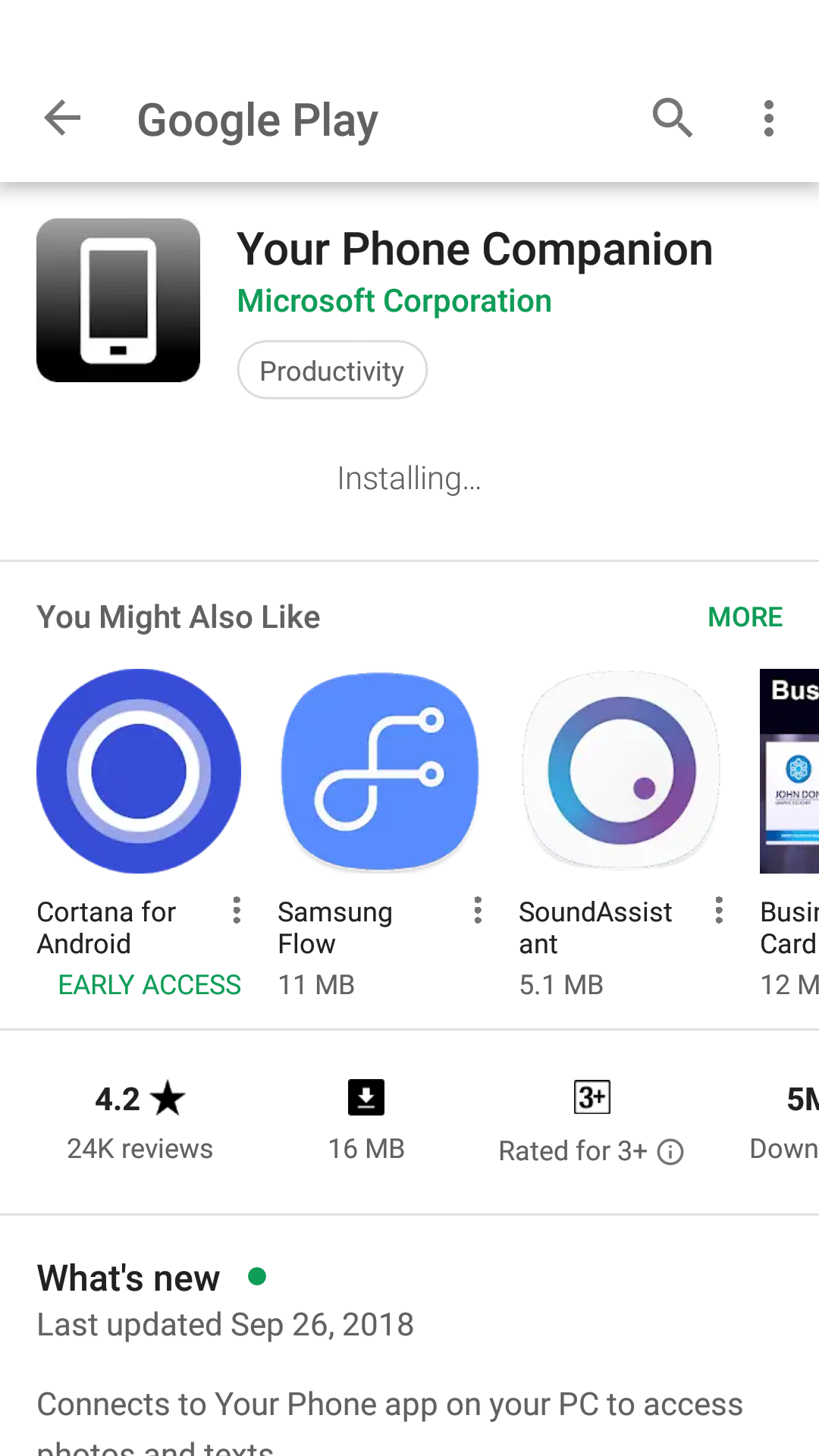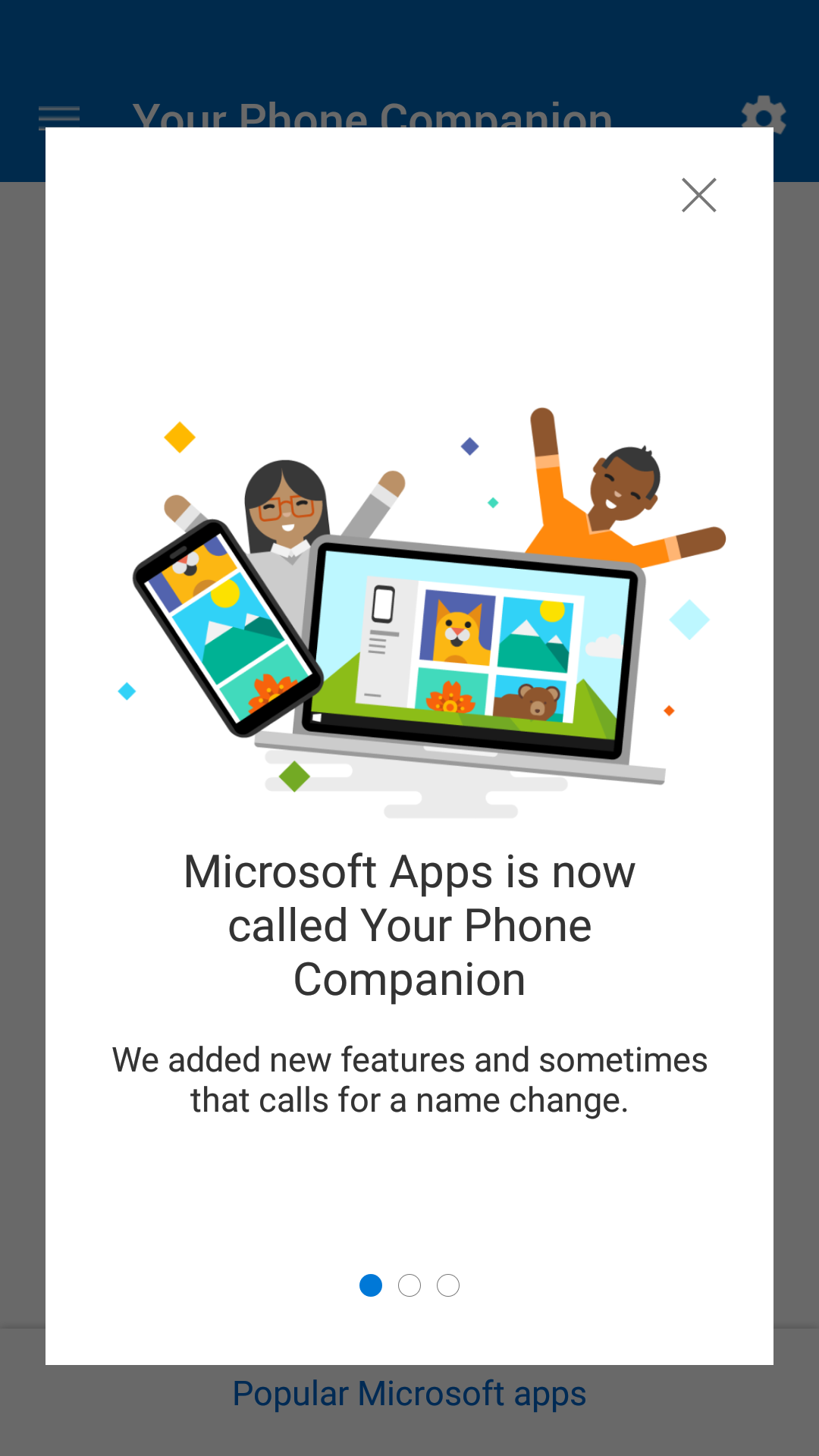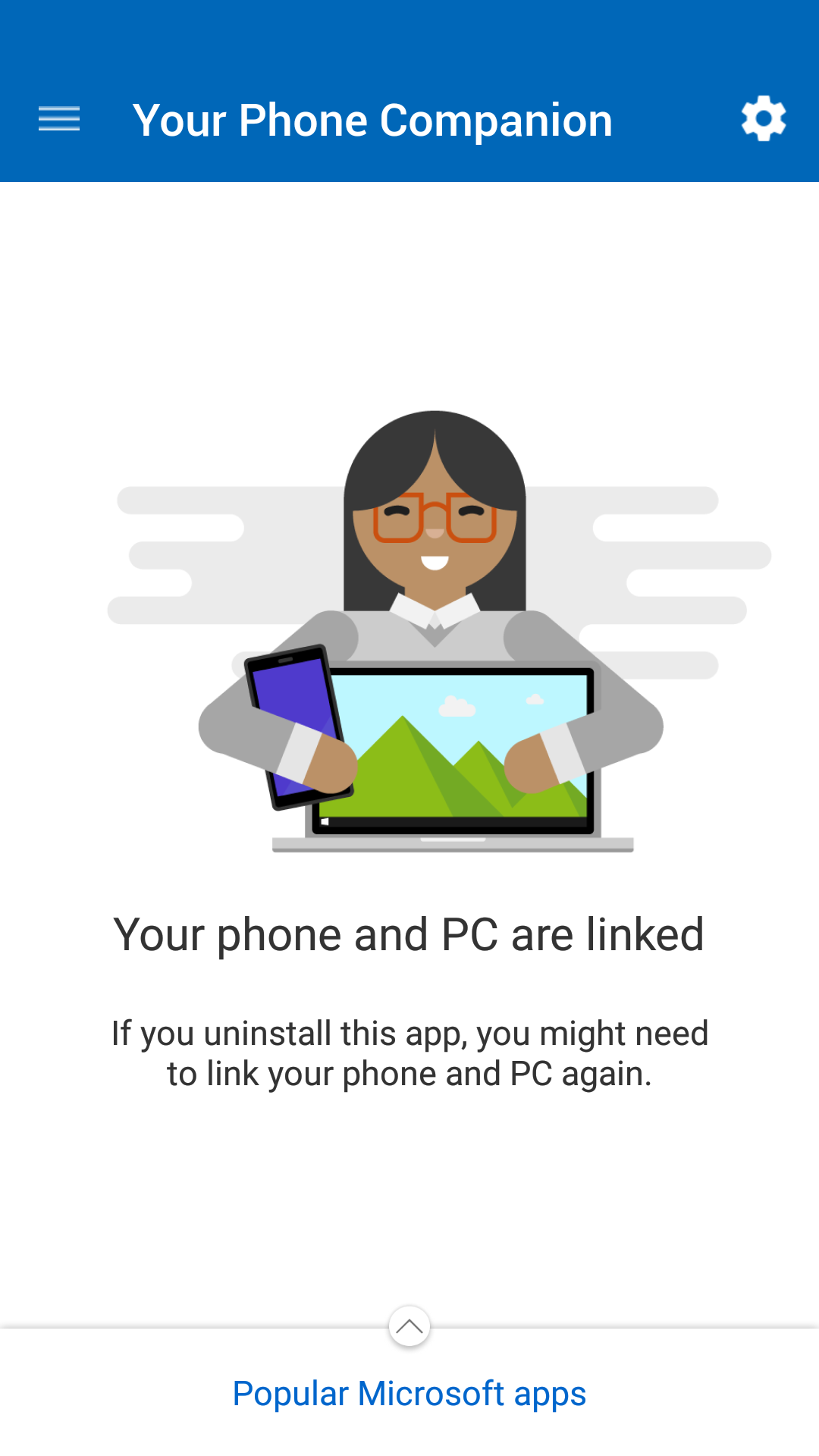Windows 10: Your phone app
Introduction
Linking your phone to PC helps you to start a task on one of your devices and continue it on another. Your Phone app ( 1.0.12674.0) is preinstalled in Windows 10 version 1809 or,October 2018 Update and it's available to download in Windows 10 April 2018 Update (Version 1803).
What do you do with Your phone app?
- See recent photos from your Android phone on your PC.
- View and send text messages from your PC to other Android phones
Conditions
- Your PC must be running Windows 10 version 1803 and later. If you running version 1803 then you have to download Your phone app from Microsoft Store. If you are running Windows 10 version 1809 then there is no need to download the app as it comes preinstalled.
- To view Windows version running, press W+R keys together and in the Run menu type Winver and press the Enter key.Your Android phone must be running Nougat (Android 7.0) or later.To view Android version of your phone open Settings > About Phone > Software information > Android version.
- The WIFI connection must be enabled, both for PC as well as for Android phone.
How to install:
On Desktop PC
- Click on Your phone app on your PC.
- Sign in with your Microsoft User account.
- Click Link phone.
- Put your mobile number in the given box with correct country code.
- A text message will be sent to your mobile phone.
On Mobile Phone :
- Open Message on your phone.
- You will find the message 'Install this app and sign in to link phone and pc' followed by a link.
- Click on the given link.
- The link will take you to Google play store where Your Phone Companion app from Microsoft is waiting for installation.
- Click on Install tab.
- The app will get start installing.
- Click Open tab to open the app.
- You will get a pop up message Microsoft Apps is now called Your Phone Companion.
- It will be followed by another pop up message Your Phone and PC are linked.
- Allow Your Phone Companion to access photos, media and files on your device.
Viewing photos:
- Take a snap on your phone.
- Now open camera of your Android mobile and take a picture.
- Open Your phone app on your PC.
- Click Photos on the left side of the Your Phone app.
- You will be able to view all the recent pictures of Android phone on your PC.
- To minimize network bandwidth and maximize performance, your 25 most recent photos and screenshots from your phone are shown on PC.
Viewing and texting messages:
- On your PC, select Messages on the left side of the Your Phone app.
- You will see all the messages of your phone on PC.
- If you like to compose a message click New message.
- Select the person's phone number and enter the message and finally click send.
- SMS,MMS are supported. But you cannot attach any media eg. photos or videos. The Your Phone app does not support messages sent via RCS (Rich Communication Services). To minimize network bandwidth and maximize performance, the text messages that you've received or sent within the last 30 days are shown.