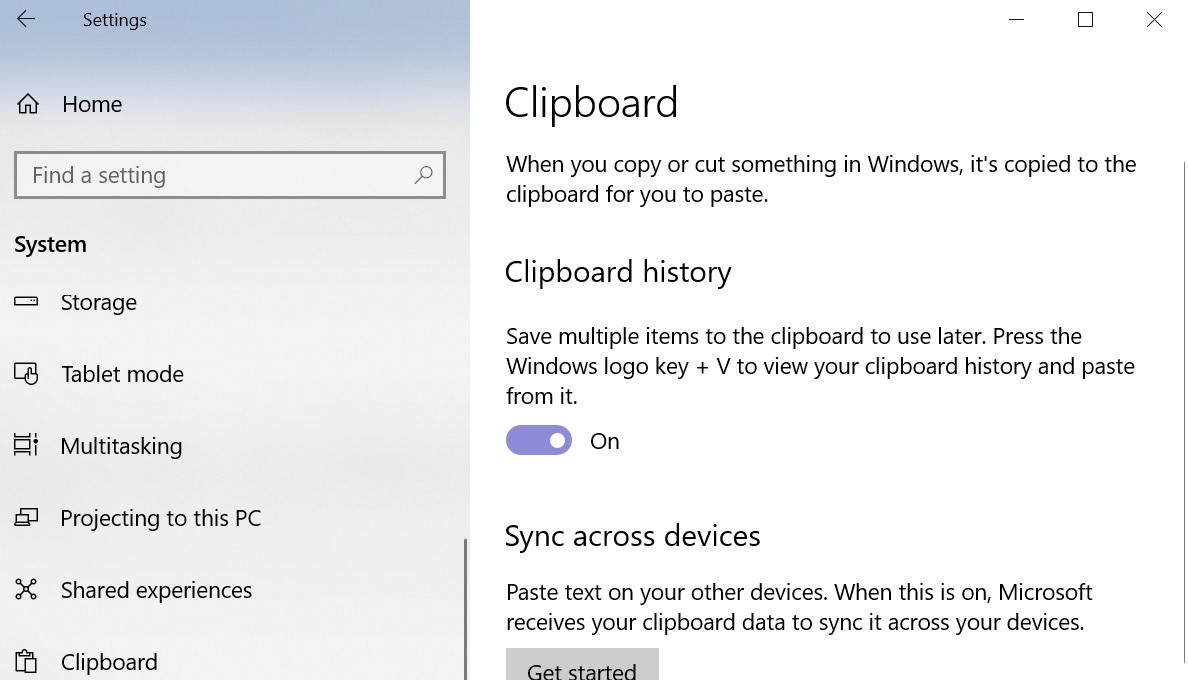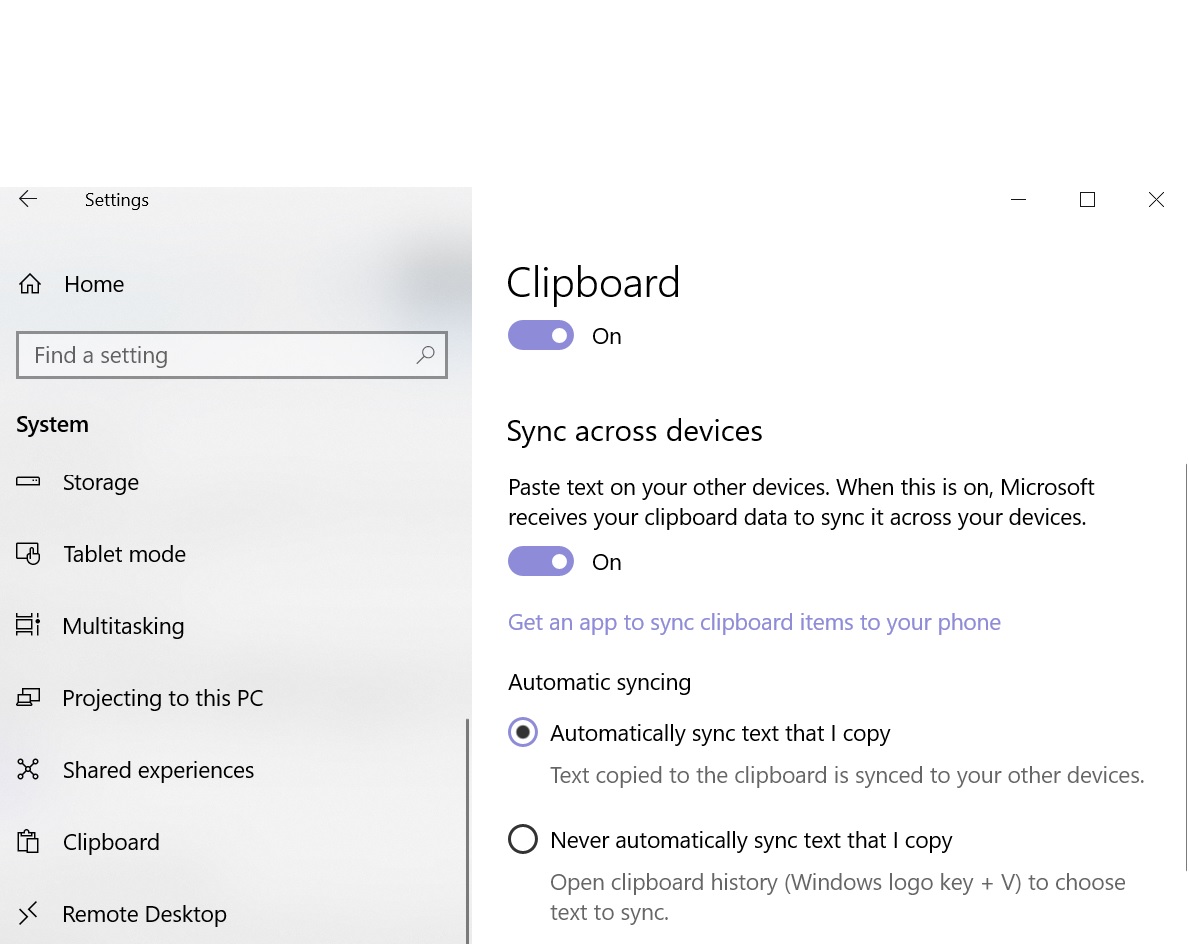Windows 10: How to Use Cloud Clipboard
Introduction:
When you copy something, it is stored in the Clipboard. Thus, it is a short storage space where you can paste or store strings of text, images, video, files, folders, shortcuts, etc. which you have copied from somewhere.
Starting with Windows 10 Version 1809, also known as Windows 10 October 2018 Update,you can sync across devices via Cloud Clipboard.
How to Configure:
- Open Settings.
- Open System.
- Click on Clipboard.
- Turn on Clipboard history.
- Under Sync across devices click Get started.
- If you like to sync clipboard items to your phone, it will ask to put last 4 digits of your mobile number.
- After this it will send you the code to your mobile.
- You have to put that code for verification.
- For Automatic syncing one will get two options:
- Automatically sync text that I copy (default option)
- Never automatically sync text that I copy
How to use Clipboard:
- Press Win + V to launch Clipboard
- Select any item which you like to paste.
- Click on X to remove any item.
- There is also Clear all option to clear all the items.
- If you like to clear everything except pinned items on this device and with Microsoft, press Clear button.