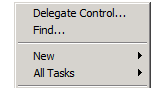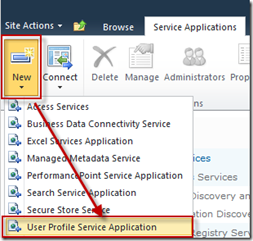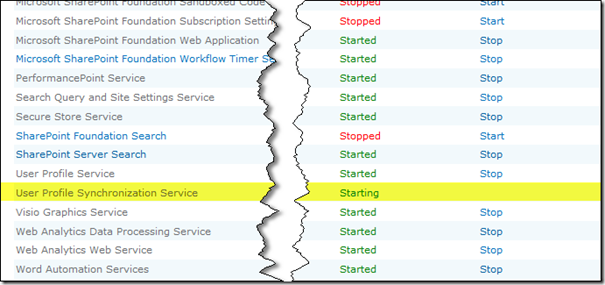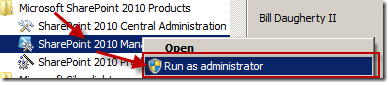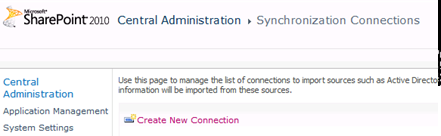SharePoint 2010: Creating User Profile Service Application with Solution to Most Common Issue
Start Web Service Application Pool
In IIS Manager, Ensure that the SharePoint Web Services Root application pool is started. Then close IIS Manager.
On Active Directory Users and Computers use de delegation of control wizard to delegate the spdev\SP_UserProfAcc, permission for Replicating Directory Changes for SPDEV.LOCAL domain.
This permission grants him the access to READ, WRITE and MODIFY between the Active Directory and your Application. This is only for User information nothing else.
In Central Administration, Click the Application Management link and then navigate to the Manage Service Applications page. Create a new User Profile Service Application with the following configuration:
· Name: user profile service application
· Application pool name: UserProfilePool
· Application Pool Account: spdev\SP_UserProfAcc
(This is a special account, which you specifically create for that service; the way why we do this is to have a better summary if any problem insists on the farm. So we can directly know who it is)
Name: User profile Service Application
Application Pool: UserProfileService
Database Name: WSS_Content_Profile_DB
Database Name: WSS_Content_Sync_DB
Database Name: WSS_Content_Social_DB
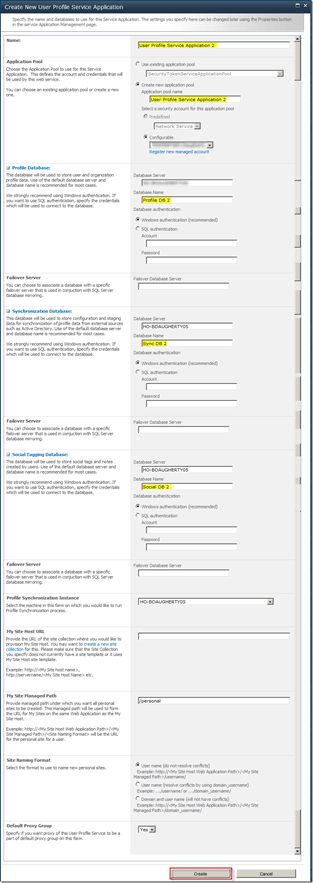
Again, in Central administration, click System Settings and navigate to the Services On page.
You have to start 2 services:
· User Profile Service
· User Profile Synchronization Service (takes 5 minutes to start)
You can also start services with instance names on PowerShell.
· Go to Start
· Microsoft SharePoint 2010 Products
· Right click on SharePoint 2010 Management Shell
· Choose “Run as Administrator” from the context menu
Type in Get-SPServiceInstance then capture the GUID of the User Profile Synchronization Service as shown below
· Get-SPServiceInstance
· Start- SPServiceInstance <GUID>
· Stop- SPServiceInstance <GUID>
Type: Stop-SPServiceInstance 4128abe0-a312-4558-ab84-731fbb7945bc
Now your service is stopped…
Verify that on your application service that these 2 services are running: Forefront Identity Manager Service and Forefront Identity Manager Synchronization Manager (you do not have to start them manually, they should start automatically) and perform an IISReset
2. Configuring User profiles
In Central Administration è Application Management è Manage Service Application è Manage Profile Service for User Profile Service Application
** **
· Connection Name: SPDEV Active Directory
· Forest Name: spdev.local
· Account Name: spdev\SP_UserProfAcc
· Containers to synchronize: People, Users & Computers
In central Administration, open the Manage Profile Service page for User Profile Service Application. Start a Full synchronization of User Profiles.
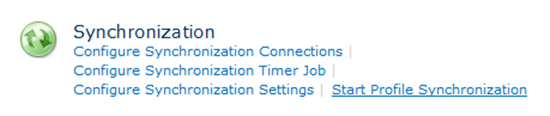
If you make changes, in Active Directory, you don’t need any more to do a FULL, but an INCREMENTAL synchronization. If everything is okay you can Start Profile Synchronization, you should be able to see then this:
***
Probably, and the most of time, it will crash. You will see, you’re service will hang on User Profile Synchronization Service. This is the most common issue, to resolve this:
Be sure that Service Pack1 and cumulative updates are installed.
· SharePoint 2010 Service Pack 1 without June CU 2011 (re-released patch)
· SharePoint 2010 Service Pack 1 with June CU 2011 (re-released patch)
Mare sure that once you've updated hotfix for SharePoint 2010, you must use the command "psconfig -cmd upgrade -inplace b2b -wait" and then check product and patch installation status (Central Administration >Upgrade and Migration > Check product and patch installation status)
For User Service Profile service account perspective, you must configure the following for this service account:
· A member of Farm Administrator group
· A member of Local Administrator group in the server you are running SharePoint 2010 as application server (Server Manager >Configuration > Local Users and Groups > Groups. R-click Administrators group and then select Add to Group. In the Administrator Properties windows, clickAdd and then select your User profile service account)
· Log on locally policy in the server you are running SharePoint 2010 as application server (Start> Administrative Tools > Local Security Policy >Local Policies > User Right Assignment. R-clickAllow log on locally and select Properties. You will then do a few easily steps to complete configuration). Using the commandgpupdate /force to confirm the changes.
You will then need to use the following command to stop User Profile Service Application due to "Starting" forever.
Get-SPServiceInstance
Stop-SPServiceInstance -Identity “service application GUID”
Delete the existing User Profile service application and then re-provision one.
After completely configuring properly permission for User Service Profile service account as well as re-provisioning a new User Profile service application, you start new User Profile service application and need to check FIM service. Make sure that two FIM services are started automatically. Don't force it to start because let User profile service automatically does.