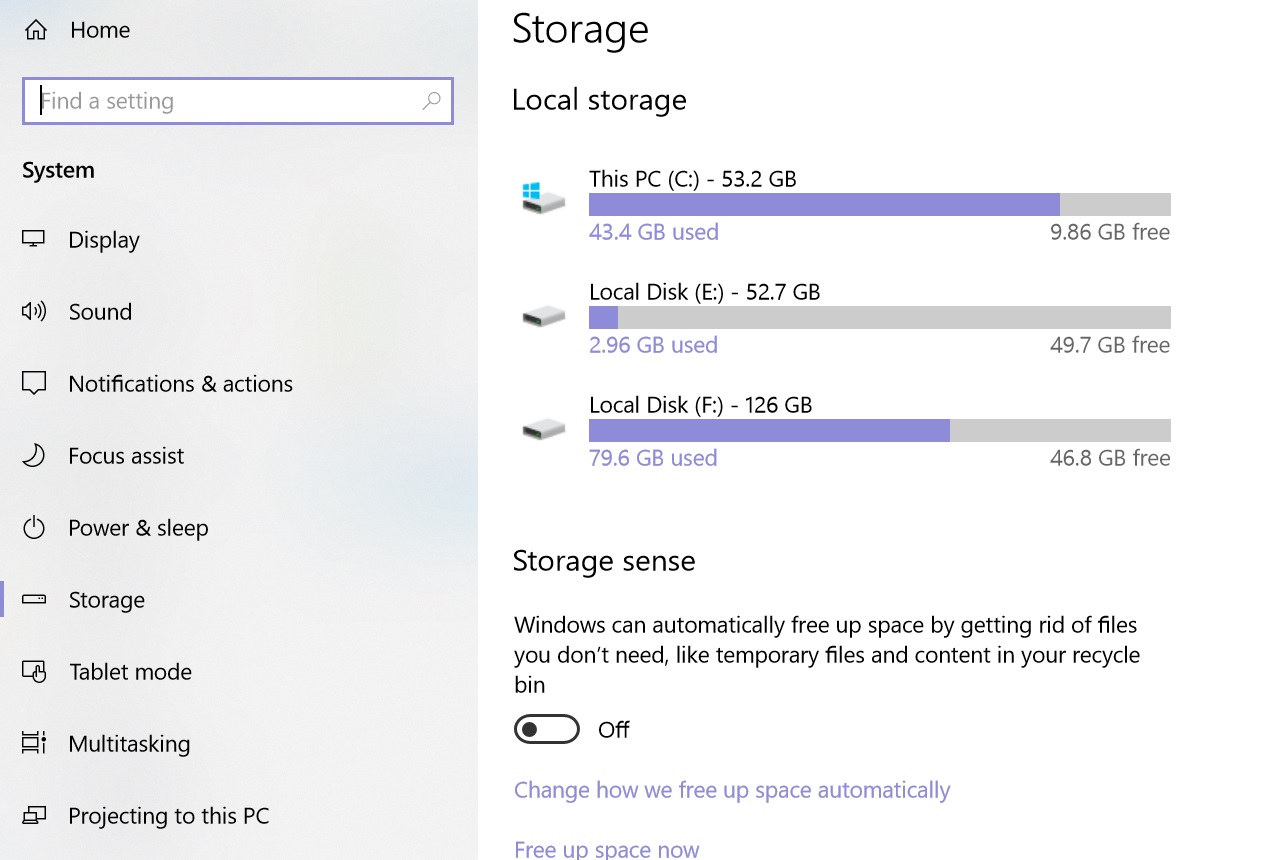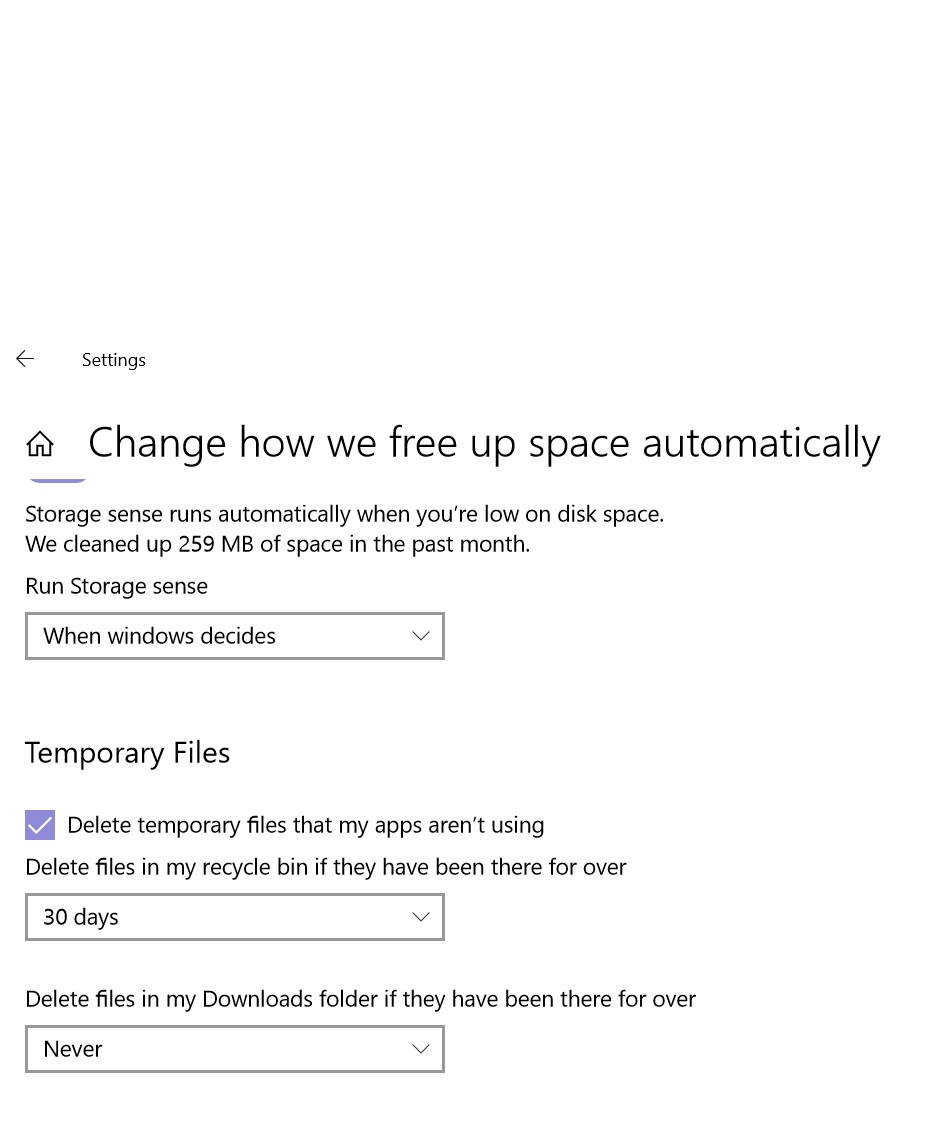Windows 10:Configuring Storage Sense
Introduction:
With Windows 10 Fall Creators Update Microsoft has added a new feature to manage the Hard Disk space, known as Storage Sense. It keeps an eye on the disk space and clears it automatically. Storage sense is only suited for junk files. It monitors whether there are unused files and it can delete files automatically if it is over 30 days. This is the default settings. In this WiKi article it will be described how to configure Storage Sense as per user’s requirement.
How To:
- Open Settings
- Click System
- Click Storage
- Click Change how we free up space automatically.
- Enable Storage Sense
- Run Storage Sense options:
- By default, it is set When Windows decides. The other options can be set are Every day, Every week and Every month.
- Temporary files are cleared from Recycle bin, if they have been there over 30 days (default setting). Other options can be opted are:
- Never
- 1 day.
- 14 days and
- 60 days and
Download Folder:
Here by default, the setting is Never. One can set the options to delete files if they are over:
- 1 day
- 14 days,
- 30 days
- 60 days.
- If you are low on space then click the Clean now button to free up disk space.
See Also: