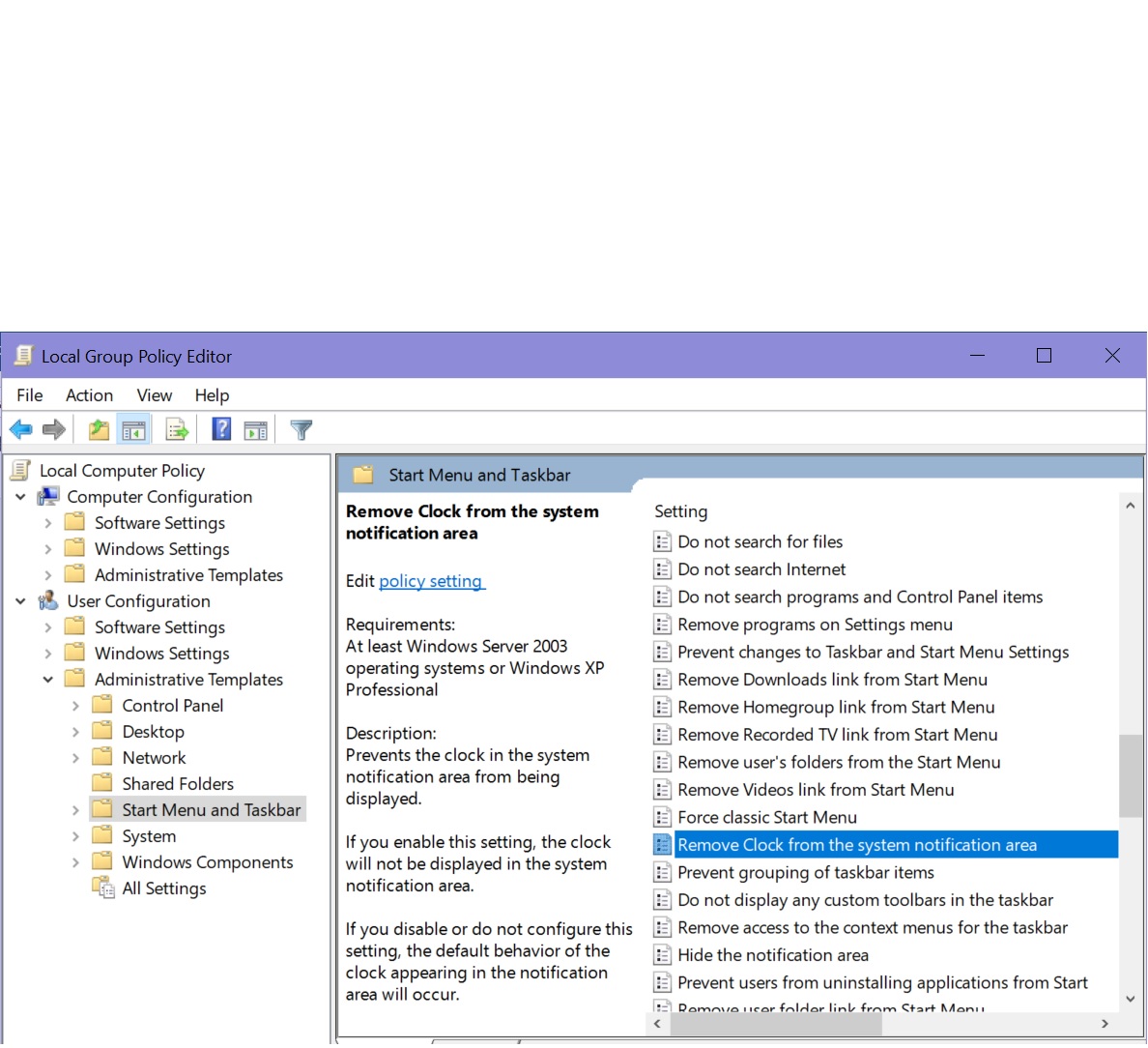Windows 10:How to Remove Clock from The System Notification Area
Introduction:
System Clock is present on the right end corner beside Notification icon of the Taskbar by default. It helps a user to show the time, date, month and year as well. Via Group Policy an administrator can stop showing system clock for the users. The following method is applicable for Windows 10 Professional, Enterprise and Education.
Steps to Follow:
- In Start Search type gpedit.msc and hit the Enter key.
- Local Group Policy opens.
- Scroll down to the following location:
Local Computer Policy > User Configuration > Administrative Templates > Start Menu and Taskbar > Remove Clock from the system notification area.
- Right click on it and select Edit.
- By default, this policy is Not configured.
- If you enable this setting, the clock will not be displayed in the system notification area.
- Click OK or Apply.
- Reboot.
[